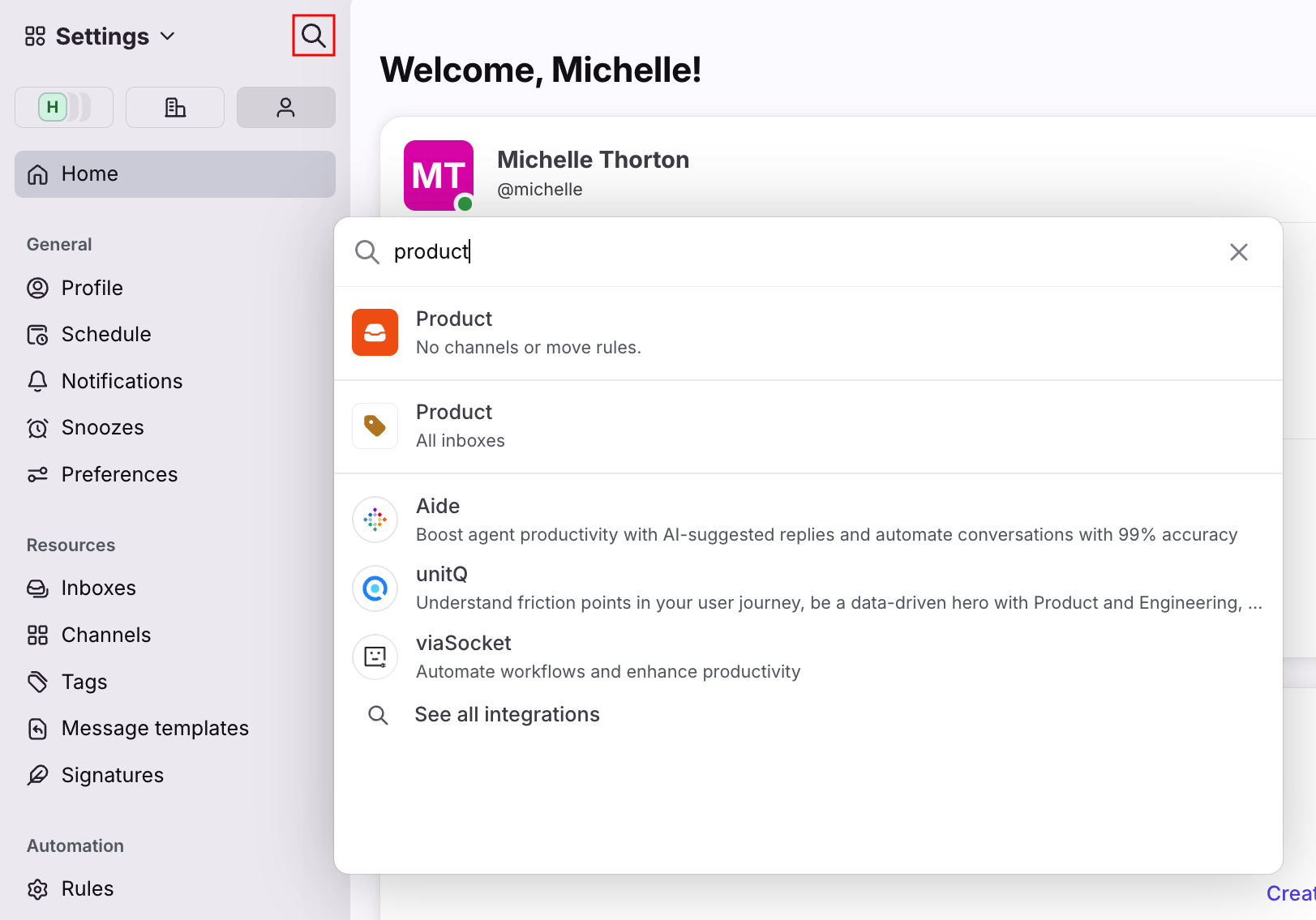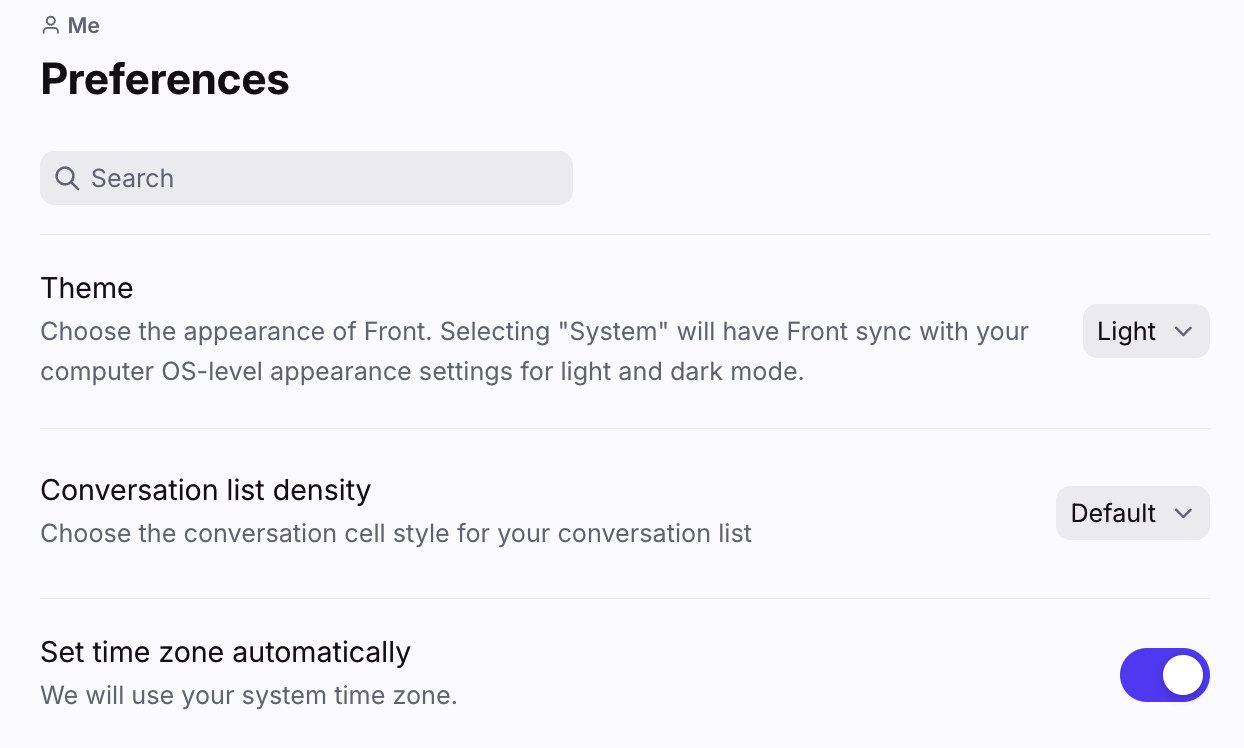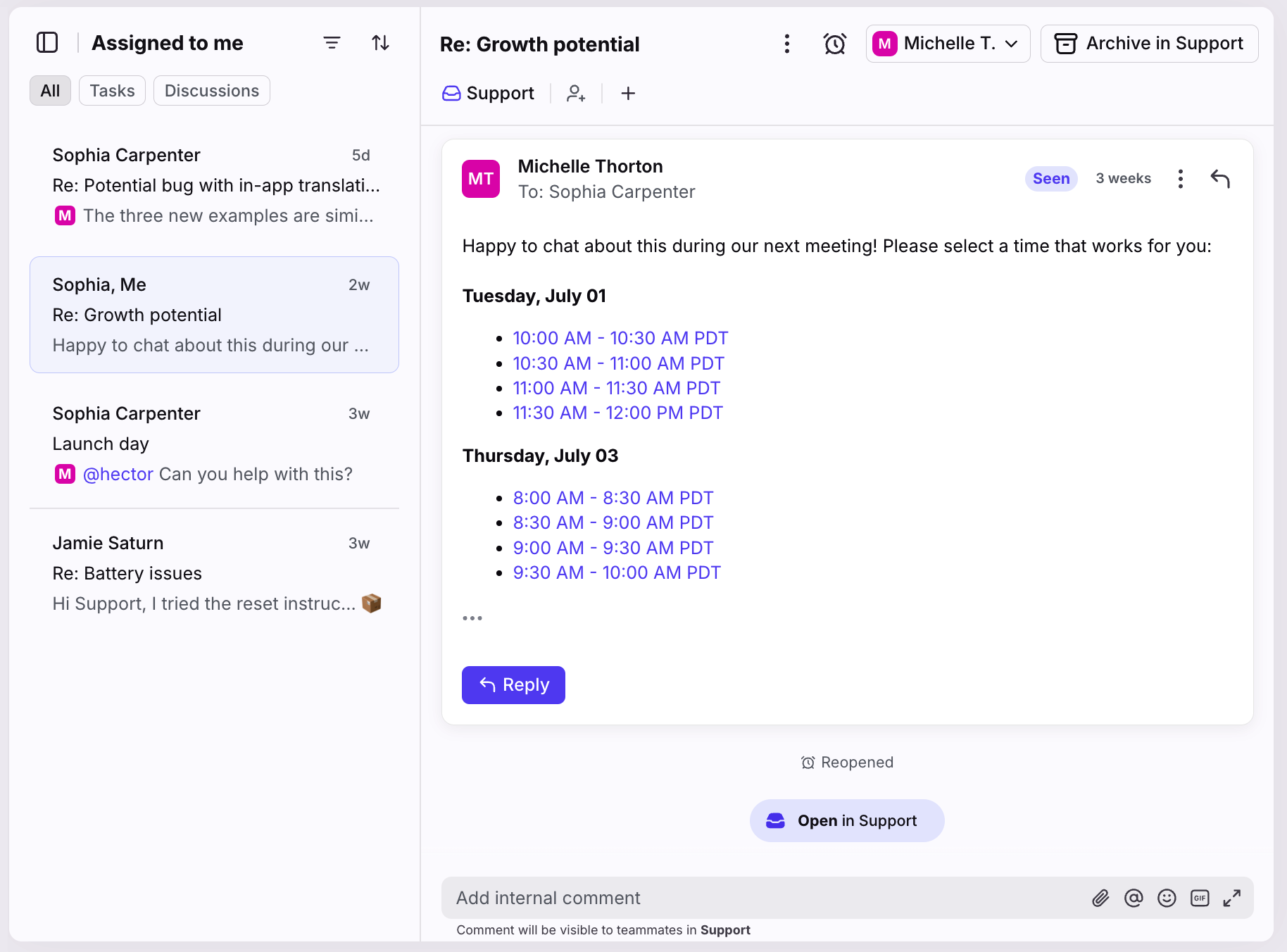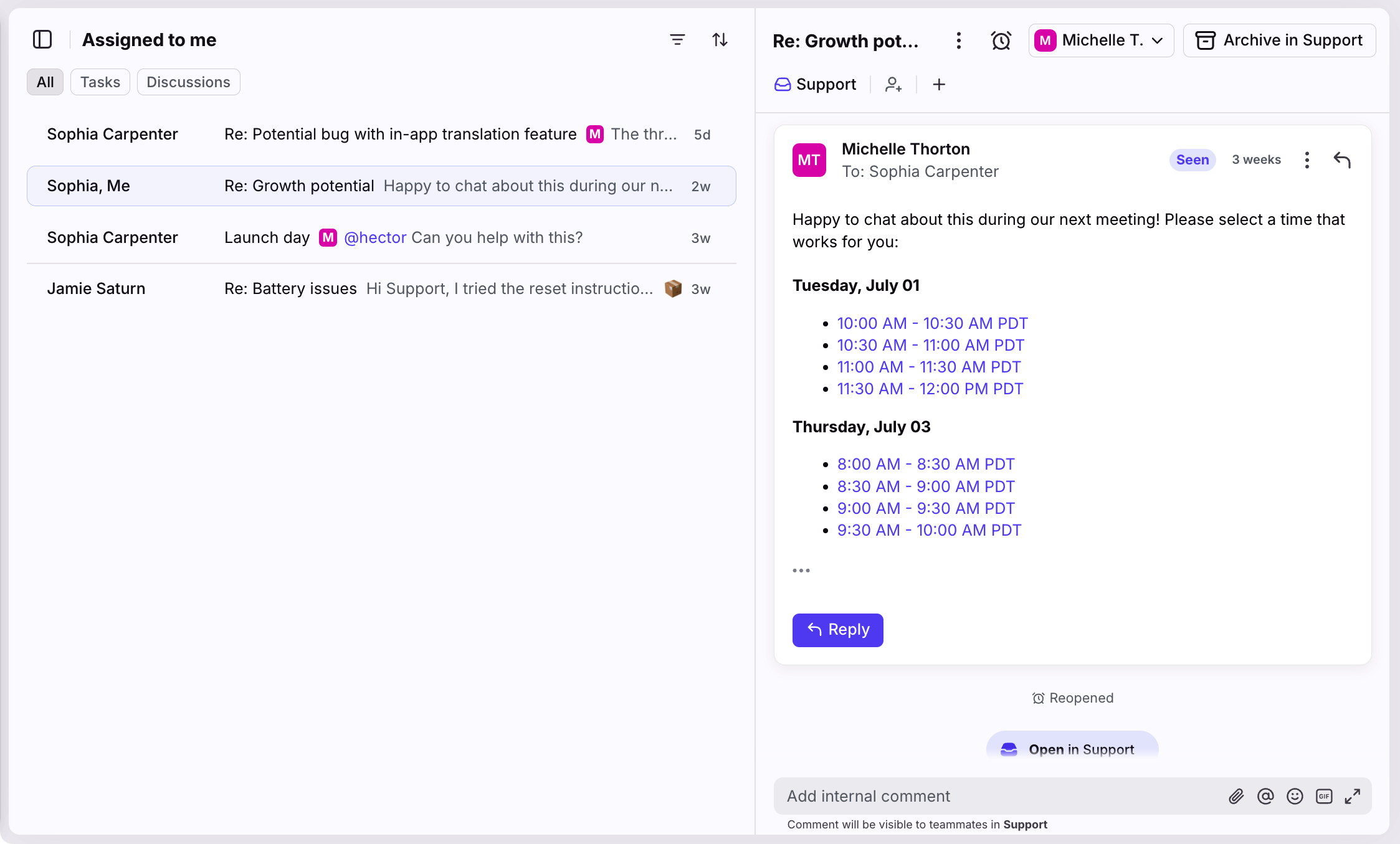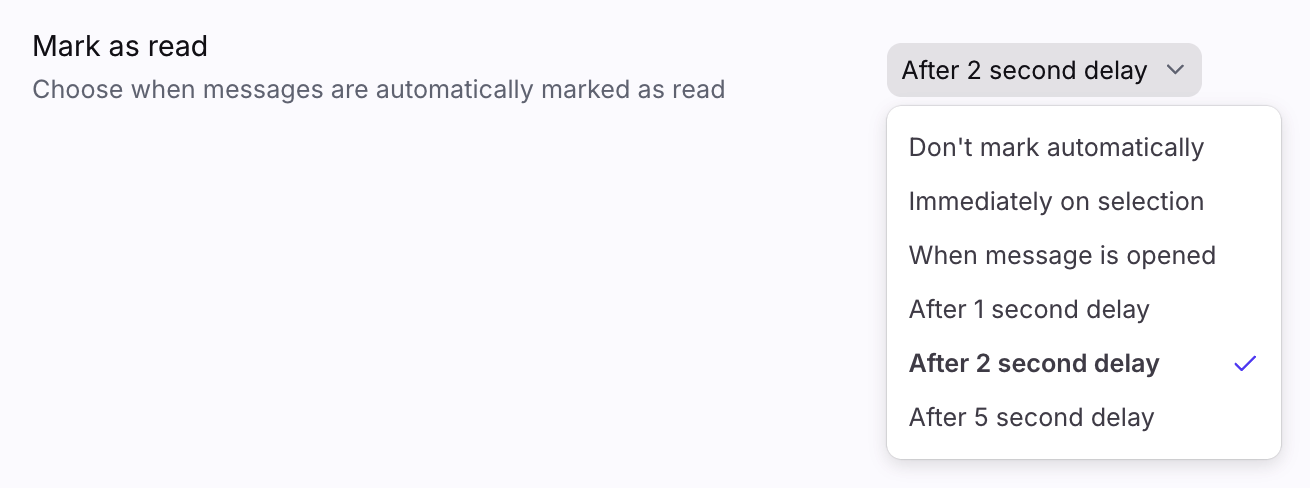Your settings and personal preferences
Overview
Access your personal Front settings by clicking the gear icon, then navigating to the Me tab. From here you can customize your sidebar and account preferences to best fit your work style. Continue reading for an overview of what you'll find in each menu.
You'll also see certain company or workspace-level settings, depending on your level of access. To learn about company and admin settings, see this article.
Search your settings
After clicking the gear icon, you can search for any setting, teammate, inbox, tag, and more using the search icon at the top of the sidebar.
For instance, you can search the word product and all items related to this word that you have access to will show as results.
Settings sections
The sections within your settings are listed in the left sidebar and allow you to customize the features you use in Front.
Home
The Home page gives you an overview of your availability status and quick access to the settings for inboxes, message templates, signatures, and time off; making them easier create and edit. You'll also find educational resources.
Profile
In this section, you can edit or delete your profile picture, edit your name and Front username, change your Front login email, change your password, and enable/disable Front two-factor authentication.
Profile pictures will display in Front (e.g. in discussions, comments, participants menu). They'll also appear in chat conversation as outlined here.
Schedule
Schedule time off to automatically reply to your personal emails while you're out of office.
If you are part of a shift that automatically manages your availability, you will see this section, and click in to see details about your shifts.
Notifications
Enable desktop, mobile push, or email notifications for activities you care about, like being mentioned in a comment or receiving a new message.
Snoozes
Add and manage your custom snooze timing options to make conversations automatically reopen in your inbox.
Preferences
Change your Front workflow options — choose the default email address your messages are sent from, make Front your default email client, and more. See the section below for details on each preference.
Inboxes
Create an inbox to organize your channels and conversations — it will only be visible to you, not your team, unless you choose to delegate it to teammates.
Channels
Connect an email address or another account to sync with Front, then select the inbox that conversations should route to.
Tags
Create or delete private tags. You can tell when you use a private tag by whether it has a lock symbol on it.
Message templates
Create or edit your personal message templates.
Signatures
Create a signature for every occasion — Front designates the first signature as the default, so make sure the one you usually want to use is at the top, or set up default signatures for your channels.
Rules
Use rules to automate repetitive tasks for your individual inbox, like sending auto-replies or tagging messages based on the sender or keywords.
Preferences section
There is another search bar within your Preferences that will search only this subsection.
Theme
Change the appearance of your Front inbox and sidebars on desktop and web apps. Choose from the following options:
Light: Dark font on light background
Dark: Light font on dark background
System: Follows the OS-level appearance preferences on your device
Dark Sidebar (deprecated): Light font on dark background on the sidebar
Dark mode is not supported on mobile, and will not apply to areas outside of the core inbox, Front's default sidebar plugins, full-screen calendar, analytics, contacts manager, and sequences. If dark mode is selected, light mode will apply to the settings pages, custom integration plugins, and partner integration plugins.
Conversation list density
Choose between Default or Compact views to change the appearance of the conversation list in your inbox. Compact view is optimal for people using larger laptops or external monitors. Not optimized for screens 13 inches or less.
Default view:
Compact view:
Set time zone automatically
If enabled, Front will automatically use your system time zone anywhere dates and times are displayed in Front. e.g. Calendar, scheduling, message timestamps, scheduled mute notifications, etc.
To manually set your time zone, disable this preference and select a time zone using the Time zone preference.
Time zone
Select the time zone for your Front account. You’ll need to disable the new Set time zone automatically preference to select a time zone.
Send button
Choose between Send, Send & Archive, or Send & Snooze as your default send button behavior. If you're using ticket statuses, see this article to learn how these settings map to ticket statuses.
Reply button (mobile only)
Choose your default send button behavior for mobile. The options are: Reply, Reply All.
Instant Rescheduling Links
If enabled, you'll see the option to include a rescheduling link when creating a calendar event in Front.
Send in new conversation
Enable this if you want to every reply, forward, or resend to be counted as a separate conversation.
Subscribe on comment
If enabled, automatically subscribe to a conversation after posting a comment on a conversation. Any additional activities on the conversation will resurface it back in in the Subscribed section of your inbox.
Subscribe on reply
If enabled, automatically subscribe to a conversation after replying to a message on a conversation. Any additional activities on the conversation will resurface it back in in the Subscribed section of your inbox.
Unsubscribe on unassign
If enabled, automatically unsubscribe conversations when you unassign a conversation from yourself. Any additional activities on the conversation will not resurface it back in your inbox. Only an @mention will resurface the conversation back into your inbox.
Unsubscribe on move from individual to shared inbox
If enabled, automatically unsubscribe conversations when you move them from your private inbox to a shared inbox. Any additional activities on the conversation will not resurface it back in your inbox. Only an @mention will resurface the conversation back into your inbox.
"Enter" to send in chat
Chat channels like Front Chat, Facebook, X (previously Twitter), Intercom, and Twilio SMS have light-weight composers that allow you to respond quickly. Enabling this preference will make it so your messages are sent when you hit Enter.
Reply in a new window
Replying to a message will pop out an external composer.
Default channel
The default channel you set here will be used whenever you compose a new message.
Reply with default channel
The channel you set as your default will always be used as your default reply channel as well.
Keyboard shortcut options
Allows you to choose which keyboard shortcuts will apply on your account. Select "no shortcuts" to disable keyboard shortcuts.
Paste as text
Strips formatting when you paste text in Front's composer, except when pasting tables. To strip formatting when pasting tables, press CTRL/CMD + Shift + V on your keyboard.
No attachments warning
If we think you meant to add an attachment but didn't, we will alert you.
Many recipients warning
Always surface a confirmation when you send an email to more than 10 recipients.
Selection direction
When the conversation you are on disappears (archive, sent), determine the conversation you want to see: the one above or the one below it. Choose Smart if you want the next conversation selected to be dependent on which direction you were just navigating.
Print attachments
If enabled, attachments will also be printed when printing a message.
Sort sidebar lists alphabetically
If enabled, tags and shared inboxes visible in your sidebar will sort alphabetically. This will first alphabetize any private tags, then alphabetize any shared tags.
You can still manually reorder your tags and shared inboxes anytime. This will automatically toggle the alphabetization preference off, but you can always return to your settings to re-alphabetize the list. This will not alphabetize any individual inboxes shown on your sidebar.
Hide external images
If enabled, images will not automatically display in the email. Confirmation will be required to display images.
Long time format
Choose what format you want to see time in – short (12 hour clock) or long (24 hour clock).
Send later timings
Determine which sent later timings to display in your send later menus.
Message templates #1 to #5
Assign message templates to keyboard shortcuts.
Mark as read
Choose when messages are automatically marked as read.
Immediately on selection: Will mark as read as soon as you select or land on the conversation in the conversations list, regardless of whether the conversation has loaded in the message panel.
When message is opened: Will mark as read when the conversation actually loads in the message panel.
Default calendar
Select which calendar to use by default when creating a new event.
Default video conference
Select the default video conference option to use when creating new calendar events. Available options depend on the video conference types available for your team. The option will be added to all the meetings you schedule from Front Calendar moving forward.
Week start
Choose what day will show as the first day of your week.
Allow access to individual resources via the API
Allows the API to access your various resources (channels, contacts, conversations, etc).
Badge counter
Manage the counter reflected in your badge (the red dot on your app).
Default phone number prefix
We will use this when you store a phone number without a prefix.
Shared inbox tabs
Choose which tabs will show at the top of your shared inbox - separate tabs for Unassigned and Assigned, or a combined Open tab.
Front links target
Decide if Front links open in your browser or desktop application.
Default email client
Set Front as your system-wide email client.
Other sessions
Use this to sign out of all other sessions currently logged in to your Front account and ensure that this account is no longer accessible from any other device.
Offline cache
Use this to reclaim disk space by deleting recent conversations from the Front cache.
Inbox counters
Choose whether your individual inbox counters will display the number of Unread or Open conversations.
Delegated inboxes
If you've been added as a delegate on teammate's individual inboxes, you can select the delegated inboxes you want to display in your personal sidebar.