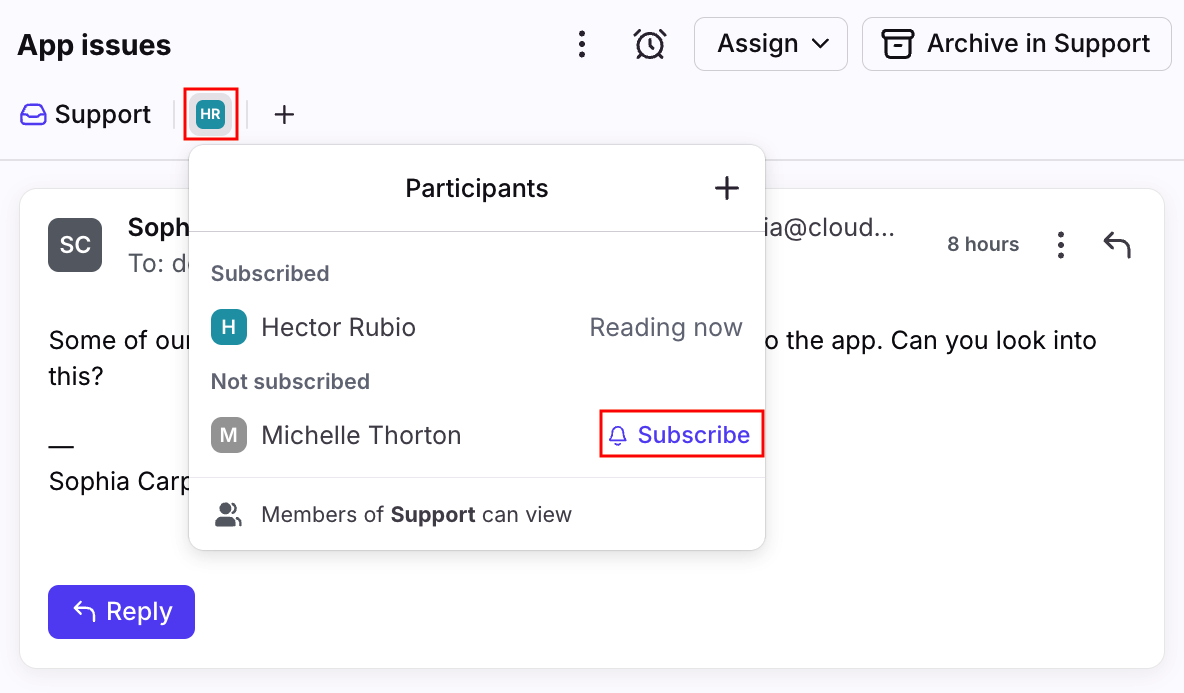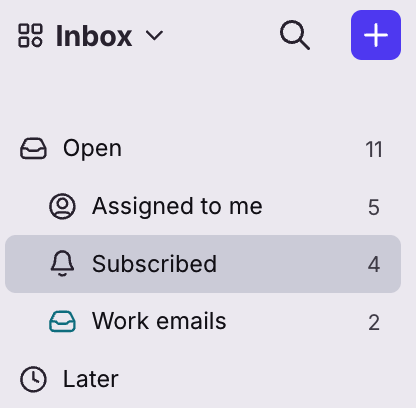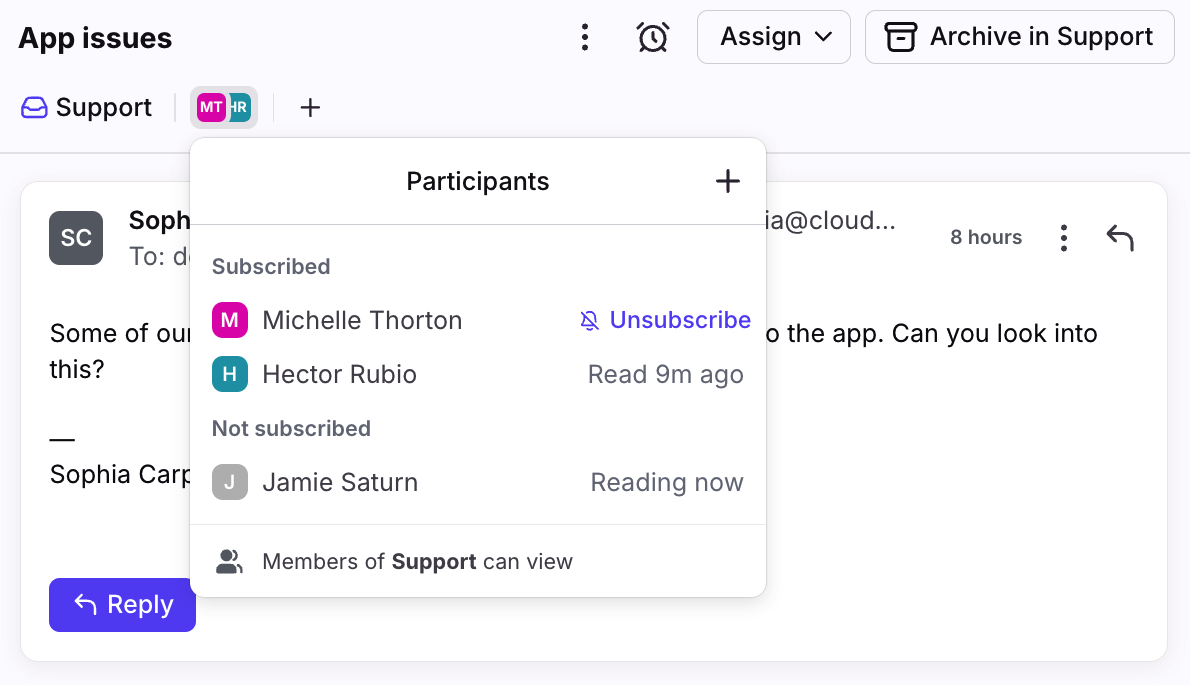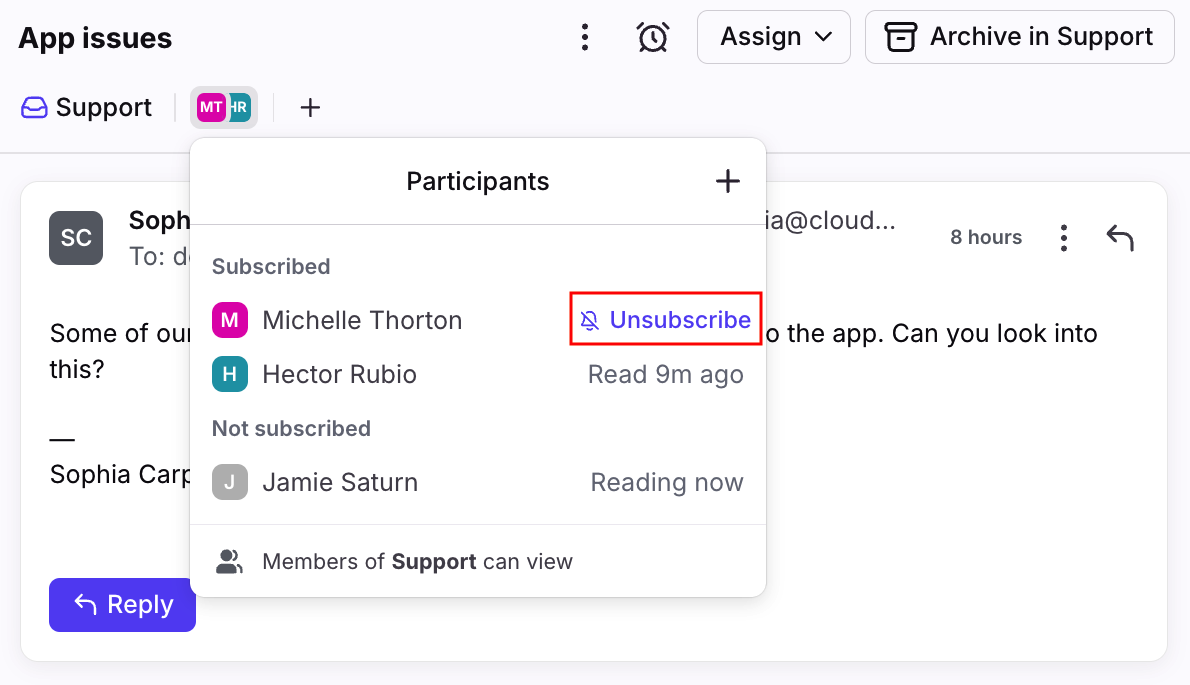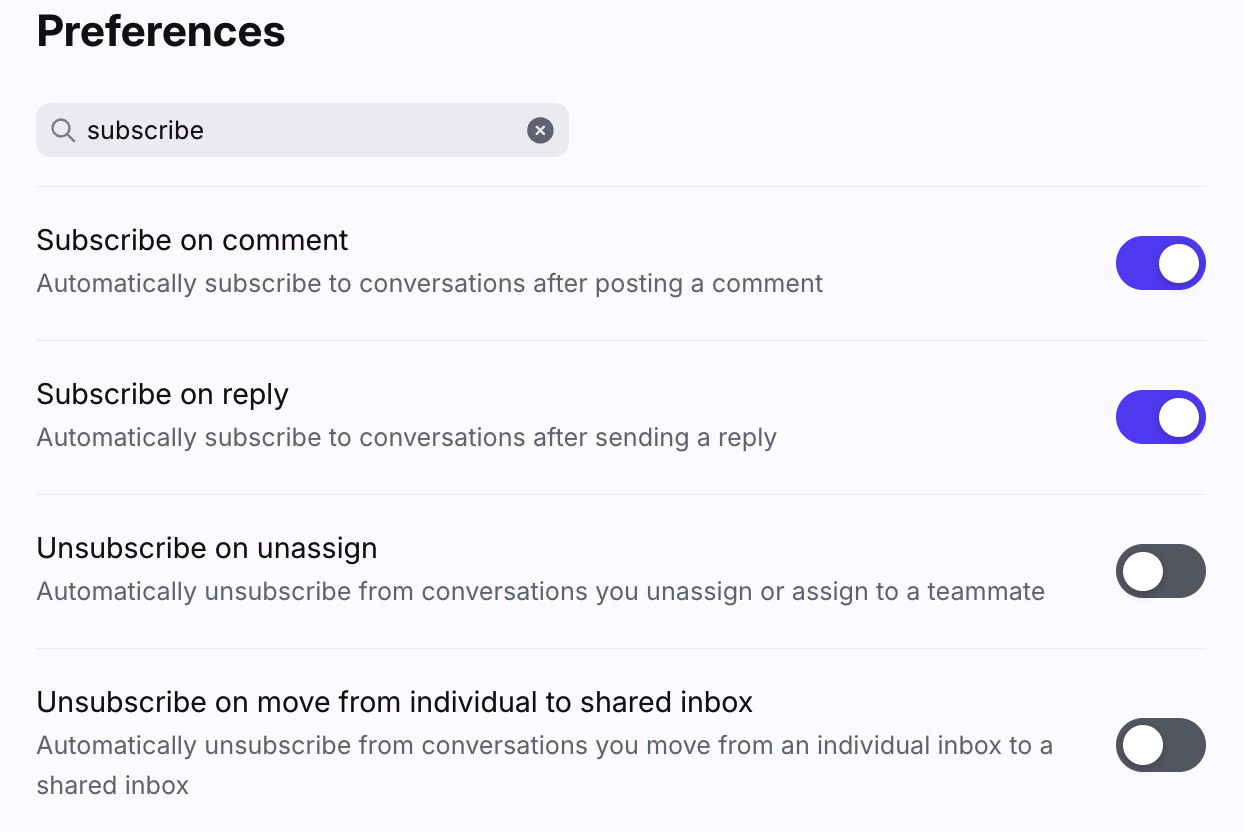Subscribing and unsubscribing from a conversation
Overview
When you're a participant in a conversation in Front, you have two options: to subscribe to the conversation, or to unsubscribe from it. You can think of this like "following" or "unfollowing" a thread on social media.
If you're subscribed, you will see all new replies and comments in the conversation in your inbox. If you've unsubscribed, the conversation will archive and only pop up again in your inbox if you are directly @mentioned.
Subscribing
How to subscribe to a conversation
To subscribe to a conversation click the participants menu at the top of the conversation, then click Subscribe next to your name. You will also subscribe to a conversation if you:
Receive a message directly in your personal email (except for conversations you have unsubscribed from)
Reply to a conversation when your settings are set to auto-subscribe on reply
Comment on the conversation when your settings are set to auto-subscribe on comment
Receive a reply to one of your comments
Are @mentioned in a conversation
Are notified by a rule
Are invited via the participants menu
Click the Subscribe option in the participants menu
Where are my subscribed conversations?
All conversations you're subscribed to will show up in your Subscribed section. The conversation will automatically bump to the top if there is new activity within the subscribed conversation. Learn more about the Subscribed section here.
Status in participants menu
As a subscriber to a conversation, you automatically become a participant in the conversation. This means if there is more than one person that is partaking in the conversation, your avatars will appear in the participants menu. Others will be able to tell when you have last read the message or if you have unsubscribed the conversation.
Unsubscribing
How to unsubscribe from a conversation
If you want to stop getting updates on the conversation, you can unsubscribe from the conversation. Unsubscribing from the conversation will allow you to search for it in the future, but the conversation will not automatically bump in your Subscribed section unless you have been directly @mentioned.
To unsubscribe from a conversation, click the participants menu above the message and select Unsubscribe. Whenever you manually unsubscribe from a conversation, it will also archive.
What happens when you unsubscribe?
Unsubscribe from conversations if you want to:
Silence activity on a conversation other than @mentions
Maintain access to a conversation without receiving notifications on the conversation
When you unsubscribe from a conversation:
New comments will not unarchive the conversation in your inbox
New inbound or outbound messages will not unarchive the conversation in your inbox
Important to know:
If you are the assignee, you cannot unsubscribe — you must unassign or reassign the conversation first
Others cannot unsubscribe from a conversation for you
Being @mentioned will unarchive the conversation for you, but not subscribe you
Managing your auto-subscribe and auto-unsubscribe settings
You can determine when you want to subscribe or unsubscribe conversations automatically in your personal preferences:
Subscribe on comment
If you would like to automatically have the conversation bumped in your Subscribed section after you have commented, toggle the setting on.
Subscribe on reply
If you would like to automatically have the conversation bumped in your Subscribed section after you have replied to a conversation, toggle the setting on.
Unsubscribe on unassign
If you would like to automatically unsubscribe and archive a conversation when you unassign a conversation from yourself, toggle the setting on. This will not archive the conversation in the shared inbox. Note that this setting only applies when you manually unassign a conversation from yourself; not when a rule unassigns you from a conversation, in which case you will stay subscribed until you unsubscribe from it.
Unsubscribe on move from individual to shared inbox
If you would like to automatically unsubscribe and archive a conversation when you move a conversation from your individual inbox to a shared inbox, toggle the setting on. This setting also applies to move actions carried out by your individual rules. Move actions in company rules created by admins will ignore this preference.