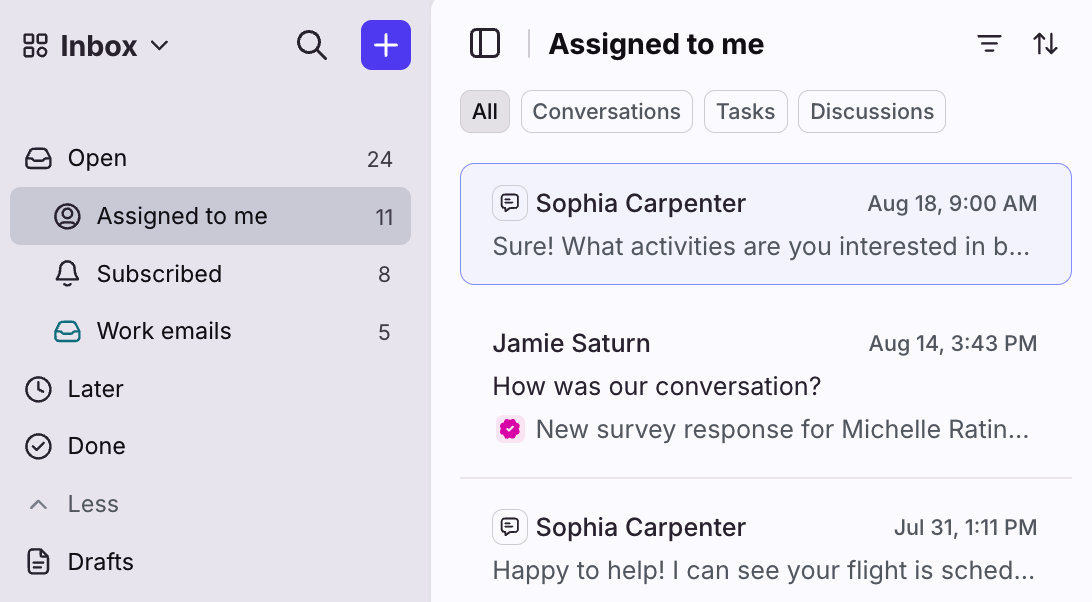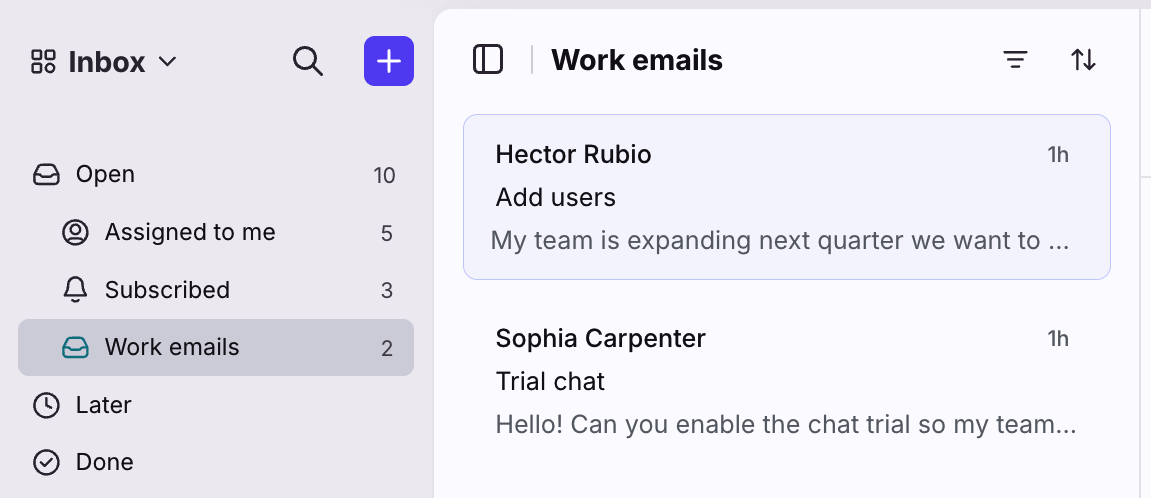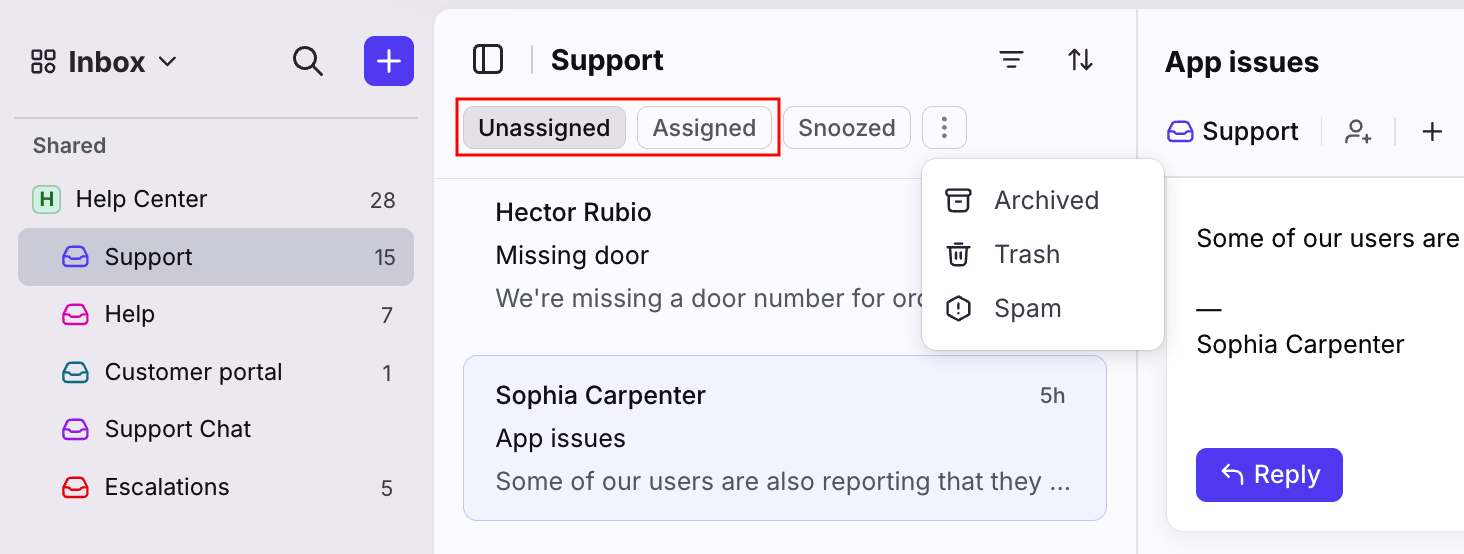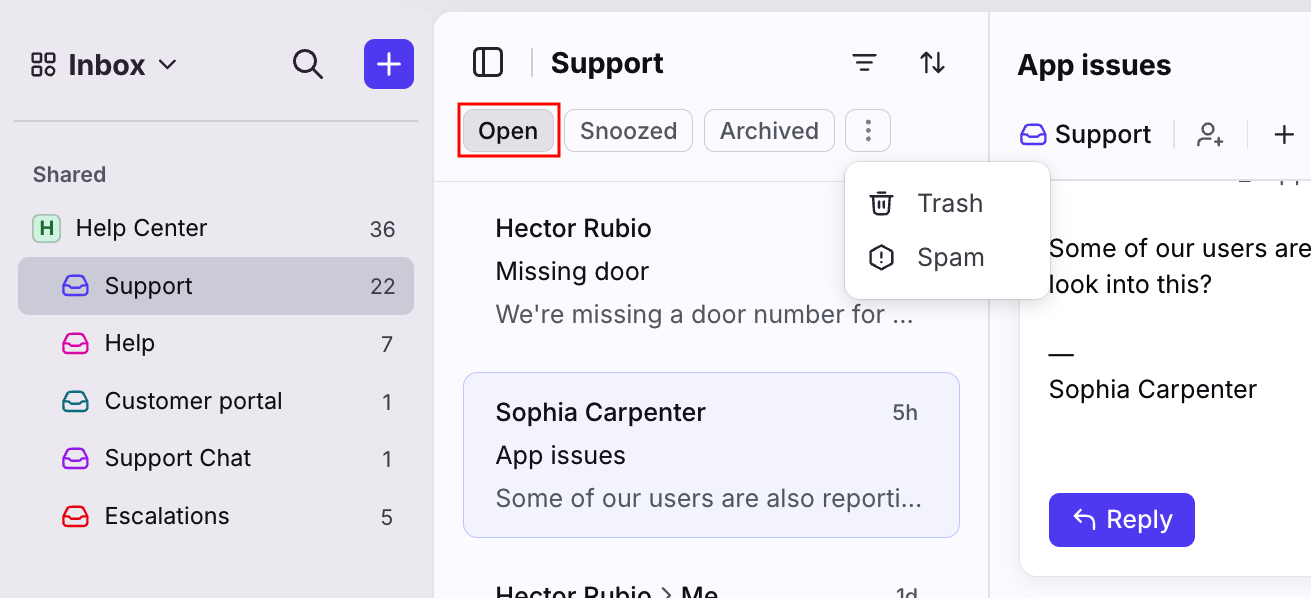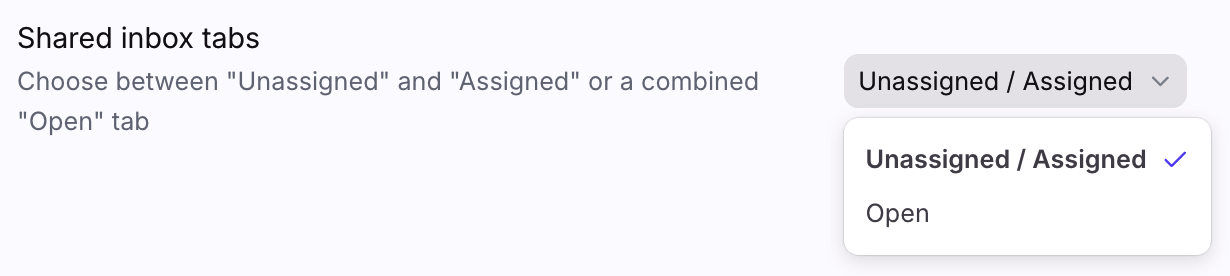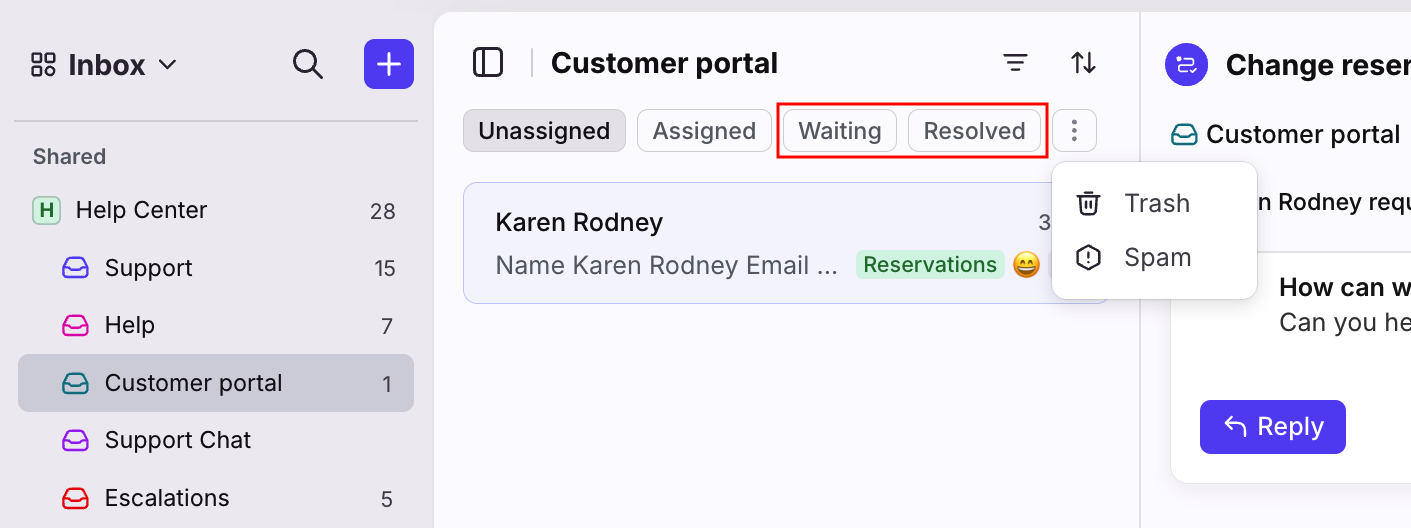How to use inbox tabs to filter conversations
Overview
Each inbox in Front has a set of tabs that filter conversations by status, such as open, archived, trashed, and more. Changing a conversation's status will move the conversation between the appropriate tabs.
To review additional filtering and sorting options, check out these articles:
Individual workspace
Open, Assigned to me, Subscribed, Later, Done sections
When you select the Open, Assigned to me, Subscribed, Later, or Done sections, you'll see inbox tabs for All, Conversations, Tasks, and Discussions.
The All tab includes conversations in individual inboxes, shared inboxes, tasks, and discussions.
Individual inboxes
When you select an individual inbox, you'll see all open conversations in that inbox. Since individual inboxes are located within the Open section, these conversations are not archived or snoozed, and need action.
Trash section
In the Trash section, you'll see all conversations you've trashed for individual inboxes, shared inboxes, tasks, and discussions.
Spam section
In the Spam section, you'll see conversations you or your email provider marked as spam in your individual inboxes.
Shared inboxes
Each shared inbox has tabs to filter conversations by status. You have two options for the shared inbox tabs you can display.
Option 1: Unassigned/Assigned view
These are the default tabs for your shared inboxes:
Unassigned: Conversations that have not been assigned to a teammate and still open.
Assigned: Conversations that are assigned to a teammate and still open.
Snoozed: Conversations that someone snoozes in the shared inbox.
Archived: Conversations that someone archives in the shared inbox.
Trash: Conversations that someone has trashed in the shared inbox.
Spam: Conversations your email provider has marked as spam or that someone has marked as spam in the shared inbox in Front.
Option 2: Open view
This option combines the Unassigned and Assigned tabs from Option 1 into one Open tab, which shows all of these conversations in one tab.
Open: All unarchived conversations, both assigned and unassigned.
Archived: Conversations that someone archives in the shared inbox.
Snoozed: Conversations that someone snoozes in the shared inbox.
Trash: Conversations that someone has trashed in the shared inbox.
Spam: Conversations your email provider has marked as spam or that someone has marked as spam in the shared inbox in Front.
How to change your shared inbox tab options
Step 1
Click the gear icon and navigate to your personal settings tab.
Step 2
Select the Preferences section and navigate to the Shared inbox tabs setting.
Step 3
Use the dropdown menu to select the view you want, then click Save. Your counters for the shared inboxes will also update to match your tab preference.
Inbox tabs with ticketing statuses
If you’re using Front’s ticketing statuses, you’ll notice that your inbox tabs will appear differently to help organize ticket workflows. Instead of the usual inbox tabs, you’ll see the following ticket-specific tabs:
Unassigned: Conversations that have not been assigned to a teammate and still open.
Assigned: Conversations that are assigned to a teammate and still open.
Open: All unarchived conversations, both assigned and unassigned.
Waiting: Conversations marked as waiting in the shared inbox.
Resolved: Conversations marked as resolved in the shared inbox.
Trash: Conversations someone has trashed in the shared inbox.
Spam: Conversations your email provider has marked as spam or that someone has marked as spam in the shared inbox in Front.
Inbox tabs and views
When using views, the tabs you'll see depend on the inboxes selected:
Views with only non-ticketing inboxes: Traditional status tabs (Unassigned/Assigned/Open, Archived, Snoozed)
Views with only ticketing inboxes: Ticket status tabs (Open, Waiting, Resolved)
Views with a mix of ticketing and non-ticketing inboxes: Ticket status tabs. Conversations without ticket statuses will be shown in the following tabs-
Open conversations will show in either the Open tab or the Unassigned/Assigned tabs (depending on the user's Shared inbox tabs personal preference)
Snoozed conversations will show in the Waiting tab
Archived conversations will show in the Resolved tab