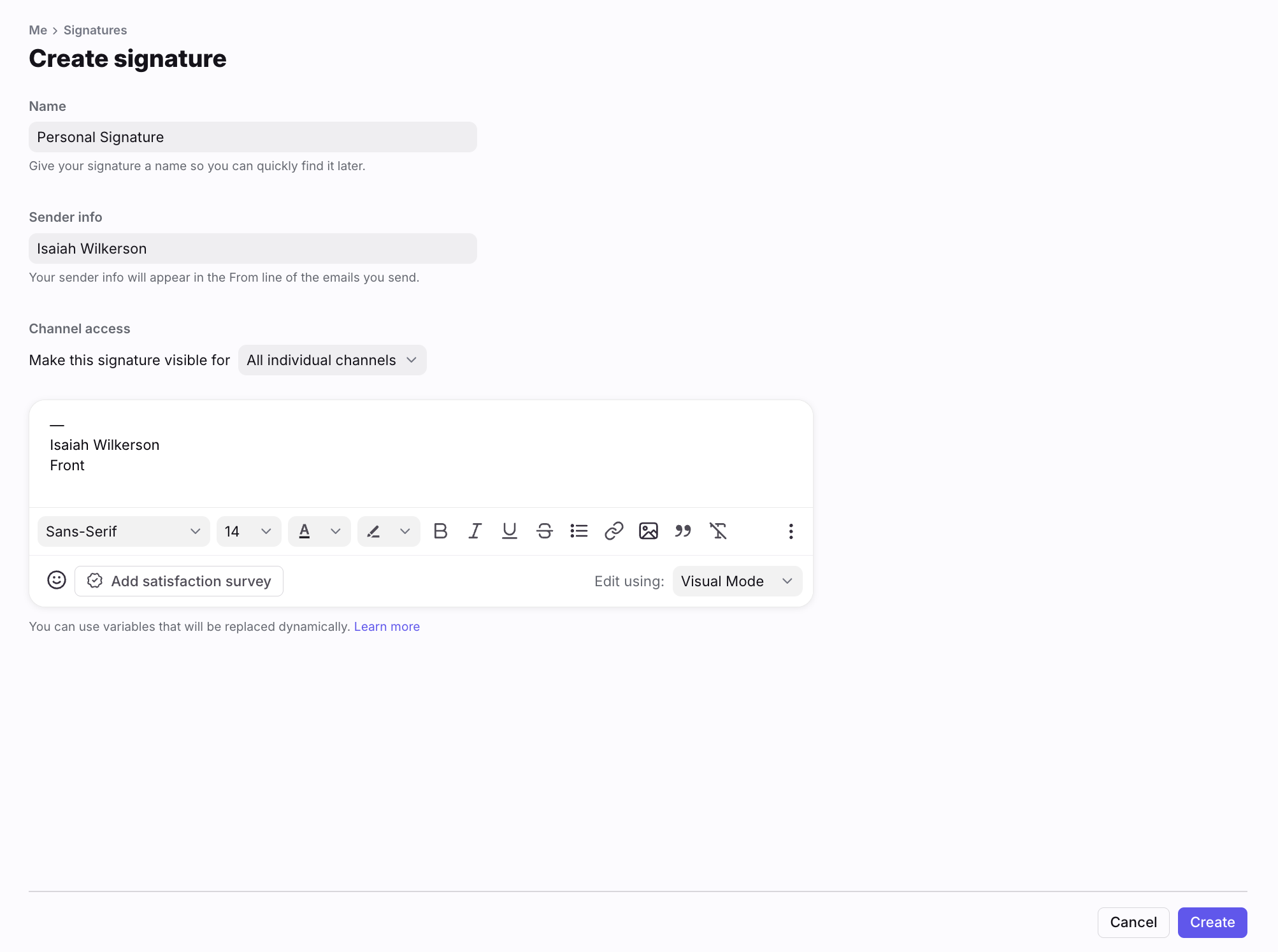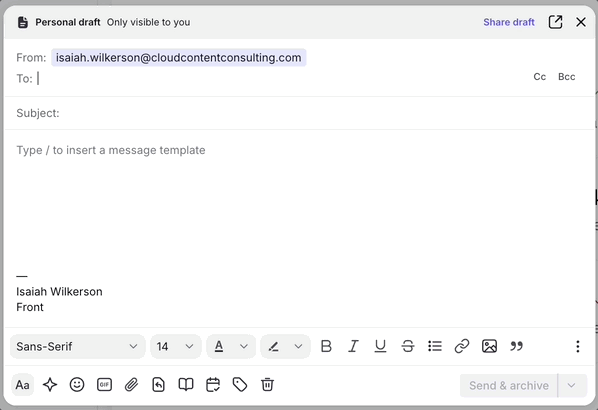Create or edit individual signatures
Overview
Signatures in Front are associated with users. Your signature(s) will follow you from channel to channel (both individual and shared), as you reply to messages you're working on.
If you're looking to create a shared signature, see our help article here.
Instructions
Step 1
Click the gear icon then into the Personal settings tab. Select Signatures.
Step 2
Click Add a signature to create a new signature, or select a signature from your list that you'd like to edit.
Step 3
Fill out the fields:
Name: The name will not appear anywhere on the recipient's end.
Sender info: This is where you set what will appear in the header of emails you send.
Channel access: Select which channels have access to this signature.
Text box: Create the signature itself. Here, you can customize the formatting of your signature, and add images or use HTML as well.
Step 4
Click Create.
Switch between signatures
You can switch between signatures while you're composing a message. Click the arrow icon to the right of your signature and use the dropdown to select a signature.