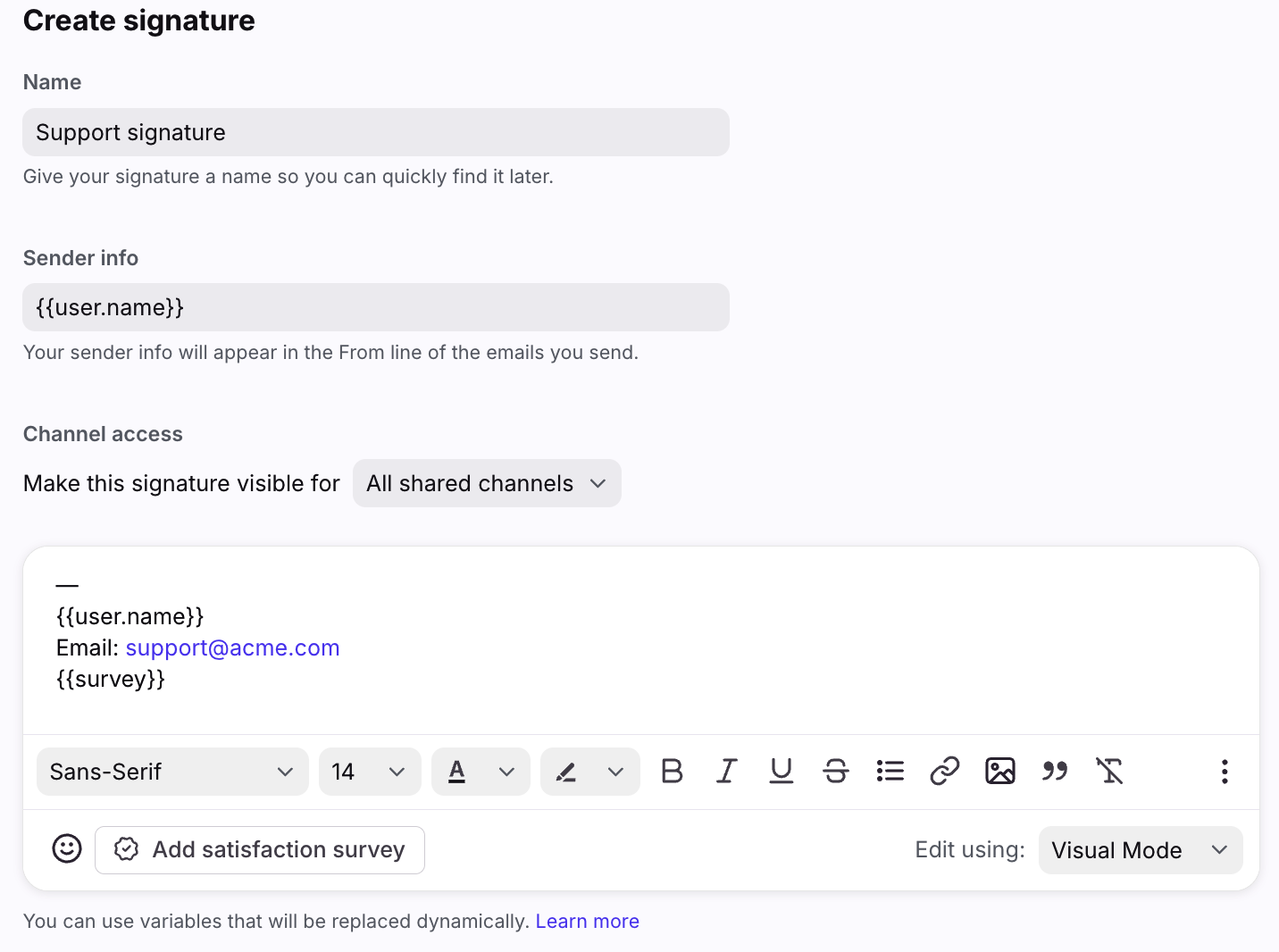Create or edit shared signatures
Overview
Admins can create shared signatures for all teammates on their team to use for email channels. However, individual signatures take precedence over shared signatures for any channel. If you prefer to have the shared signature for a specific channel, then configure your individual signature to not apply to that channel.
If you only have a shared signature, and it's available in all channels, Front will default to your shared signature in individual and shared channels. Note: Signatures are only for email channels and not chat, SMS, Instagram, etc.
Instructions
Step 1
Click the gear icon, navigate to workspace settings, then select Signatures in the navigation sidebar.
Step 2
Click Create signature to create a new signature, or select the signature from your list that you'd like to edit.
Step 3
Fill out the fields:
Name: The name will not appear anywhere on the recipient's end.
Sender Info: This is where you set what will appear in the header of emails you send.
Channel access: Select which channels have access to this signature.
Text box: Create the signature itself. You can customize the formatting of your signature, add images, use HTML, add a CSAT survey, and more.
Variables can be used in both the Sender info field and within the signature body. For instance, you can use variables so that each teammate will use/see their own name. Check out this article to see the list of variables supported in signatures.
Step 4
Click Save.