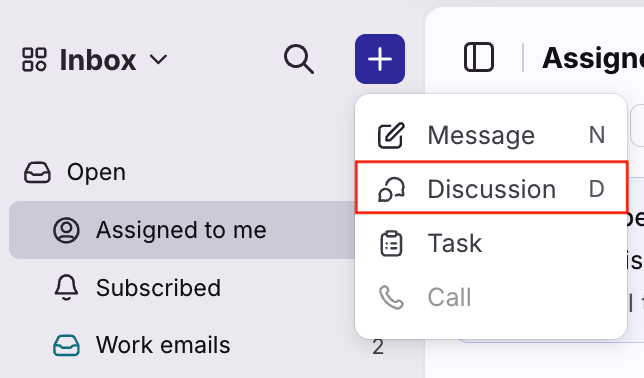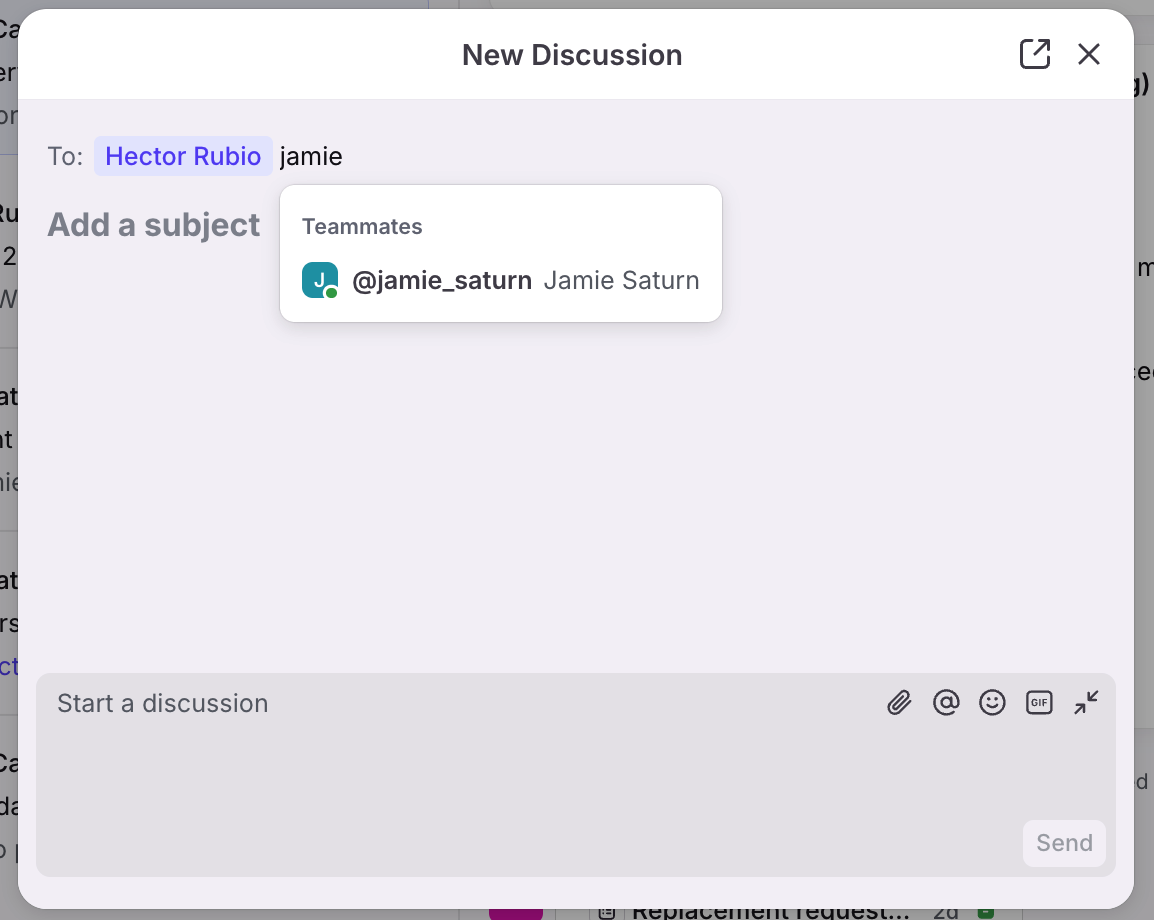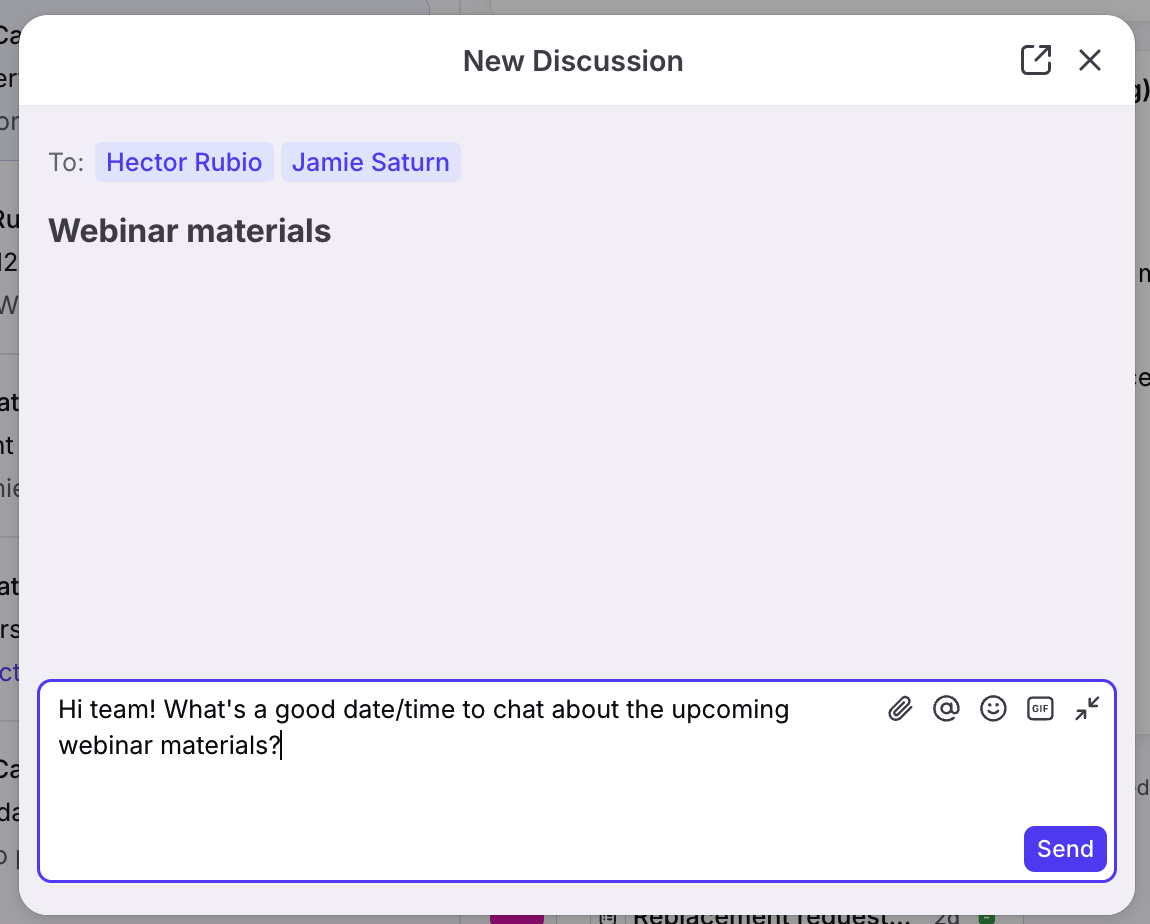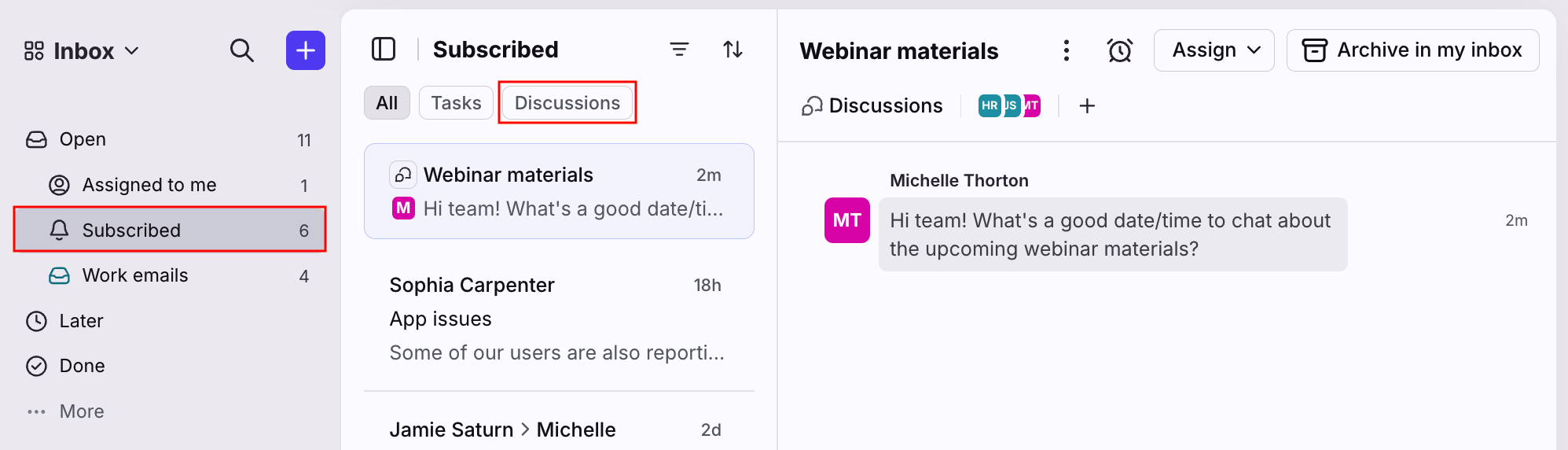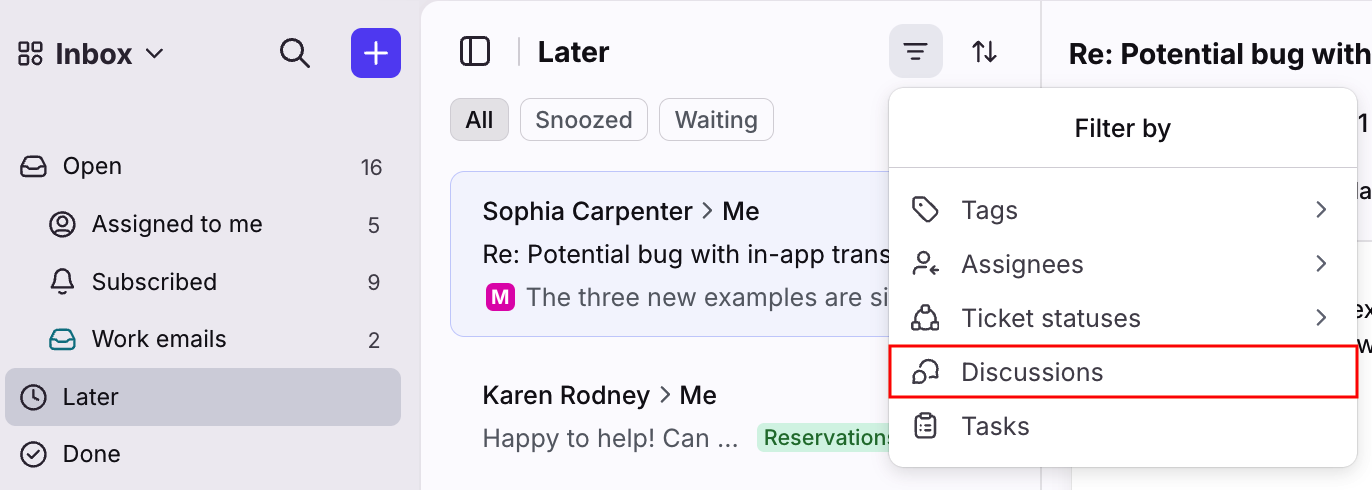How to start an internal discussion
Overview
Internal discussions enable you to have quick chats with your teammates or with all the teammates of a shared inbox, right in Front. The two types of internal discussions you can have are:
Discussions with specific teammates that you list in the To: field. Those teammates will see the discussion in the Subscribed section in their sidebars. This is helpful when you have a topic that is not relevant to a specific customer's email or does not need to be shared with all the participants of the customer conversation via comments. Instead, you can set a topic and start a new, standalone conversation with your teammates.
You can also choose a shared inbox in the To: field, which gives visibility to all teammates of the inbox. This is useful if you'd like all teammates in a particular inbox to have access to the discussion or if you'd like to create a discussion that should be triaged from the inbox. For example, you could create an "IT Support" inbox and add discussions representing IT issues or questions to that inbox.
When to use comments vs. internal discussions
Think of discussions as an extension of the sidebar conversations you have in comments! They are very similar, and which one to use depends on whether you're working on an external message or a completely internal matter:
Use comments when you're working with teammates on a client email, SMS, or other message. You can @mention a teammate to ask for help answering the customer's question, to escalate a bug, investigate an issue, etc.
Use discussions when you're working with teammates on a completely internal topic and there's no external email or message to kick things off. Set a topic like "Planning for our offsite" or "Final draft of meeting deck", invite teammates, and start chatting instead of sending an email or pinging them in a chat tool.
Creating a new discussion
Step 1
Click the (+) plus icon in your sidebar, then select Discussion.
Step 2
In the pop-up composer window, choose the teammates or shared inbox you want to include in the discussion in the To: field. You can add as many as you like, or add additional teammates later once you've started the discussion.
Step 3
Enter a topic in the subject header to help organize your discussions in your inbox. At the bottom of the window, type your message in the comment bar. You can use the same formatting options as comments.
Step 4
Click the Send button, or hit Enter to post your internal discussion message and start the discussion.
Step 5
The open discussion will now be visible in the Subscribed section in the sidebar. When your invited teammates reply, their messages will post to this discussion.
Managing your internal discussions
Location
You can find all your internal discussions in the various inbox tabs in your individual workspace.
In the Open, Assigned to me, Subscribed, and Trash sections, you use the Discussions tab to focus on your internal discussions.
In the Later and Done sections, use the filter icon and select Discussions to focus on your internal discussions.
Discussion features
Internal discussions operate like comment-only conversations. They are similar to other conversations in Front, which means:
You can assign, snooze, unsubscribe, tag, and archive discussions to stay organized.
You can use the same formatting options that you have for comments.
Use rules to automate workflows using discussions. For example, you can set up a rule to assign a newly created discussion to a specific teammate to clearly designate ownership.
You can change the subject of an internal discussion. Simply click the subject and edit.
Privacy and access
Like all features in Front, internal discussions are designed to help get work done. That means you have flexibility to invite additional teammates to join along the way! Here are a few things to keep in mind:
You can start an internal discussion with any teammates in your Front account. If your organization uses workspaces, then you can invite anyone in workspaces you have access to.
Any member of the discussion can @mention another teammate to loop them in at any point in the conversation. @all mentions to add everyone from your company to a discussion are not supported.
Even if you start the conversation, you can be removed from the discussion using the participants menu. But you can be added again later with an @mention!
Discussions can be moved to shared inboxes or individual inboxes. Once discussions are are moved to a shared inbox, they cannot be moved to individual inboxes and can only be moved to another shared inbox.
FAQ
Can you use discussions as a to-do list?
Yes! Do you send emails to yourself or add reminders to your calendar to keep track of tasks? You can start a discussion with yourself to manage these to-do's from your inbox. Just @mention yourself to start a new discussion for each task, snooze it for later, take running notes, and archive when done!
Otherwise, we recommend using tasks as your Front to-do list.
Are discussions included in analytics?
No, discussions are not included in any analytics reports.
Pricing
This feature is available on all plans.