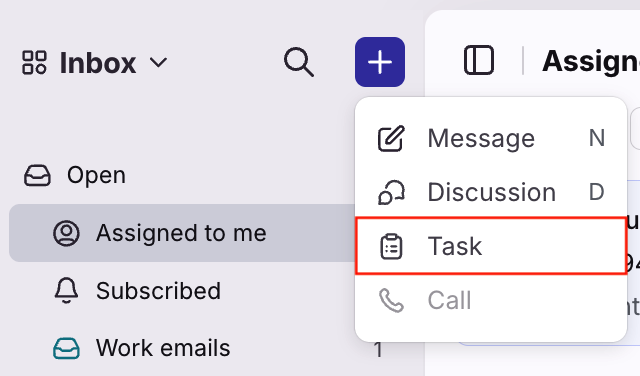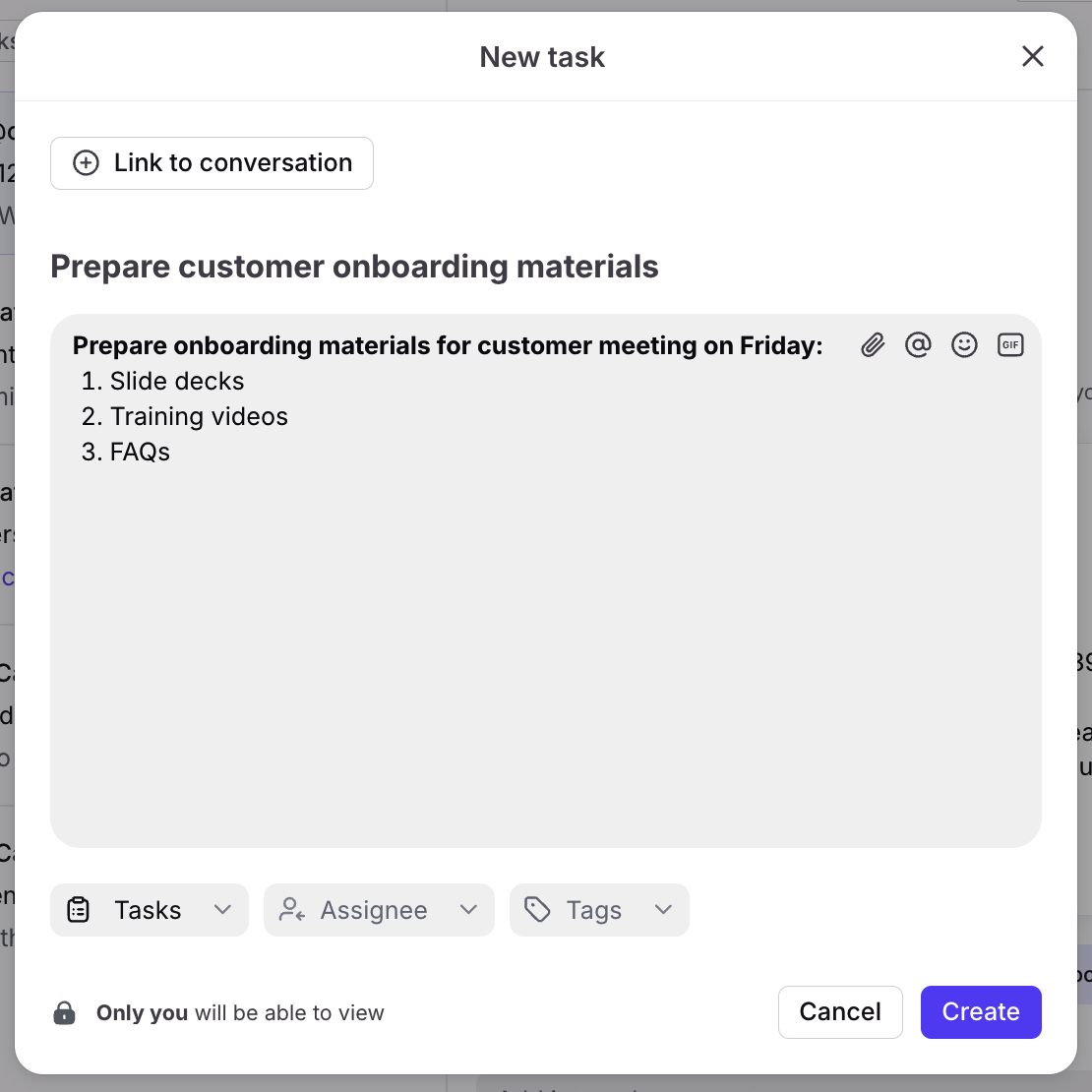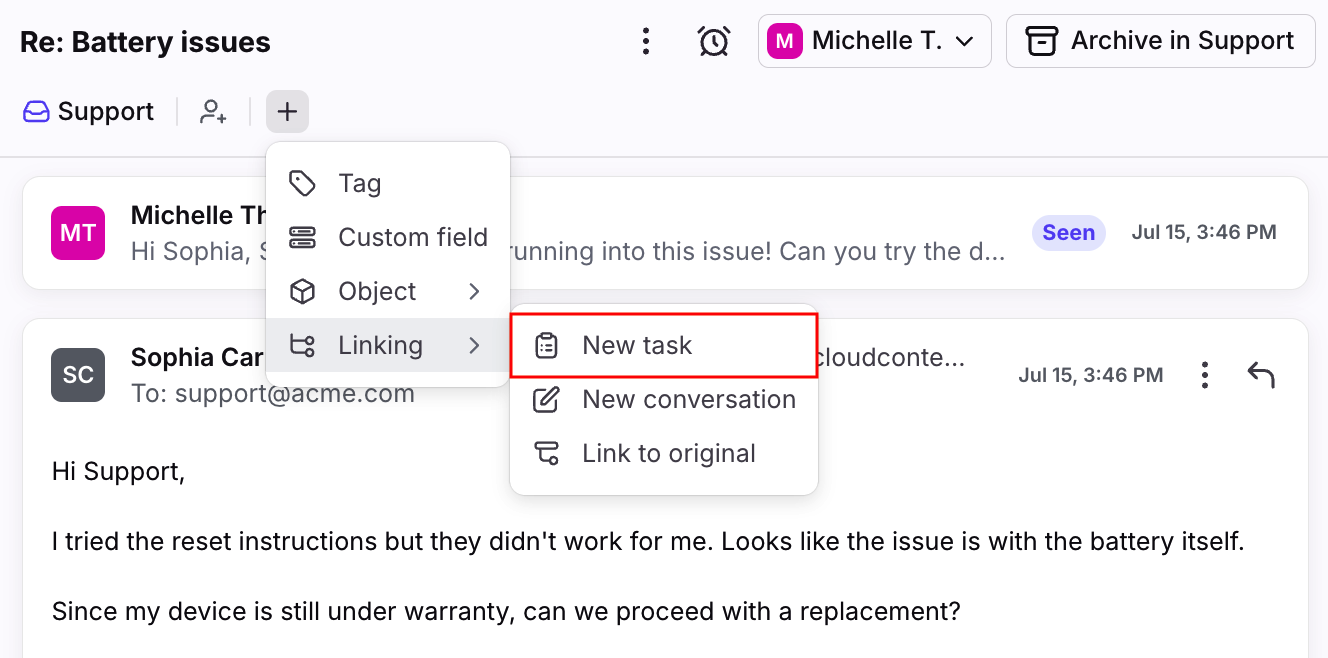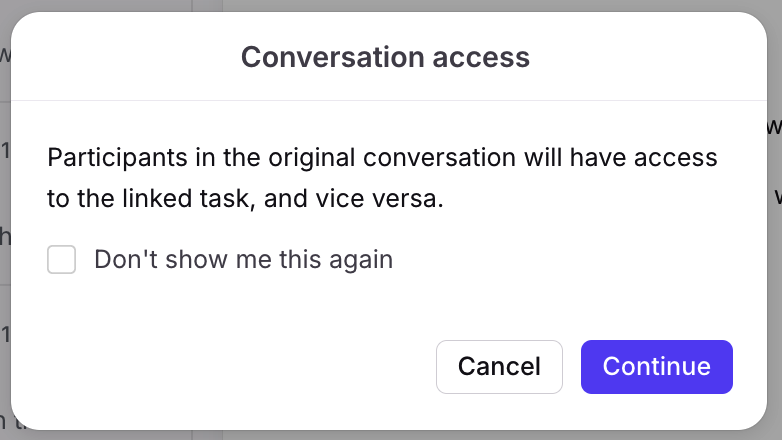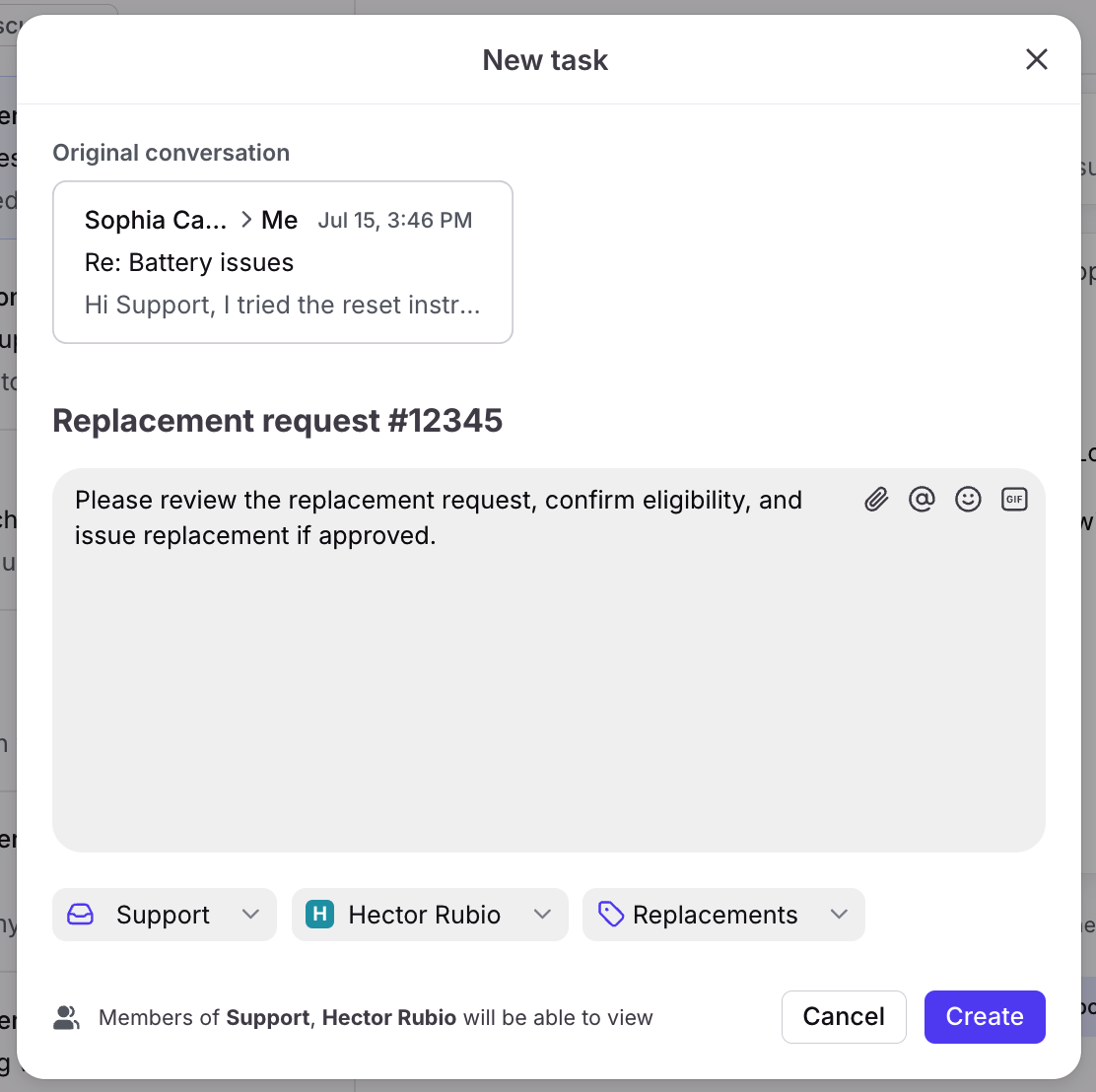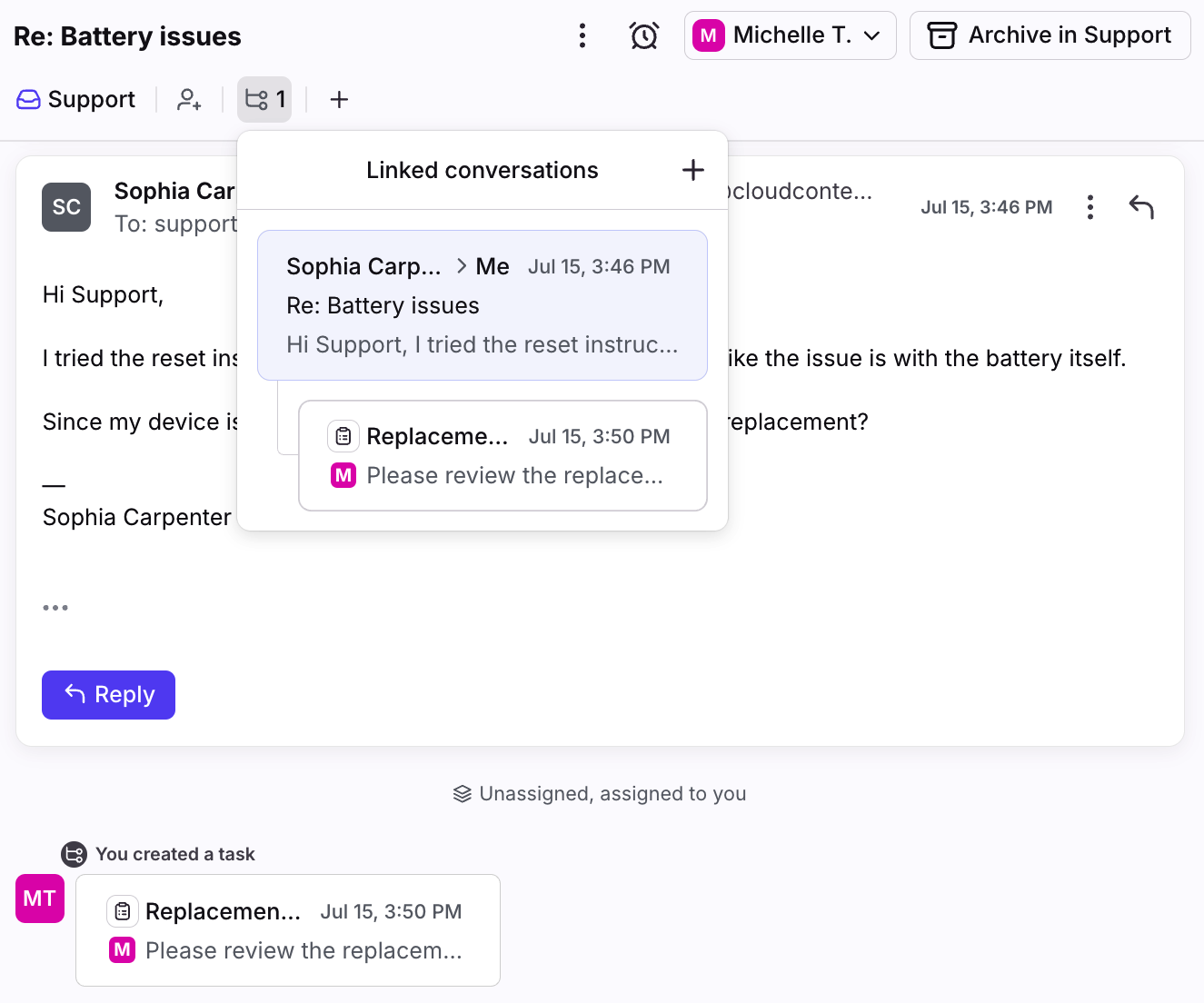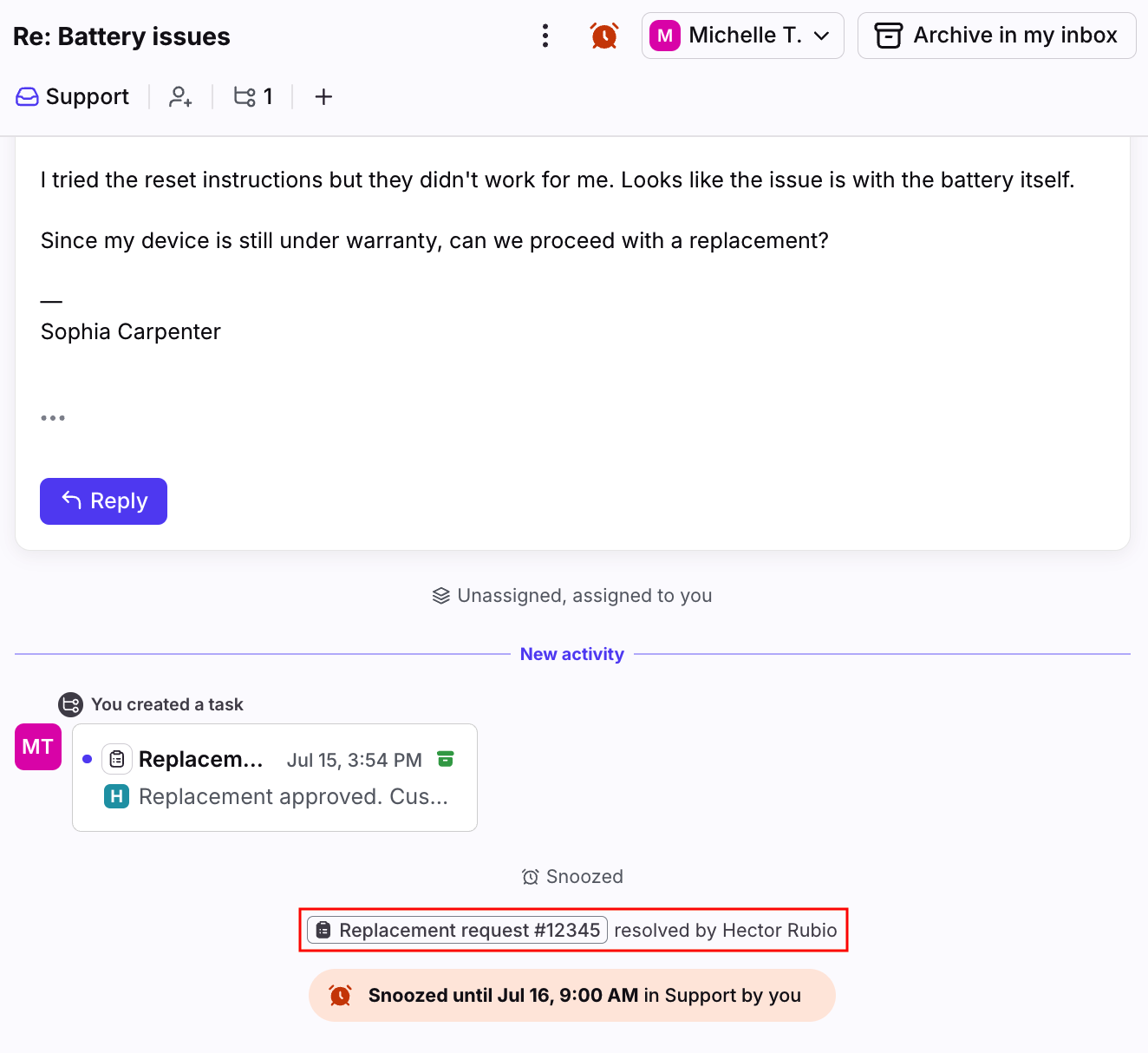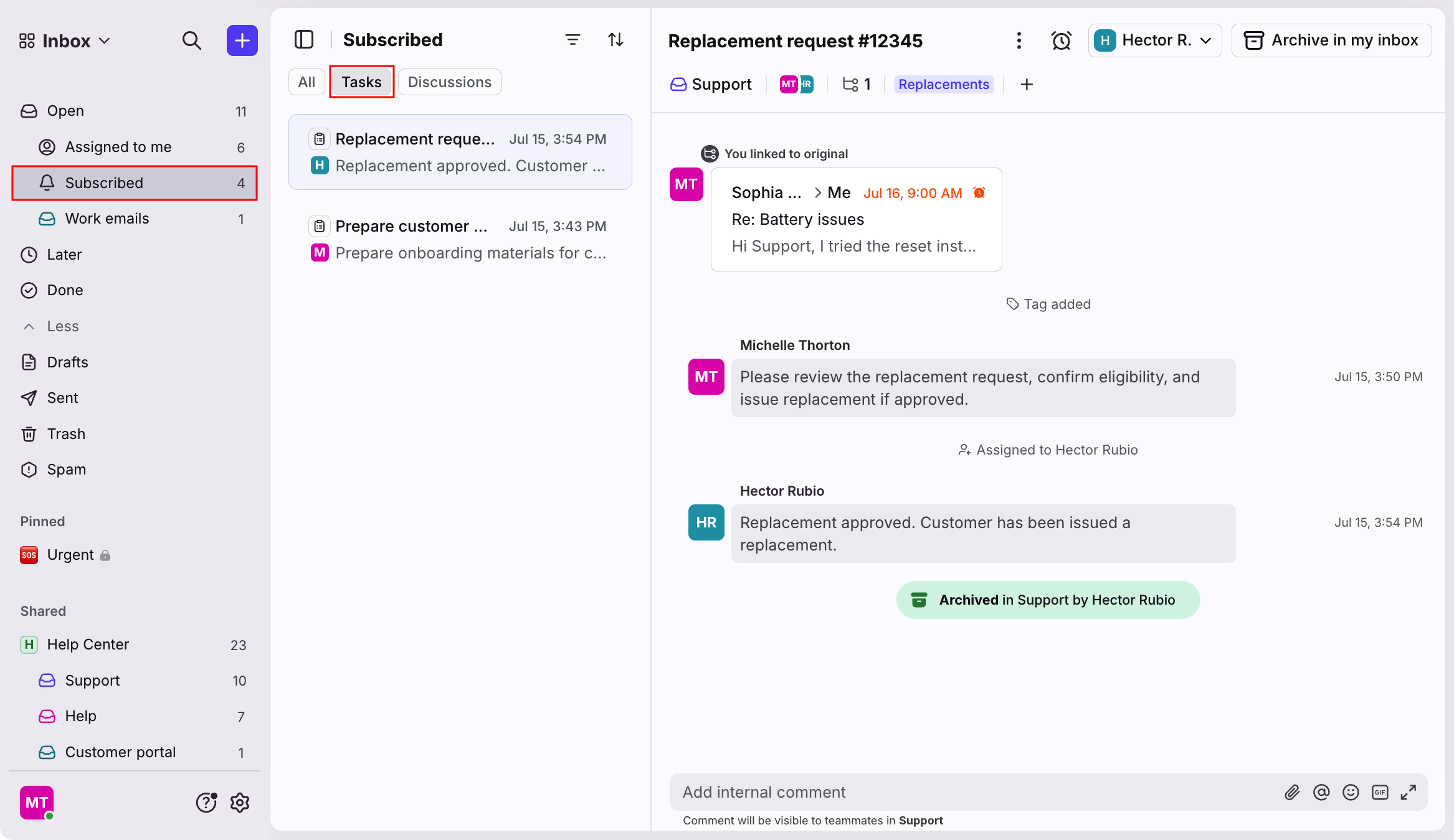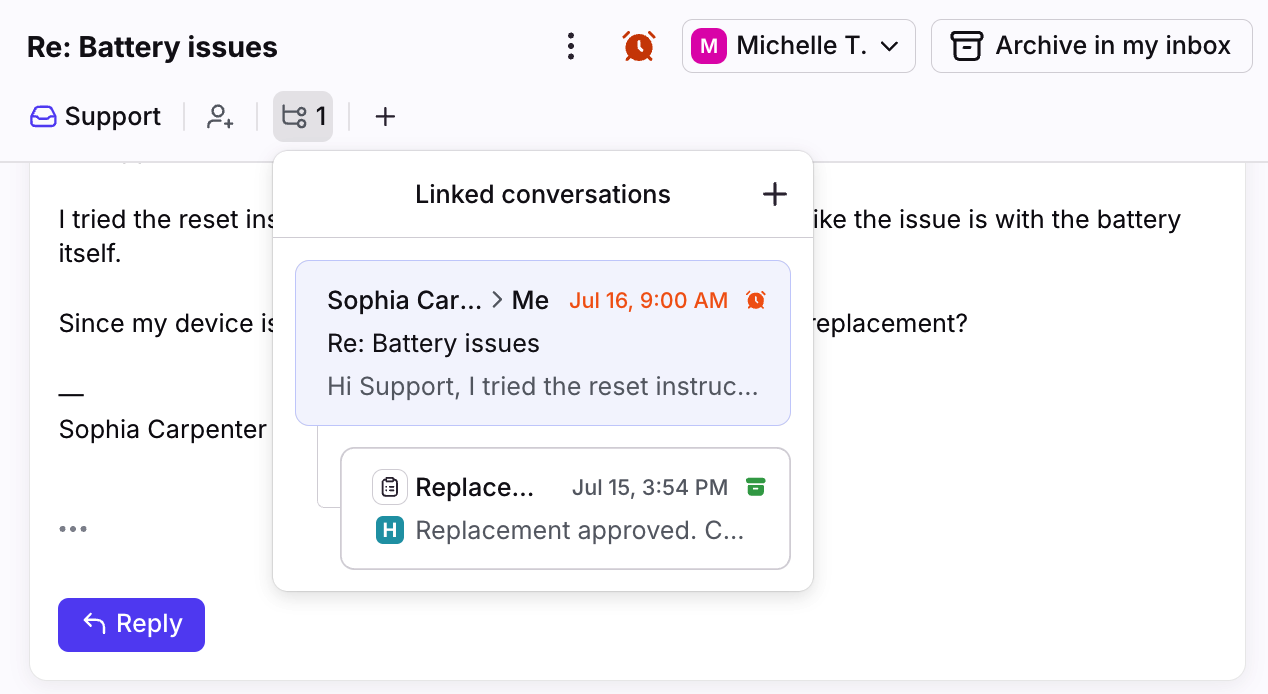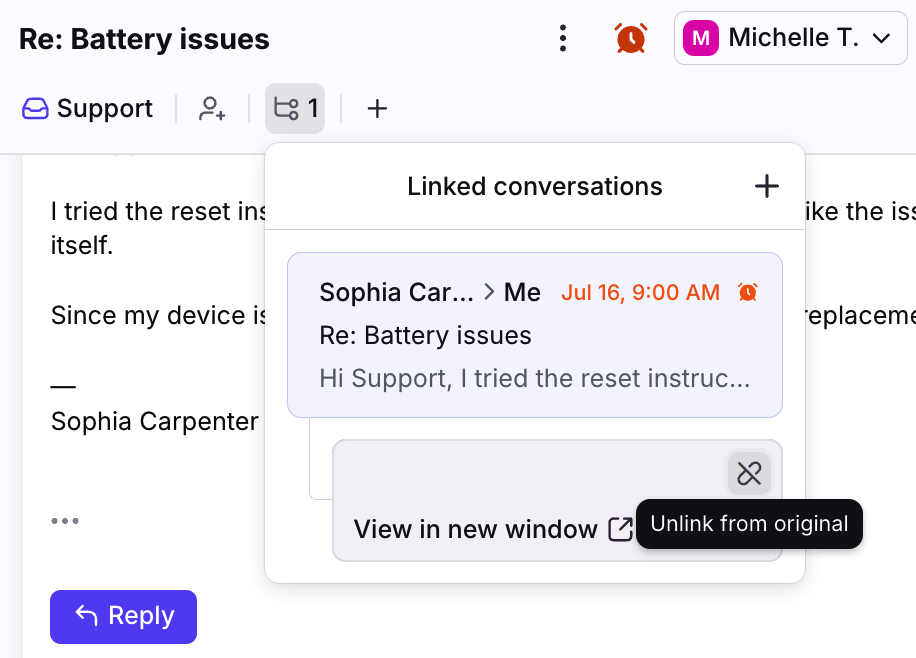Use tasks to track action items
Overview
Tasks allow you to create separate action items for yourself or other teammates, making it easy to track all work needed to resolve an overall request. You can create standalone tasks and use them like a to-do list, or create tasks from a conversation to track work related to the customer’s original request.
This is most helpful when you need to split out and assign action items to several assignees or teams, streamlining ownership of sub-tasks.
When to use tasks
Across all industries and use-cases, any time a customer or partner has a request that has multiple action items needed, tasks are a great option to easily keep track of all the moving pieces.
Here are some more specific, hypothetical examples:
Requests requiring approval from other teammates: A customer has a request that requires approval from a manager. You can create a linked task to and assign it to a manager.
Legal and finance team reviews: A purchase order requires review by legal and finance teams. You can create one task for the Legal inbox and a second task for the Finance inbox to clearly split out specific action items.
Follow up calls: A customer requests a follow up call from an email. You can create a team task in a shared inbox so the next available agent can complete the request.
Creating tasks
These instructions allow you to create both standalone and linked tasks.
Step 1
Click the (+) plus icon, then select Task.
Step 2
In the New task pop-up, fill in the following fields:
Link to conversation (optional): Select an existing conversation to link the task to. If left blank, you’ll create a standalone task.
Task title: Enter the name of the task to display in the subject line.
Description: Explain the request.
Inbox: Select the location the task should be routed to (Tasks section, individual inbox, or shared inbox).
Assignee (optional): Select a teammate to assign the task to. If no assignee is selected, it will follow any auto-assign rules in that inbox.
Tags (optional): Select tags to apply to the task.
In this example, we’ll create a standalone task located in the Tasks section.
Step 3
Click Create. Once the task is created, you’ll be added as a subscriber. The task can then be moved, assigned, tagged, etc. like other Front conversations.
Creating linked tasks from conversations
These instructions walk through creating linked tasks directly from a conversation. You can also create linked tasks using the Creating tasks section above.
Step 1
Open a conversation, then navigate to the message you want to create a linked task for.
Step 2
Click the (+) plus icon, hover over Linking, then select New task.
Step 3
A pop-up will appear. Click Continue to acknowledge access permissions.
Step 4
In the New task pop-up, fill in the following fields:
Task title: Enter the name of the task to display in the subject line.
Description: Explain the request.
Inbox: Select the shared inbox the request should be routed to. By default, Front will select the inbox of the original conversation.
Assignee (optional): Select a teammate to assign the task to. If no assignee is selected, it will follow any auto-assign rules in that inbox.
Tags (optional): Select tags to apply to the task.Task title: Enter the name of the task to display in the subject line.
Click Create.
Step 5
Once the task is created, you'll see it linked in the original conversation and you’ll be added as a subscriber. This new task can then be moved, assigned, tagged, etc. independently from the original conversation.
Step 6
Snooze the conversation or use the Waiting ticket status to move the conversation out of your Open tab while you wait for the task to be completed.
When the linked task is resolved, the original conversation will bump up in the appropriate inbox sections.
Step 7
You can reply back to your customer, then follow up with any team workflows like tagging the conversation, adding comments, etc.
Viewing tasks
From the inbox sidebar
Tasks are visible in various sections in your sidebar:
If you created a task or subscribed to a task, you’ll see it in the Subscribed section under Tasks or All
If you’re assigned a task, you’ll see it in the Assigned to me section
If there are tasks in shared inboxes, you can also see them there if you’re not assigned or subscribed to them
From the original conversation
Click the linked conversations icon to view all tasks linked to the original conversation.
You'll see a list of all linked tasks and conversations linked to the original conversation
Click a task to open it in a new window
Unlinking tasks
Step 1
Navigate to the conversation or linked task.
Step 2
Click the linked conversations icon in the header.
Step 3
Hover over the task or conversation you’d like to unlink, then click the Unlink icon.
FAQ
What channels are supported?
All channel types are supported.
Are discussions supported?
Not at this time. Linking tasks and discussions are not currently supported.
Can I link existing tasks to conversations?
Yes. In a task, click linked conversations icon, then select the conversation you want to link it to.
What happens when a linked task is resolved/archived?
When the linked task is resolved/archived, the original conversation will bump up in the appropriate inbox sections.
Can I create linked tasks for an inbox in another workspace?
Yes. As long as you have access, if a conversation is in inbox A in workspace A, you can create a linked task located in inbox B in workspace B.
Can I save a task as a template?
Not yet, but this is on the roadmap for future updates.
Do tasks work with rules and macros?
Yes. Tasks will work with existing triggers, conditions, or actions. For example, "Conversation is archived", "Conversation has specific tags", Assignee is", etc. includes tasks.
To focus on tasks in your rules, you can use the following trigger and action:
New task is created
Conversation type is [task]
Are tasks included in analytics?
Not yet, but this is on the roadmap for future updates.
Pricing
This feature is available on all plans.