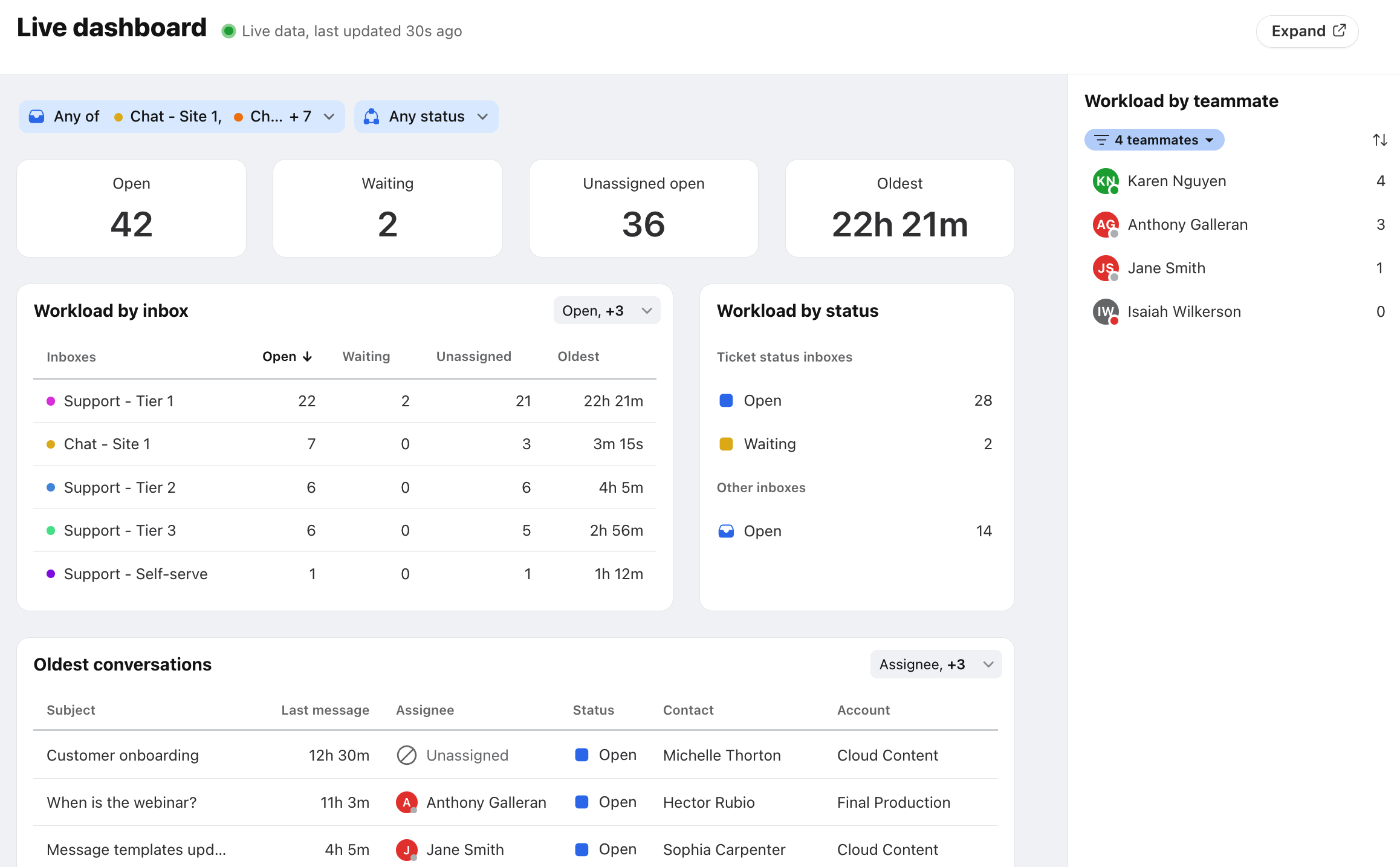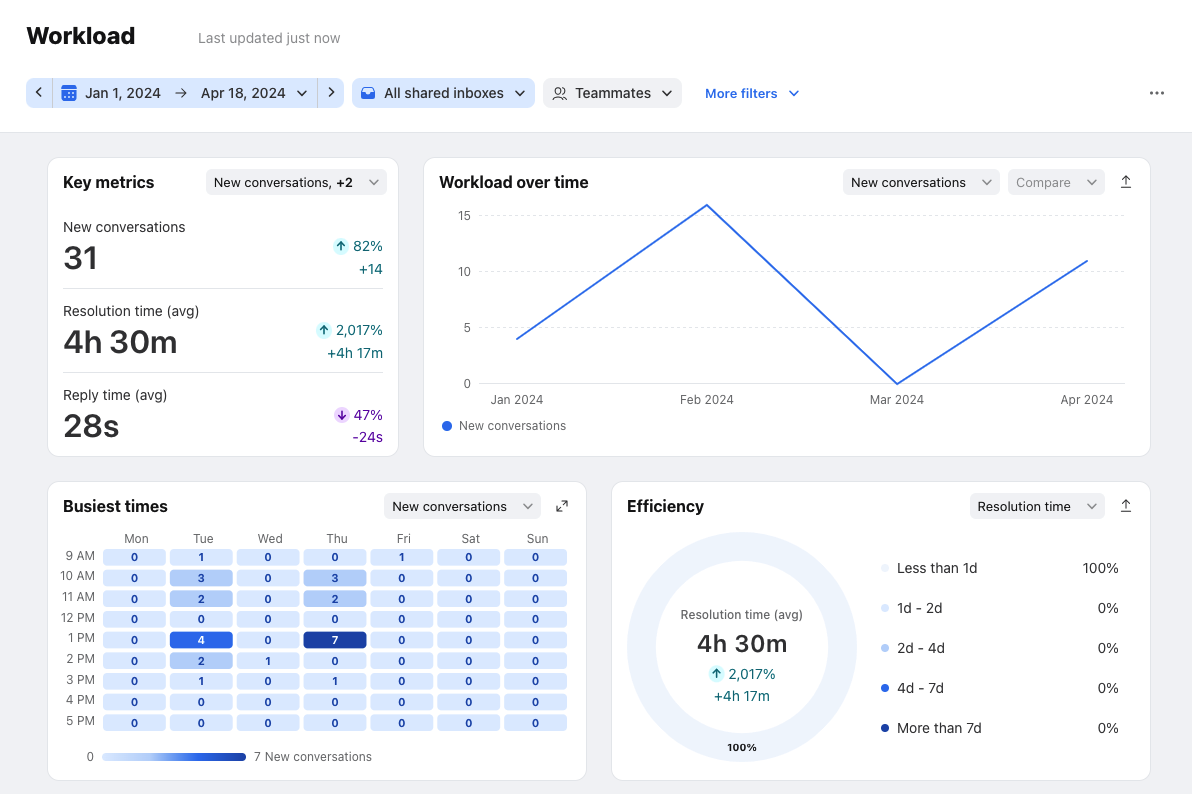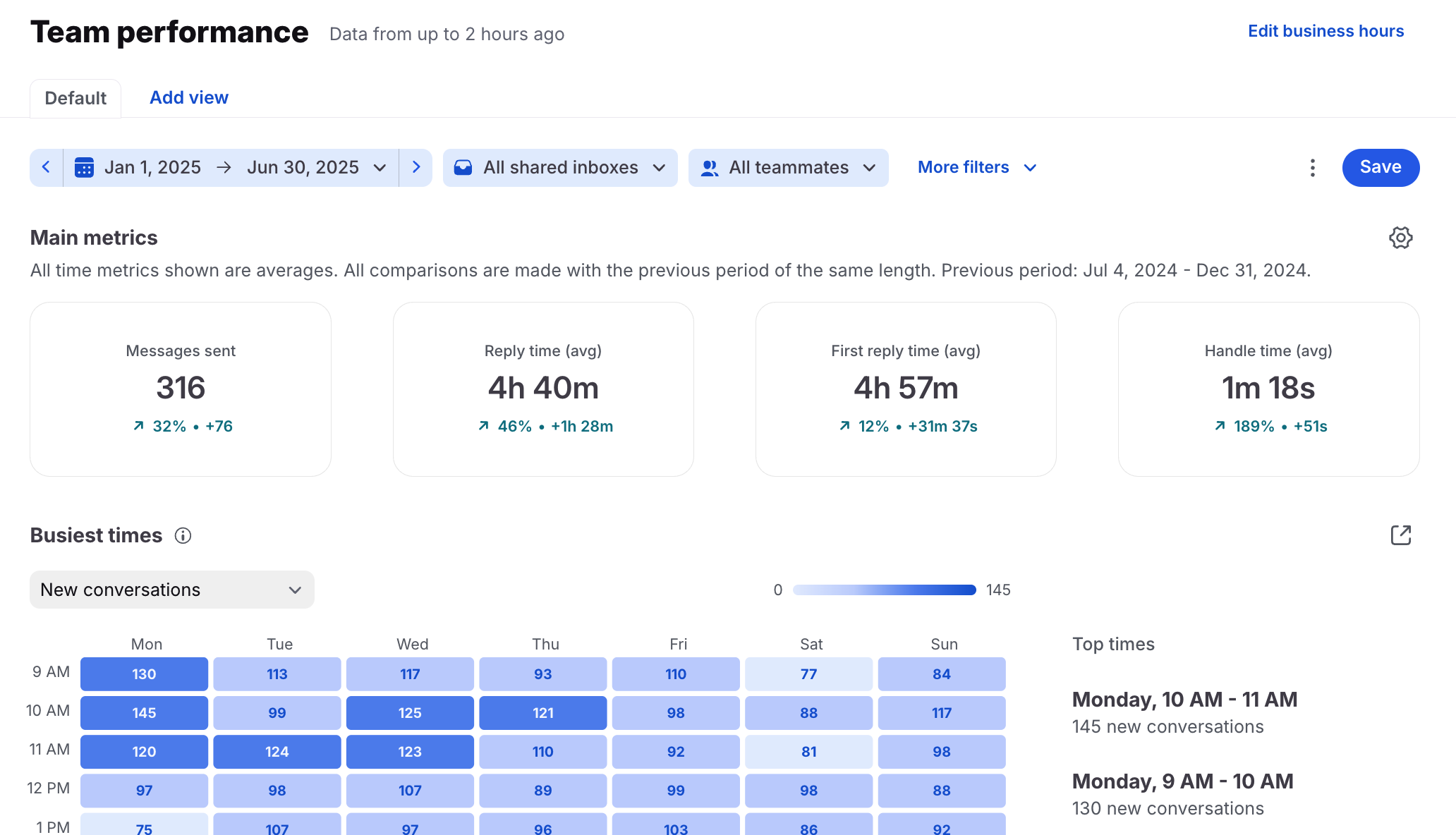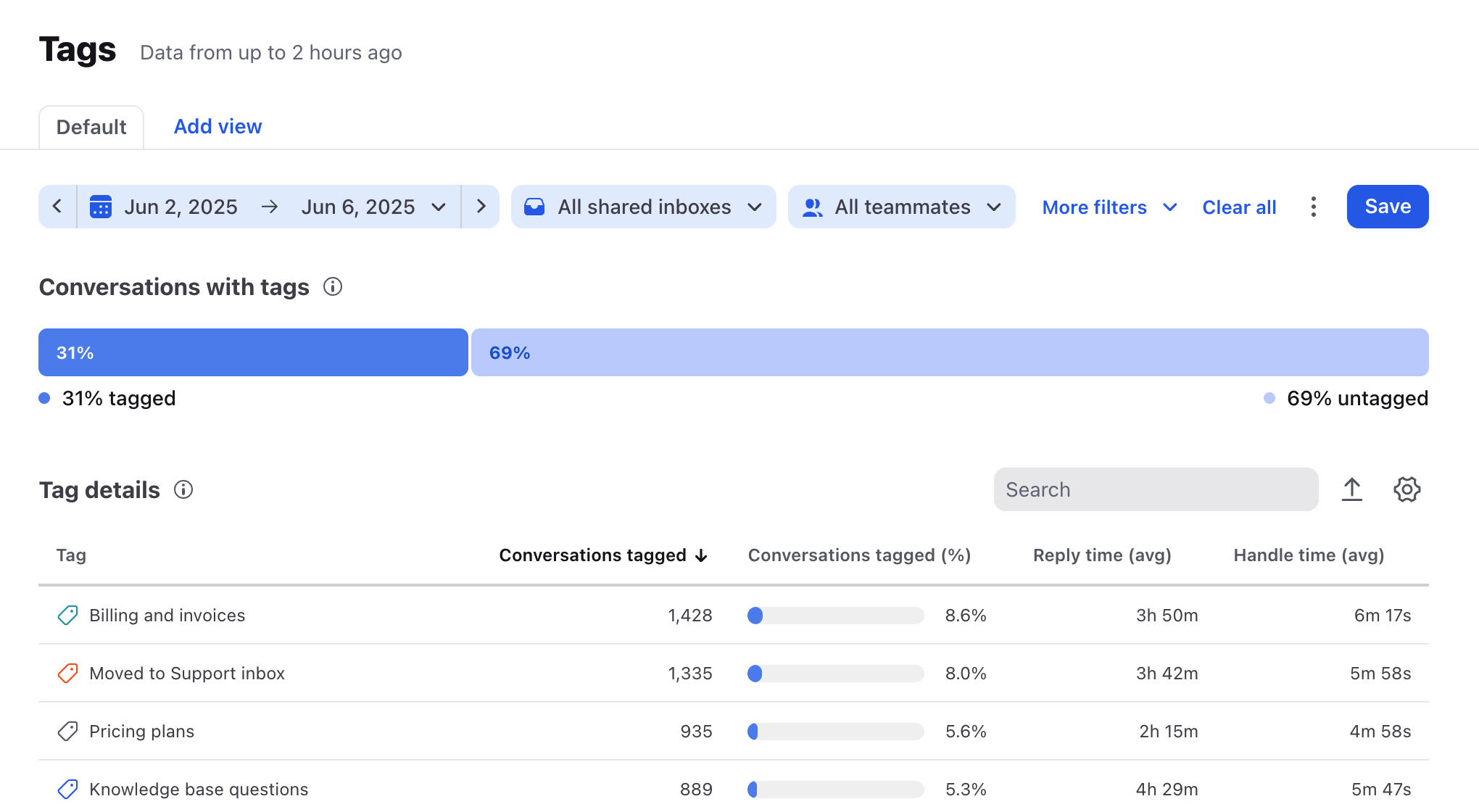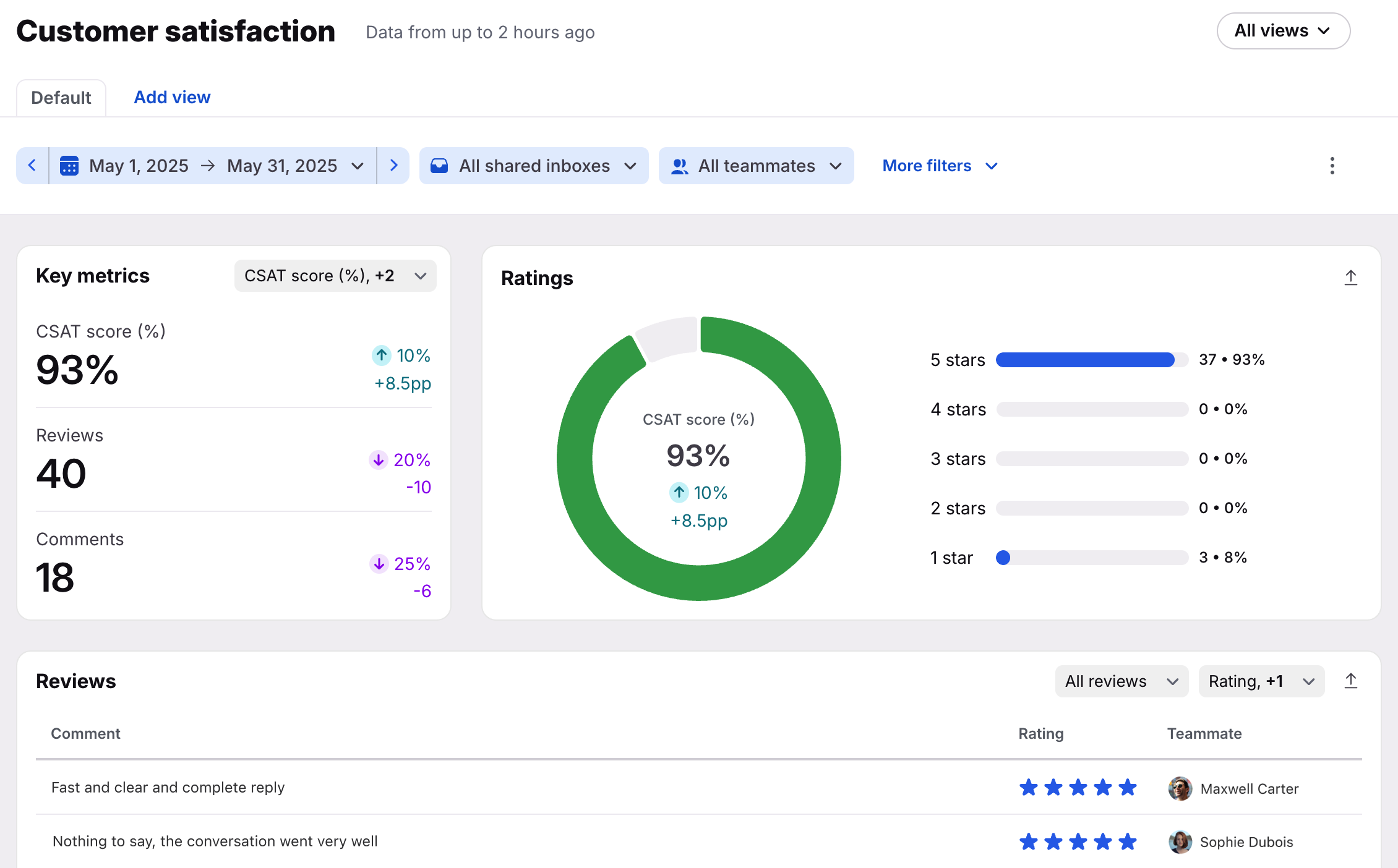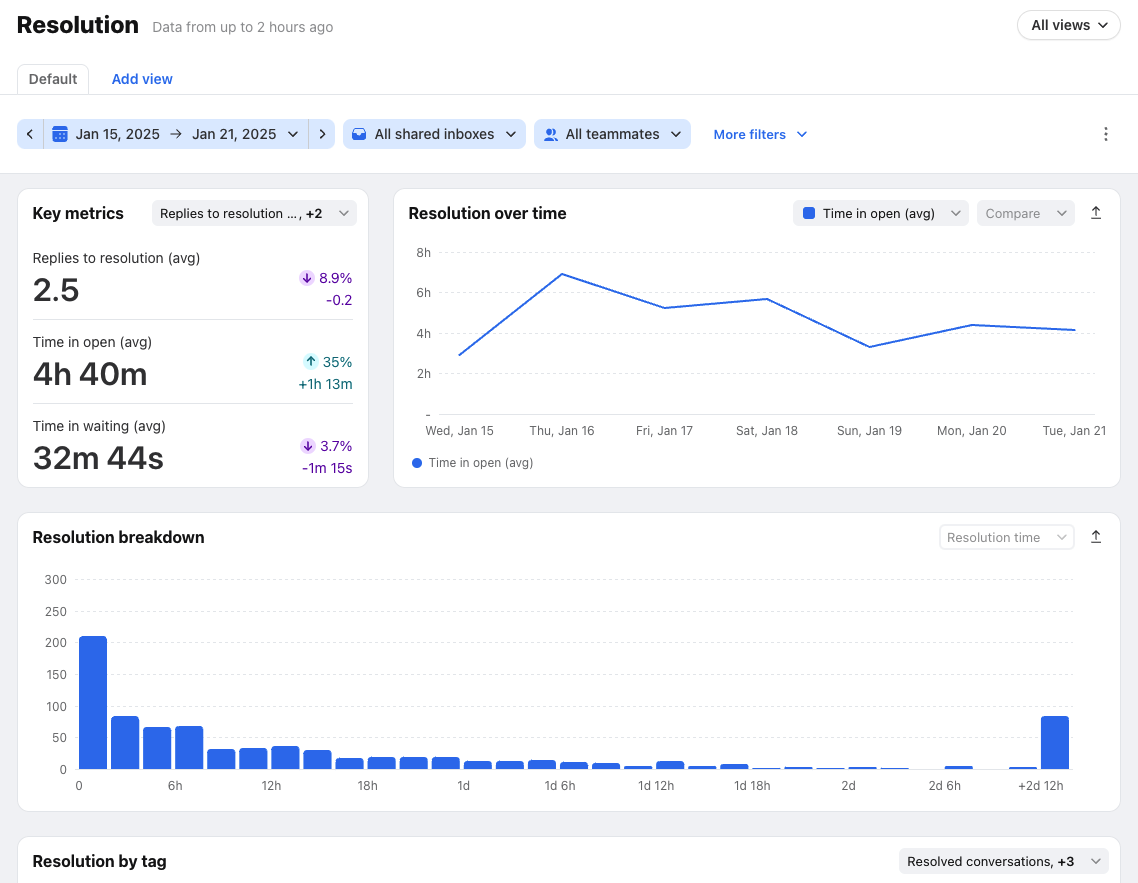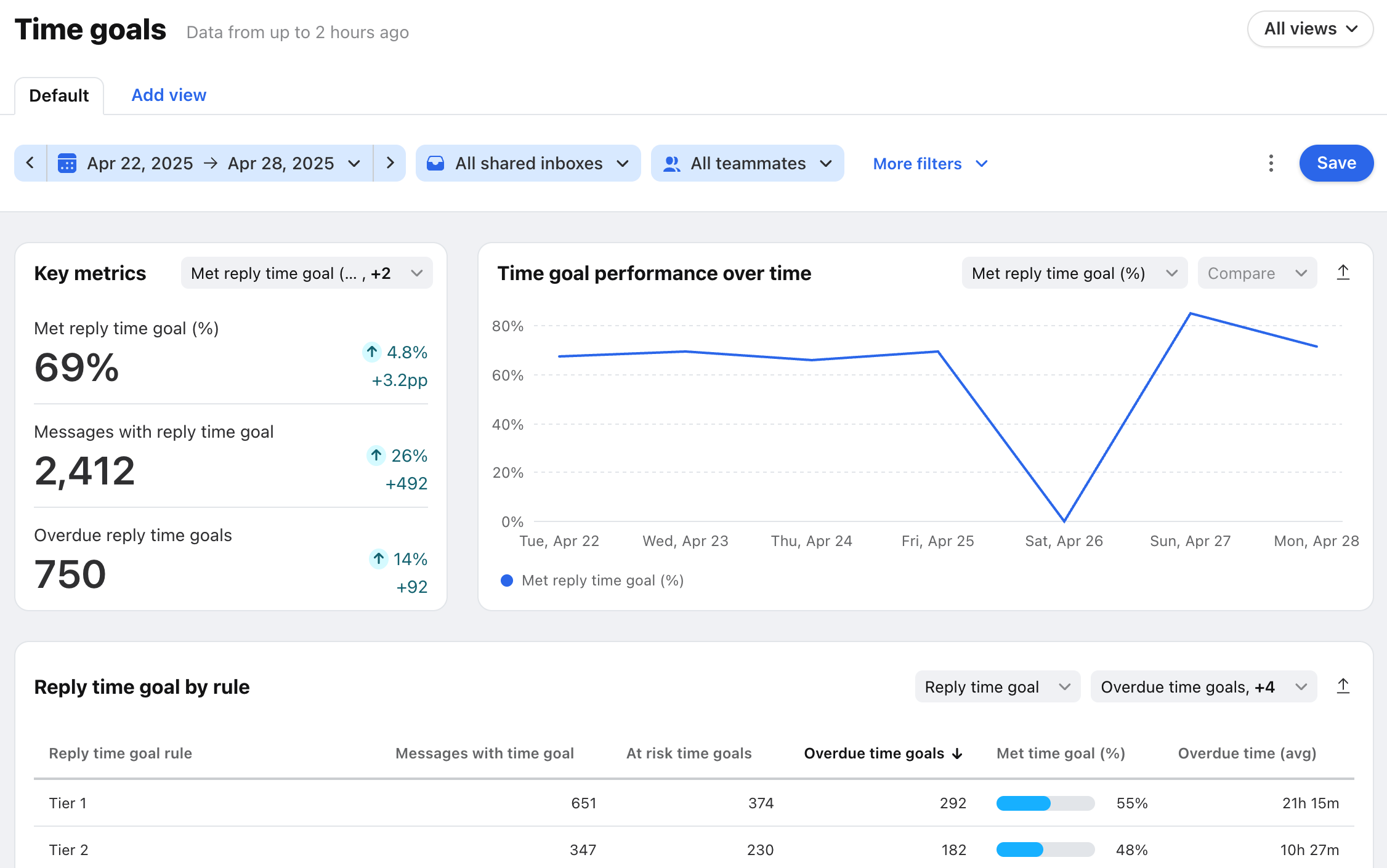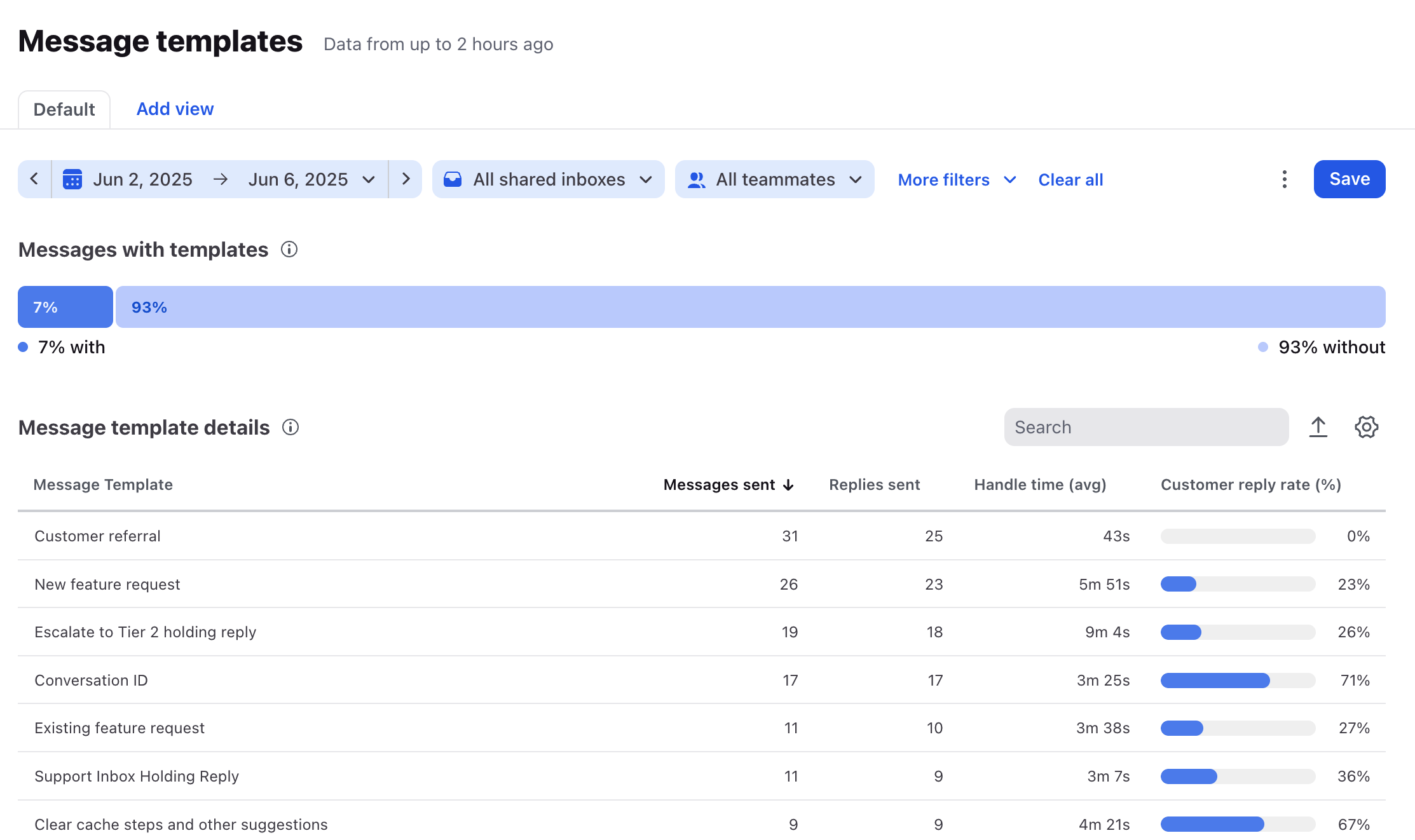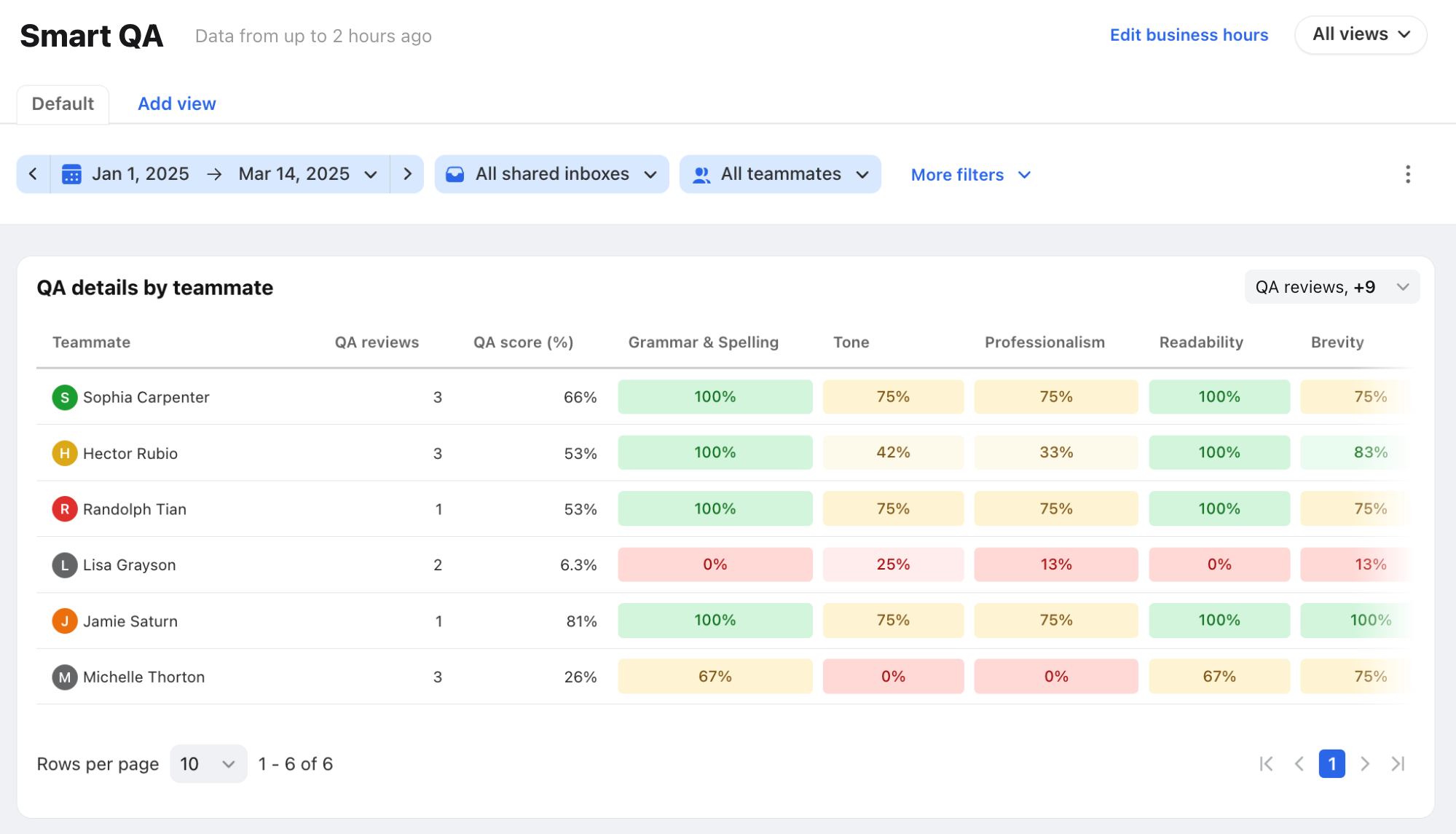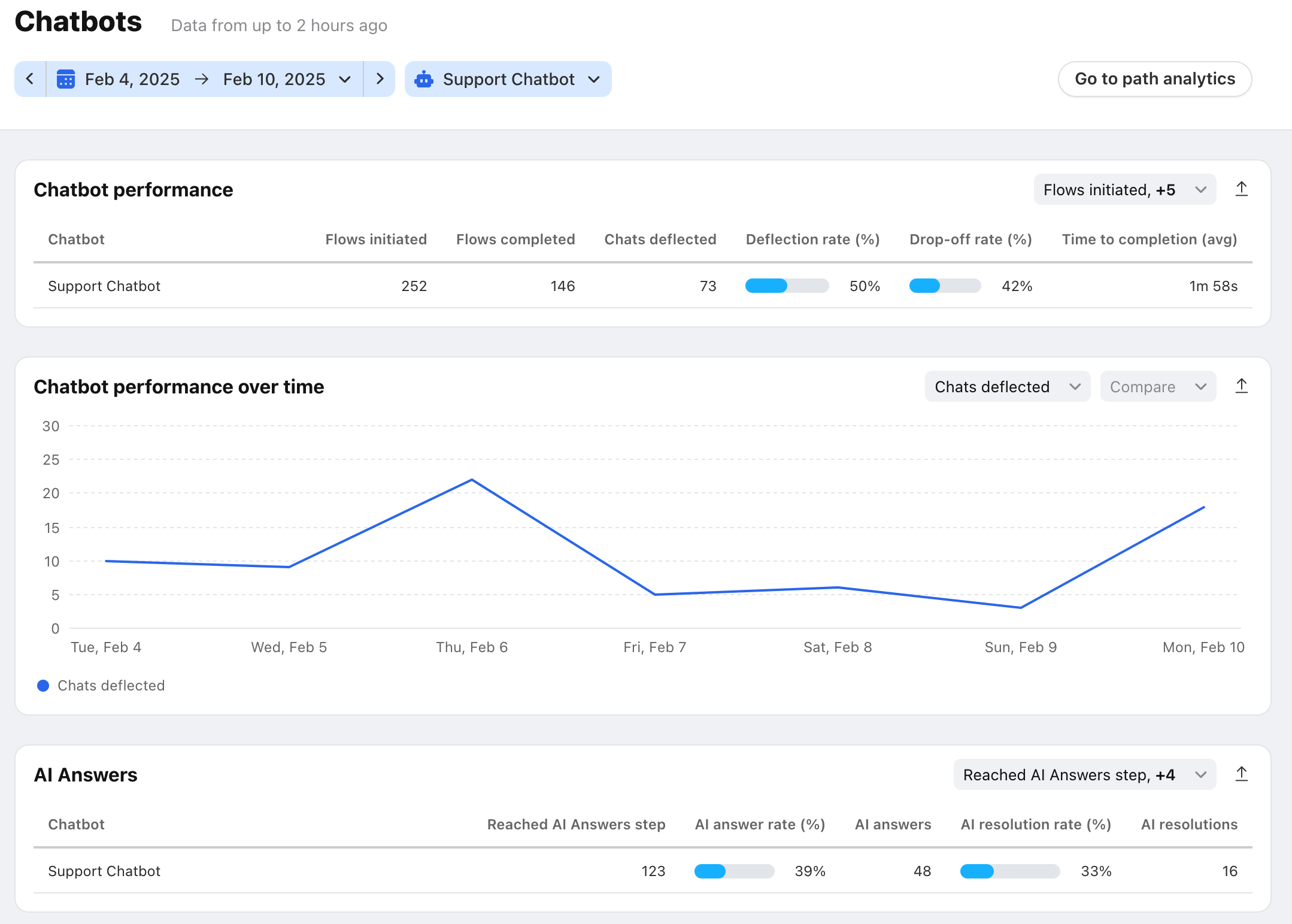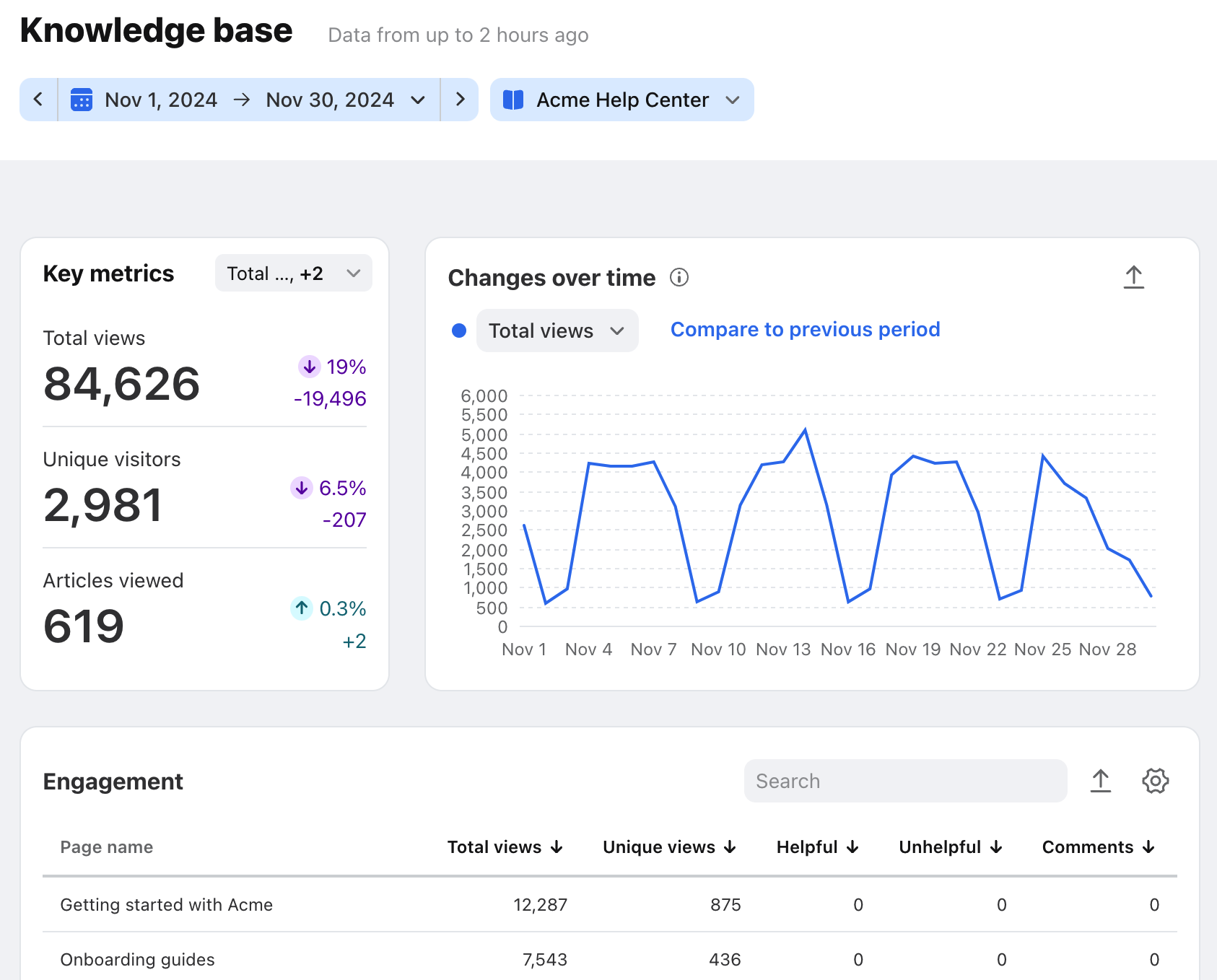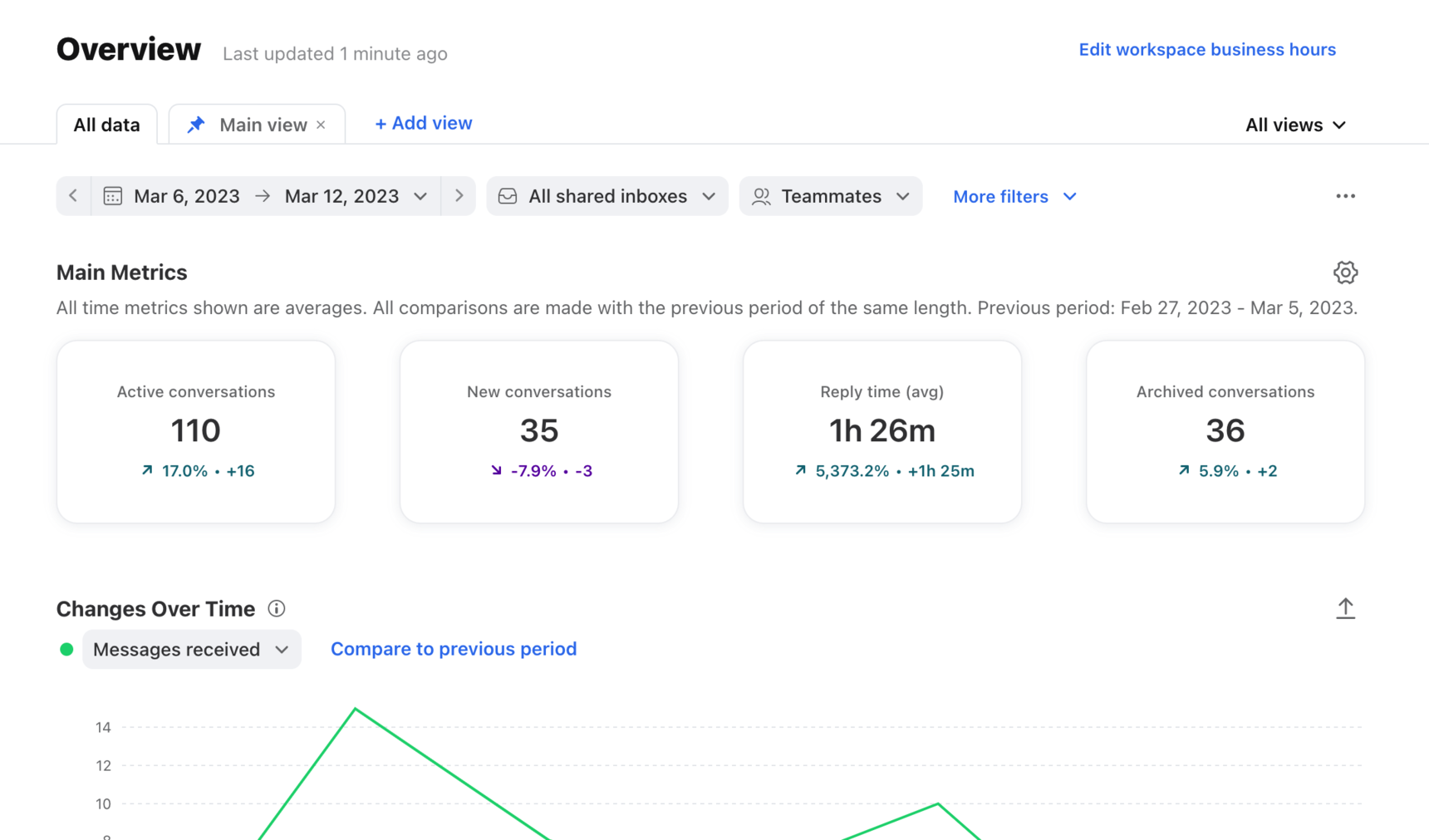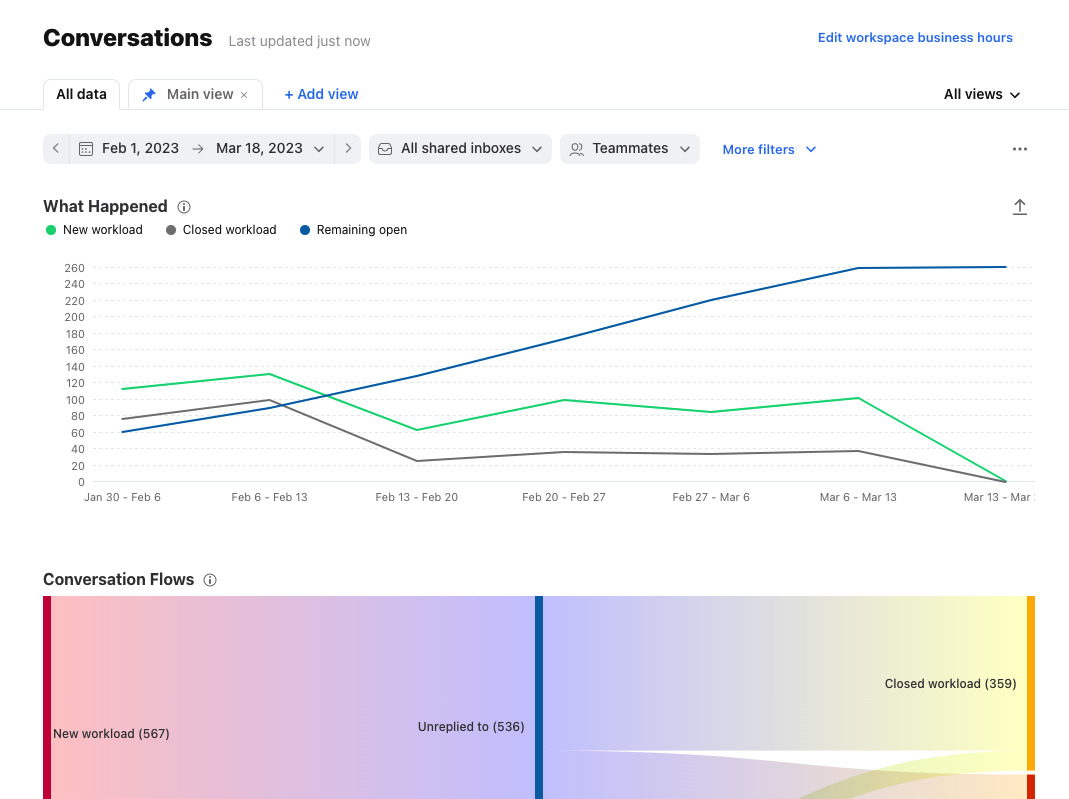Understanding Analytics
Overview
Analytics allows you to get information about the performance of your team to help increase your efficiency. You can easily create reports to filter for specific inboxes, channels, teammates, tags, or any combination of the above. Get an orientation of the main analytics topics in this article.
Take a Front Academy course here to learn more about leveraging Front analytics to achieve your goals.
Types of Analytics reports
Live dashboard
The Analytics live dashboard is your one-stop shop for viewing open or unassigned conversations in real time. Team managers can use this dashboard to immediately flag performance risks and take actions on message queues to reach daily goals. Learn more about the live dashboard here.
Workload report
The Workload report helps you understand the volume of your team's work by showing you counts of sent/received messages, resolution metrics, busiest times, and more. Learn more about the Workload report here.
Team performance report
The Team performance report is the ideal place to monitor team productivity, identify when your team is overloaded, and help leaders make the right decisions to best serve customers. It will show reply times, a heatmap of your busiest hours, and a list of how each teammate is performing. Learn more about the Team performance report here.
Tags report
The Tags report provides insight on your tags by showing a breakdown of conversations that are tagged vs. untagged, displaying statistics on each individual tag, and giving information about tag changes during your reporting period. Learn more about the Tags report here.
Customer satisfaction report
The Customer satisfaction report provides CSAT insights, and shows a list of customers you have helped, along with their related metrics. Learn more about the Customer satisfaction report here.
Resolution report
The Resolution report provides insights on how long conversations spend in each ticket status. Break down your resolution metrics by tag to help you identify areas for improvement. Learn more about the Resolution report here.
Time goals report
The Time goals report helps you better understand your overdue conversations. You'll see averages for your overdue conversations, time goal performance over time, and a chart summarizing your time goal rules with the number of overdue conversations for each rule. Learn more about the Time goals report here.
Message templates report
The Message templates report helps you understand your team's message template usage by showing a breakdown of messages sent with and without message templates, and displaying statistics on each individual message template. Learn more about the Message templates report here.
Smart QA report
The Smart QA report helps you quickly review team performance on scoring criteria you've set for your company. Learn more about Smart QA here.
Chatbots report
The Chatbots report helps you understand how much value chatbots and AI Answers provide for your live chat experience, and gives you insight into how chat visitors interact with your chatbots. Learn more about the Chatbots report here.
Knowledge base report
The Knowledge base report helps you track the performance of your knowledge base by showing you page views, the number of visitors, article reactions, and search keywords. Use these metrics to improve the effectiveness and quality of your content. Learn more about the Knowledge base report here.
Overview report [legacy]
The Overview report provides a summary of insights in which you can customize which key metrics to display, see volume changes over time, and more. Learn more about the Overview report here.
Conversations report [legacy]
The Conversations report shows the statuses, lifecycle, and volume of conversations in your inboxes. Learn more about the Conversations report here.
Analytics features
Navigating Analytics
Every Analytics report has the same intuitive framework designed for you to quickly customize and access the data you need. Learn more here.
Create and edit reports
Create and edit your reports with a few clicks, explained here.
Metric details
See exactly what conversations and actions produced the metrics in your reports. Learn more here.
Exports
Export the raw data of your reports in to CSV and run further analyses on it. Read more here.
Business hours
Set up business hours for your team so that Analytics accurately captures the times when you are and are not working. See how here.
Glossary
Not sure about the definition of a metric you see in your report? Look it up here.
Frequently asked questions
Looking for information like analytics retention windows, activities excluded from analytics, and more? Check out analytics FAQs here.
Pricing
Analytics are available on all the latest plans. The latest Starter plan has limited access. Some legacy plans may also allow access to this feature.