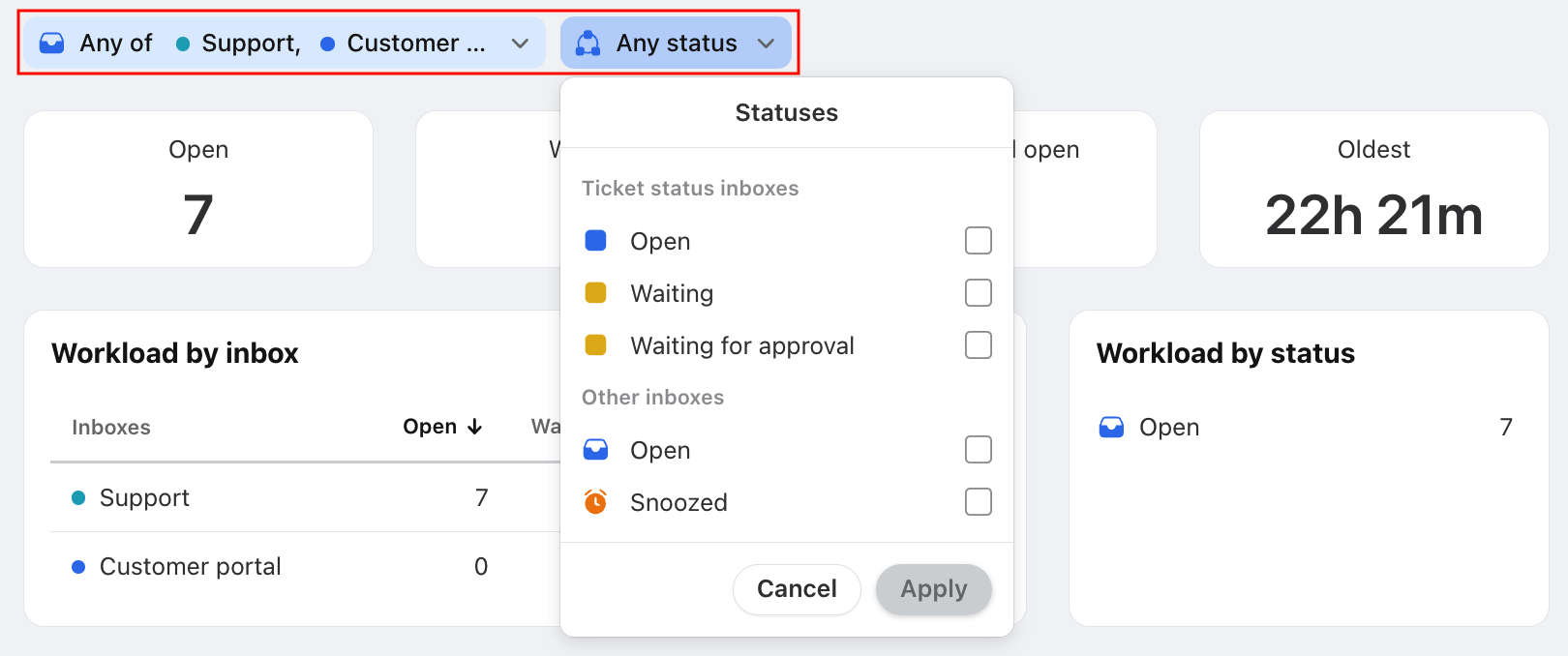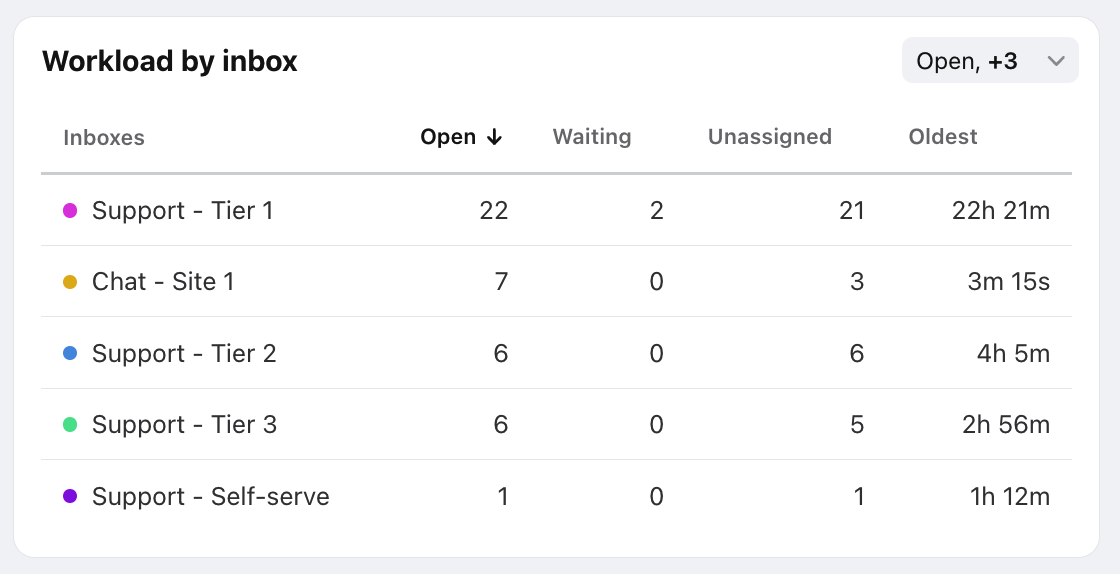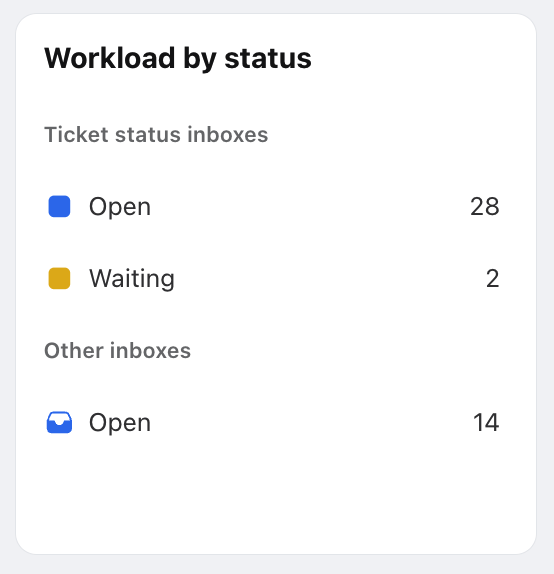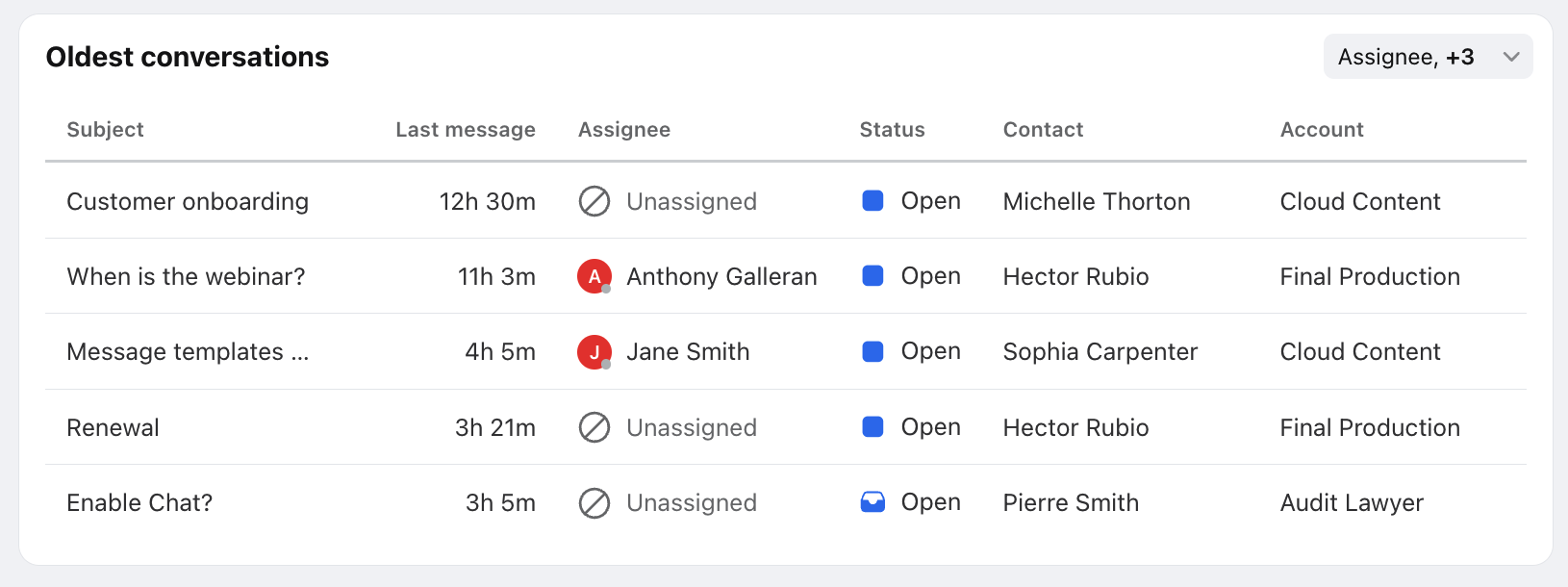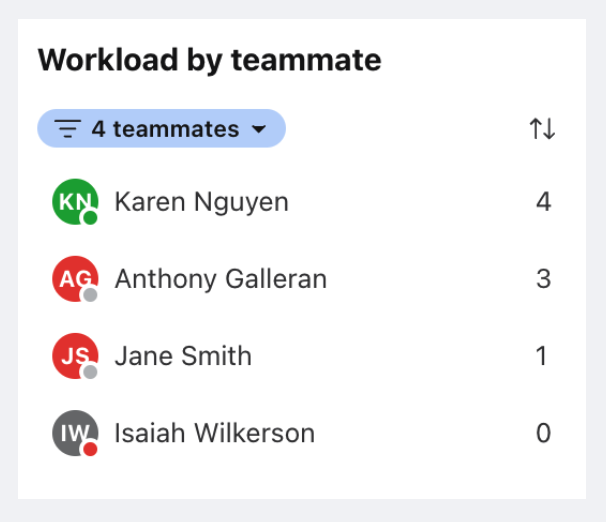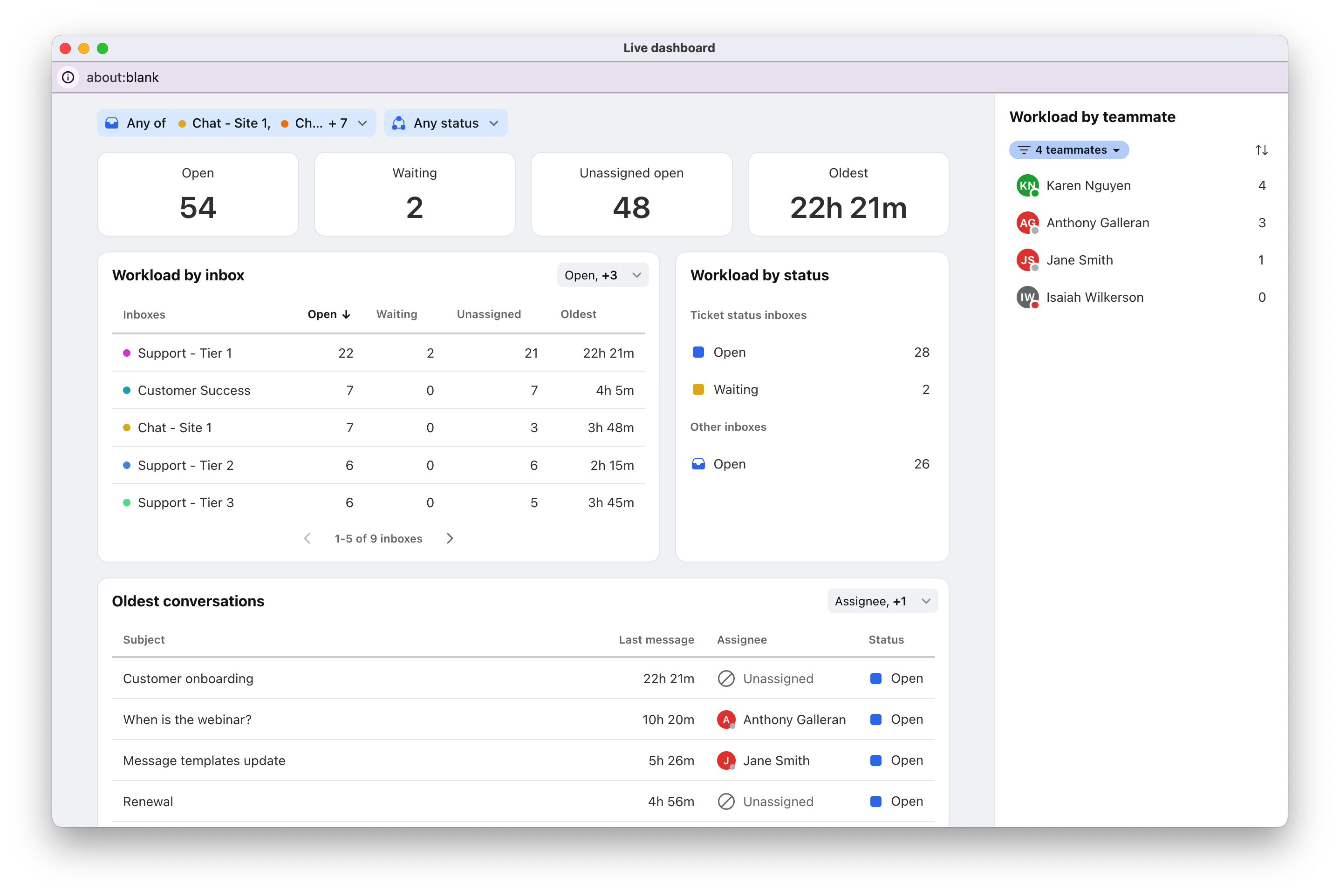Analytics live dashboard
Overview
The Analytics Live dashboard is your one-stop shop for viewing open or unassigned conversations in real time. Team managers can use this dashboard to immediately flag performance risks and take actions on message queues to reach daily goals.
With the Live dashboard, you can:
Easily monitor real-time operations for shared inboxes
Accelerate the decision-making process by viewing key metrics on one screen
Dashboard filters
Inbox filter: Select up to 30 shared inboxes in your workspace. This filter applies to all sections of the dashboard except the Workload by teammate list.
Conversation status filter: Select custom ticket statuses and/or traditional statuses (open and snoozed) to focus on. Resolved and archived statuses are not supported.
Dashboard sections
Key metrics cards
Features
The key metrics cards help you get a quick overview on conversations that need action.
List of metrics (see glossary here)
Open
Waiting (if Waiting or Snoozed statuses are selected)
Unassigned
Oldest
Workload by inbox table
Features
The Workload by inbox table helps you compare the workload and oldest open conversation by inbox to identify where your volume is increasing and which conversations should be tackled first.
List of metrics (see glossary here)
Open
Waiting (if Waiting or Snoozed statuses are selected)
Unassigned
Oldest
Workload by status list
Features
The Workload by status list allows you to track the total number of conversations by status across all selected inboxes.
Click a status to view the list of conversations included in the count.
Oldest conversations table
Features
The Oldest conversations table helps you identify the top 5 oldest open conversations in your selected inboxes. Use this list to identify conversations that should be prioritized.
Use the dropdown at the top to select additional conversation data: Assignee, Status, Contact, Account.
List of metrics (see glossary here)
Oldest
Status
Workload by teammate list
Features
The Workload by teammate list allows you to track the total number of open conversations assigned to each teammate across all shared inboxes. Use this list to compare workload distribution across teammates.
The dashboard’s inbox filter does not affect this list.
The assignment count includes all shared inboxes, even inboxes you cannot access.
Click the assignment count to view the conversations assigned to the teammate. You may see less conversations than the count displayed in the dashboard if some conversations are in inboxes you don’t have access to.
Use the dropdown at the top left to filter by teammate groups, teammates, and teammate status.
You can display up to 100 teammates.
The list instantly refreshes when a teammate changes their status.
Use the arrow icon at the top right to sort the list by number of assigned conversations by ascending or descending order.
Open in an external window
Click the Expand button at the top to open the Live dashboard in an external window. This is useful when you need both the dashboard and your main Front app open at the same time.
If you have multiple workspaces, only one Live dashboard can be open at a time.
FAQ
How often does the dashboard refresh?
The dashboard refreshes every 60 seconds.
Can I use this dashboard to view my personal metrics?
No. The Live dashboard is designed for managers to view team metrics. Therefore, the dashboard does not support the following:
The “Me” workspace selection in the dropdown at the top left
Selecting individual (personal) inboxes in the inbox filter
Can I use views or export the dashboard data?
Unlike other reports, analytics views and analytics exports are not supported for the Live dashboard.
Pricing
This feature is available on the latest Professional plan or above.