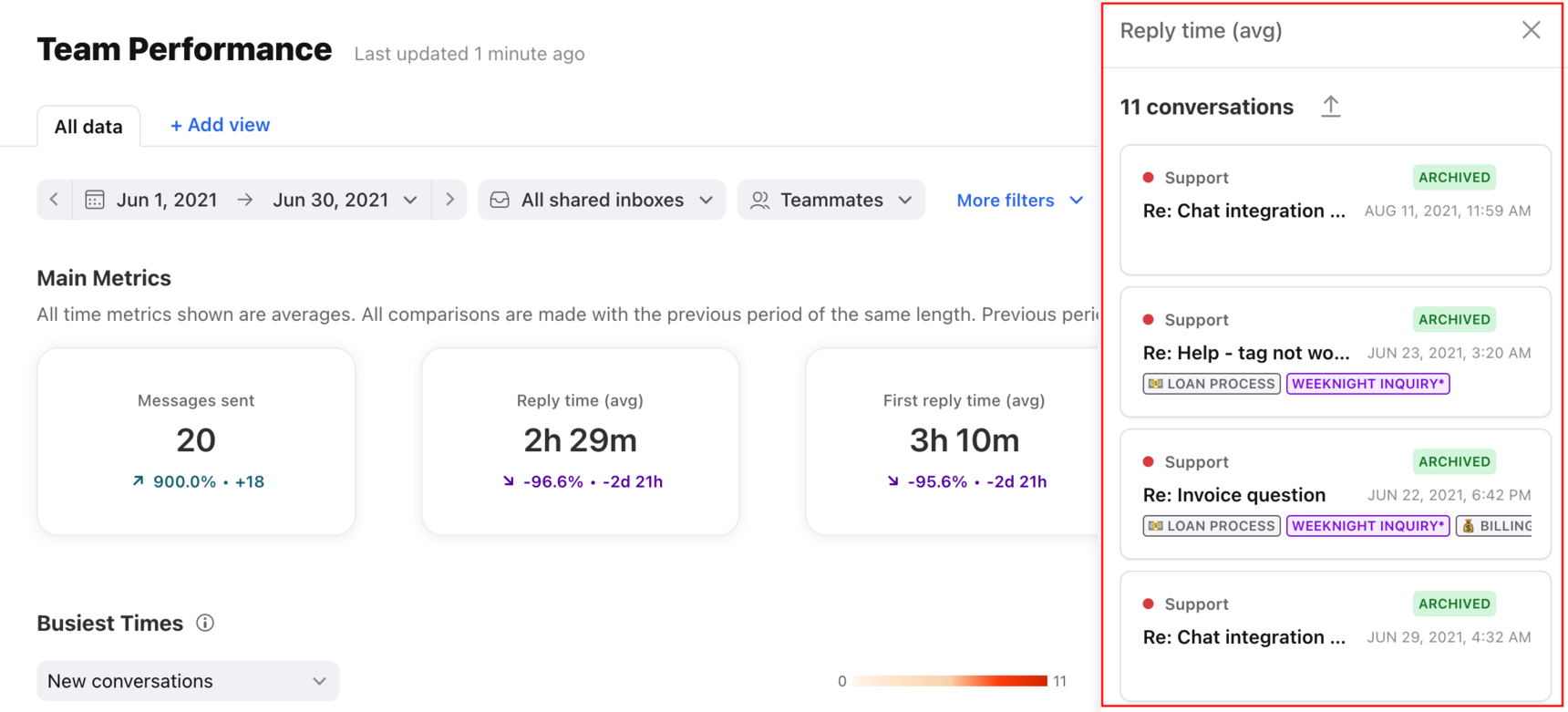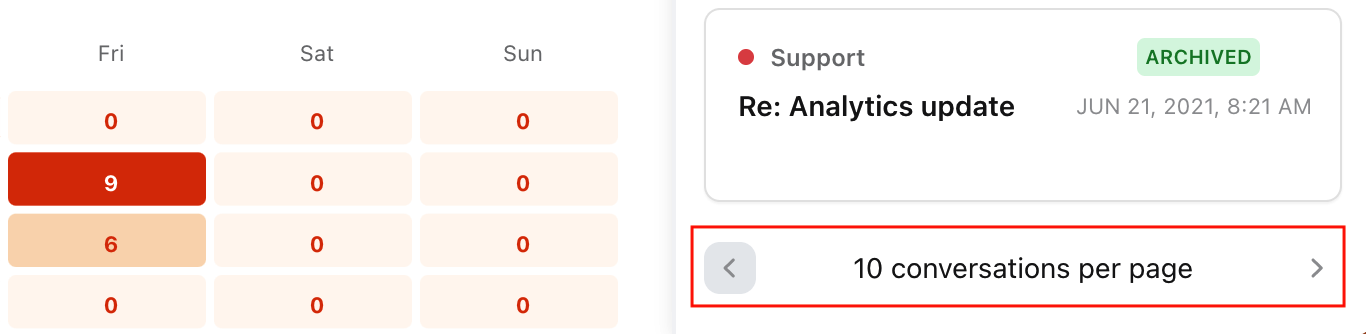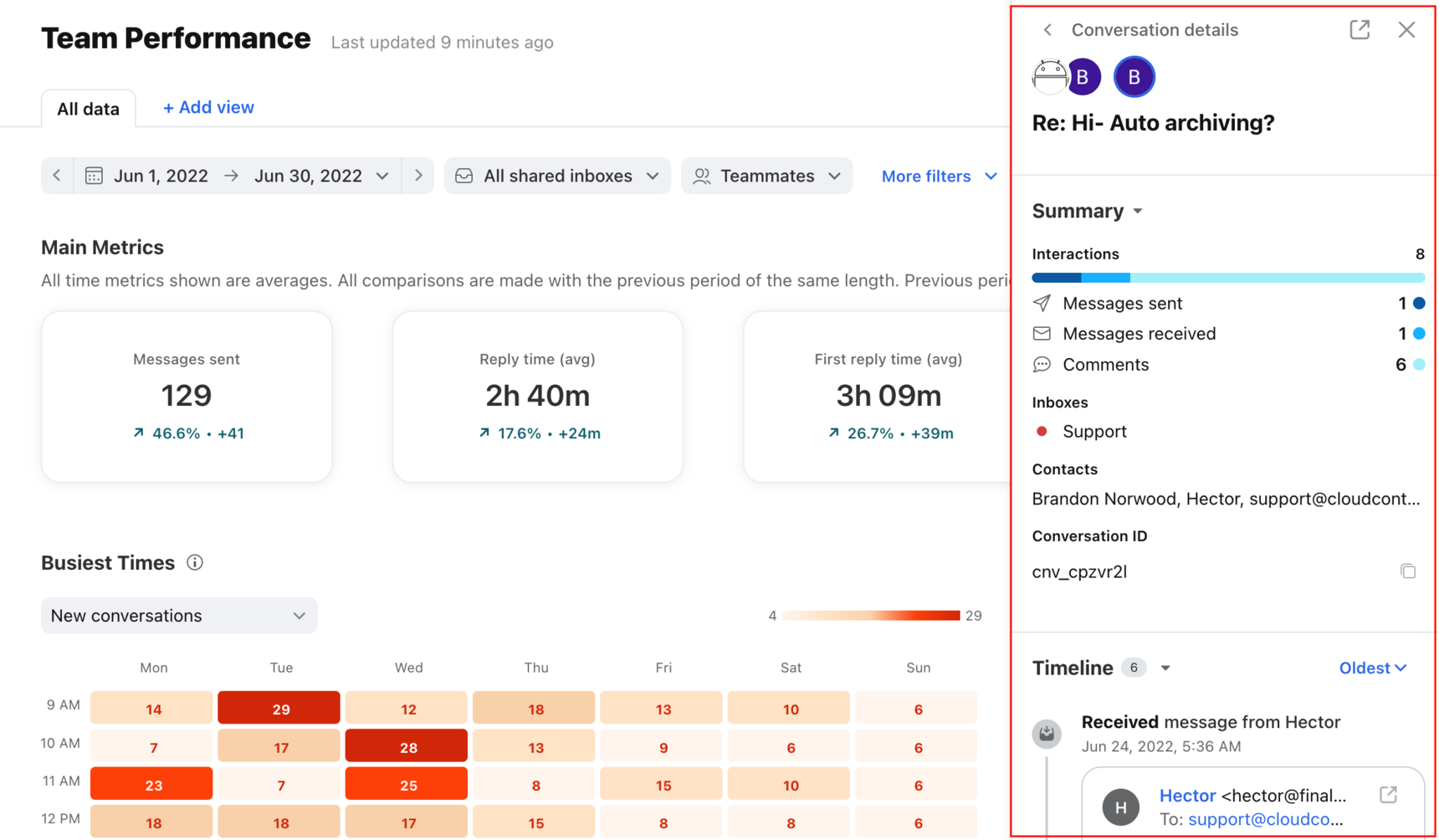Analytics metric details & conversation timeline
Overview
Front Analytics will show you not only the crucial metrics for how your team is performing, but it will also collect the conversations that were used to calculate the metrics you see. Many of the metrics you see will be clickable and will open the metric details, a pop-out from the right side of the screen that will display a list of all the conversations associated with the metric you've clicked on. From the metric details, you can click on each conversation to see its conversation timeline. You are also able to export your metric details. Read on to learn how it works.
Take a Front Academy course here to learn more about leveraging Front analytics to achieve your goals.
How it works
Access metric details
Open a report view and click on a metric you're interested in. Most metrics will have metric details, which will pop out on the right side and display the list of conversations associated with the metric. If there are no metric details associated with the metric, then no side pop-out will appear.
The conversations in the metric details will show:
Inbox name
Archived/open status of the conversation
Subject line
Any highlighted tags on the conversation.
The screenshot below shows the metric details after clicking on the Reply time (avg) card in the Main Metrics cards.
The metric details show 10 conversations at a time, so you can use the arrows at the bottom to navigate to more conversations if there are more than 10.
View conversation timeline
Click on any conversation in the metric details to see the specific conversation timeline.
The conversation timeline will show you:
List of participants in the conversation with the assignee circled in blue, if applicable
Subject line of the conversation
Tags on the conversation
Interactions on the conversation: number of message sent, received, and comments
Inbox(es) the conversation lives in
Contacts associated with the conversation
Conversation ID, which you can copy by clicking the Copy icon
Timeline of the messages and internal activities
Ability to pop out the full conversation in which you can take action on it by replying, commenting, tagging, etc.
Export metric details data
You can export the metric details for any metric to view data about all of the conversations included in a specific metric in your report. Learn more here.
Pricing
These features are available on all the latest plans. Some legacy plans may also allow access to this feature.