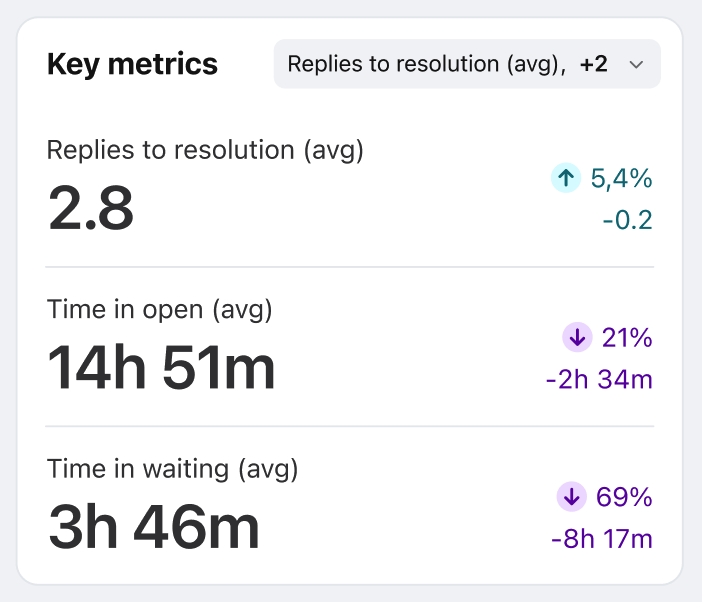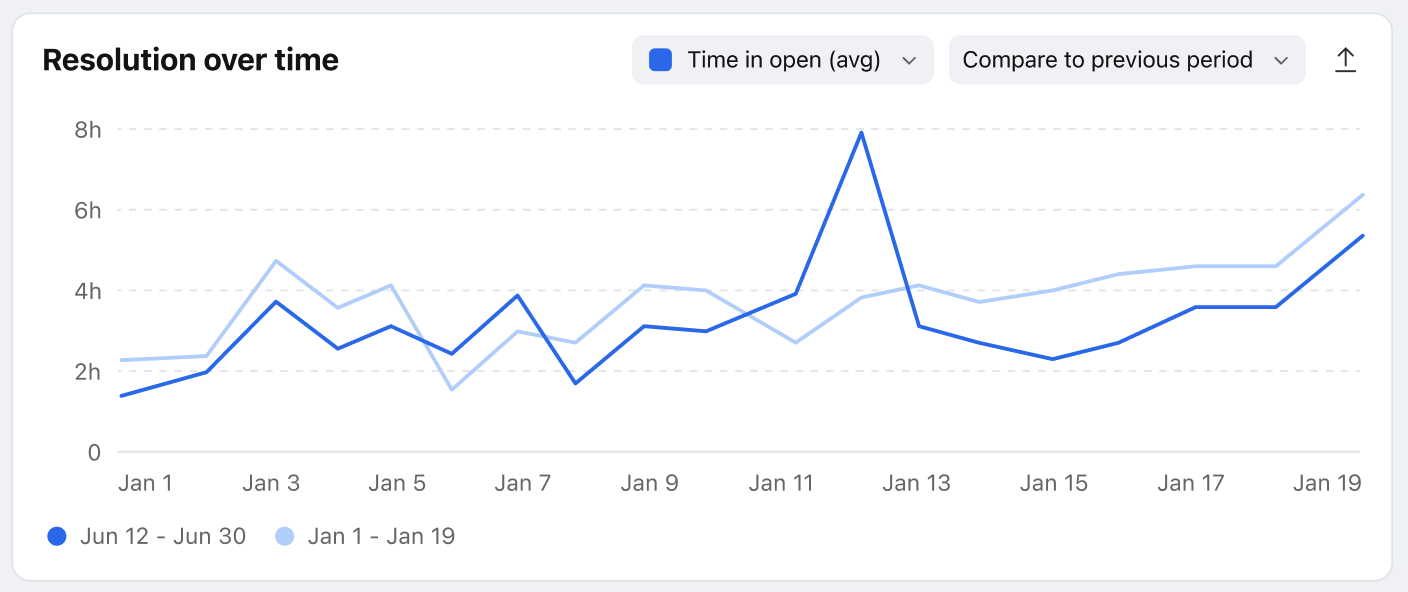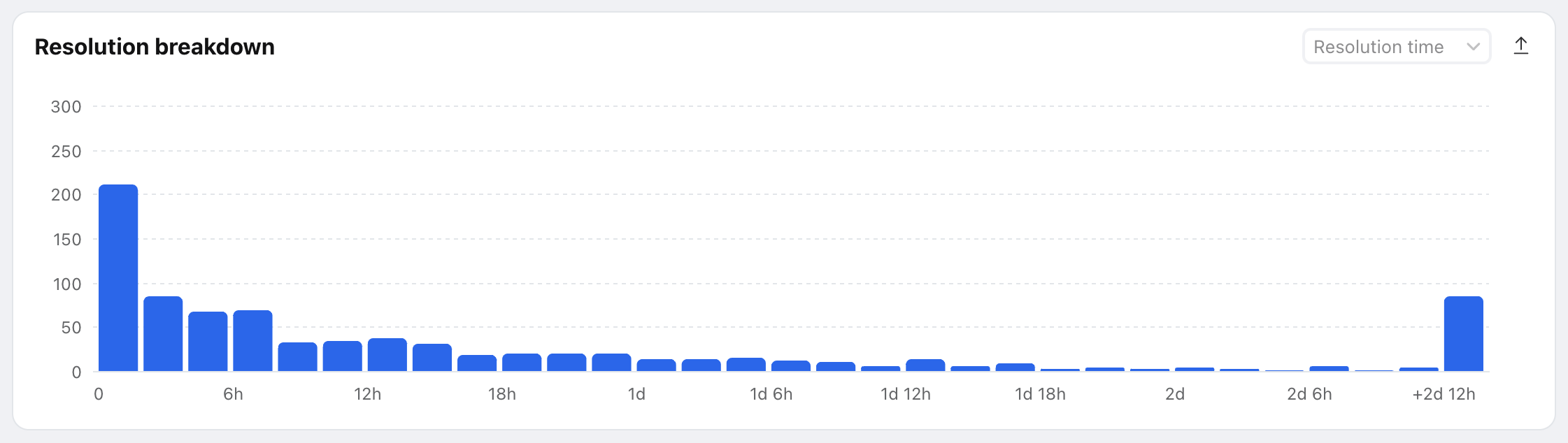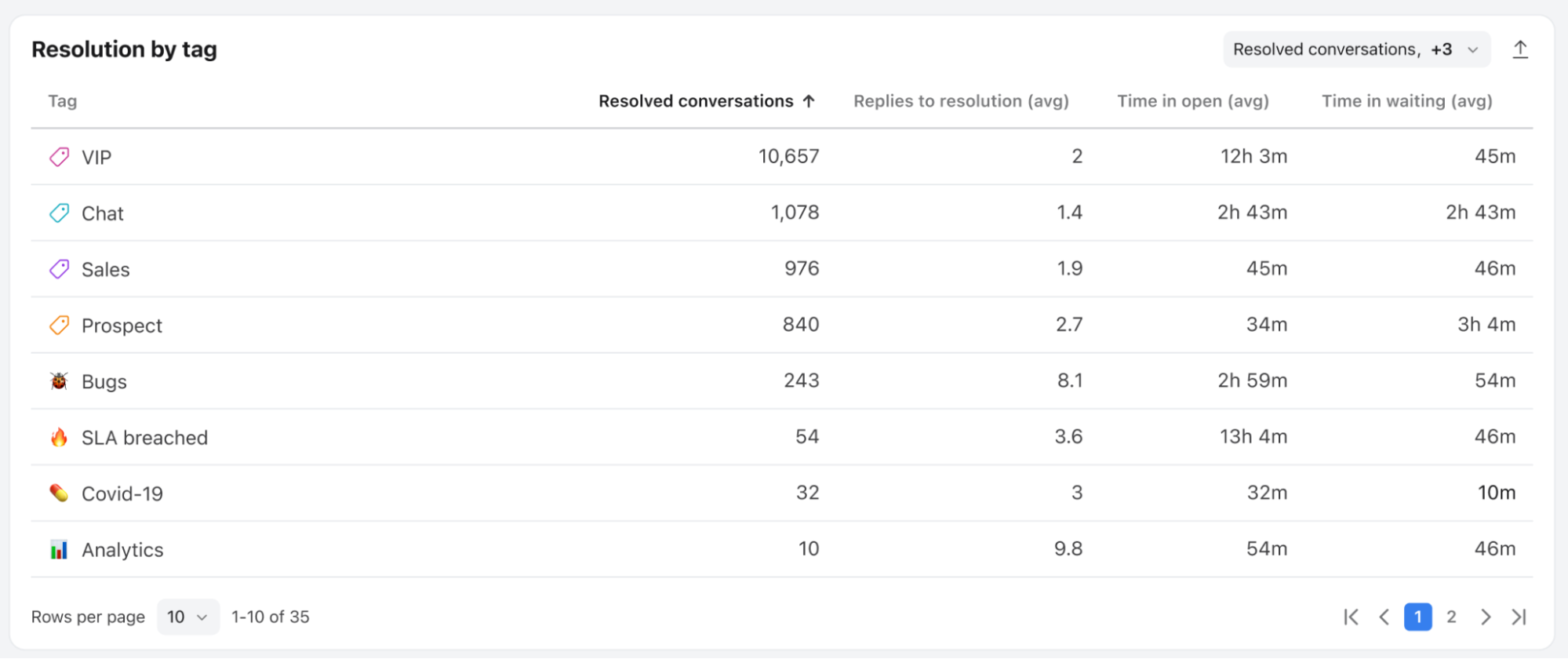Resolution report
Overview
The Resolution report is the go-to place to measure how efficient your processes are, helping you identify bottlenecks that lead to long customer wait times. You can track how much time conversations spend in each ticket status, and compare resolution times by tag to pinpoint areas for improvement.
Take a Front Academy course here to learn more about leveraging Front analytics to achieve your goals.
Report sections
Key metrics chart
Features
Up to three Key metrics cards are featured here to help you understand your efficiency at a glance.
Click the dropdown at the top right of this section to select which metrics you want to display, listed below.
Each card displays the name of the metric, the current measurement, and the variation compared to the previous period of the same length.
Variations for metrics in percentages are shown in percentage points (“pp”), which is the arithmetic difference between two percentages. For example, moving down from 36% to 34% is a decrease of 2 percentage points.
Click on each metric to see the metric details and list of conversations counted in the metric.
List of metrics
*If an inbox has an active conversation stages rule, the metrics for its conversations will be based on conversation stages instead. See this article to learn more.
Resolution over time graph
Features
The Resolution over time graph allows you to identify efficiency drops to adapt staffing and make sure your team can reach their performance goals.
Click the metrics dropdown at the top right of this section to select which metric you want to display, listed below.
Click the Compare dropdown at the top right of this section to display or hide values from the previous period.
Each point represents the value of the metric during the time period on the X-axis. For reply metrics such as first reply time, this is based on the date of the reply. For resolution metrics such as time spent in status, it is based on the date of the resolution. For example, in the screenshot above, the conversations resolved on Jan 12th spent on average 8 hours in the open status.
Hover over points in the line graph to see the selected metric for each time increment.
Click on a point on the line graph to see the metric details and list of conversations counted in the metric.
List of metrics
*If an inbox has an active conversation stages rule, the metrics for its conversations will be based on conversation stages instead. See this article to learn more.
Resolution breakdown graph
Features
The Resolution breakdown graph allows you to break down resolution metrics into buckets, helping you better understand your team's performance and identify outlier conversations.
Click the metrics dropdown at the top right of this section to select which metric you want to display, listed below.
Click on each bucket to see the metric details and list of conversations counted in the bucket.
List of metrics
*If an inbox has an active conversation stages rule, the metrics for its conversations will be based on conversation stages instead. See this article to learn more.
Resolution by tag table
Features
The Resolution by tag table allows you to compare efficiency metrics by tags to identify outliers.
Click the dropdown at the top right of this section to select which metrics you want to display, listed below.
Customize how many rows you'd like to display on each page using the Rows per page dropdown on the bottom left.
Click the arrows and numbers on the bottom right to view additional pages.
Click on each metric to see the metric details and list of conversations counted in the metric.
List of metrics
*If an inbox has an active conversation stages rule, the metrics for its conversations will be based on conversation stages instead. See this article to learn more.
FAQ
Why do I need to enable ticketing to access this report?
The goal of the Resolution report is to understand and act upon factors that impact resolution metrics. Resolution metrics are tracked and measured by ticket statuses or a conversation stages rule, which are required to run this report. Conversations without a ticket status or conversation stage do not have resolution metrics.
Pricing
This feature is available on the latest Professional plan or above. Some legacy plans may also allow access to this feature.