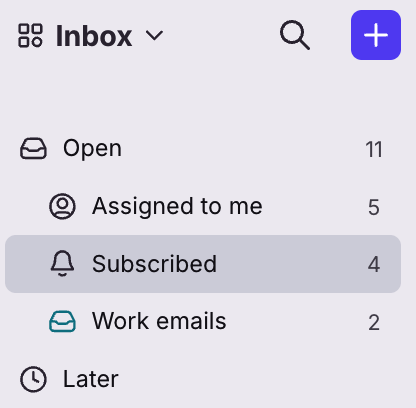Understanding your Subscribed section
Overview
Your Subscribed section is located under your Assigned to me section in your main inbox, and contains all tasks, discussions, and conversations where you’re a participant, but not the assignee.
The Subscribed section lets you effortlessly stay on top of the conversations most relevant to you. You can use your Subscribed section to keep track of your @mentions, see new activity in conversations you follow, and more.
When teams work collaboratively out of Front, everyone participating in a conversation can quickly reference their Subscribed section for updates, and can be confident that their teammates are up to date as well-- making your team more efficient as a whole.
How it works
What's in your Subscribed section
Open conversations you've subscribed to
Open tasks you've created or are subscribed to
Open discussions you're participating in
Conversation status
Open: When there's new activity in a conversation you're subscribed to, the conversation will show as open and unread in your Subscribed section. The conversation will remain in your Subscribed section until you choose to archive/snooze/trash it, regardless of if it's been archived/snoozed/trashed in the inbox itself.
Archived/Resolved: When a conversation is archived or resolved from the Subscribed section, you'll find it in the Done section.
Snoozed/Waiting: When a conversation is snoozed or set to waiting from the Subscribed section, you'll find it in the Later section.
Counters and bolding
When new activity occurs in one of your subscribed conversations, the Subscribed section will be bolded in your sidebar.
Subscribed counters follow your individual inbox counters preference.
Preferences
For information on preferences that affect Subscribed, check out this article.
FAQ
What if I archive or snooze in Subscribed?
Archiving a conversation directly from your Subscribed section will only impact yourself. The conversation will not be archived for any other participants, nor will it be archived in the inbox it lives in. See this article for more details.
Similarly, if you snooze a conversation directly from Subscribed, the snooze will apply to only yourself. It will not snooze the conversation in any inboxes, or for any other participants. More information here.
How do I stop receiving updates in Subscribed?
You can do this by unsubscribing from the conversation. Check out this article for more information, and for instructions on unsubscribing from a conversation.
Is Subscribed part of my own Inbox?
Subscribed is one of the sections included in your main inbox. If you click on Open at the top of your sidebar, all conversations from Subscribed will be included in the conversation list (alongside conversations from Assigned to me and your individual inboxes).
However, conversations from Subscribed will not appear if you click on any of your specific individual inboxes under the main Open section.
I commented, but why isn't it showing in Subscribed?
If you have Auto-subscribe on comment turned off in your Preferences, then conversations will not automatically appear in Subscribed each time you leave a comment. You can change this from your personal settings by going to Preferences, and toggling on Auto-subscribe on comment.
More information on auto-subscribe can be found here.
I sent a reply, but why is it showing in Subscribed?
If you have Auto-subscribe on reply turned on in your Preferences, then conversations will automatically appear in Subscribed each time you send a reply from a shared inbox. You can change this from your personal settings by going to Preferences, and toggling off Auto-subscribe on reply.
More information on auto-subscribe can be found here.
Are smart merged conversations reflected in Subscribed?
If a teammate @mentions you on their copy of a conversation, and this smart-merges your individual inbox copy with their copy, then the conversation will not appear in your Subscribed section when you are @mentioned. Instead, your individual inbox will be bolded when your teammate @mentions you, and the conversation will continue to live in your individual inbox.