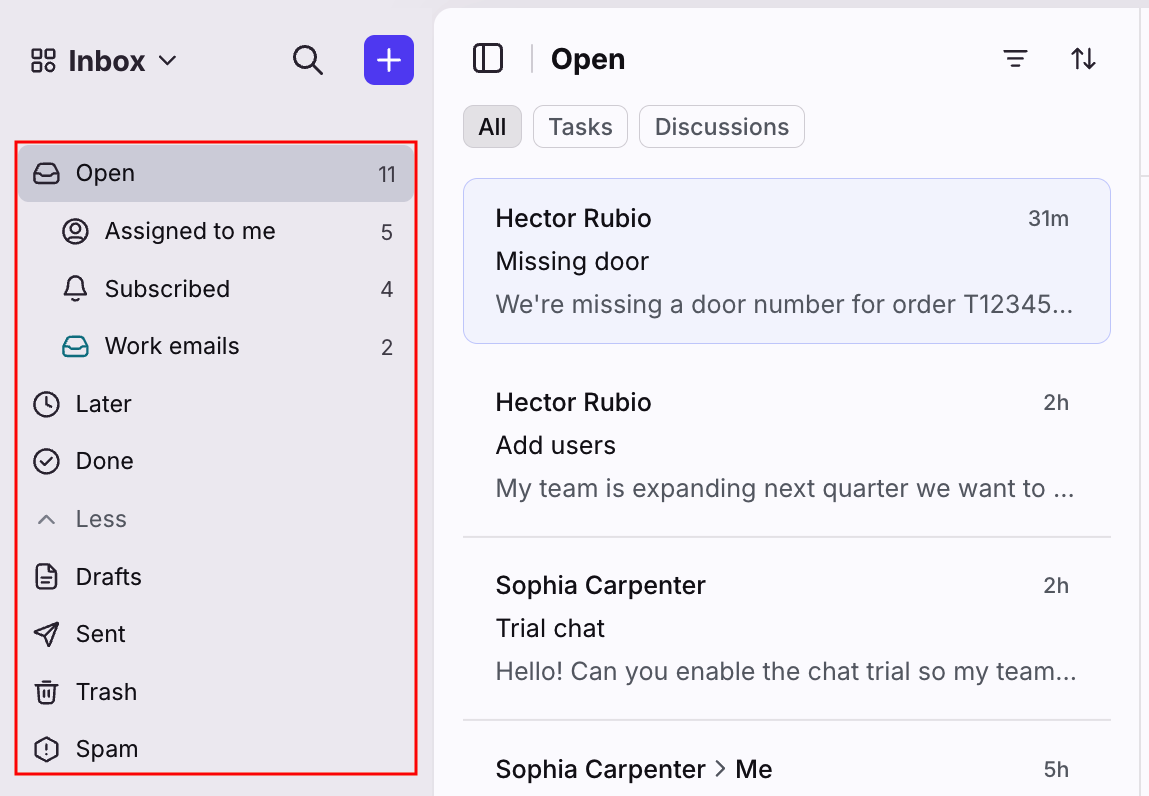Understanding your inbox sections
Overview
Your inbox is a consolidated view of all your important conversations in Front that need your attention. A conversation can be in your inbox for a variety of reasons — it's assigned to you, you're @mentioned, or there's new activity in a conversation you're subscribed to.
When you archive, snooze, or unsubscribe from conversations in your inbox, it doesn't impact other participants in the conversation. You can clear out your inbox without archiving the conversation for other participants by mistake.
Inbox sections
Open
Select Open see all open conversations in your Assigned to me section, Subscribed section, and individual inboxes.
Your Open section is a consolidated view of all the conversations you're participating in: whether they are assigned to you, you've been @mentioned or invited, or you've subscribed to see updates.
Assigned to me
When any conversation is assigned to you from a shared inbox or individual inbox, it will show up here until you archive or snooze it.
Subscribed
Creating a task, discussion, subscribing to a conversation, or being mentioned on a conversation will add it to this section.
If you send a reply, post a comment, or subscribe, then all new messages and comments will cause the conversation to bump up in this section so you can see new activity. If you don't subscribe, then it will stay archived even when there's new activity. See this article to learn more about the Subscribed section.
Individual inbox
If you've added your personal work email as an individual inbox in Front, those messages will arrive here. They'll be unshared by default unless you delegate your individual inbox to a teammate. You can share messages one at a time by @mentioning a teammate or inviting them in the participants menu.
Note that conversations in your individual inbox are not technically assigned to you. If you assign a personal conversation to yourself, it will disappear from your individual inbox and this could cause confusion.
Later
When you snooze or set a conversation to a waiting ticket status, you'll see it in this section. Your Later section is a consolidated view of all the conversations that are not yet resolved, but you're not actively working on.
Done
When you archive or set a conversation to the resolved ticket status, you'll see it in this section. Your Done section is a consolidated view of all the conversations that no longer need action.
Drafts
Your Drafts section contains drafts that you created in Front, and does not sync with the drafts in your Gmail or Office 365 inbox that were created there or vice versa. Once you send the message, it will leave your Drafts folder and show in the inbox it was sent from.
Sent
Your Sent section in Front contains messages you’ve sent personally from Front, rather than messages your teammates have sent. Deleted emails will not show up in your Sent section, so we recommend you archive your emails instead and only delete messages that are truly not required, such as spam.
Messages sent from third-party apps like Gmail, Outlook, and Salesforce won’t show up in this folder; though they will still be synced to the Done section of the inbox if the channel being used has a two-way sync in Front.
Trash
Your Trash section contains conversations trashed manually or via rules.
Spam
Your Spam section contains conversations that have been flagged as spam by you or your email provider.
Customize your sidebar
You can customize your sidebar by displaying the items you need, as well as curating the order of the inboxes and items. Learn how to do that here.