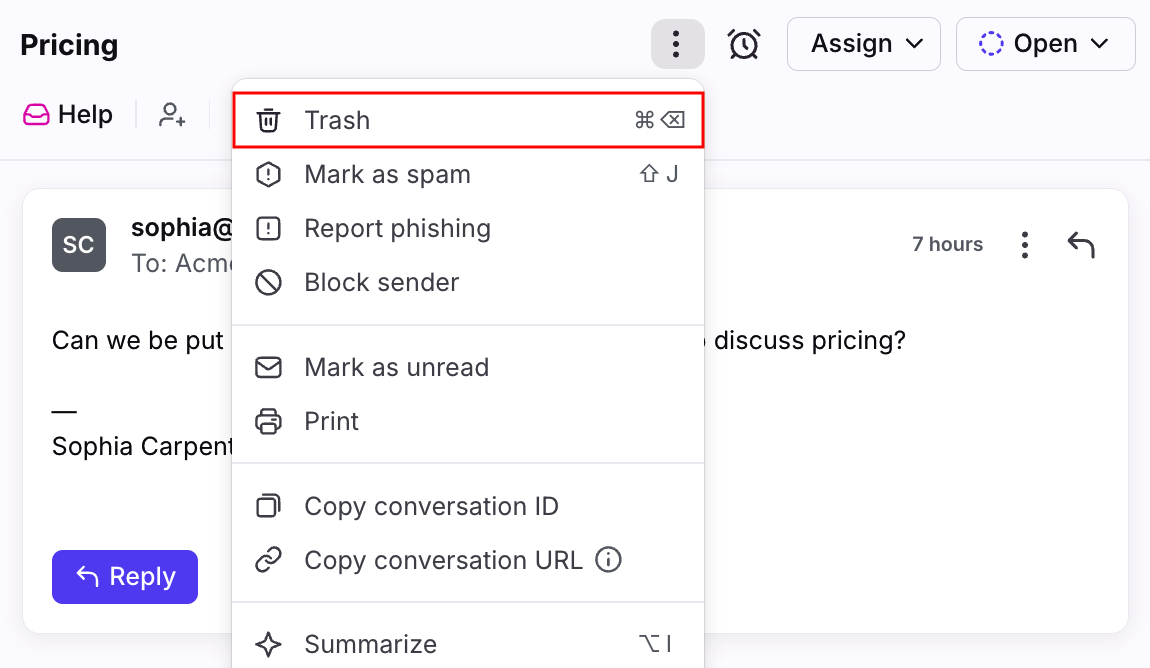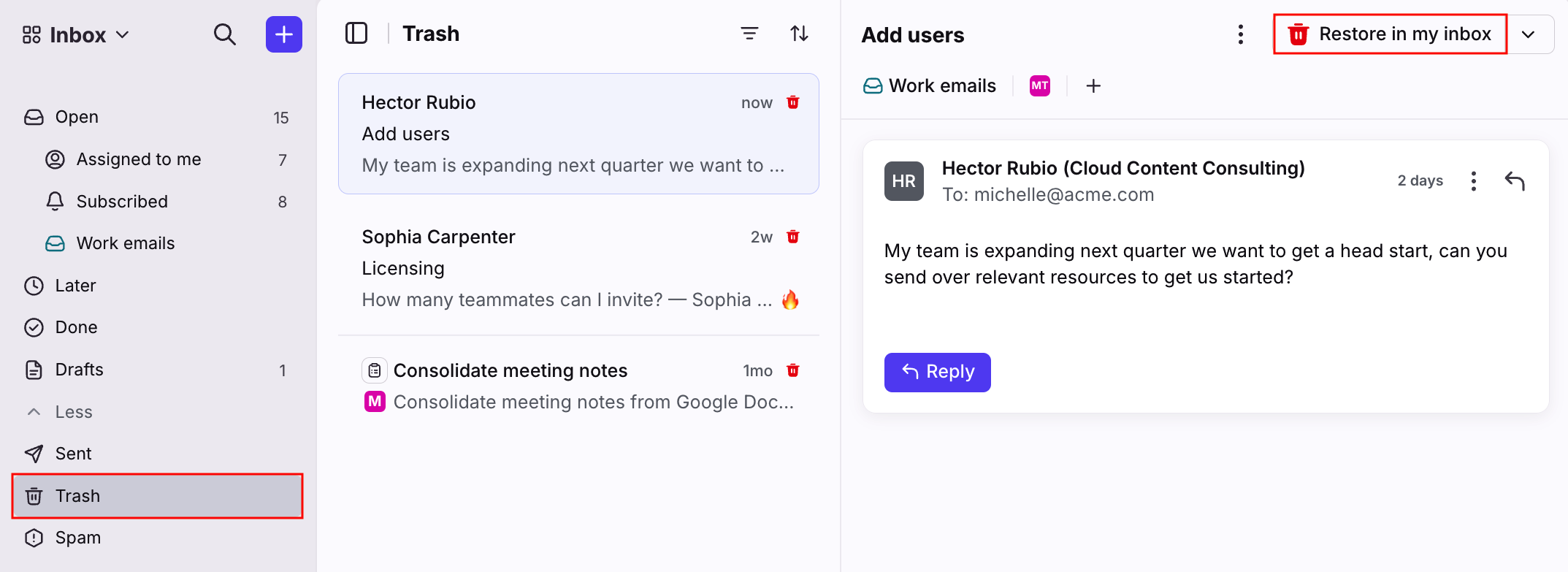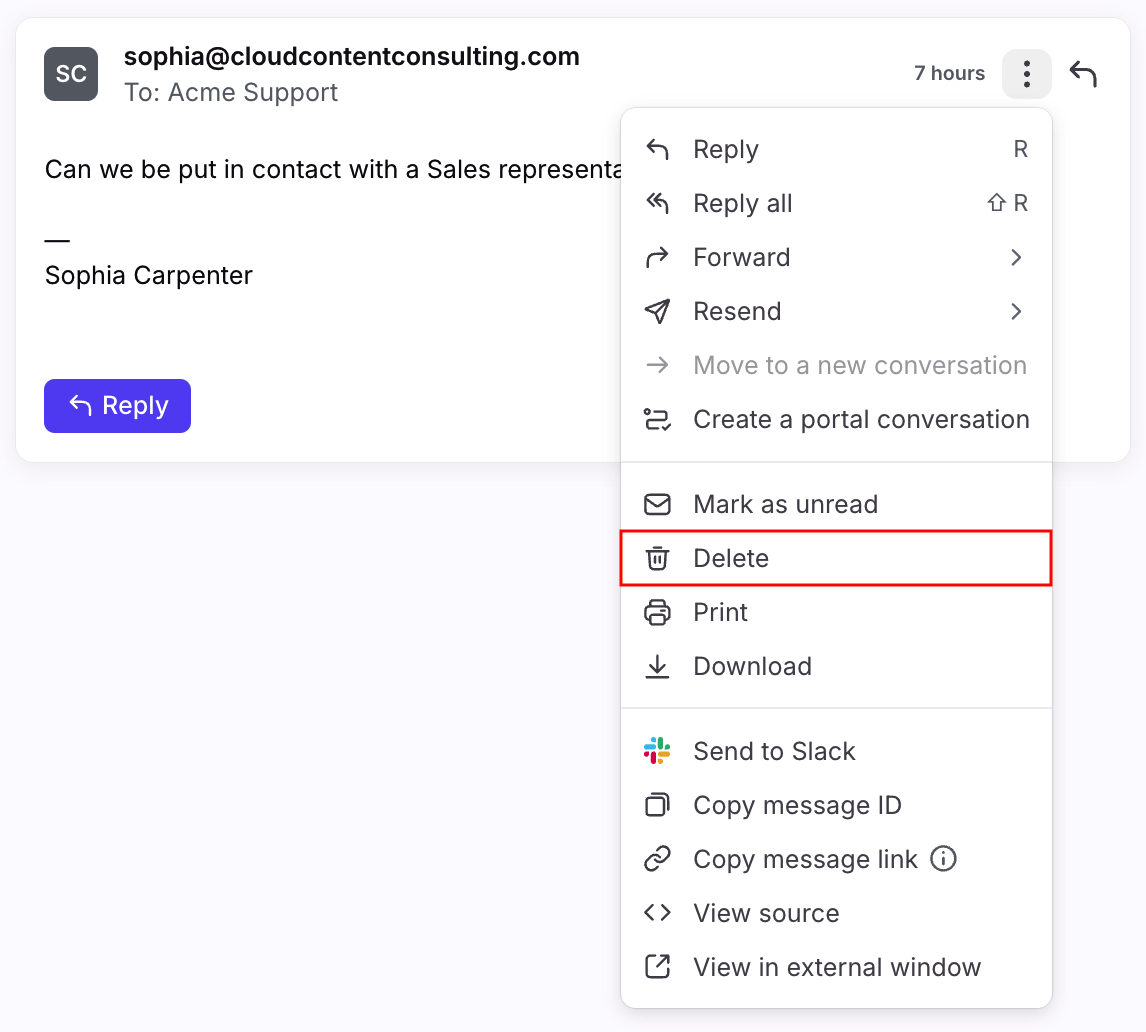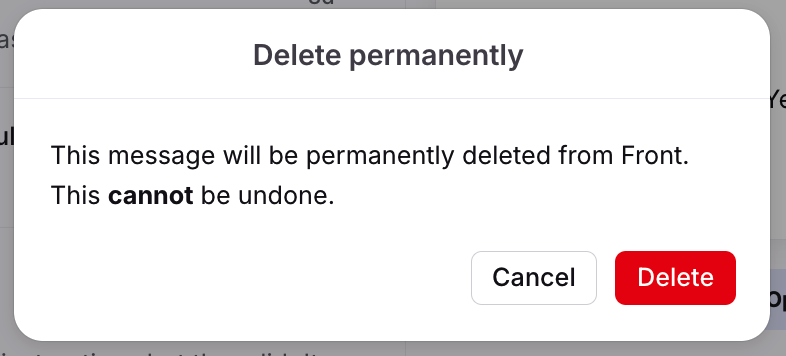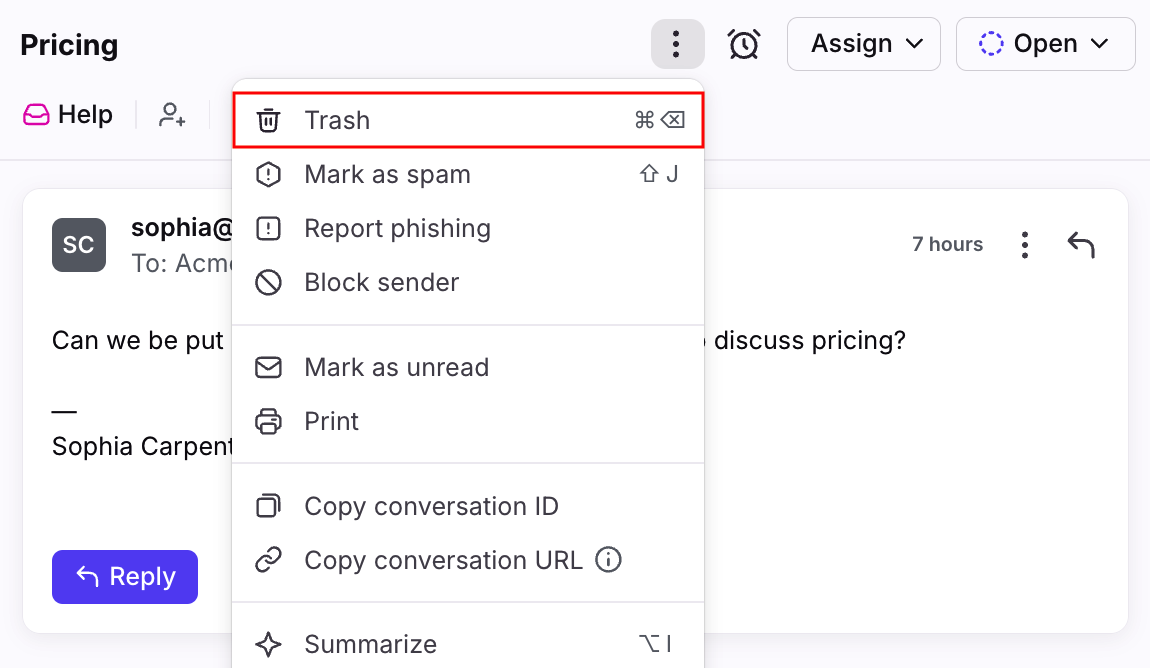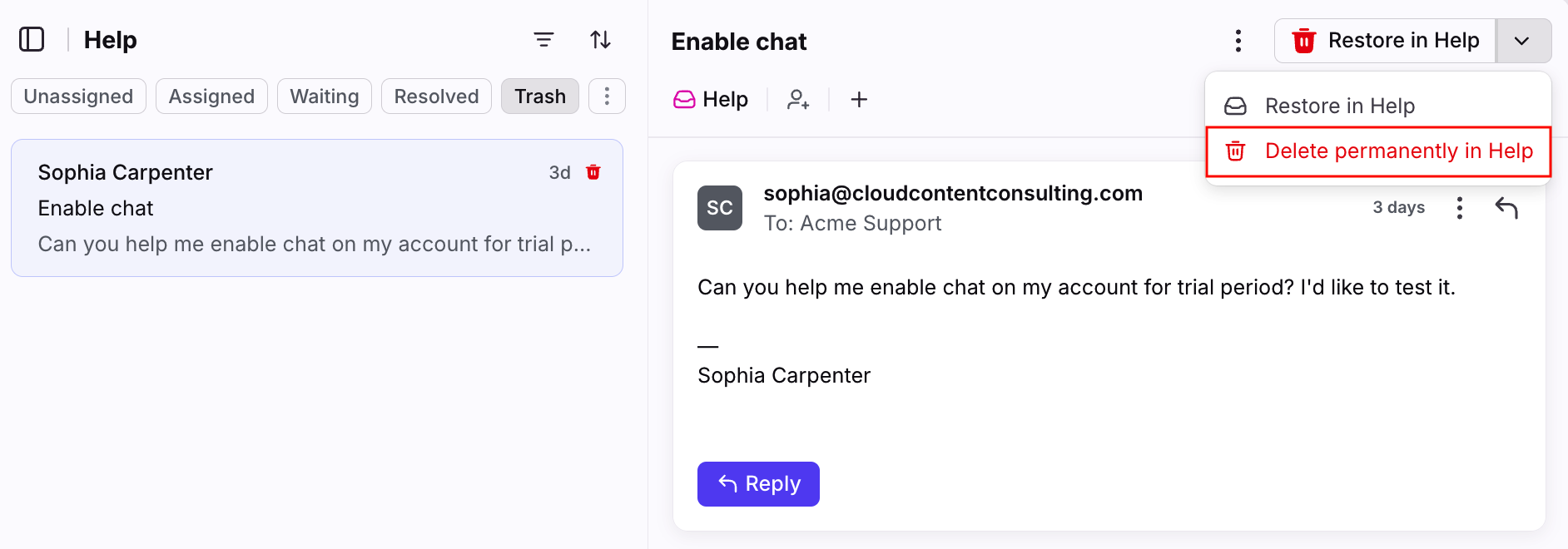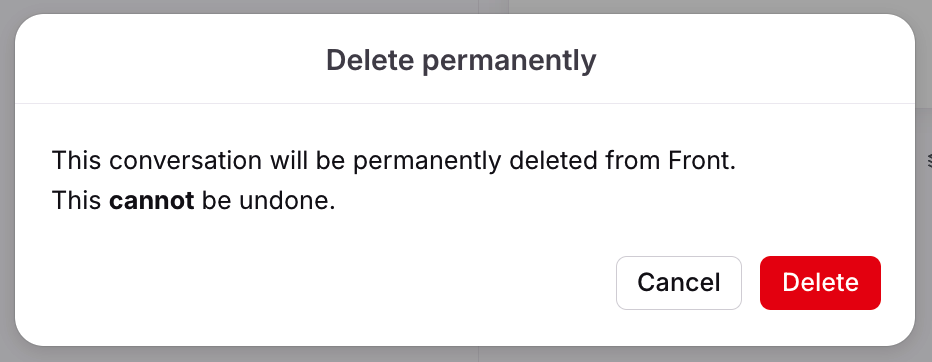How to trash or permanently delete a conversation
Overview
In your Front inbox, you can trash your conversations and restore them at any time. In addition to trashing a conversation, Front also allows you to permanently delete specific messages or full conversations.
Trash conversations
Trash a conversation in your inbox by clicking the three-dot menu, then selecting Trash at the top of the conversation. It will then be moved to the Trash section of the associated inbox.
How it works (trash)
Conversations in the Trash section of your inbox can be restored at any time by clicking Restore at the top of the conversation. After restoring a conversation it will be moved to the Open section of the inbox.
Front will not automatically permanently delete any of the conversations in your Trash tab. If you would like to permanently delete a message or conversation you can do so manually by following the steps in the Permanently delete messages or conversations section below.
Conversations in the Trash section are not automatically included when searching your Front inboxes. If you want to search trashed conversations, use the is:trashed filter in your search.
Analytics
Conversations in the Trash section are excluded from your analytics metrics. If you restore a trashed conversation it will be included in your analytics once restored.
If you would like to include trashed conversations in your analytics consider archiving the conversations instead of trashing them, as archived conversations are included in analytics.
Permissions for trashing
Shared inboxes
Workspace admins can trash or restore conversations in shared inboxes. If your team is using custom roles, any teammate with a custom role that includes the Conversation - Delete / mark as spam permission can also trash and restore conversations in shared inboxes.
Teammates with the default member role cannot trash or restore conversations in shared inboxes and will see the Trash and Restore options greyed out.
All teammates with access to a shared inbox are able to view the conversations within the Trash section of the inbox, regardless of role.
Individual inboxes
All users can trash and restore conversations in their own individual inboxes.
Permanently delete messages or conversations
There are cases where you may need to permanently delete some messages or conversations in Front. For example, when an email contains sensitive HR information or credit card details, it's possible that you wouldn't want others to see these emails in Trash or would need to remove them for privacy purposes.
How it works (delete)
The permanent delete feature allows you to completely delete whole conversations or single messages in Front. This action is permanent and cannot be reversed by you or Front’s Support team. There is no grace period for recovering messages or conversations that you permanently delete.
Using permanent delete will only delete the record from Front’s servers. Any records of the messages that exist in other email clients and servers (like Gmail or Office 365), or on the servers of other channels like WhatsApp or Twilio will not be deleted when you permanently delete a message in Front.
Permanently delete a single message
Step 1
Open the conversation containing the message you’d like to delete. Click the three-dot icon at the top right corner of the individual message you want to delete.
Step 2
Select Delete.
Step 3
A warning will pop up to confirm the permanent deletion. Click Delete to confirm.
There will be no activity line in the conversation to record the change.
Note: If you are deleting the last message of the conversation, you will be prompted in the pop-up to choose whether you want to delete the message or the conversation. If you press Delete message, the conversation will be preserved with the comments and tags but the message will be deleted. If you press Delete conversation, everything will be deleted including comments and tags.
Permanently delete a conversation
Step 1
Open the conversation you want to delete. At the top of the conversation, click the three-dot menu, then select Trash to move the conversation to Trash.
Step 2
Open the Trash tab of your inbox, and select the conversation. If you want to delete a conversation already in Trash, find it in the list.
Step 3
Click the arrow button, then Delete permanently at the top of the conversation.
Step 4
A warning will pop up to confirm the permanent deletion. Click Delete to confirm.
Permissions for deleting
Shared inboxes
Workspace admins are able to permanently delete messages or conversations in shared inboxes. If your team is using custom roles, any teammate with a custom role that includes the Conversations / Messages - delete permanently permission can also permanently delete messages or conversations in shared inboxes.
Teammates with the default member role cannot permanently delete messages or conversations in shared inboxes.
Individual inboxes
All users can permanently delete private messages or conversations in their own individual inboxes.
Location of trashed conversations
The impacts of trashing a conversation vary based on who trashes the conversation, and where they trash it from.
To learn more about what happens when you trash a conversation from various locations, check out this article.
FAQ
Can I trash conversations in bulk?
Yes. You can select and trash multiple conversations using mass actions in Front. Check out this article to review mass actions.
Can I permanently delete conversations in bulk?
Yes. See here for details and limitations.
How do my trash or delete actions sync back to Gmail or Office 365?
Both trash and permanent delete actions will not sync. See the Gmail sync or Office 365 sync articles to learn more.
Why is the permanent delete feature greyed out?
The permanent delete feature will be inactive any of the following occur:
You use Select all to highlight all trashed conversations. See here for more details.
You do not have permission to permanently delete a conversation you’ve selected.