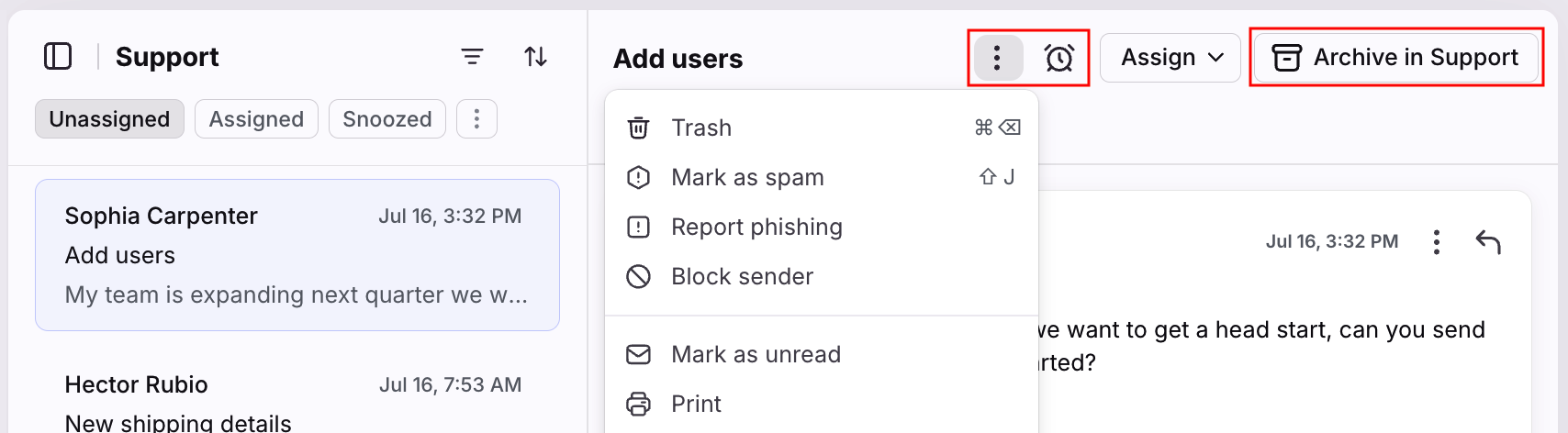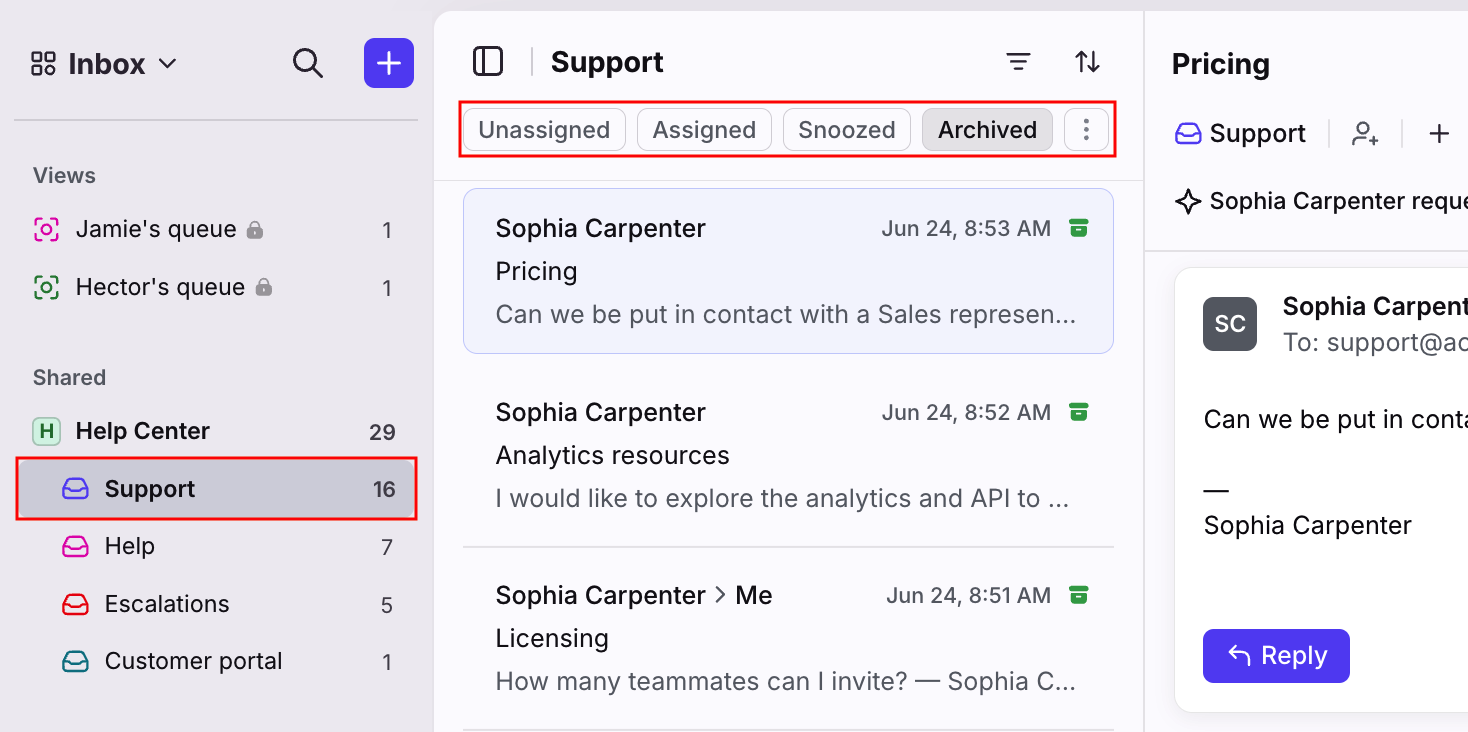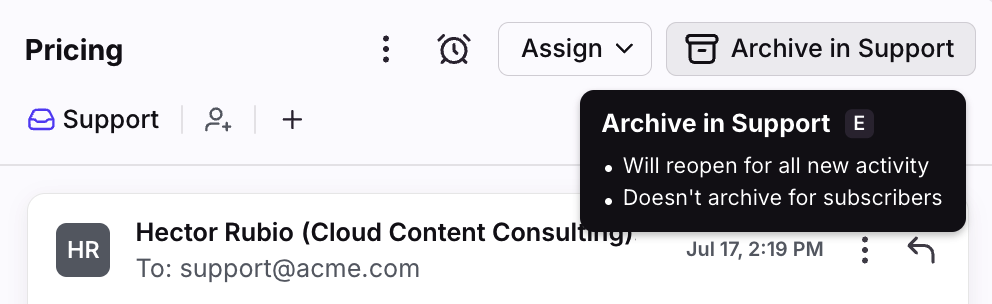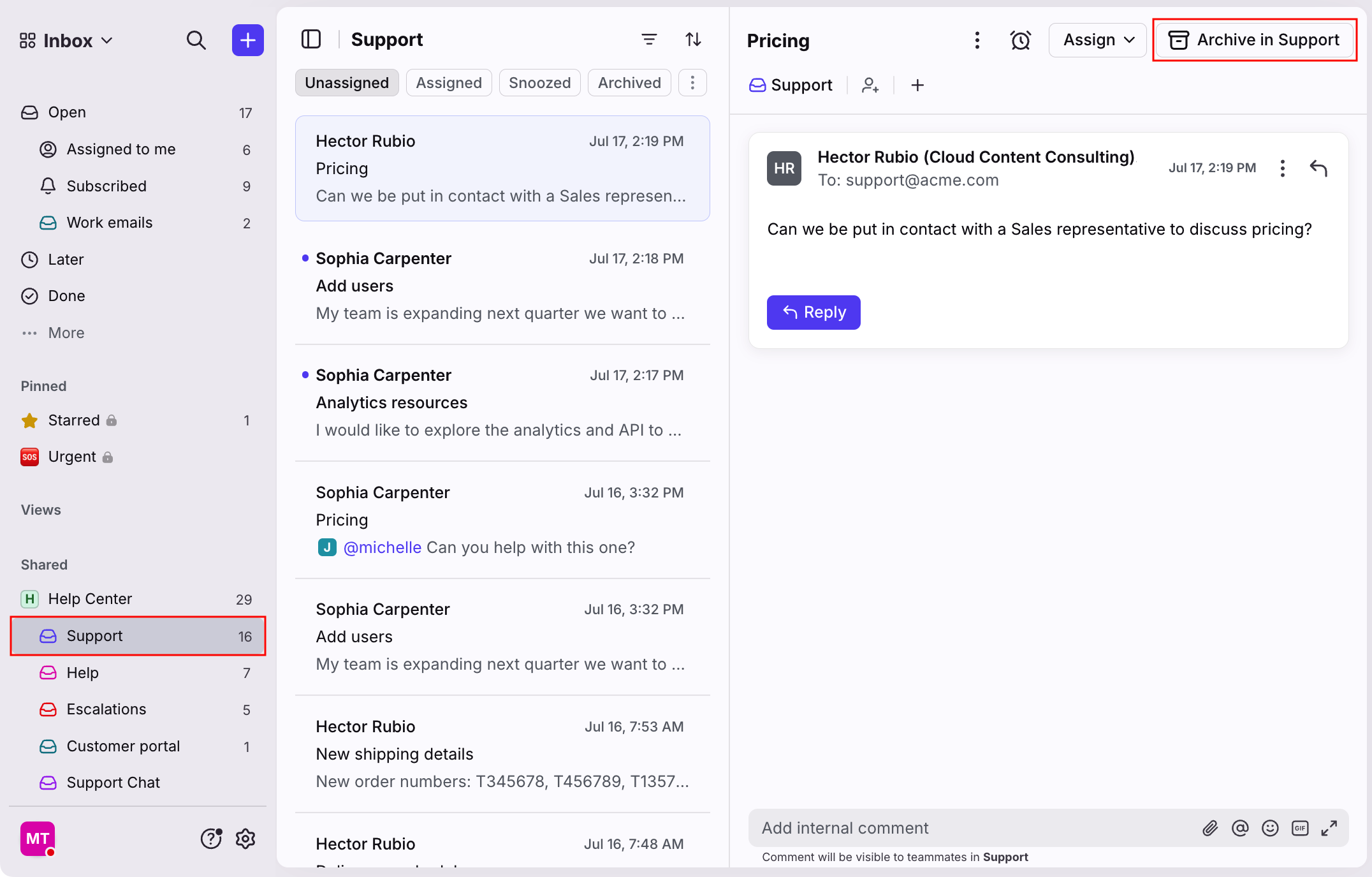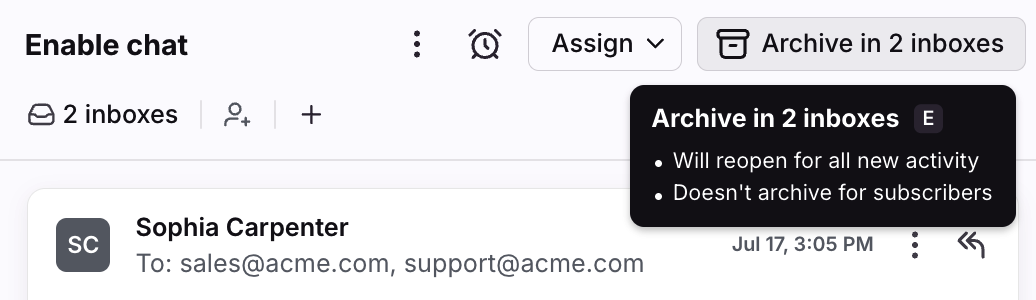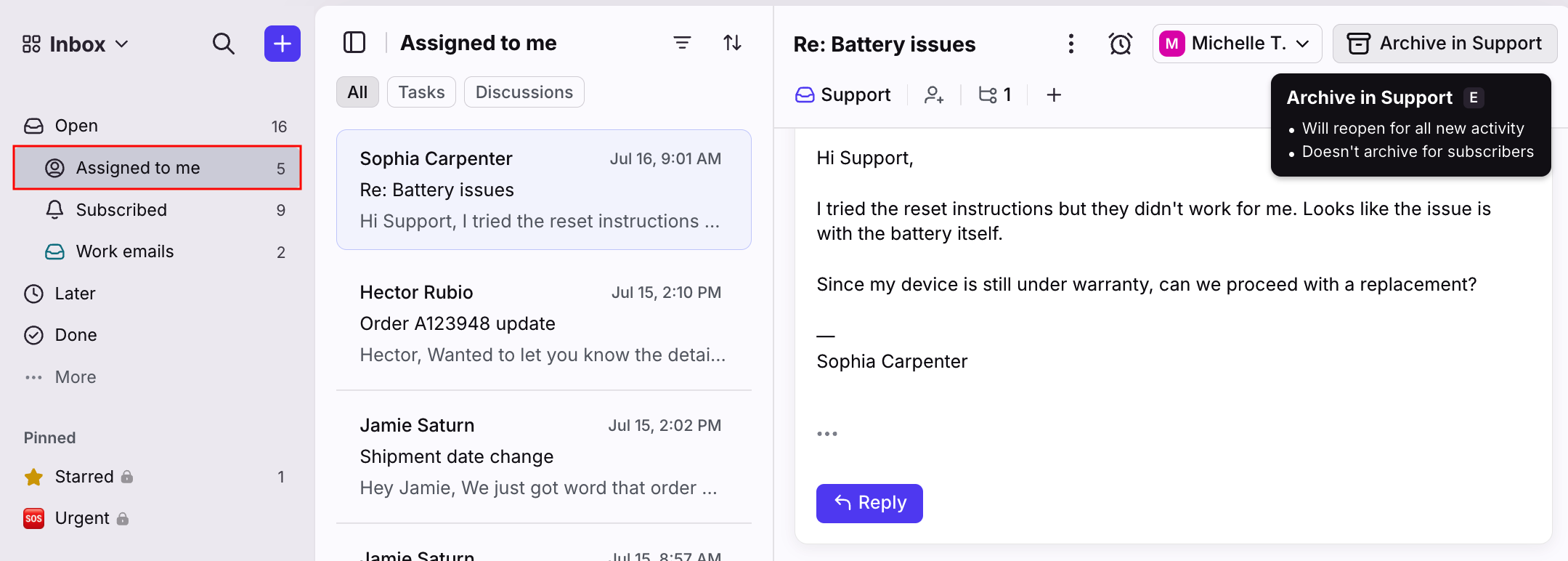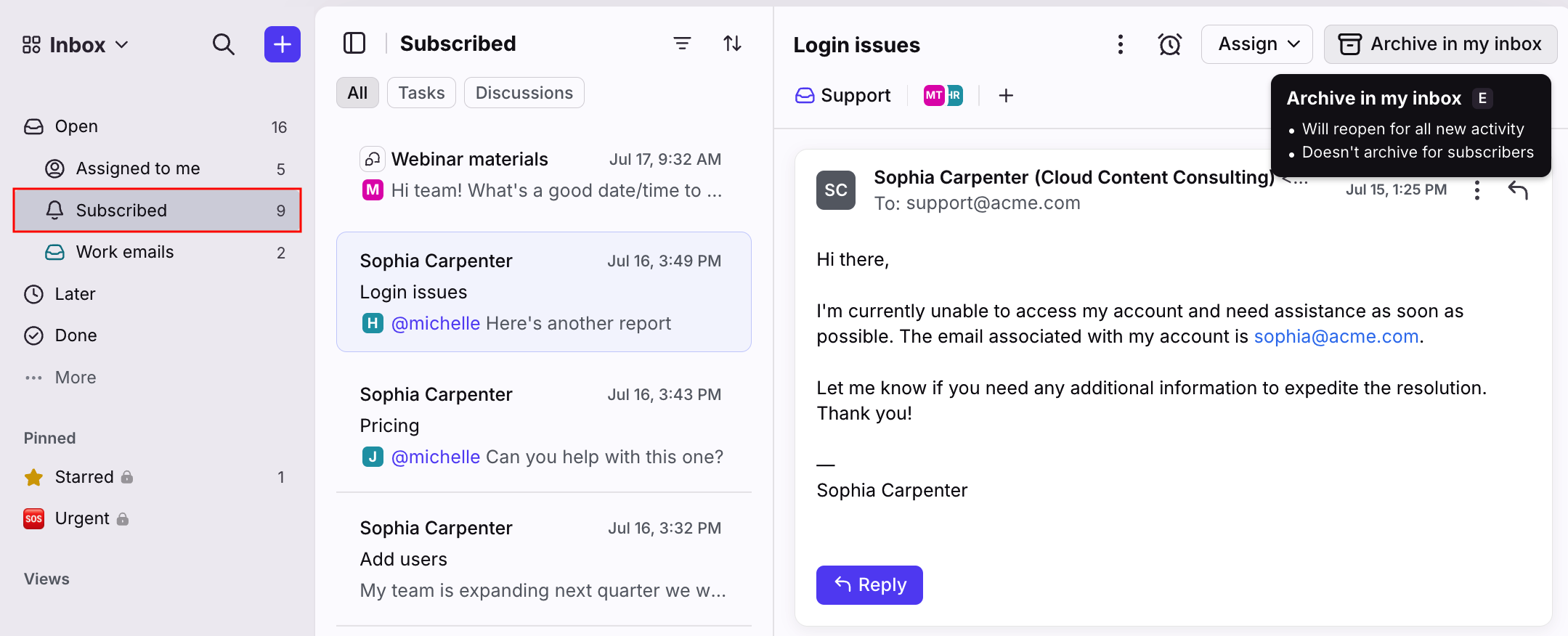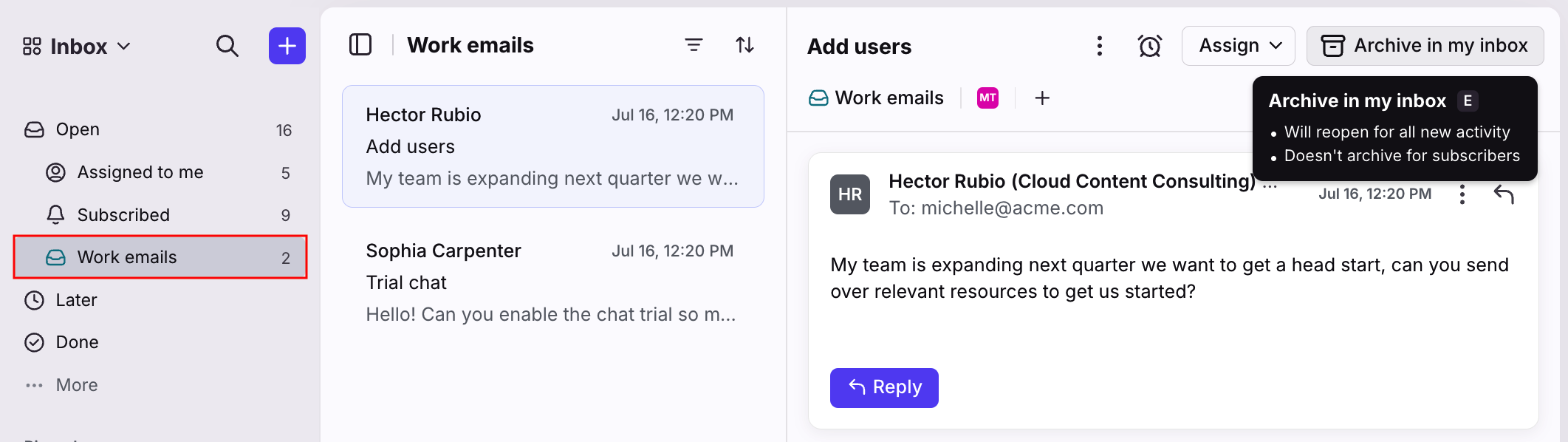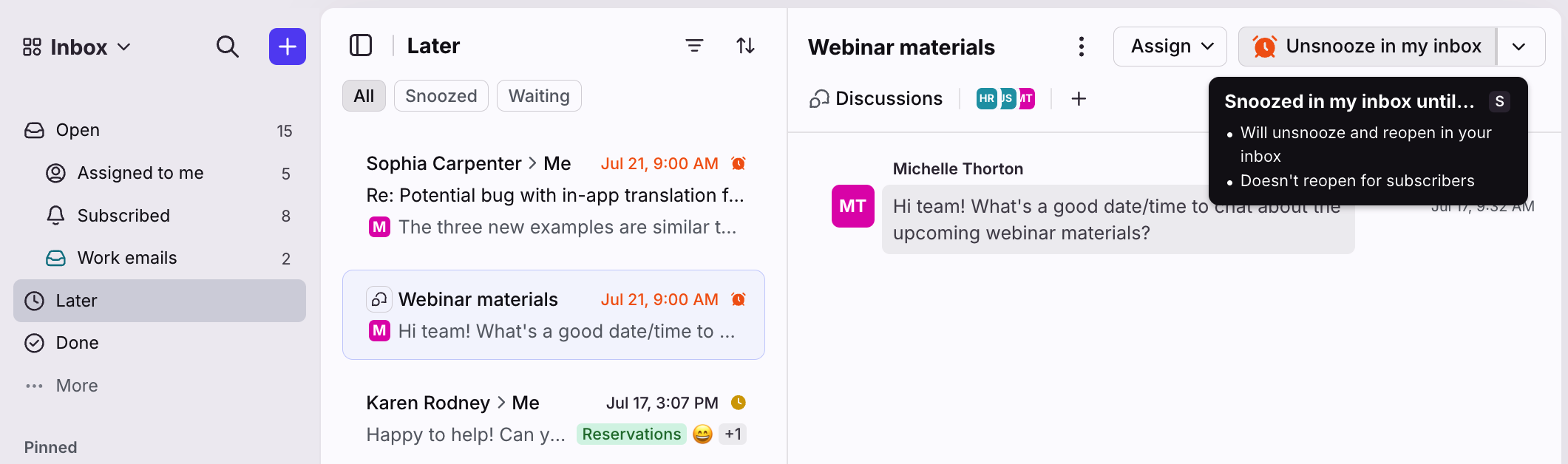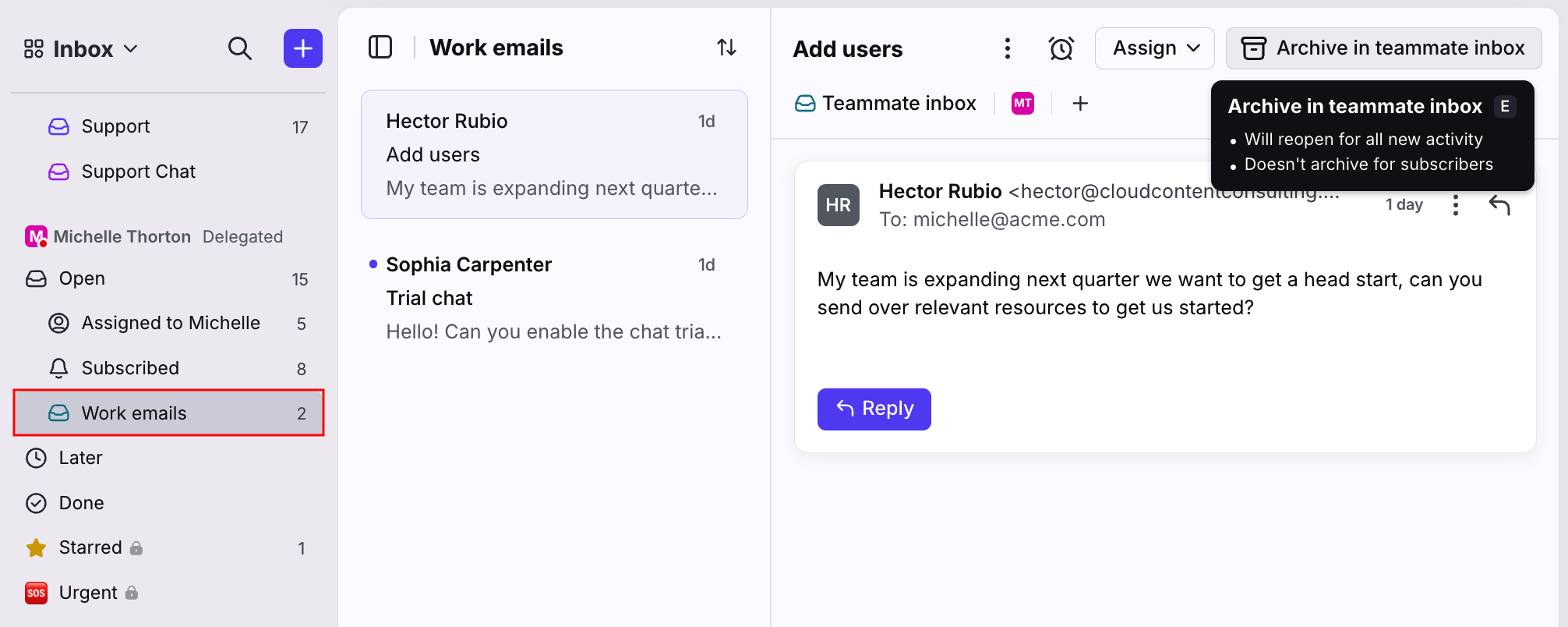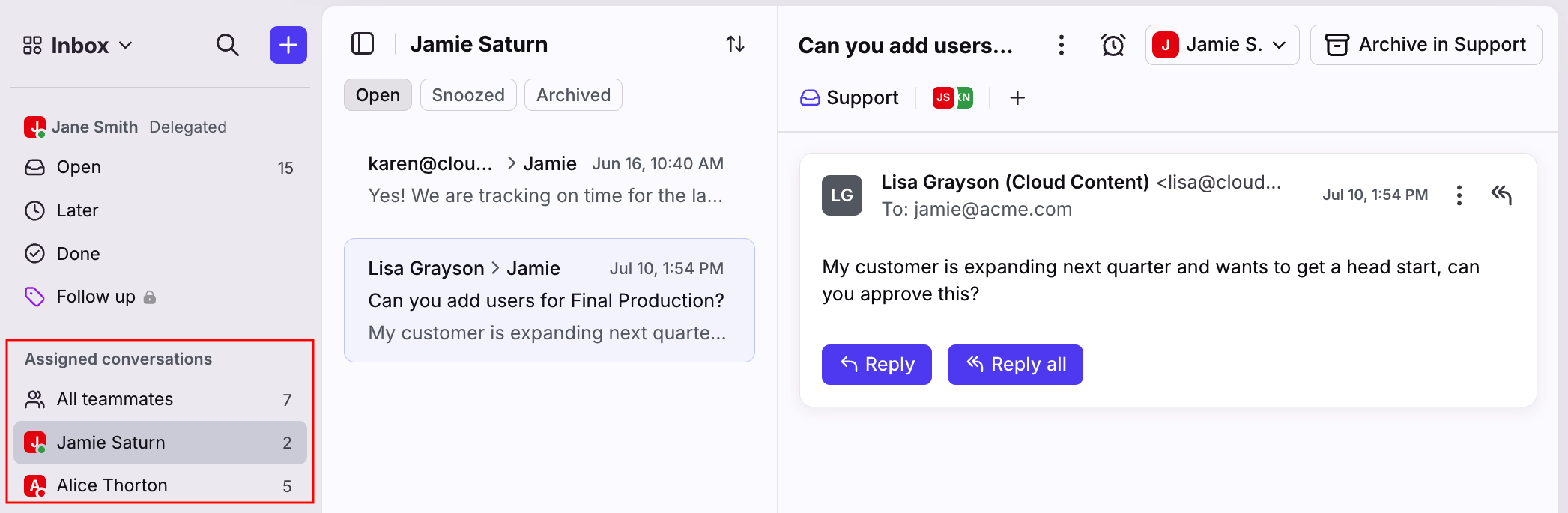How to change conversation status in Front
Overview
Organizing your inboxes by conversation status is one of the key tools to working efficiently in Front, and reaching inbox zero. You'll see actions in the conversation header to change a conversation's status to indicate if it's resolved or needs action.
Instructions
Actions
At the top of a conversation, the header specifies which inboxes or sections will be affected when you change the conversation's status. Actions you can take from the conversation header:
Inbox tabs
Click inbox sections in your sidebar and the tabs in the conversation list to filter your inbox by conversation status. For more details on inbox sections, see this article.
How it works
After you archive, snooze, trash a conversation, or mark it as spam, you will always see it moved to the corresponding Later, Done, Trash, or Spam section within the inbox or section that you updated the conversation status action from.
If you are ever unsure how changing the conversation status will affect your teammates’ views, you can hover on the action to see the impact, and you may also see a dialog pop up when you change the status.
Learn more below about what exactly happens when you change a conversation’s status from various locations in Front.
Shared inbox
When performed from a shared inbox, archiving, snoozing, trashing, or marking as spam impacts anyone viewing it in the shared inbox. It will appear in the corresponding Later/Done/Trash/Spam tab of the shared inbox, regardless of which teammate changed the conversation’s status.
However, this will not change the conversation’s status for any teammates following the conversation. The conversation will remain in follower's Subscribed sections.
If a teammate who is not the assignee changes a conversation’s status from a shared inbox, then the conversation will stay open in the assignee's Assigned to me section.
If a conversation is located in more than one shared inbox, any action taken to the conversation status of one inbox will have the same effect in any other shared inbox(es) the conversation lives in, granted that you have not enabled the setting to keep actions separate between shared inboxes.
Assigned to me
When you change the conversation status of a conversation assigned to you, it will move to the corresponding Later/Done/Trash/Spam tab of both your Assigned to me section, and the Later/Done/Trash/Spam tab of the shared inbox itself.
Changing the conversation status as the assignee has the same impact as archiving from a shared inbox- it impacts everyone viewing in the shared inbox, but does not change the conversation status for any teammates following the conversation.
Subscribed
When performed in your own Subscribed section, archiving, snoozing, trashing, or marking as spam will only impact your follower copy.
The conversation will be moved to the corresponding Later/Done/Trash/Spam of your own Subscribed section, but will not affect the conversation status in any other inboxes/sections, nor for any other teammates following the conversation.
Individual inbox
In your individual inbox, archiving, snoozing, trashing, or marking as spam will only impact you.
If you've shared this conversation with any other teammates, it will not change the conversation status in your teammates’ Subscribed sections.
If a conversation is shared between your individual inbox and a shared inbox, and you change the conversation’s status in your own individual inbox, this will not affect the conversation status in the shared inbox, unless you are the assignee.
Internal discussions and tasks
For internal discussions and tasks, archiving, snoozing, or trashing will only impact your copy of the discussion.
If you change the conversation status of an internal discussion or task, this will not affect the other followers.
Delegated inbox
If a teammate has delegated their inbox to you, and you archive, snooze, or trash a conversation from their individual inbox, the impact will be the same as the inbox owner changing the status themselves.
It will only impact their individual inbox. It will not affect the conversation status in any followers’ Subscribed sections.
For example, if you archive a conversation in your teammate’s delegated inbox, then look at your teammate's inbox, you'll find the conversation in the Done section of their individual inbox. However, if you are personally following this conversation, it will not archive the conversation in your own Subscribed section.
Teammates list
⚠️ This is a legacy feature. Front companies created after Jan 26, 2023 use Views.
If you archive, snooze, or trash a conversation when viewing another teammate's Assigned conversations, it has the same impact as changing the conversation status from the shared inbox.
It will move to the corresponding Later/Done/Trashed/Spam tab of the shared inbox for everyone viewing the shared inbox, but will not affect the conversation status in the assignee’s own Assigned to me section.