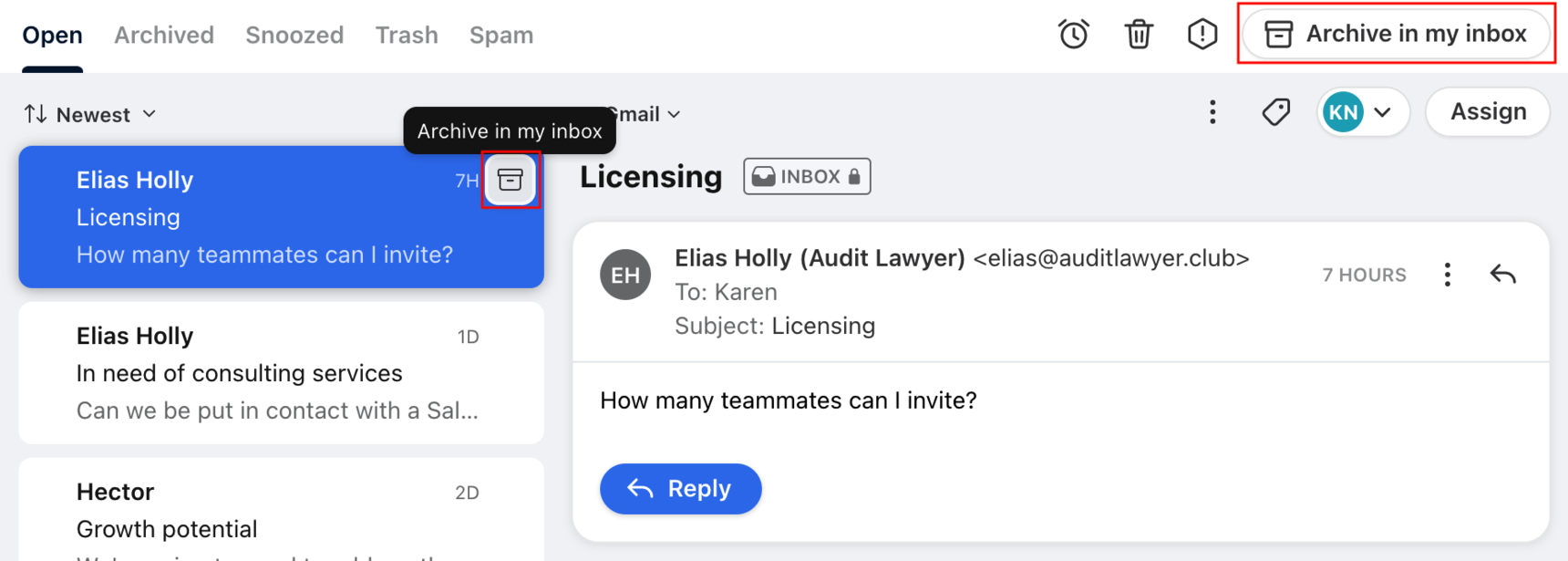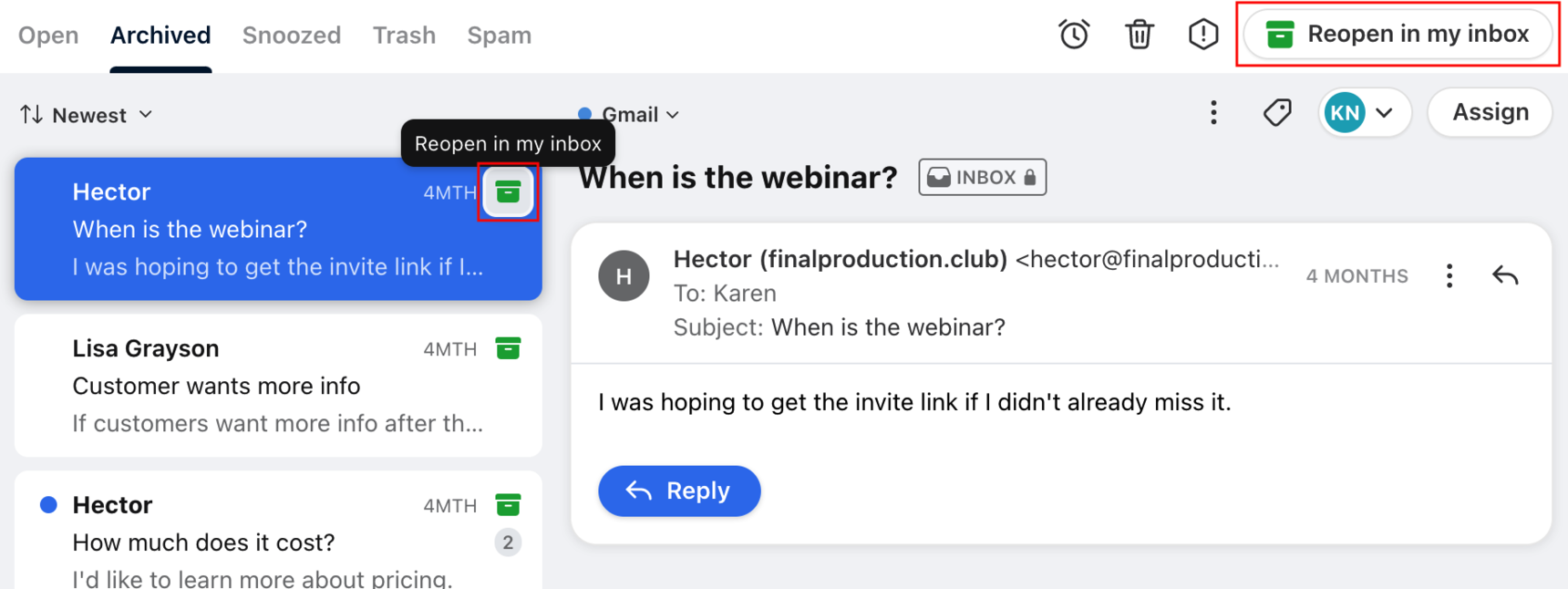How to archive a conversation
Overview
Archiving, along with snoozing, will be your team's key tool to reaching inbox zero. You can think of the Open tab of your inbox as a to-do list-- when you reach inbox zero, this means all the tasks on your to-do list are complete. The Archived tab of your inbox represents tasks you've checked off your to-do list.
Once you've taken the necessary action on an open conversation--whether that's sending a reply, leaving a comment, or simply reading the newest message--archive it. The conversation will be moved to the Archived tab of the inbox, where you can easily reference or reopen it if necessary.
If there is new activity in an archived conversation, the conversation will automatically reopen, and will move from the Archived tab back into the Open tab of the inbox.
Instructions
Archive
To archive a conversation, click the file box icon at the top right corner of the conversation or the quick action in your conversation list. You can also use keyboard shortcuts to archive your conversations. Shortcuts differ based on your shortcut mode; check out this article to find the archive shortcut for your shortcut mode.
Note: If you archive a conversation belonging to a Gmail or Office 365 sync inbox, the archive action may sync from Front to Gmail/Office 365. See these Gmail or Office 365 articles for the latest sync behavior.
Reopen
To un-archive a conversation, locate the conversation in the Archived tab of the inbox. The archive icon will now be green to indicate that the conversation is currently archived. Click the file box icon at the top right corner of the conversation or the quick action in your conversation list. The conversation will be moved back to the Open tab of your inbox. You can also use keyboard shortcuts to reopen the conversation.
Location of archive
After you archive a conversation, you will always see it moved to the Archived tab within the inbox or section that you archived it from.
However, archiving has different impacts based on who archives a conversation, and where they archive it from. This means that a conversation that's been Archived in one place can still remain in the Open tab elsewhere.
To learn more about what happens when you archive a conversation from various locations, check out this article.
When to archive
Move a conversation out of your Open tab when no action is needed on your part. Archiving will allow you to remove the conversation from view until new activity occurs. Here are examples of when to archive a conversation:
Announcements and notices: Archive informational or promotional messages that don't require your response. You can easily search for these messages in the future if needed.
Send & Archive: In most cases, when you're sending a message, no further action will be required on your part until the customer writes back. In these scenarios, use Send & Archive.
Subscribed conversations: Archive conversations in your Shared with me folder once you've taken your own necessary actions. Unless you unsubscribe from the conversation, it will reopen in your Shared with me section any time there is new activity, so that you don't miss anything.
Automated emails: Archive automated updates or notifications, so that they don't clutter up your inbox.
Archive vs. trash
We generally recommend archiving conversations to remove them view in your Front inbox, instead of trashing them. Reserve your Trash tab for spam or other junk messages.
Here are the key differences between archiving and trashing:
Analytics: Actions taken in Archived conversations will be factored into your team's Analytics metrics. When you trash a conversation, all activities (such as outbound messages, assignments, and tags) will be ignored in Analytics.
Search: By default, Archived conversations appear alongside open conversations when searching in Front; conversations in Trash do not. If you want to search for a trashed message, you will have to filter your search to include trashed messages.
Unsubscribe from updates
If you want to stop receiving updates on a conversation, select Unsubscribe in the participants menu to mute and archive the conversation. See here for more information.