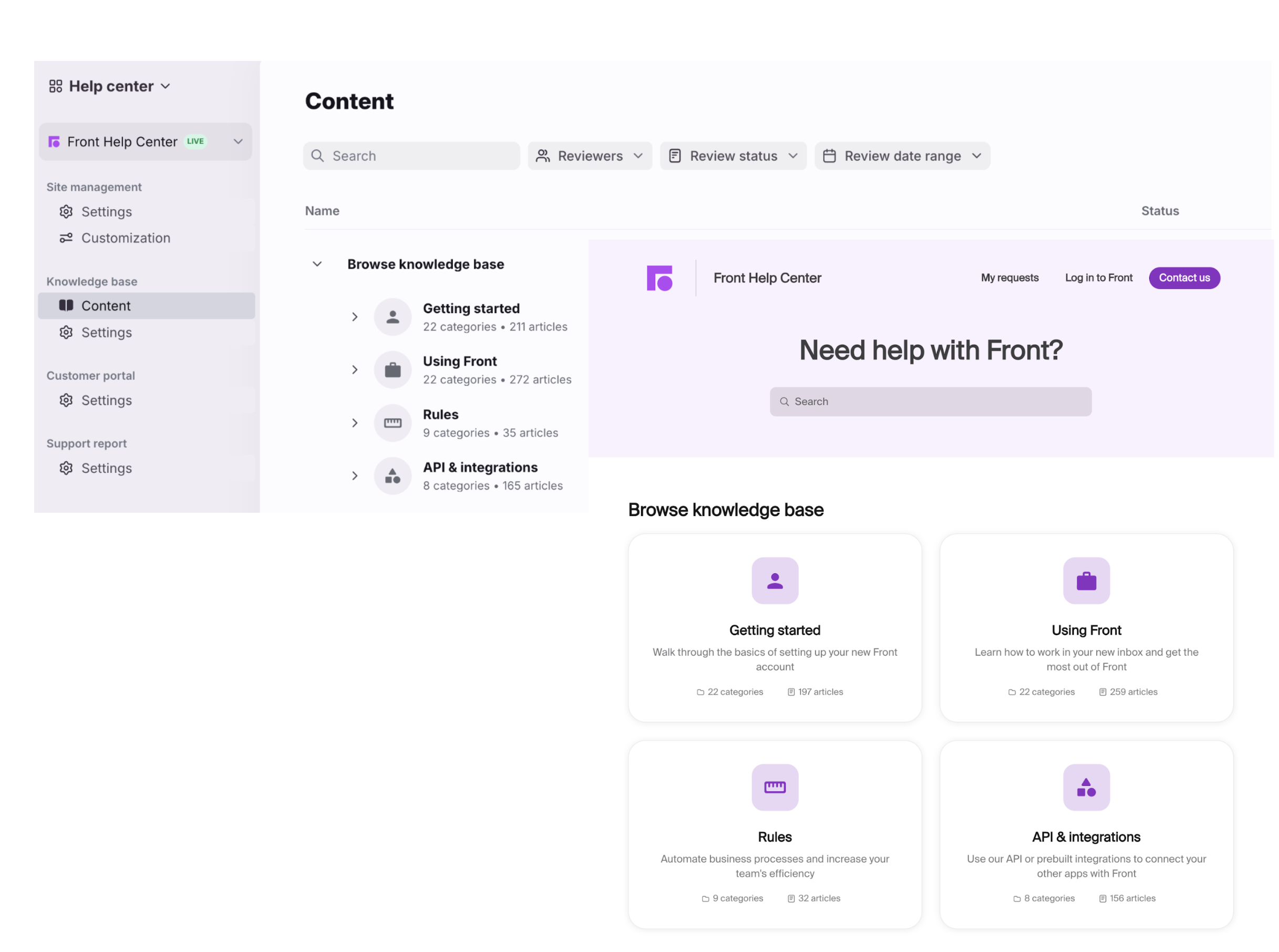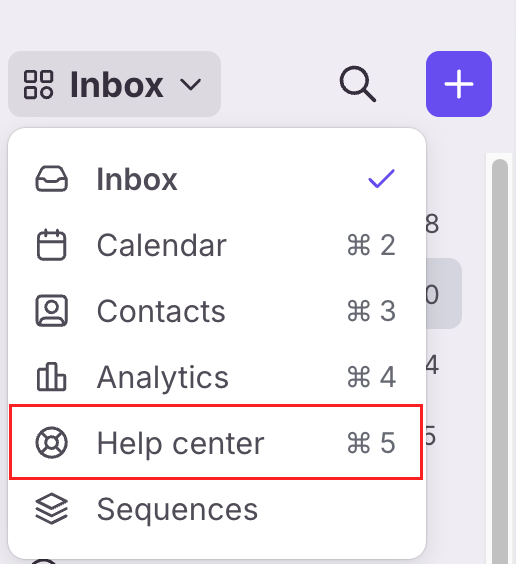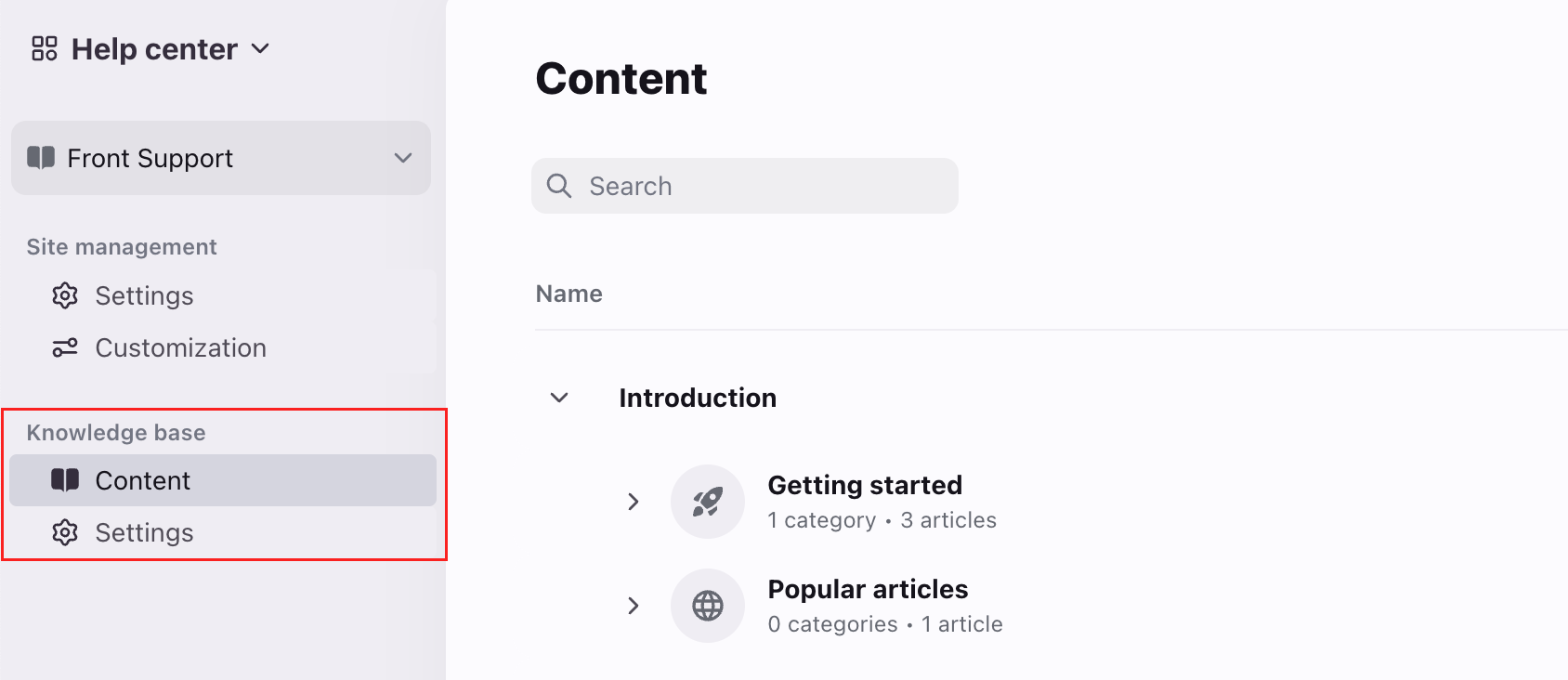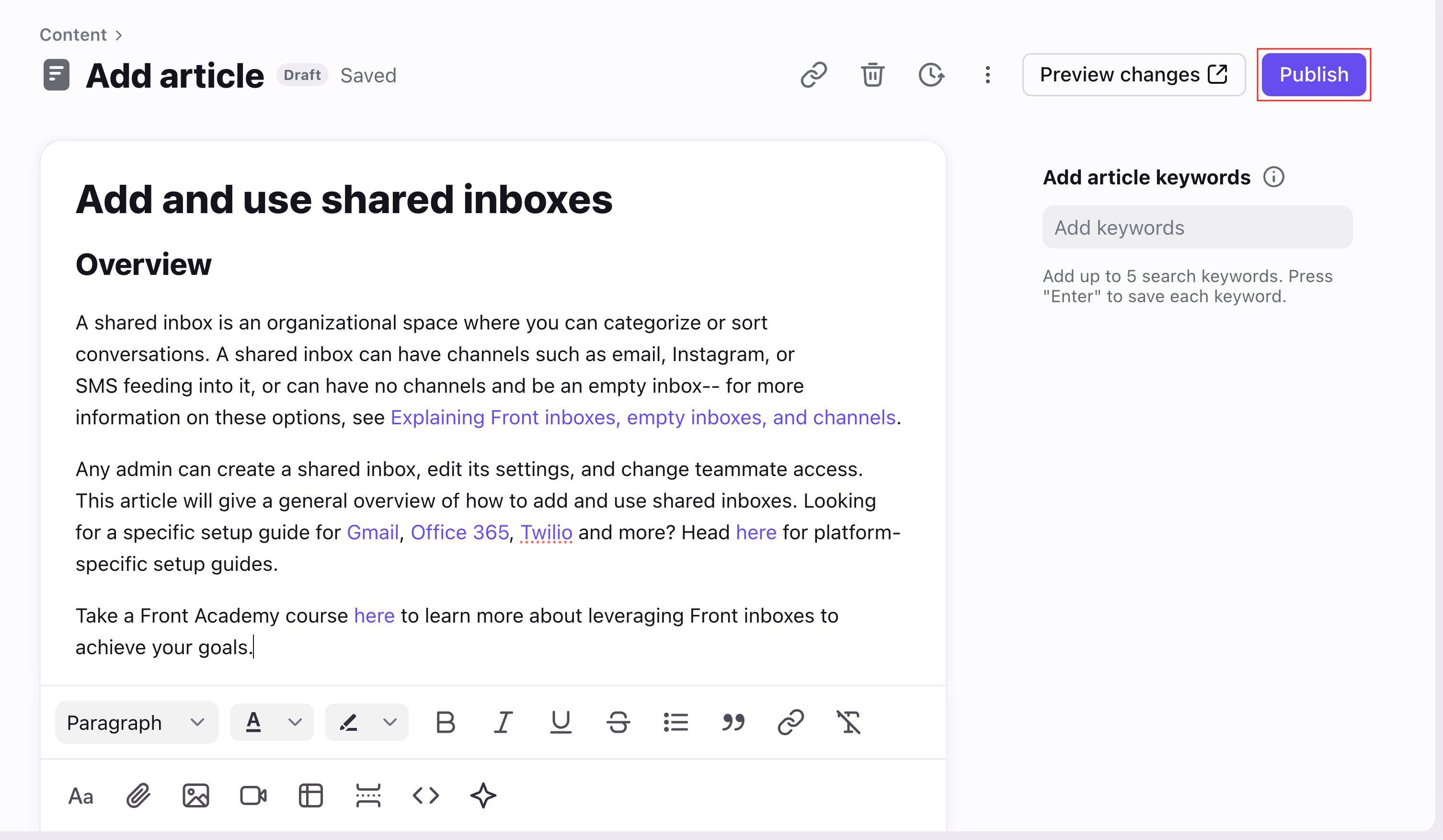Getting started with knowledge base
Overview
Front's knowledge base feature allows teams to create, organize, and publish a library of information to provide dependable resolutions for common or complex inquiries. Each knowledge base includes a customizable site that allows customers and/or teammates to easily navigate and search through knowledge articles and resources.
Set up a knowledge base to help your team focus on the most important conversations, by enabling a self-serve and dependable source of information.
Knowledge base permissions
Knowledge base has the following editing access levels:
Help center admins: Can edit content and help center settings (full admin access)
Knowledge base content editors: Can only edit content
Check out the help center permissions article to learn more about managing permissions.
Enabling your knowledge base
Step 1
Click the navigation menu. Use the dropdown to select the help center you want to add a knowledge base to.
Step 2
Under the Features section, enable the toggle for Knowledge base. Click Save.
Step 3
A Knowledge base section will appear in the left navigation panel.
Content
Use the Content tab to organize and edit your knowledge base content. See these articles to learn more:
Add and edit knowledge base articles: Go over article editor features available to help you format your content.
Organize knowledge base articles with categories and sections: Understand how to use categories and sections to group your knowledge base articles.
Add and edit knowledge base resource links: Learn how to add external links as cards on your knowledge base public portal.
AI Compose for knowledge base: Leverage AI to help draft, edit, and translate your article content.
Settings
Use the Settings tab to enable article reactions or set up redirect URLs. See these articles to learn more:
Knowledge base article reactions: Allow visitors to rate your articles and provide feedback for improvement.
Knowledge base URL redirects: Configure URL redirects and ensure that users navigating to outdated URLs are redirected to the new URLs for your content.
To customize your help center portal design and settings, see this article: Help center settings and customization.
Publishing your knowledge base
To allow external visitors or read-only teammates to access your help center, you must publish both your article content AND the help center public portal.
Publishing articles
You can publish an article in the Content tab by selecting the article, then clicking Publish.
While you’re getting your knowledge base set up, feel free to publish articles and preview your help center public portal via the Preview site button. As long as the help center is not published, all these articles will remain invisible to any non-admins.
Publishing your help center
Once you’re ready to make your knowledge base content available to visitors, you can publish your help center. See this article to learn more.
Using your knowledge base
Once published, external visitors can visit your knowledge base public portal to view your content. Internal teammates can view knowledge base content via the public portal, or by using the sidebar plugin inside Front.
Check out this article to learn how your team can use your knowledge base with other Front features like the composer and Front Chat.
Additional knowledge base guides
Here are more guides to help you set up and use your knowledge base:
Migrating to Front's knowledge base: View tips to help you plan your migration from an existing knowledge base over to Front knowledge base.
Import knowledge base articles from a URL: Use our importer to quickly import articles from your existing knowledge base into Front using your public URL.
Import knowledge base articles with a CSV: Follow this step-by-step guide to walk through importing knowledge base articles into Front using a CSV file.
Add multiple languages to your knowledge base: Host your content in multiple languages to support users in their preferred language.
Schedule reviews for knowledge base articles: Schedule email reminders to teammates to ensure content stays up-to-date.
Use a custom domain with your knowledge base: Set up a custom URL for your knowledge base.
Knowledge base report: Use Front Analytics to track the performance of your knowledge base.
Knowledge base public API: Check out the options available in the knowledge base public API.
FAQ
Can I choose who can see my knowledge base?
Yes. You can use the Site visibility setting to control who can access your knowledge base in the help center public portal. See this article to learn more.
Can I create multiple knowledge bases?
Yes. Company admins can create one knowledge base per help center. See this article to learn how to create more help centers.
Can I delete knowledge bases?
Yes. Please contact Front's support team and send us the name(s) of the help center(s) you'd like to delete. This will remove all other features currently enabled in the help center.
What counts as a published knowledge base?
Both external and internal knowledge base count towards the published knowledge base limits provided by each plan.
Can I export my knowledge base data?
Yes. Please contact Front's support team and we're happy to process the request for you! The export contains the following fields:
article_id
article_name
parent_category_id
category_path
html_content
article_url
published
author_email
date
category_id
category_name
category_url
Pricing
Knowledge base is available on all current plans. Visit the pricing page for a comparison of features in each plan.
If you are on a legacy plan and don't have access to this feature, you can update to one of our latest plans in your Billing settings or contact your account manager.