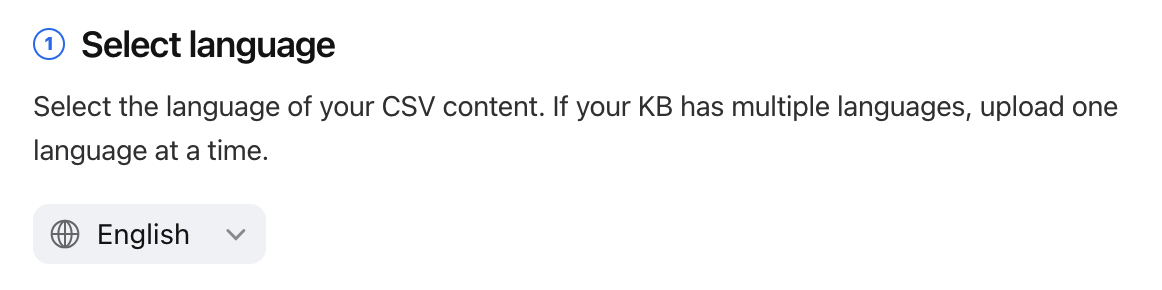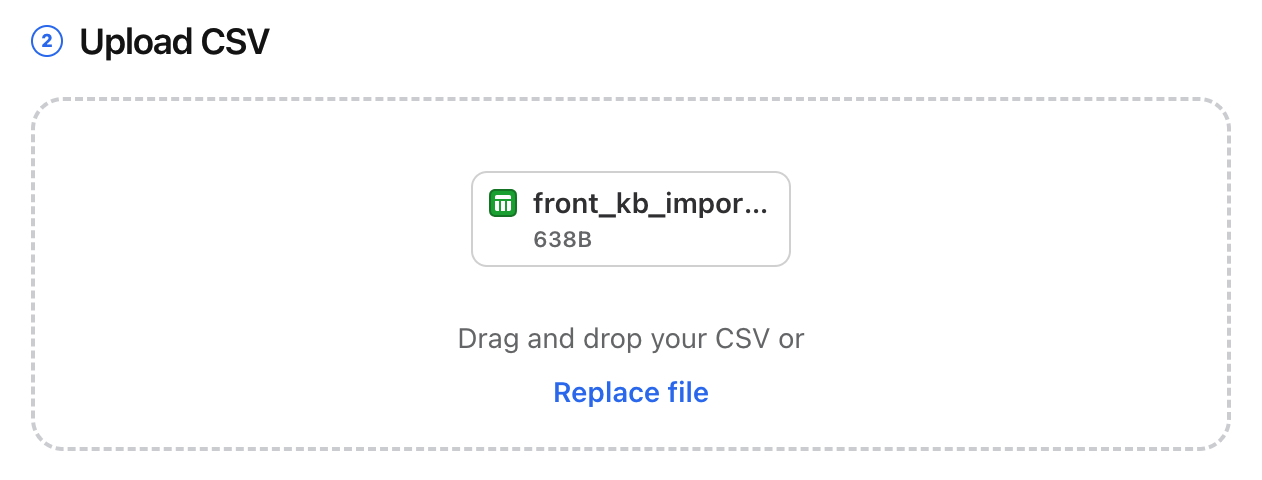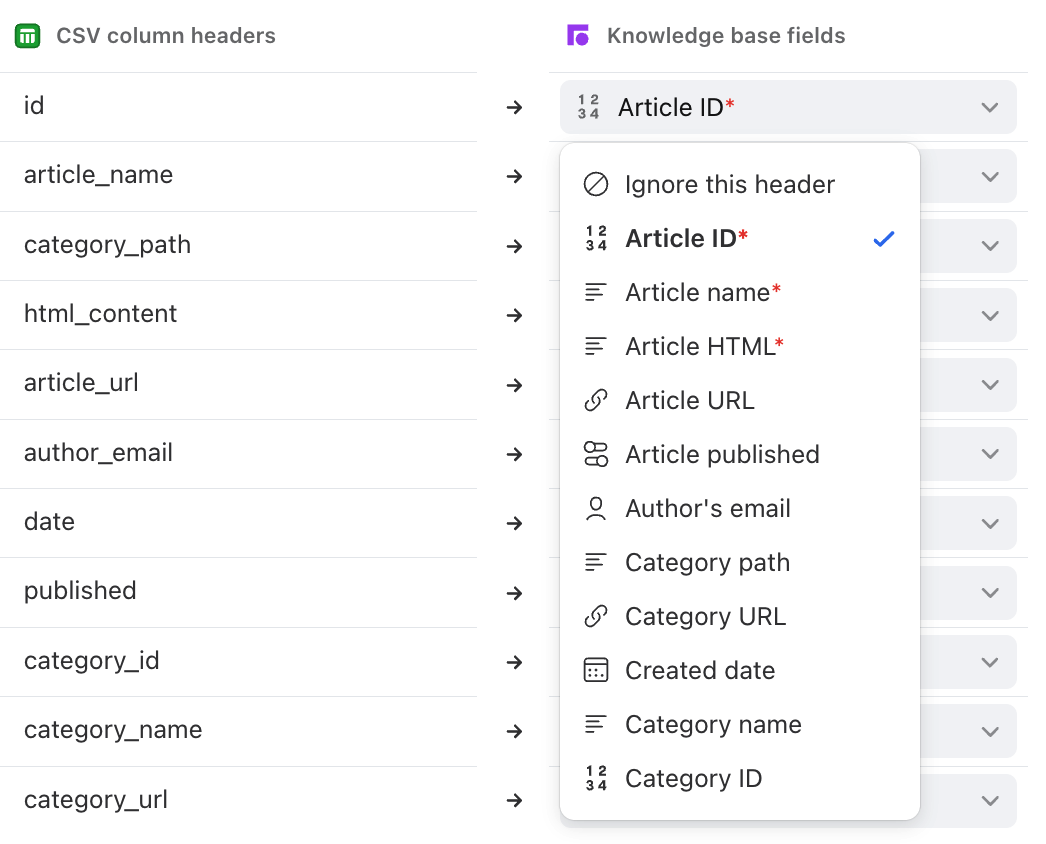Import knowledge base articles with a CSV
Overview
You can quickly import your knowledge base articles into Front using a comma-delimited CSV file. Articles house the written content that users reference when browsing your knowledge base. Once you’ve imported your articles, you can continue managing the article content and settings directly in Front. Alternatively, you can use our URL importer for supported providers.
You must have Front company admin, help center admin, or knowledge base content editor permissions to import articles.
Prepare your CSV file
Important to know
You can upload up to 3000 rows (not including headers) in a single upload.
For large batches of articles, you can break up your file into groups of 3000 articles per file. Files must be uploaded one at a time.
Column headers are not case-sensitive; article_name will be treated the same as Article_name.
The order of columns in your CSV does not matter.
Empty rows and columns in your CSV will be ignored.
The category_id, category_name, and category_url values should be in their own rows. They should not be in rows containing article data. See example here.
If your help center has multiple languages:
You must upload one language at a time.
If category IDs are missing when importing a new language (not the default), Front will not create translations for your categories. You can manually add translations for those categories. We only recommend adding category columns in your files if the values are present in all CSV files for all languages.
Template
You can download a CSV template from the bottom of this article or on the import page in Front. The following column headers are supported:
Column header (not case-sensitive) | Article field | Example value | Description |
id | Article ID | abc123 | [Required column] A unique identifier for the article. This ID should be the ID of the article in your legacy system and is used to update articles. Articles are matched based on their ID. This ID is not visible in the UI or any URL. |
article_name | Article title | Front 101 | [Required column] The article’s title, visible in both the admin portal and external website. Defaults to “Untitled” if no value is provided. |
category_path | Article category | Getting Started / What’s Front? | The category where the article is located. Designate the category path using forward slashes. If no category is provided, the article will be added to the root category. |
html_content | Article HTML content | See template | [Required column] The article’s written content, along with any text formatting (bullet points, bold/italic, font size, etc.) and images. Defaults to empty if no value provided. |
article_url | Article URL | https://help.front.com/t/abc123/front-101 | The link associated with your current knowledge base article. Will be used to redirect to the knowledge base article in Front (307 redirect). Visible in the Redirects tab in settings for public visibility knowledge bases. |
author_email | Article author’s email | jsmith@acme.com | The email address associated with the author of the article. Defaults to the user who initiated the import if no value is provided, or if Front cannot find a matching teammate. |
date | Article date | 2018-03-23T15:00:00 | A date and time in ISO 8601 format. Defaults to import time if no value is provided, or if Front cannot parse the date/time value. |
published | Article status | True | True or 1: The article is published visible in your knowledge base site. False or 0: The article is only visible in the admin portal as a draft. Defaults to false if no value is provided. |
category_url | Category URL | https://help.front.com/category/whats-front | The link associated with your current knowledge base category. Will be used to redirect to the knowledge base category in Front. Visible in the Redirects tab in settings for public visibility knowledge bases. |
category_id | Category ID | category123 | A unique identifier for the category. This ID should be the ID of the category in your legacy system and is used to update categories. Categories are matched based on their ID. This ID is not visible in the UI or any URL. |
category_name | Category name | What's Front? | The name of your category, visible in both the admin portal and external website. Defaults to the value in the category_path field if no value is provided. |
Instructions
Step 0 (optional)
If you are migrating articles from another knowledge base provider into Front, you will first need to export your articles from your previous knowledge base into a CSV file, then follow the instructions in the Prepare your CSV file section to reformat your file for Front.
Step 1
In the navigation menu, select Help center.
Step 2
Under Knowledge base in the sidebar, select the Content tab. Click Import, then select from CSV.
Step 3
Use the dropdown to select the language of your CSV content. See here for the list of supported languages.
If your help center has multiple languages, upload one language at a time.
Step 4
Drag and drop your CSV file into the page, or click Choose file and select the file from your computer.
Step 5 (optional)
You can manually map your CSV column headers to your Front knowledge base fields using the dropdowns.
Step 6
If there are any errors, you will see a red (critical error) or orange (warning error) box with instructions on how to resolve them. Resolve any errors and re-upload your CSV file if needed.
Step 7
Click Import. Once the import completes, a green success banner will appear at the bottom left corner of the screen.
CSV validation errors
Error types
Red: Critical errors. You will need to fix any errors in your knowledge base file and re-upload it to continue.
Orange: Warning errors. You can continue with the knowledge base import process without re-uploading your file. However, the import will skip all invalid values with errors.
CSV file issues
Knowledge base imports require specific formatting to ensure your articles are imported into Front. If you hit an error, please check the following common issues and solutions.
Error | Resolution |
No header row found | Add a header row to your CSV. The header row must contain all required fields. Download the CSV template. |
A required column was not found | Add a [required field] column to your CSV. Download the CSV template. |
Unrecognized column name | Remove the unrecognized column from your CSV. |
Uploaded file is not a csv file | Ensure the file you’re uploading is a CSV file. |
Duplicate columns for the same property | Check your CSV header and remove any duplicate columns. |
Uploaded file exceeds 3000 rows | Split your file into smaller files that do not exceed 3000 rows. |
Exceeded the published article limit for your plan | Remove rows from your CSV file, remove articles from your knowledge base, or upgrade to a different pricing plan. |
Exceeded the category nesting limit for your plan | Remove categories from your category_path or upgrade to a different pricing plan. e.g. You cannot have a category_path value with four categories (A / B / C / D) if your plan supports three categories. |
Row-specific issues
You can still proceed with an import if a file contains the following errors, but the importer will skip all invalid values.
Error | Resolution |
Article URL is invalid | Ensure the article URL is properly formatted. |
Author email is invalid | Ensure the email value is properly formatted (<text>@<text>.<text>). |
Article date is invalid | Ensure the value is a date and time in ISO 8601 format. |
Update articles with a new upload
Front uses the article id field to create new articles or update existing articles.
If you upload a new CSV that may have articles that already exist in Front, the importer will use the following logic:
If a row contains an article id that does not match an existing article id, Front considers this a new article. The importer will create a new article.
If a row contains an article id that matches an existing article id, Front considers this the same article. The importer will create a new article revision and replace the existing article values with the new article values in the file. e.g. If article_name was provided in import 1, but blank in import 2, Front will create a new revision with a blank article title.
Pricing
Knowledge base is available on all current plans.
If you are on a legacy plan and don't have access to this feature, you can update to one of our latest plans in your Billing settings or contact your account manager.