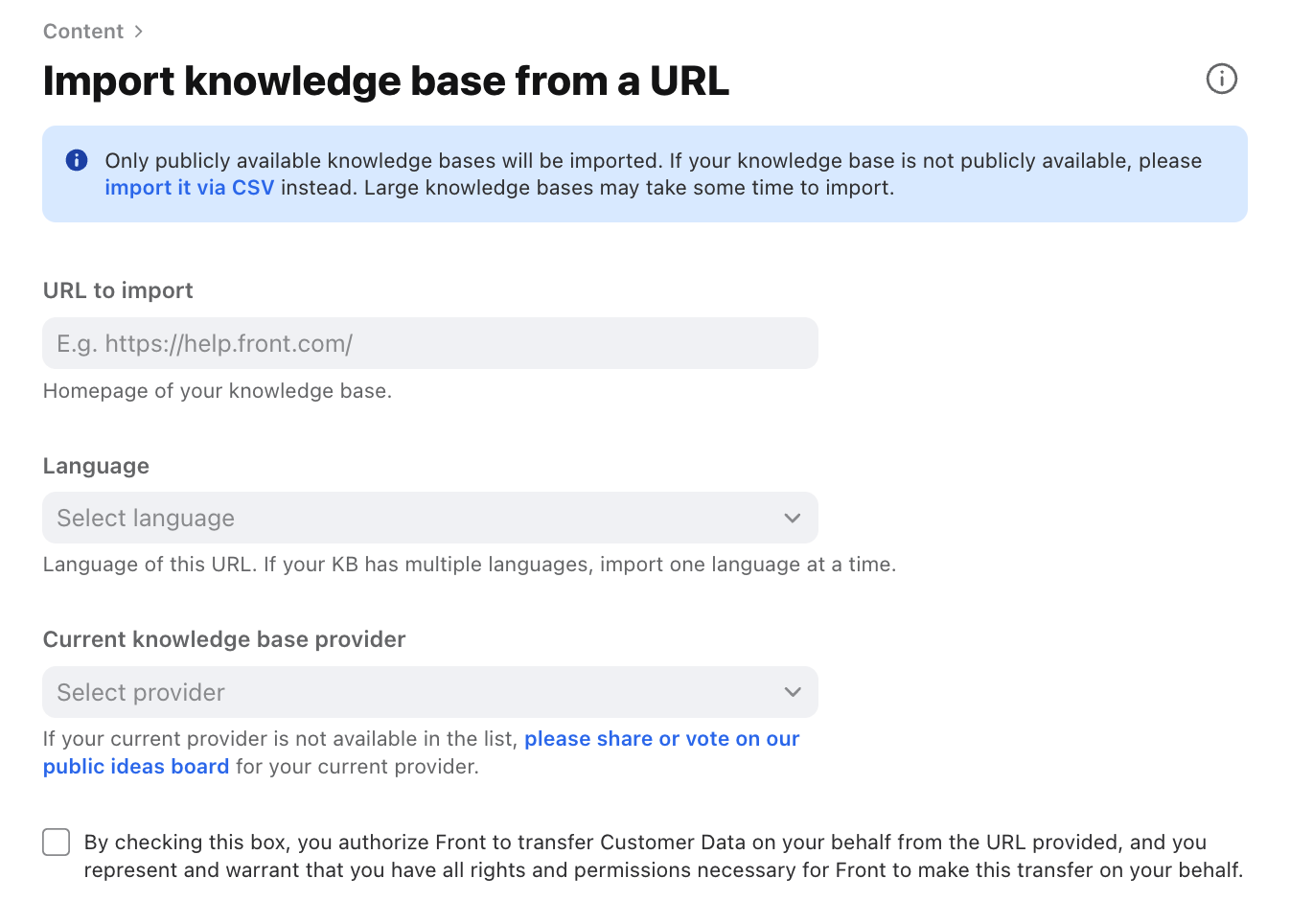Import knowledge base articles from a URL
Overview
You can migrate your knowledge base articles from your existing knowledge base provider into a Front knowledge base using our URL import tool. Once you’ve imported your articles, you can continue managing the article content and settings directly in Front.
You must have Front company admin, help center admin, or knowledge base content editor permissions to import articles.
How it works
Supported providers
The URL import tool works with the following knowledge base providers:
Help Scout
Intercom
Zendesk
Important to know
The URL import tool is optimized for external knowledge bases. If you’d like to import articles from other knowledge base providers OR internal knowledge bases, we recommend using our CSV import tool.
The import tool does not support custom themes. You must disable the custom theme before importing your content into Front, otherwise an error may occur.
We strongly suggest restructuring your existing knowledge base content prior to migrating to Front to abide by pricing plan limits. If you exceed plan limits during the import:
Categories exceeding limits will not be imported. If you reach the maximum category nesting levels for your pricing plan, the importer will not import any content exceeding the maximum level. e.g. If your plan allows for nesting up to two categories, and you have three levels of categories, everything starting from the third category onwards will not be imported.
Articles exceeding limits will be imported as drafts. If you reach the maximum article limit for your pricing plan, articles exceeding the limit will be imported as drafts. However, the articles will not be imported if they are in categories that exceed your maximum category nesting levels. e.g. If your plan allows for 500 articles and you import 520 articles, 20 articles will be imported as drafts.
Instructions
Step 1
In the navigation menu, select Help center.
Step 2
Under Knowledge base in the sidebar, select the Content tab. Click Import, then select from URL.
Step 3
Fill in the following import fields:
URL to import: The public-facing URL for your existing knowledge base. e.g. https://help.front.com/
Language (Enterprise plan): Select the language of the content for the URL. If your help center has multiple languages, upload one language at a time.
Current knowledge base provider: Select your current provider.
Check the box to authorize the article and category transfer, then click Import.
Step 4
A banner will appear to indicate the import has started. You’ll see a green success message once the import has completed.
It may take up to 1 hour to complete the import. For larger knowledge bases, it may take 1+ hours to import all your content.
Pricing
Knowledge base is available on all current plans.
If you are on a legacy plan and don't have access to this feature, you can update to one of our latest plans in your Billing settings or contact your account manager