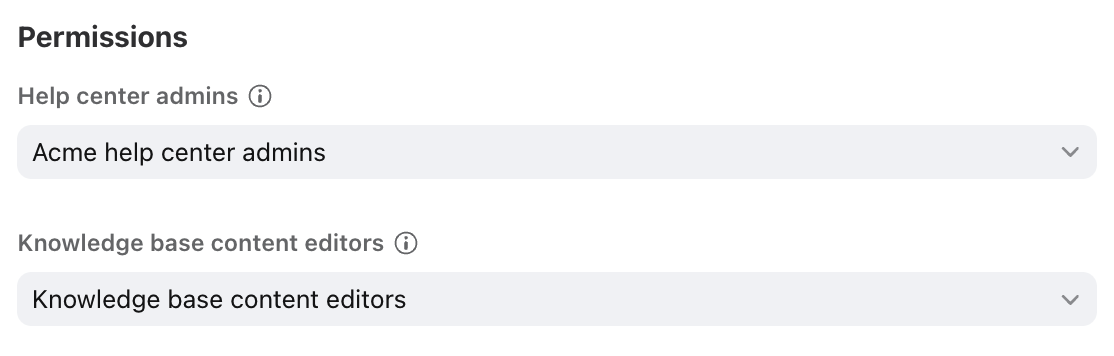Help center permissions
Overview
Front’s help center feature allows full admin access, content editing access, or read-only access. Teammates with read-only access will only be able to see help center content when both the help center website and contents are published.
You must be a Front company admin to manage teammate groups and help center admin permissions.
How it works
Manage editing access with teammate groups
Help center editing access is managed using teammate groups. You can select one teammate group for each access level:
Help center admins: Can edit content and help center settings (full admin access)
Knowledge base content editors: Can only edit content in the knowledge base
Important to know:
An empty Help center admins teammate group is automatically created when you create your help center. Front company admins are not added to this group because they have access by default.
Only company admins can select the teammate group used to grant Help center admin access. Help center admins who are not company admins can only select the teammate group used to grant knowledge base content editor access.
Grant access by task
A Front company admin can grant help center permissions to teammates based on the tasks they need to complete.
Example tasks and access level required:
Task | Help center admin | Knowledge base content editor |
Import knowledge base content | ✅ | ✅ |
Manage article/category content in admin portal | ✅ | ✅ |
Customize brand design for help center website | ✅ | |
Manage domain setup, site visibility, Front Chat, contact form, Google Analytics, customer portal, Support report | ✅ |
Managing read-only access
Internal visibility help centers (Front users only):
You can share your help center content with all teammates with Front accounts in your company, or select a teammate group to grant read-only access to specific teammates. See this article to learn more. They can access the content in the sidebar plugin.
External users (non-Front users) cannot view internal help center content.
External (public-facing) visibility help centers:
Anyone can access your published help center using your public URL. To require users to log in before accessing your content, see this article.
Teammates with Front accounts can also access knowledge base content in the sidebar plugin.
Instructions
Front company admins can add or remove teammates’ help center editing access by following these steps:
Step 1
Click the gear icon, then navigate to company settings.
Step 2
Click Teammate groups in the left menu, then select the help center teammate group you'd like to edit.
Step 3
Add or remove teammates to the group, then click Update teammate group. See this article to learn more about teammate groups.
Step 4 (optional)
To change the teammate group linked to your help center permissions, go to your help center Settings tab, select the Configuration tab, then navigate to the Permissions setting. Use the dropdown to select your new group.
FAQ
Can I have different teammates manage different help centers?
Yes. Permissions are managed on the help center level, so you can select different teammate groups if you have multiple help centers.
How can I grant internal help center access to my teammates?
If your teammate is a Front user at your company, you can grant them access to any published internal help center. See this article to learn more. Teammates without Front accounts will not have access.
Users can access published knowledge base content using the Knowledge base plugin in the plugin panel.
Pricing
Help center is available on all current plans.
If you are on a legacy plan and don't have access to this feature, you can update to one of our latest plans in your Billing settings or contact your account manager.