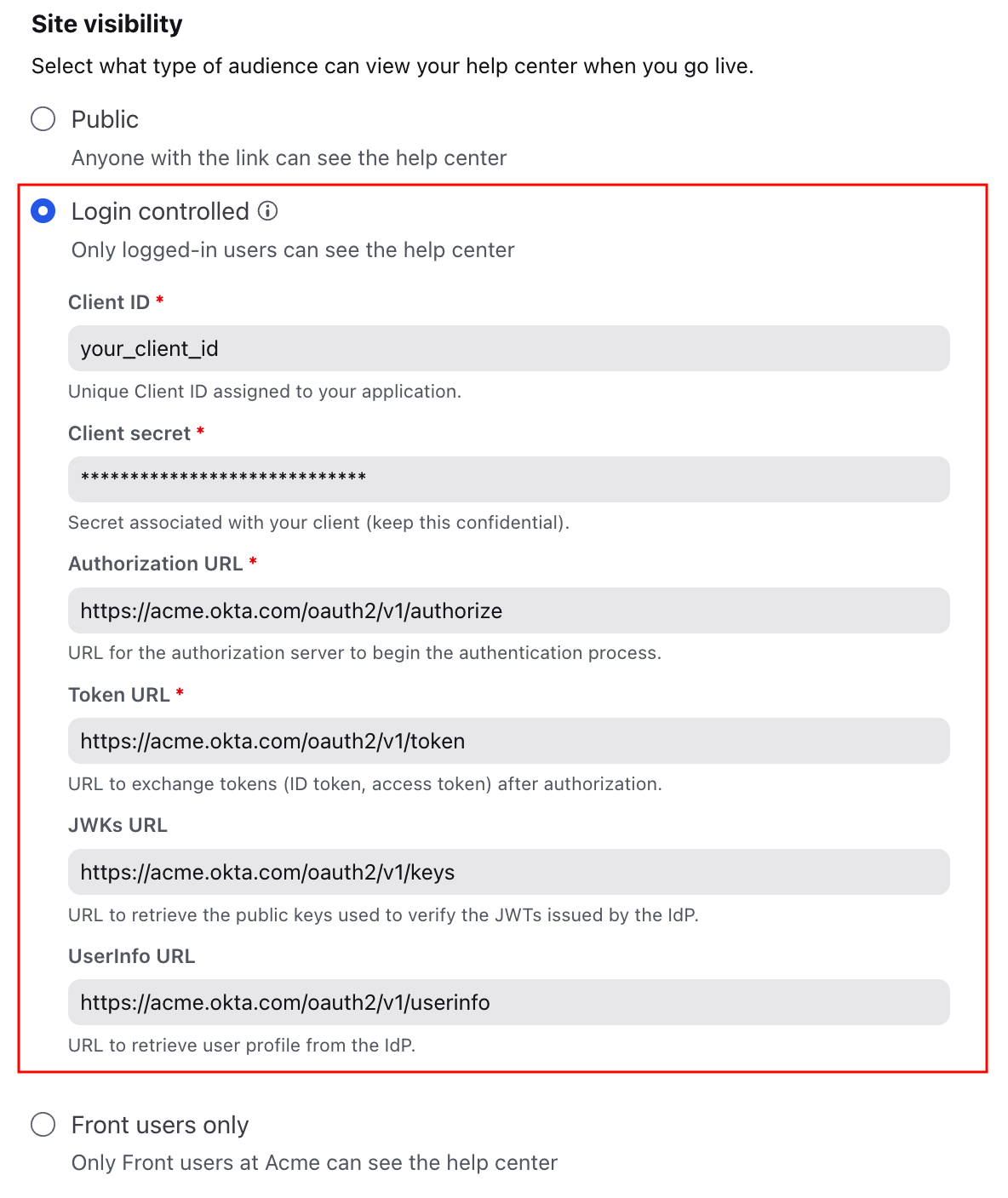Login-controlled help center
Overview
Enable login controls to require customers or partners to log in to access your Front help center, giving you more control over who can see your content. Front’s help center supports authentication of your team members and end users through an external identity provider (IdP) using OpenID Connect (OIDC).
You must have Front company admin or help center admin permissions to manage site visibility settings. This is advanced material that would best be done by an IT admin.
Prerequisites
To set up a login-controlled help center in Front, you must have:
An OpenID Connect application created within your identity provider (IdP).
A list of authorized users already set up in your IdP.
A subdomain or custom domain set up in your help center settings. If you're starting with an internal help center (Site visibility: Front users only), set your Site visibility setting to Public to set up a domain before following the steps below.
Access to your Authorization URL, Token URL, and JWKs URL from your IdP’s discovery document, typically found at: https://<yourIdPDomain>/.well-known/openid-configuration.
Instructions
Part 1: Configure an application in your IdP
Step 1
In your IdP, create a new application for Front.
Step 2
Set up Allowed callback URLs/Sign-in redirect URIs. Set the url to your help center URL, appending /auth/callback to it. After the user authenticates, the authentication server will call back to this URL.
Examples:
If your help center subdomain is acme, the value will be https://acme.frontkb.com/auth/callback.
If your custom domain is help.acme.com, the value will be https://help.acme.com/auth/callback.
Step 3
Set scope and grant type (if applicable):
Scope: openid
Grant Type: Authorization Code
Part 2: Select site visibility & configuration
Step 4
In Front, navigate to your help center admin portal. Under Site management, select Settings and open the Configuration tab.
Step 5
In the Site visibility section, select Login controlled and fill in the following fields:
Client ID: The unique identifier for the application, provided by your IdP.
Client secret: A secret known only to the application and the authorization server. The secret must be kept confidential. The value is hidden after it’s set. If you need to rotate the secret, edit the field to rewrite the value.
Authorization URL: The endpoint that handles authentication of a user. Front sends the end user to this URL to sign in.
Token URL: The endpoint that issues JSON web tokens, such as id tokens or access tokens. In Authorization Code Flow, Front exchanges the authorization code for an id token.
JWKs URL (optional): Front uses public keys provided by this JWKs URL to verify ID tokens issued by the authorization server.
If the URL is not provided, Front will default to using the client secret for verification.
If you get an "invalid algorithm" error, you need to enter the JWKs URL.
If using Microsoft Entra, the JWKs URL is required.
UserInfo URL (optional): The endpoint used to fetch user data after a user logs in. If the email is not already known, the endpoint will be used to fetch the user's email and automatically log them into the customer portal or chat widget configured in the help center.
Step 6
Click Save. Access restriction is effective immediately if your help center is already live and published.
Note: Setting the site visibility to Login controlled will restrict access to published content. We recommend testing the configuration on a staging help center before applying it to the live environment to avoid accidental access issues.
FAQ
What if I remove a user from the list of authorized users?
When a user is removed from the list of authorized users, their access to the help center will be revoked within 24 hours.
What if a user is viewing an article when access restriction is enabled?
Users can still view the article if the page is already loaded. Once they refresh, they'll be redirected to sign in to access the article.
Pricing
This feature is available on the latest Professional plan or above.