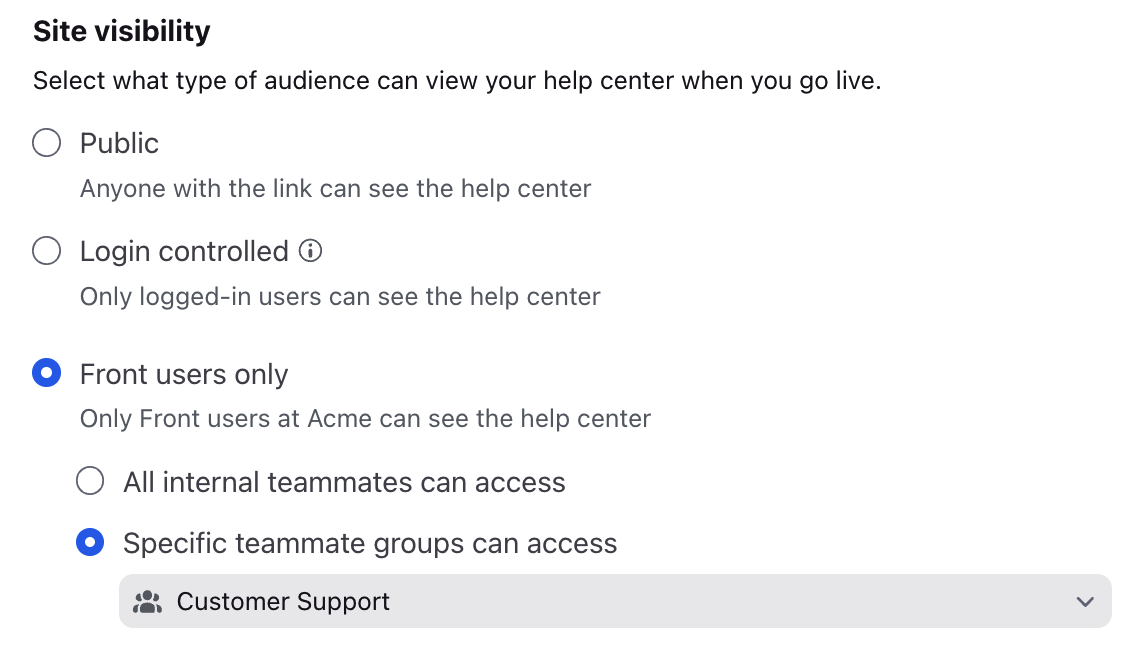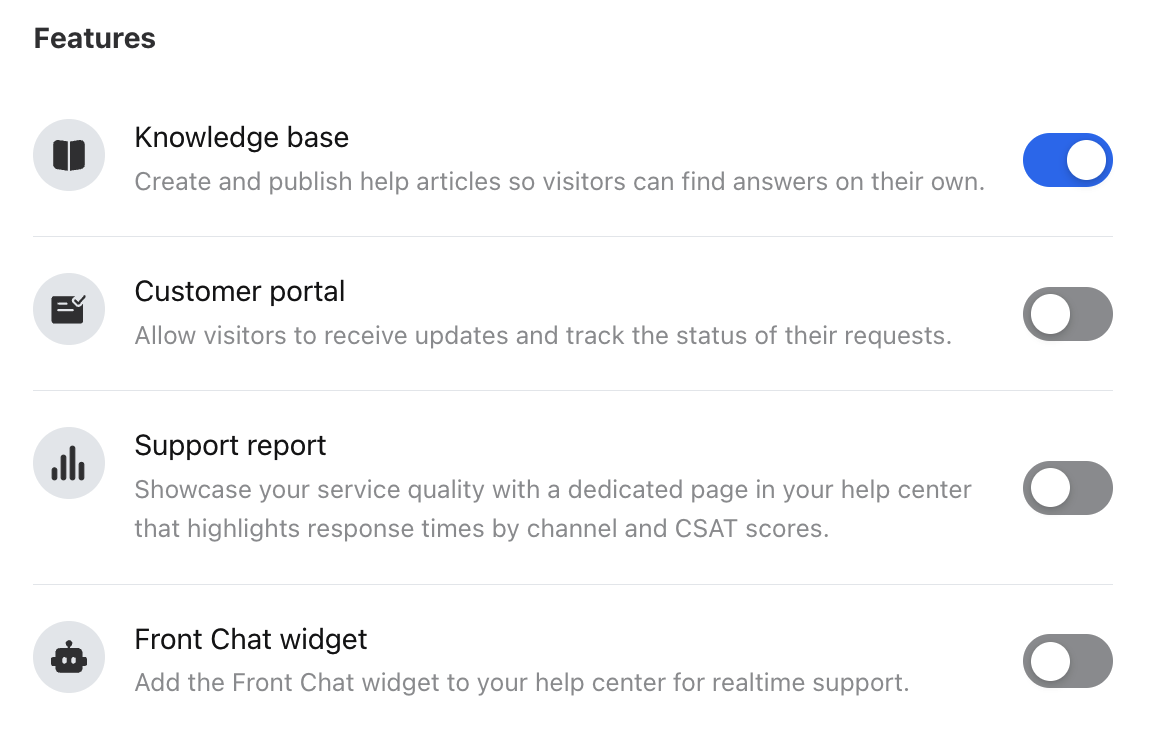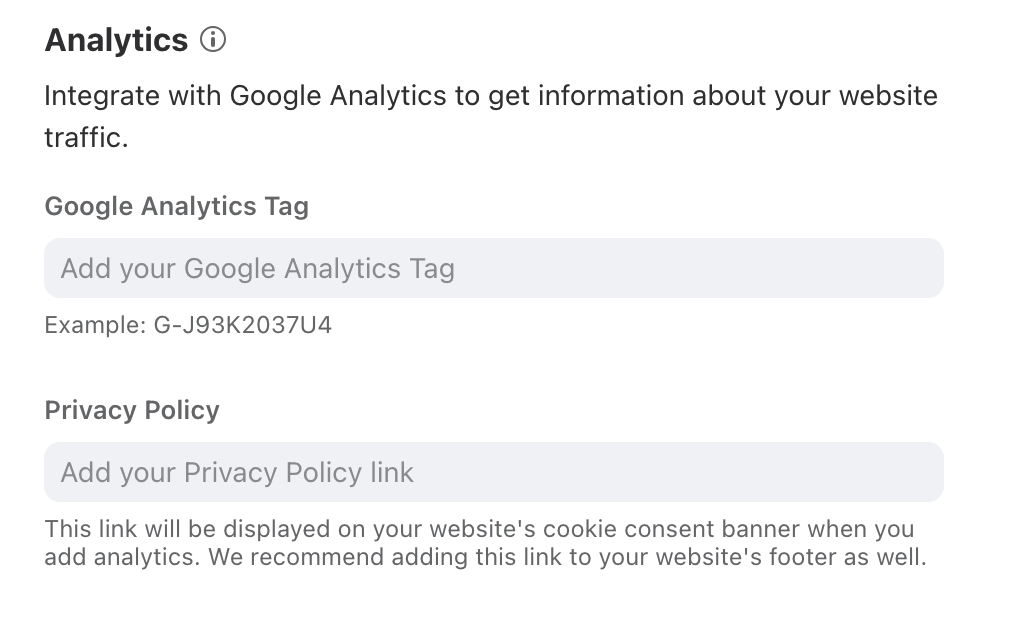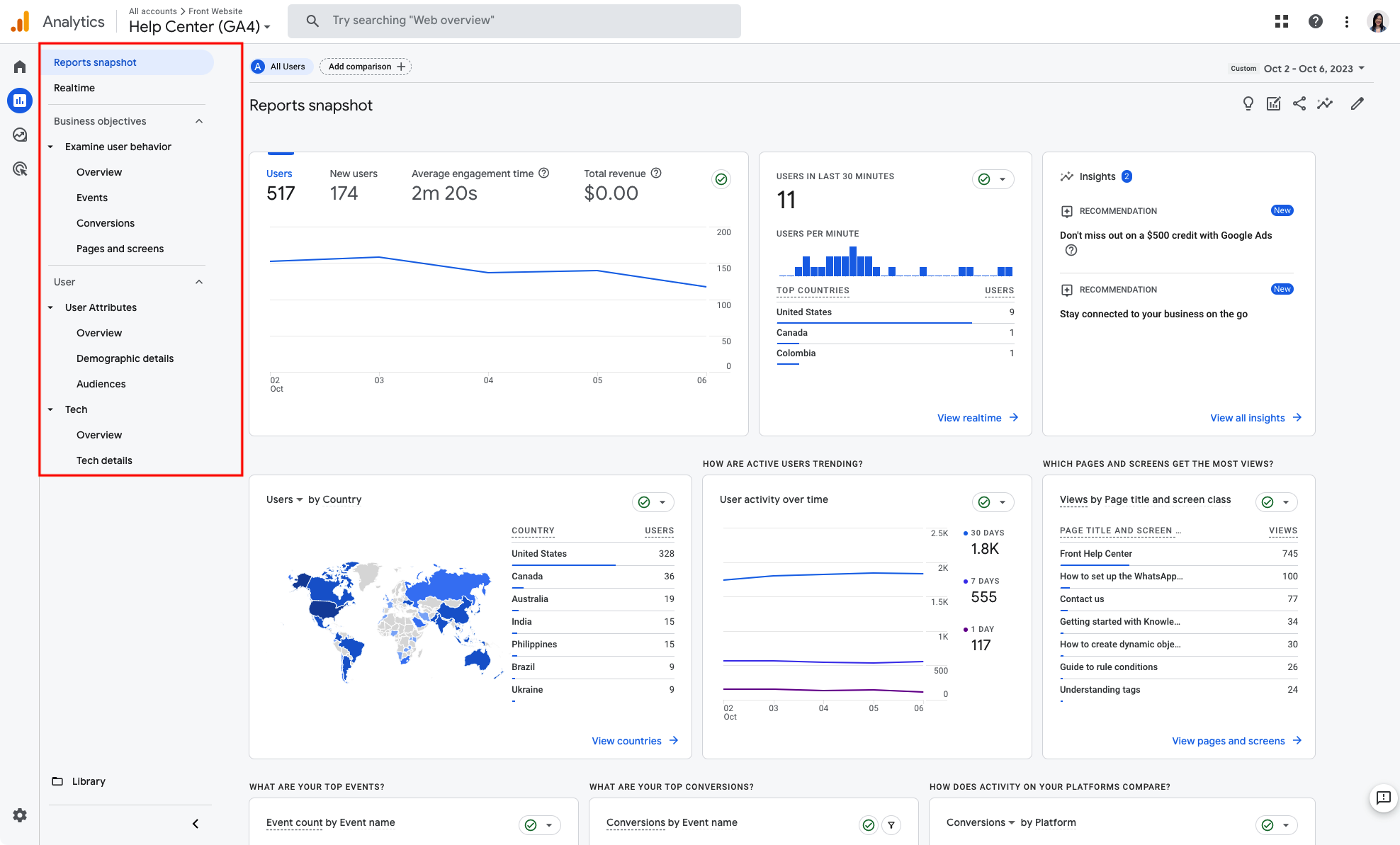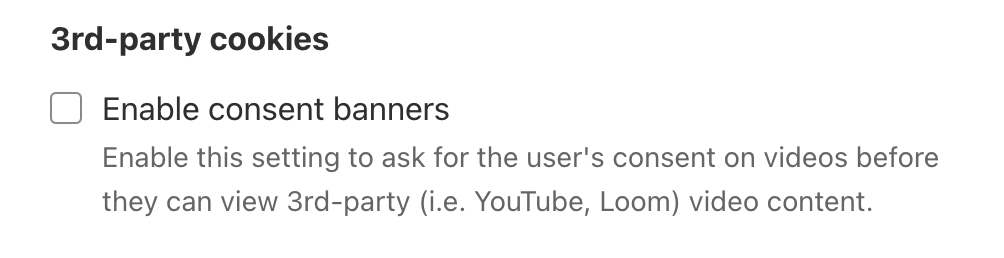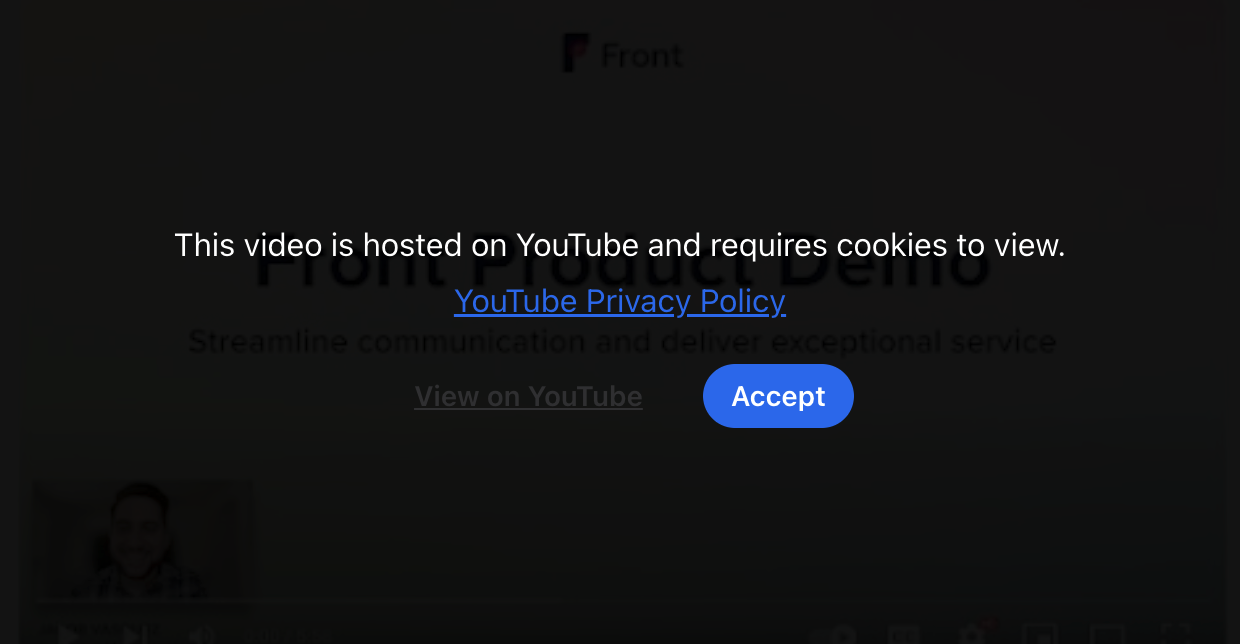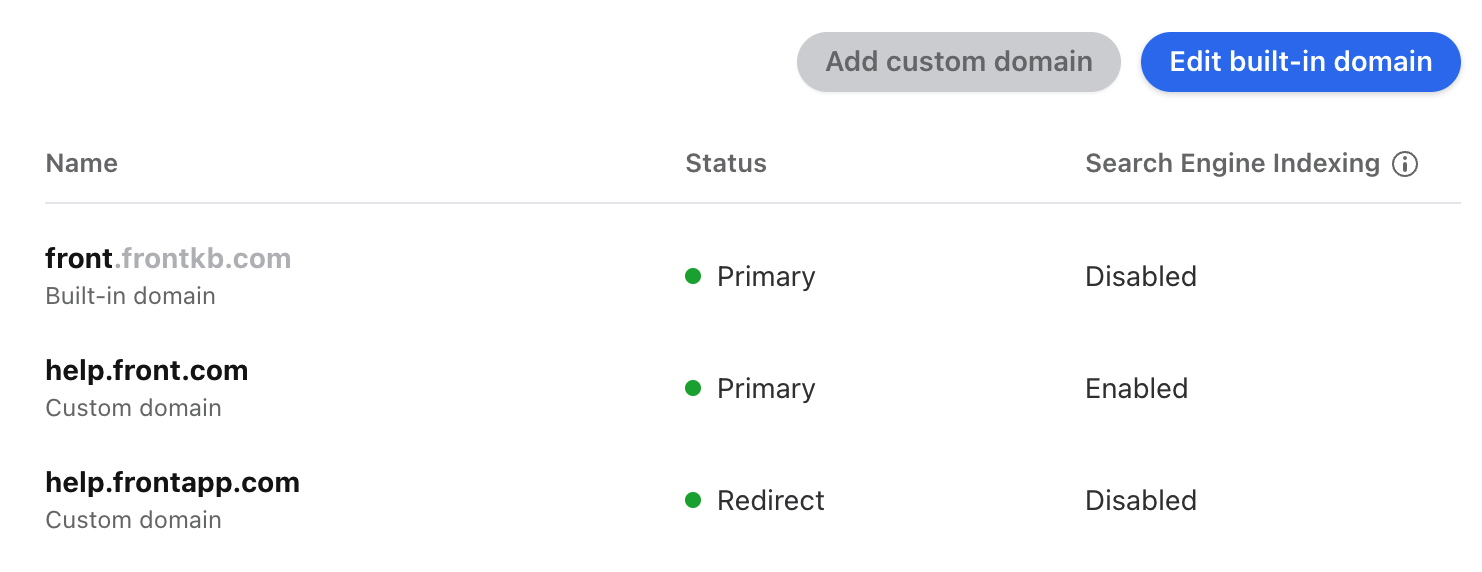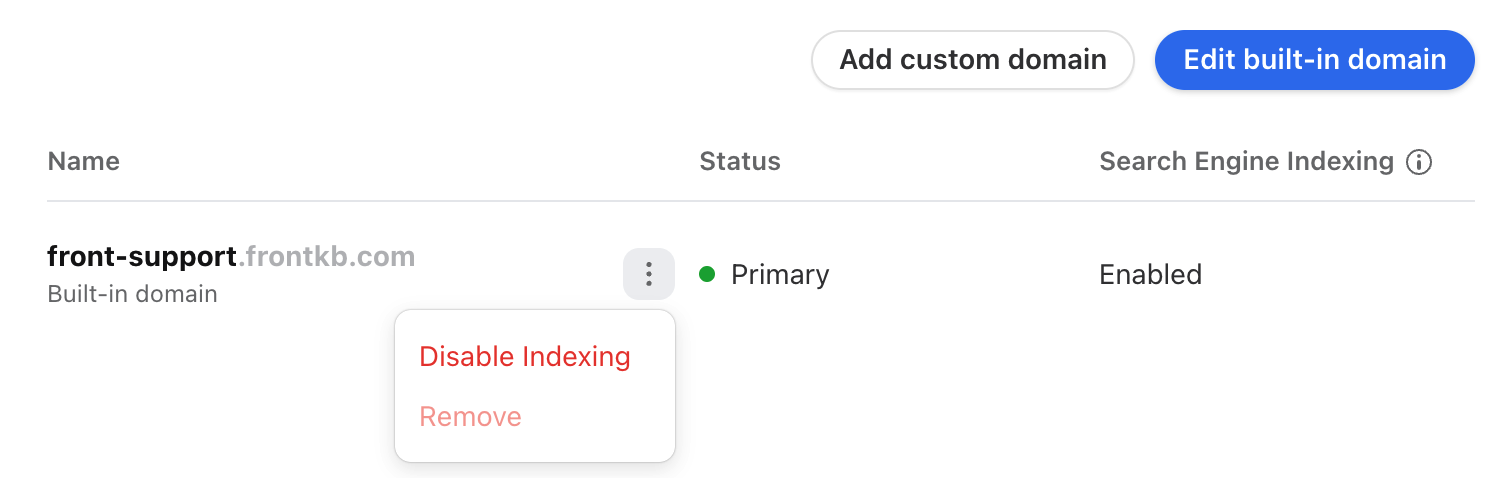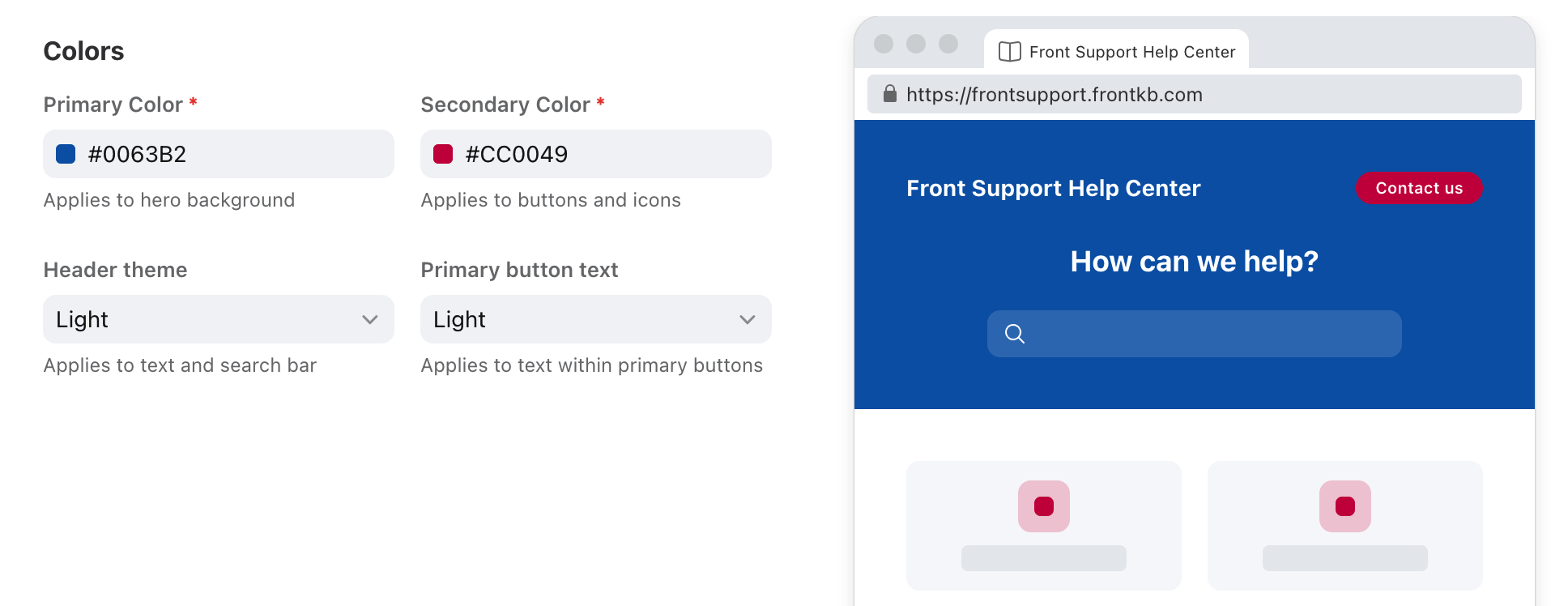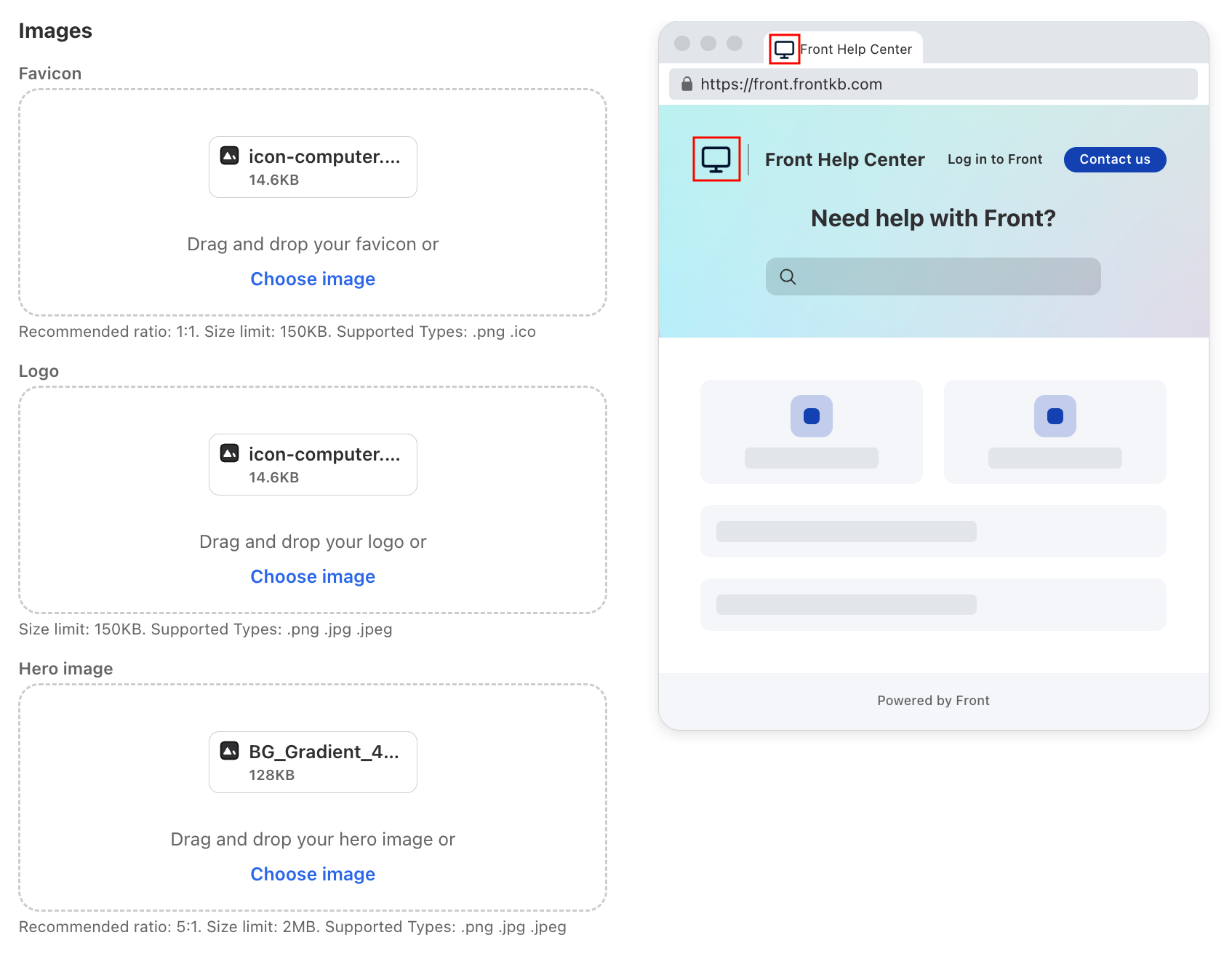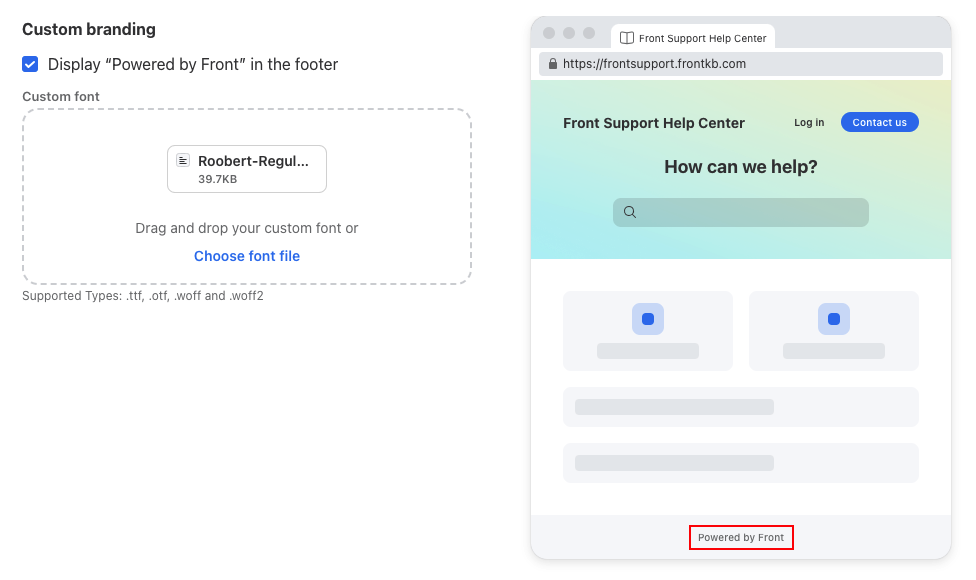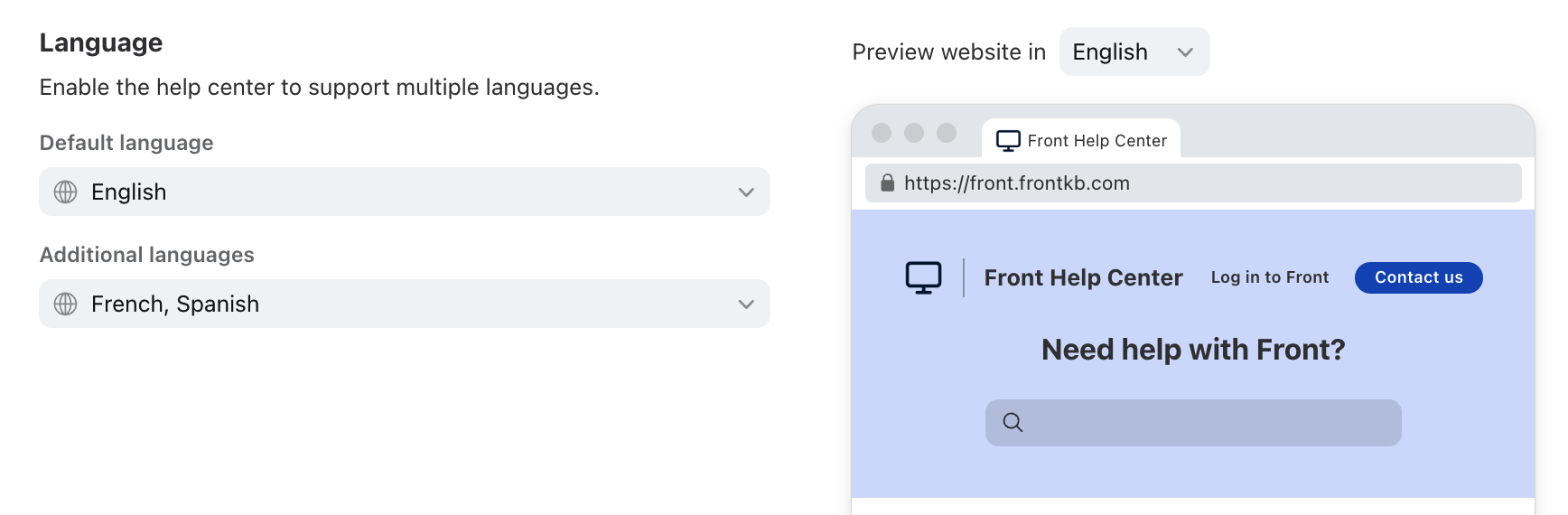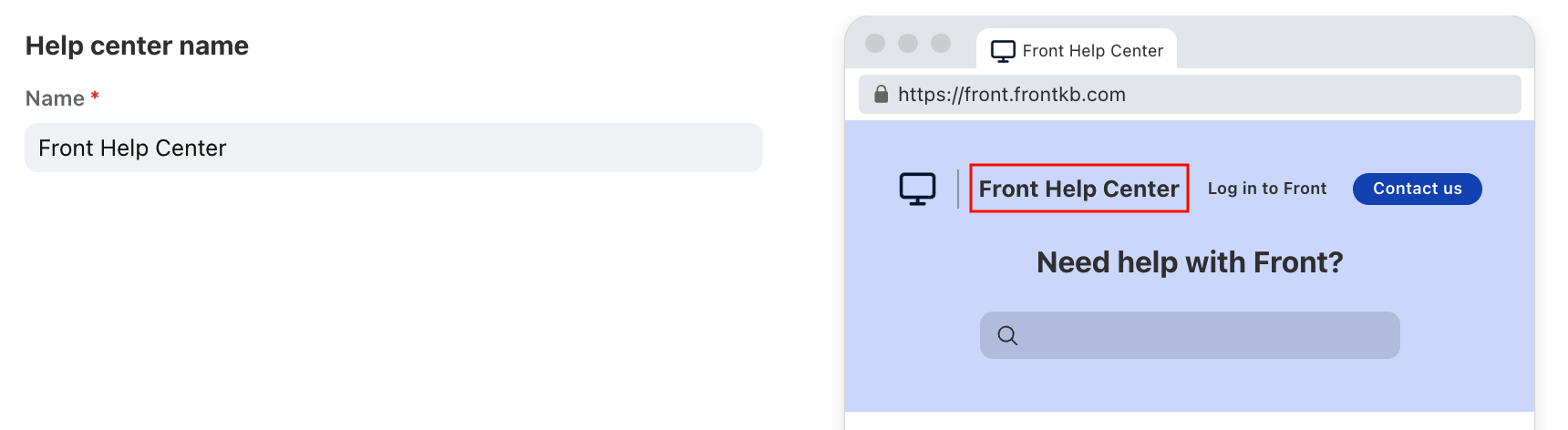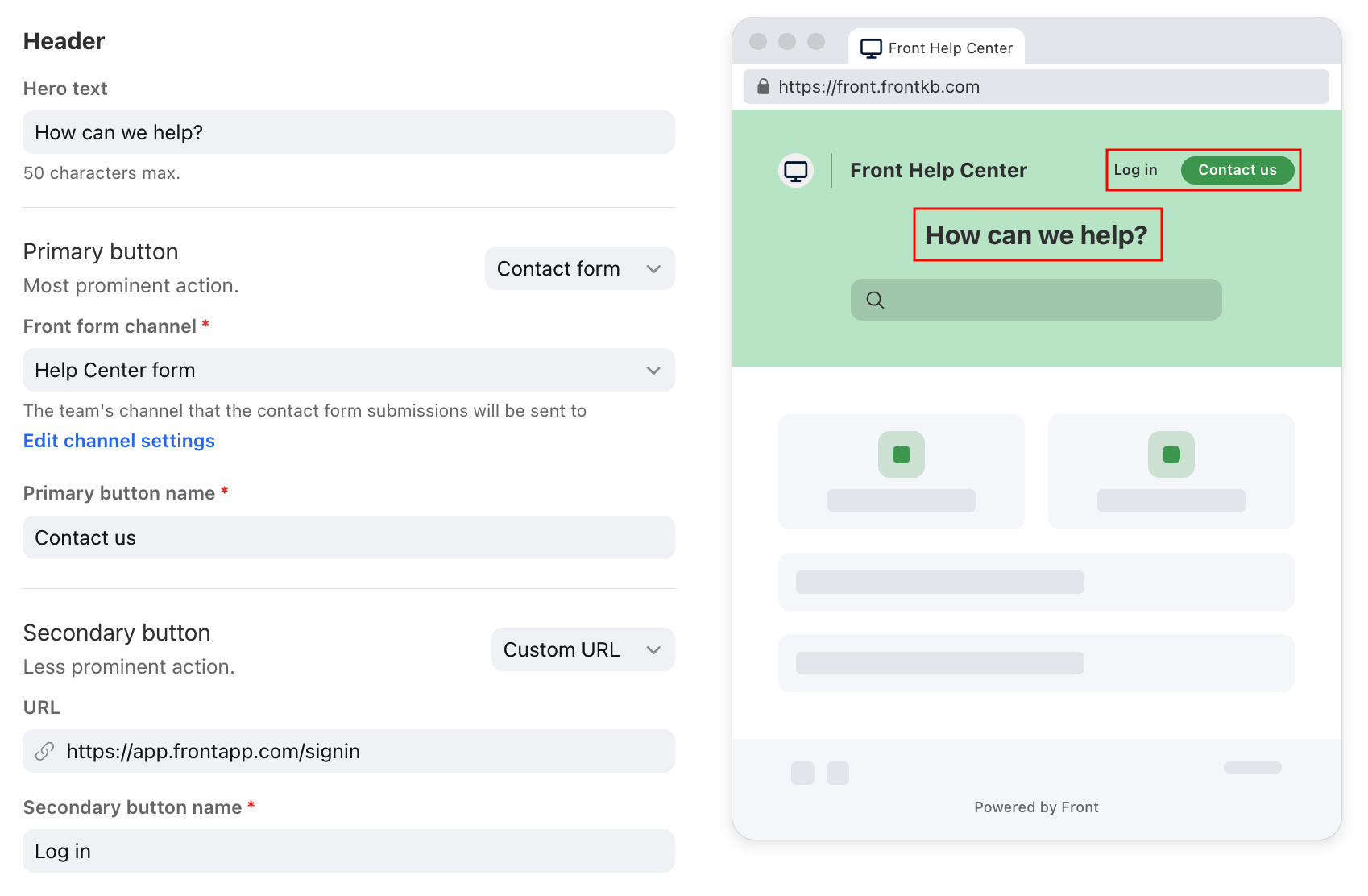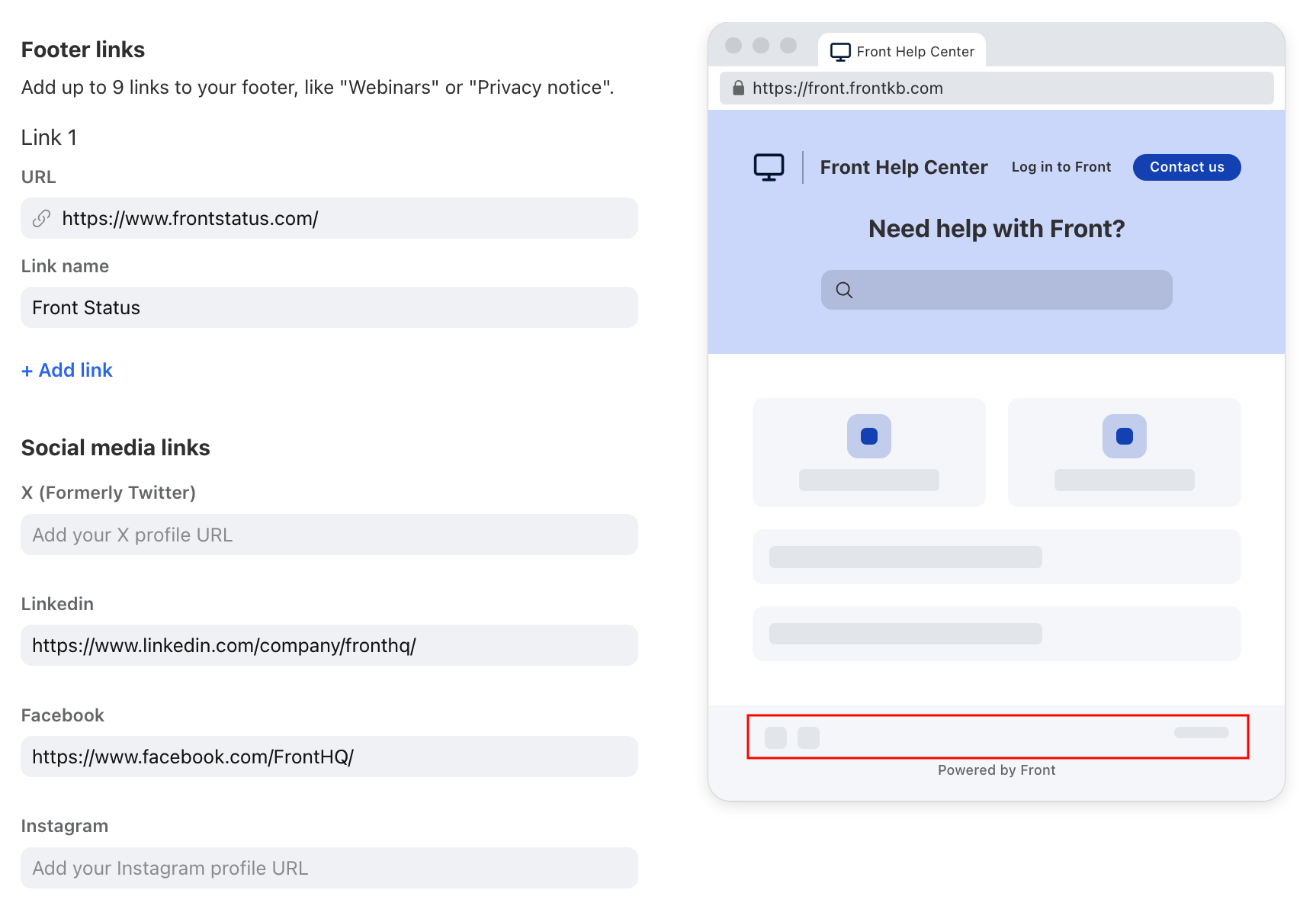Help center settings and customization
Overview
Front’s help center feature allows you to personalize your website design to align with your company’s branding. Navigate to the Site management section to customize your site, control website visibility, manage teammate permissions, and more.
You must have Front company admin or help center admin permissions to manage settings and customization.
Settings: Configuration
Use the Configuration tab to control who can access your help center, enable help center features, manage teammate permissions, and integrate your help center with Google Analytics.
Site visibility
Use the Site visibility setting to determine who can view your published help center content:
Public: Accessible directly inside Front via the plugin panel AND will have a public-facing website that’s available and searchable via search engine. To modify search engine indexing settings, see this section below.
Login controlled*: Accessible via a public-facing website and requires authorized users to log in to view content. See this article to learn more.
Front users only: Accessible by your company’s Front teammates directly inside Front via the plugin panel. It will NOT have a public-facing website and cannot be viewed by users outside of Front.
All internal teammates can access: Visible to all teammates in the company.
Specific teammate groups can access: Visible to teammates in the selected teammate group.
To hide specific articles/categories instead of your entire knowledge base, use private categories.
Features
Use the Features tab to enable or disable any help center features.
Permissions
See this article to learn more about managing help center editing permissions.
Analytics*
Add a Google Analytics tag to track your help center traffic. Website visitors will see a cookie consent banner. If you'd like to use Front Analytics, see this article.
Once you’ve integrated Google Analytics with your help center, you can gain insights into the following:
Site traffic for pages and screens (visitor counts, session times, engagement rates, page views)
Demographic details (users by geography)
Traffic acquisition details (where sessions started from i.e. direct, search, email)
To learn more about Google Analytics reports, check out these Google articles:
3rd-party cookies
Use this setting to enable cookie consent banners before users view third-party video content in your knowledge base articles.
Example of how this looks:
Settings: Domains
For public-visibility help centers: Use the Domains tab to set up your help center domains and manage search engine indexing.
Domains
The domain is the name displayed in your help center website URL.
Your website’s default domain will be [yourcompany].frontkb.com
A help center can have up to two built-in domains
If you'd like to use a custom URL (e.g. help.[yourcompany].com), you can set up a custom domain to use with your help center*.
Search engine indexing*
You can enable or disable search engine indexing for each of your help center domains. Use this setting to ensure the right domains display in search engine results as a part of your search engine optimization (SEO) strategy.
If indexing is enabled, search engines can find and list your help center in their search results.
If indexing is disabled, your help center will not be accessible to search engines. This means you can publish your help center and not have the content externally searchable.
When you disable indexing, the help center sets a robots.txt file to disallow crawling of your content.
Primary domains have indexing enabled by default.
If you change your indexing from enabled to disabled, changes could take a long time to propagate (based on the search engine).
Customization: Appearance
Use the Appearance tab to personalize your help center website design. You’ll see some of your changes in the preview on the right.
Colors
Enter in hex codes for your primary and secondary colors. You can also select your header theme and primary button text colors from dropdown menus.
Images
Upload a shortcut icon (favicon), logo, or top banner (hero image).
Custom branding*
You can choose to remove the “Powered by Front” footer, or upload a custom font for your help center website.
Customization: Site content
Use the Site content tab to manage your help center languages, name, header, and footer settings. You’ll see some of your changes in the preview on the right.
Language†
Select a default language and any additional languages for your help center. See this article to learn more.
Help center name
The name you enter for your help center will display next to the logo in the header of the website view.
Header
Add hero text or primary and secondary buttons to your header.
Hero text: Displays above your search bar.
Primary button: Add a custom URL, set up a contact form using Front’s form channel feature, or set up a customer portal form.
Secondary button: Add a second custom URL.
Footer
Add up to 9 links to your footer, or add links to your organization’s social media accounts.
Pricing
Help center is available on all current plans.
* Asterisks denote features available on the latest Professional plan or above.
† Dagger symbols denote features available on the Enterprise plan.
If you are on a legacy plan and don't have access to this feature, you can update to one of our latest plans in your Billing settings or contact your account manager.