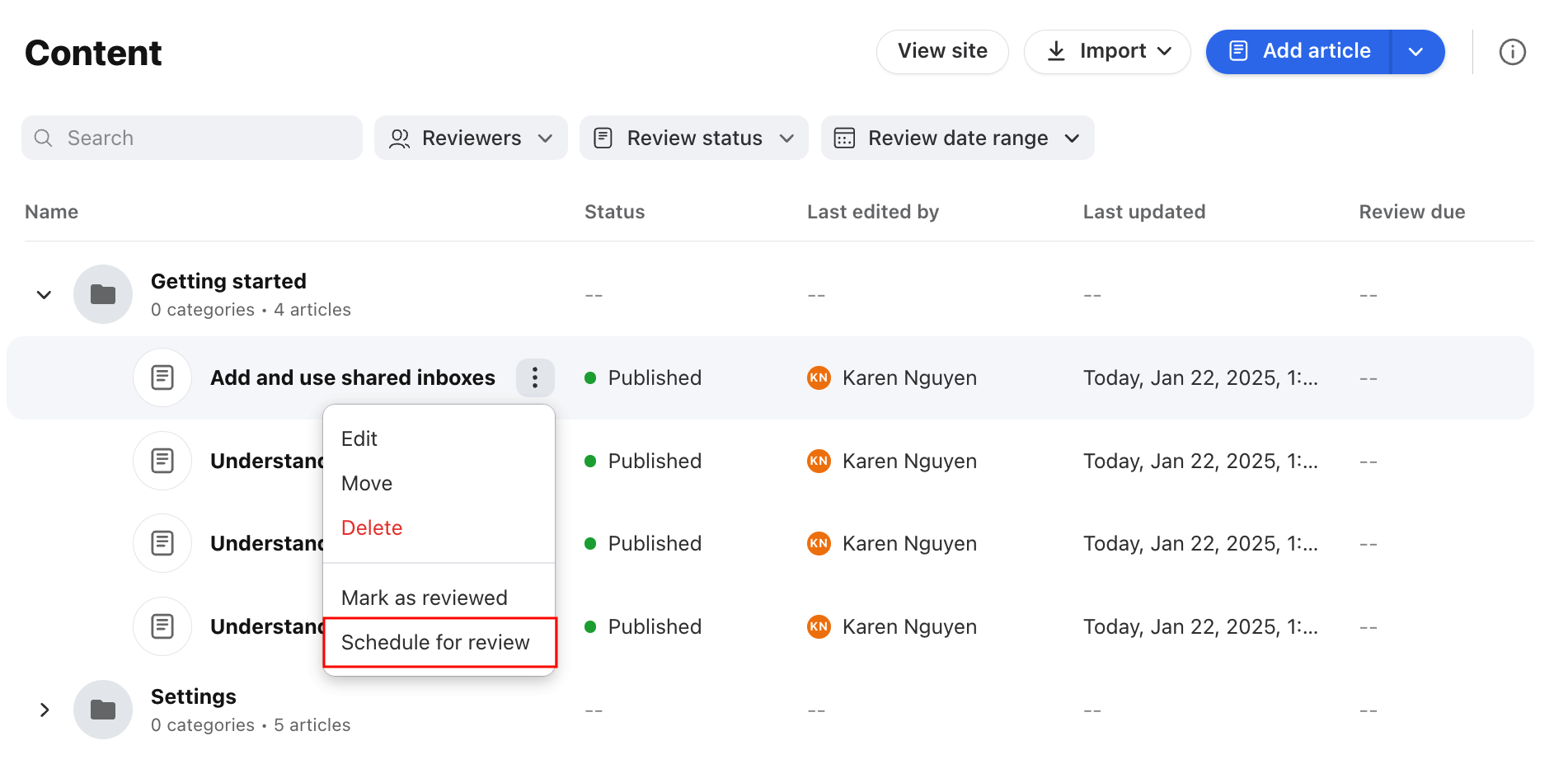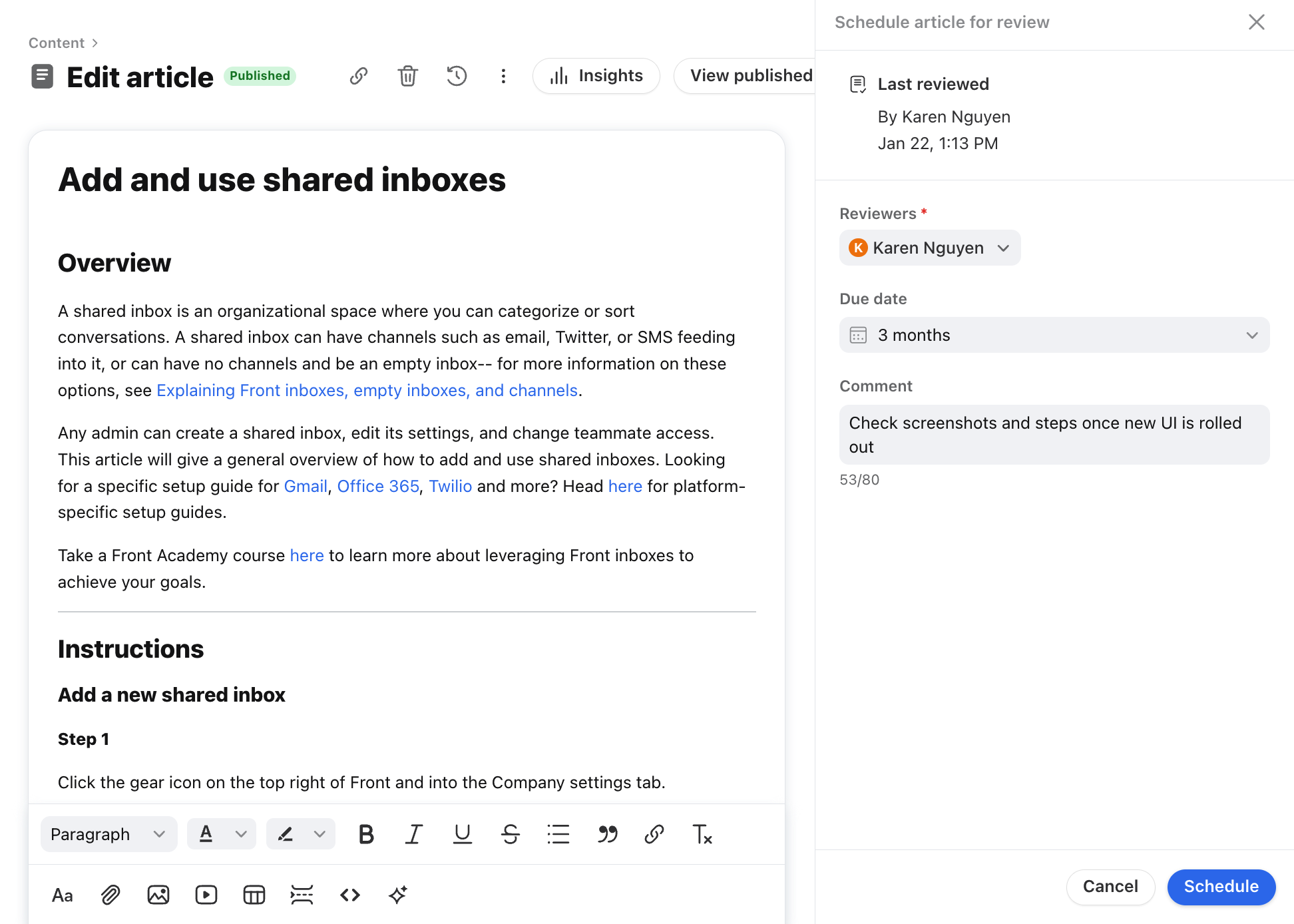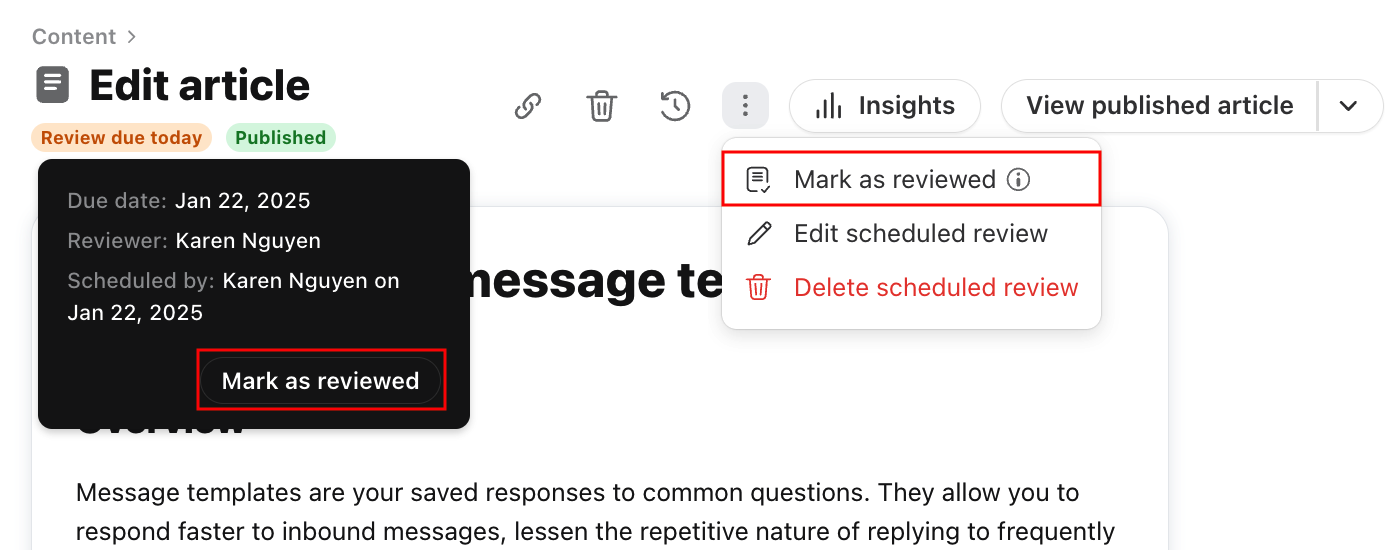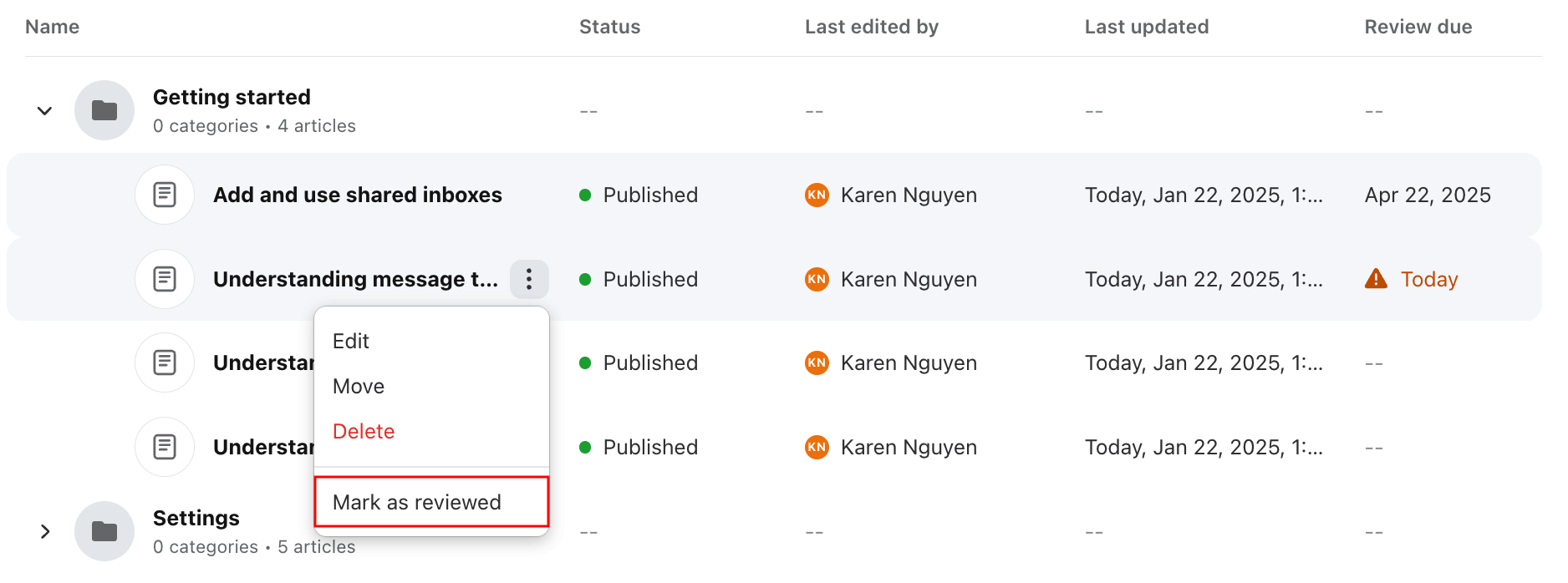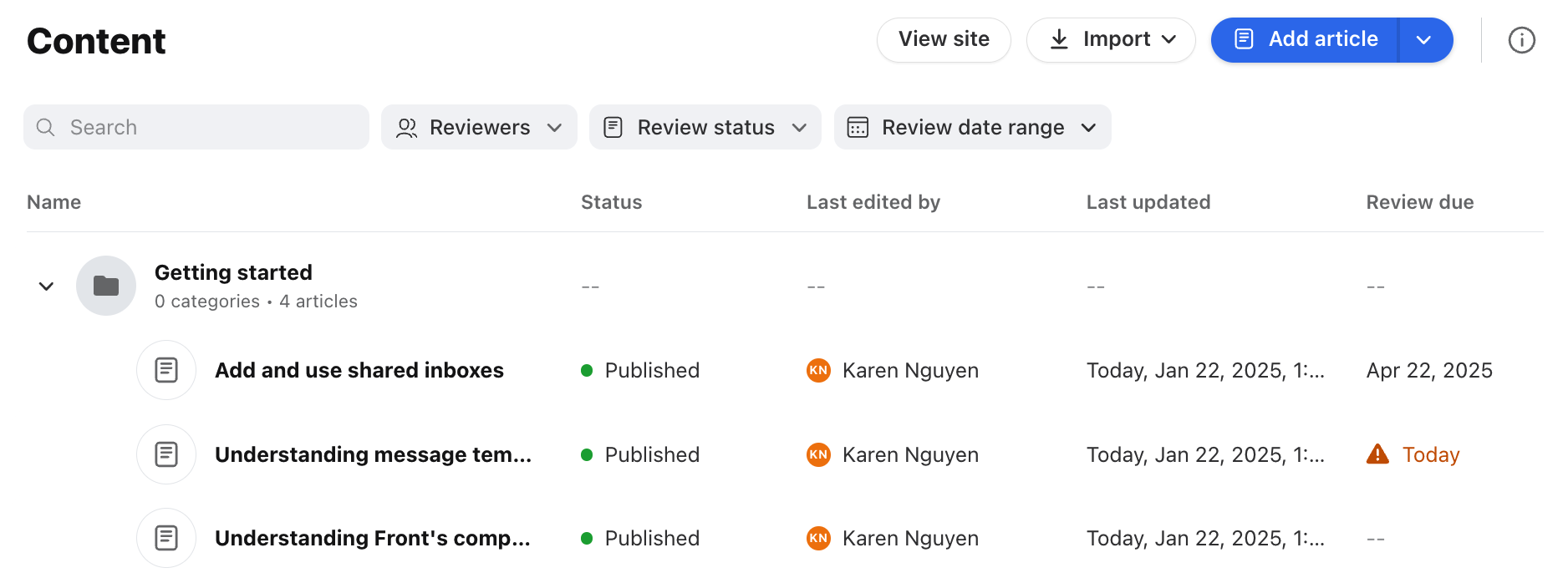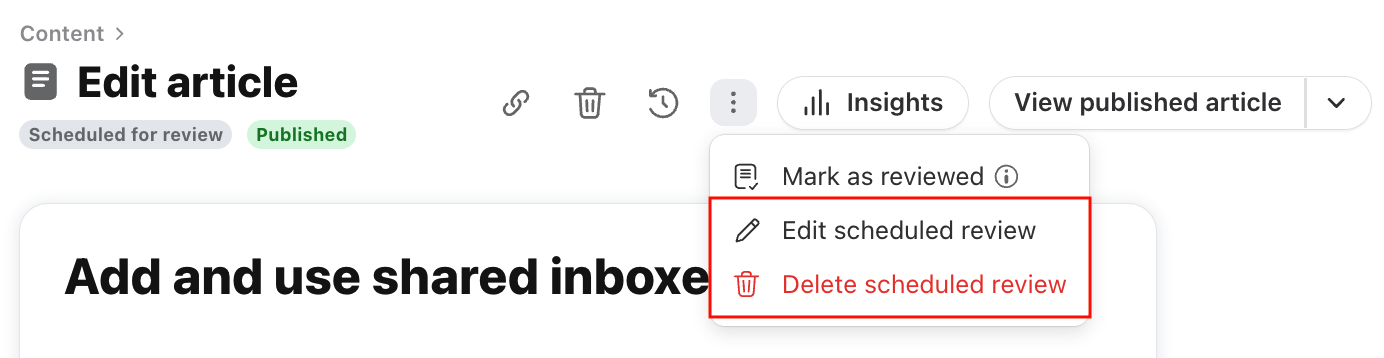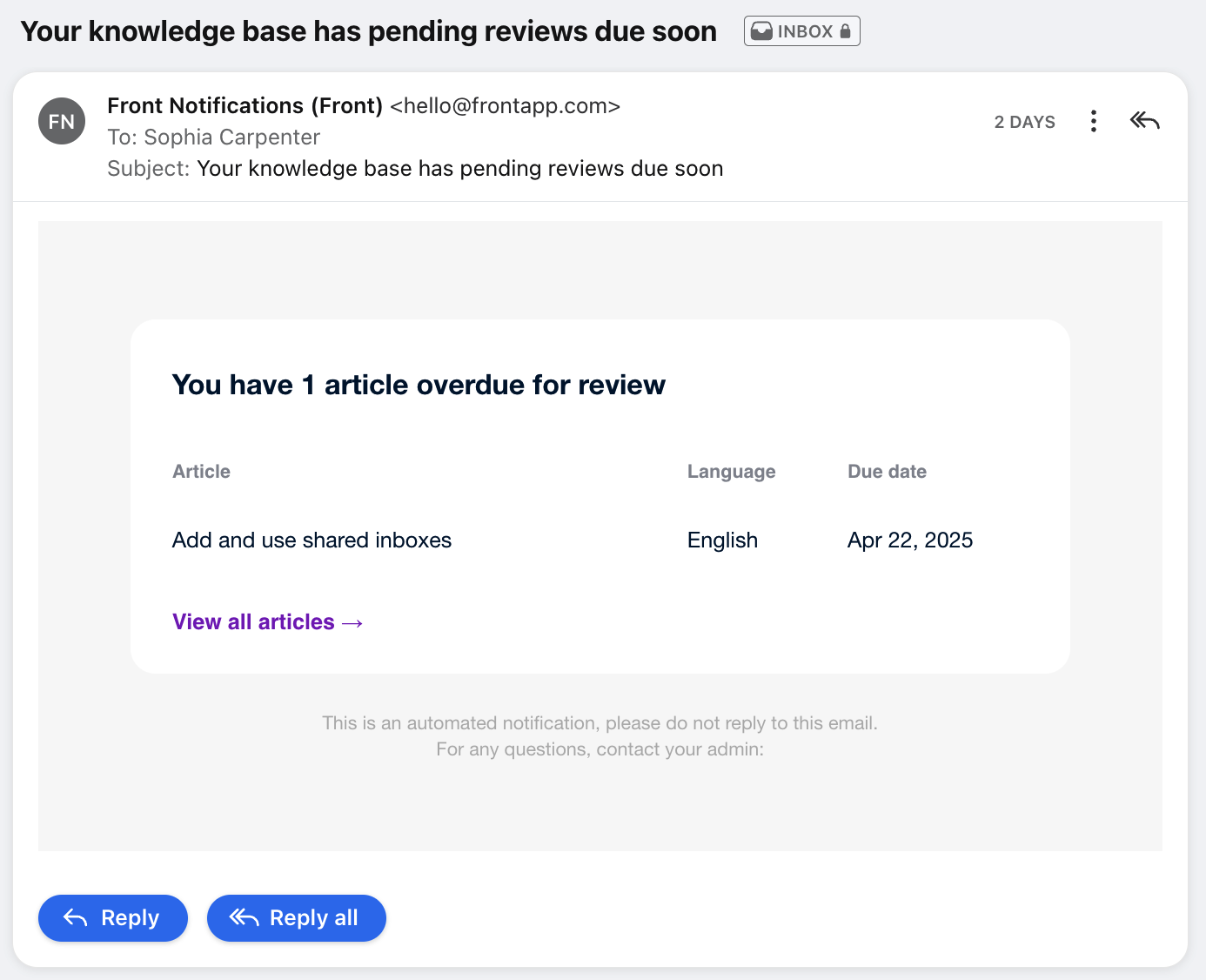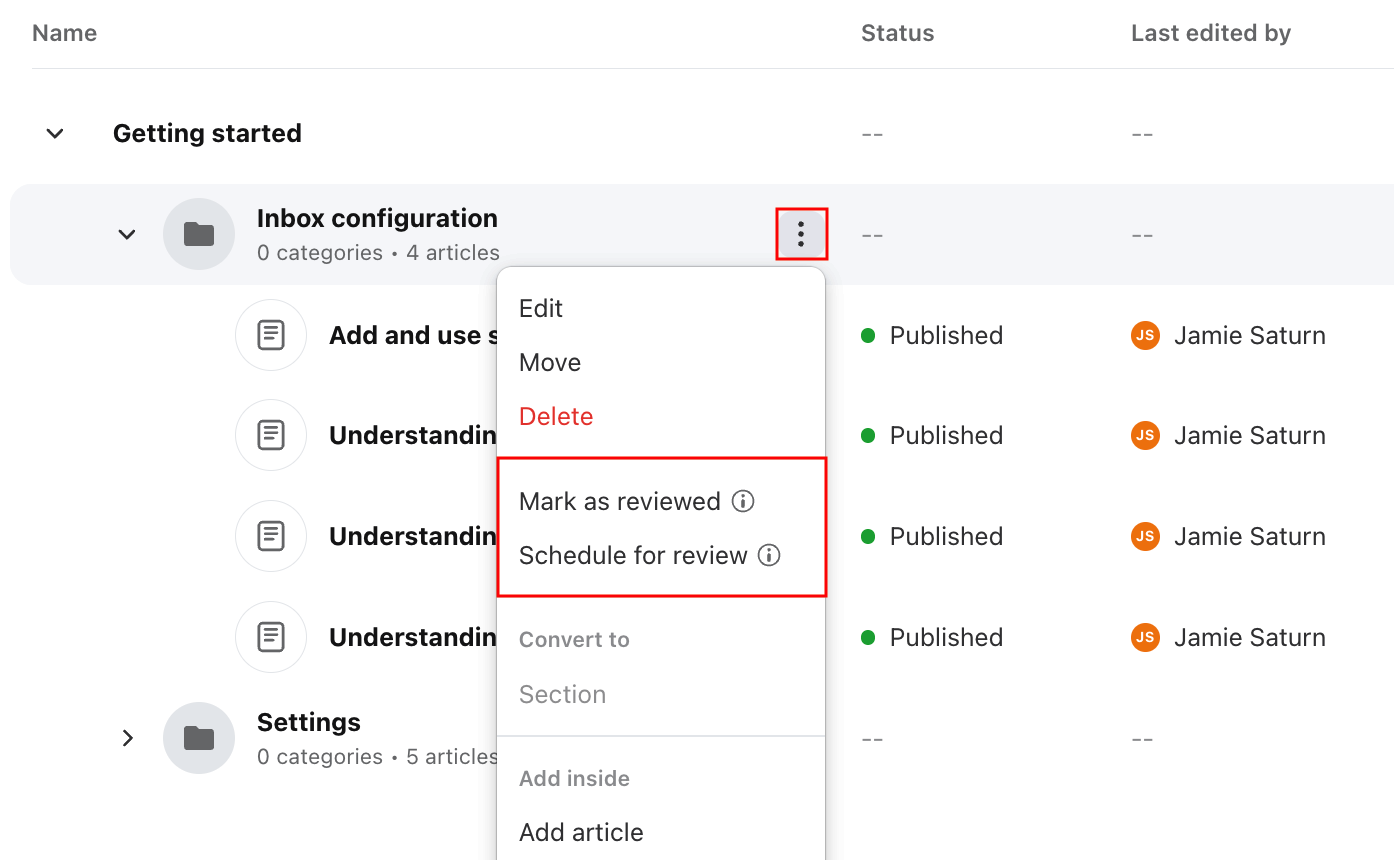Schedule reviews for knowledge base articles
Overview
Keeping your knowledge base up-to-date is essential for providing visitors with accurate and relevant information. Knowledge base managers can set due dates on articles to automatically prompt their team to review and update content. This helps prevent stale and outdated articles, streamlining knowledge base maintenance.
You must have Front company admin, help center admin, or knowledge base content editor permissions to manage articles.
Scheduling reviews
Step 1
In the navigation menu, select Help center.
Step 2
Under Knowledge base in the sidebar, select the Content tab.
Step 3
Navigate to an article you want to mark for review. Hover over or click into the article, click the three-dot menu, then select Schedule for review.
In this example, we’ll schedule the review from the list of articles.
Step 4
You’ll be navigated to the Schedule article for review panel in the article editor. If applicable, article review history is listed at the top.
Fill in the following fields:
Reviewers: Select the teammate(s) responsible for reviewing the article. These teammates will receive notification emails.
Due date: Select the date the article review should be completed.
Comment (optional): Add notes, a description, or other helpful information the reviewers should know to complete the review.
Step 5
Click Schedule when finished. A Scheduled for review indicator will appear at the top of the article editor. Hover over the indicator to view more details.
Marking articles as reviewed
After you’ve reviewed or published an update to an article, there are a few areas where you can mark the article as reviewed.
In the article editor, click Mark as reviewed from the review indicator or the three-dot menu.
In the article list, click Mark as reviewed from the three-dot menu.
You’ll see a green success message at the bottom left of the page. The review due date and indicator will be removed from the article.
If needed, use the three-dot menu to schedule the next review.
Managing scheduled reviews
Article list filters
To find articles with scheduled reviews, use the Reviewers, Review status, and Review date range filters at the top of the article list.
Use the Review due column to get a quick glance at due dates and identify articles that need immediate action.
Editing or deleting scheduled reviews
To edit or delete a scheduled review, click into the article, select the three-dot menu, then choose the action you want to take.
Email notifications
Reviewers will receive a daily reminder email with articles reviews due that day and overdue reviews.
If review is scheduled on the same day, an extra reminder email will be sent to the reviewer.
Help center admins will receive notification emails if a reviewer no longer has access to review articles. This includes when reviewer accounts are blocked or deleted.
FAQ
Which teammates can I select as reviewers?
Teammates with Front company admin, help center admin, or knowledge base content editor permissions are included in the Reviewers list.
Can I select a teammate group as a reviewer?
No. Teammate groups are not supported.
Can I mark an article as reviewed even if there is no review scheduled for this article?
Yes. You can mark articles as up-to-date even if no reviews are scheduled.
Can I bulk schedule and resolve reviews for articles?
Yes. Use the three-dot menu when hovering over a category or section to schedule/resolve reviews in bulk.
Pricing
This feature is available on the latest Professional plan or above.