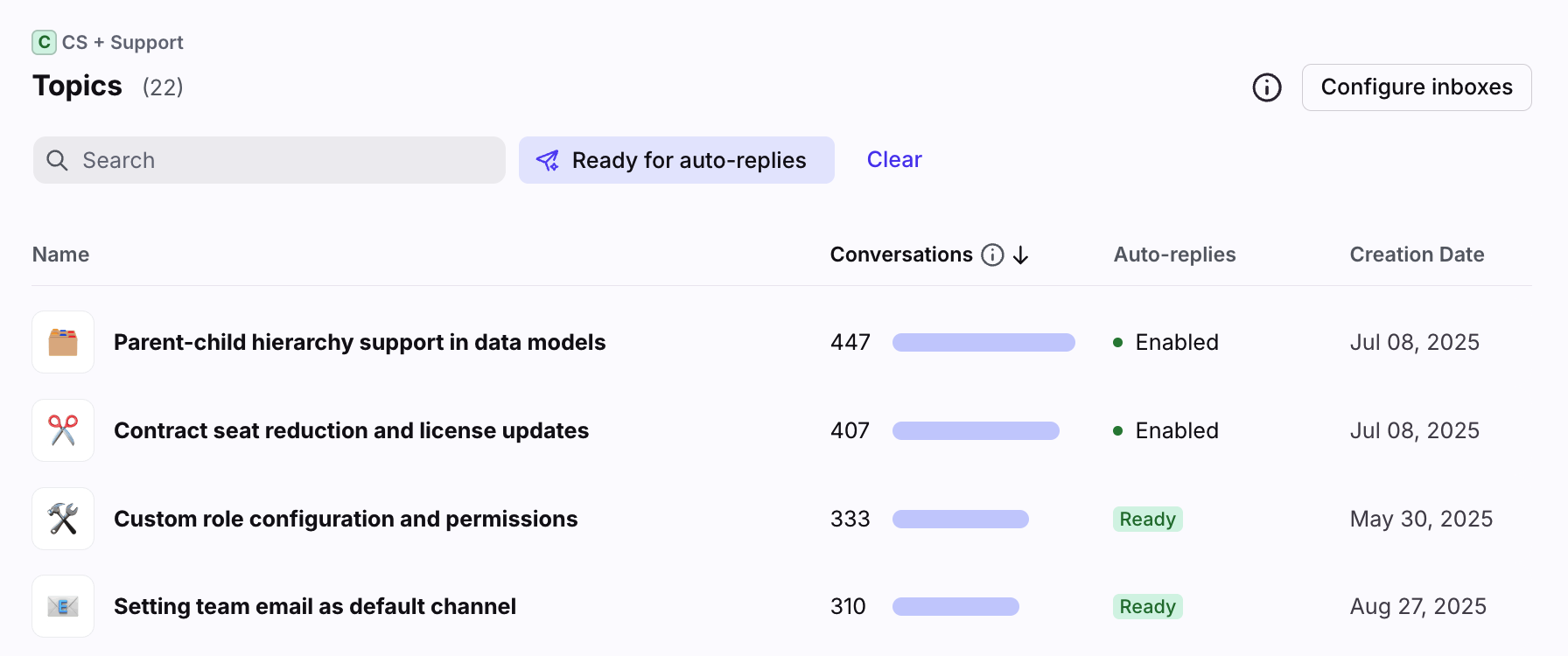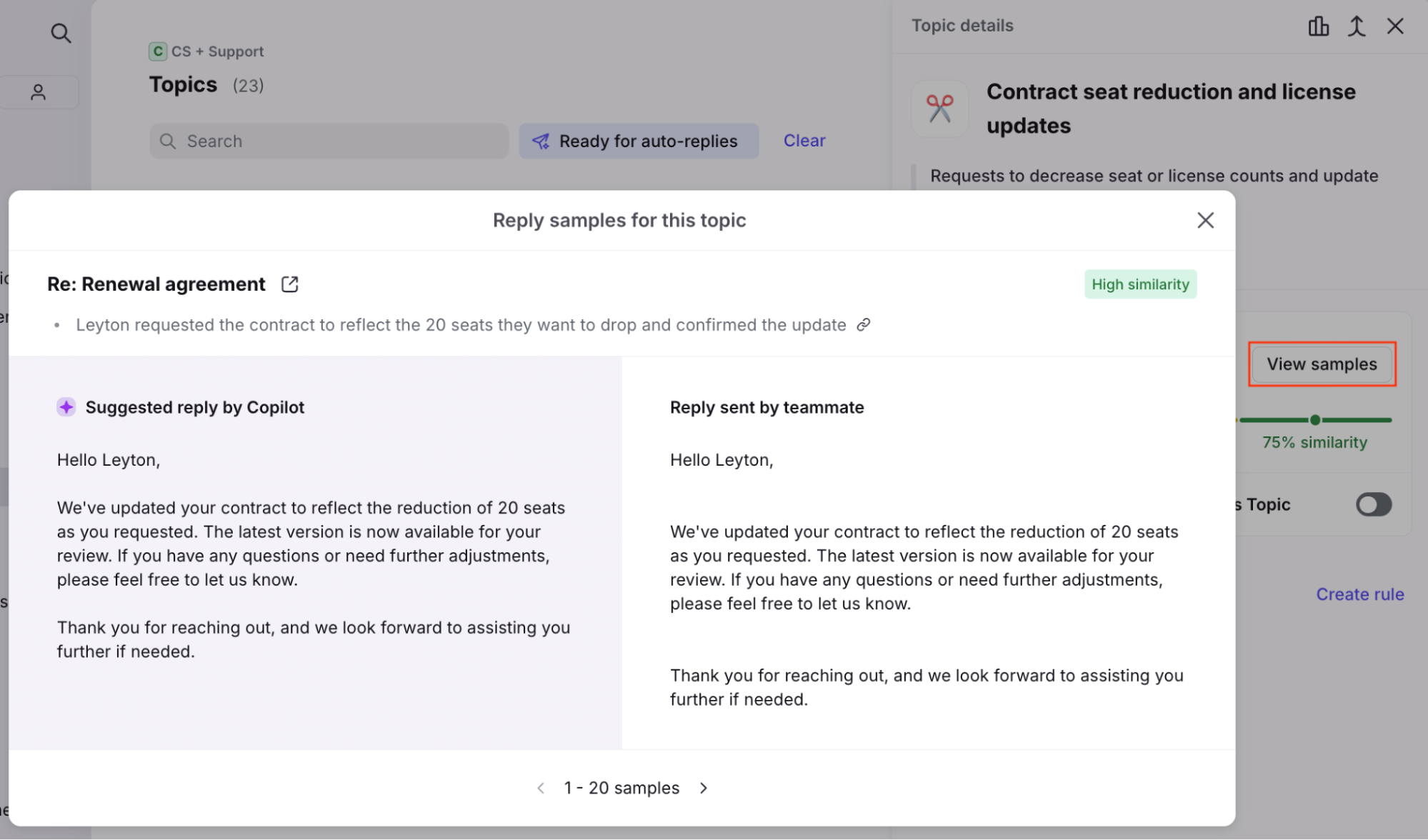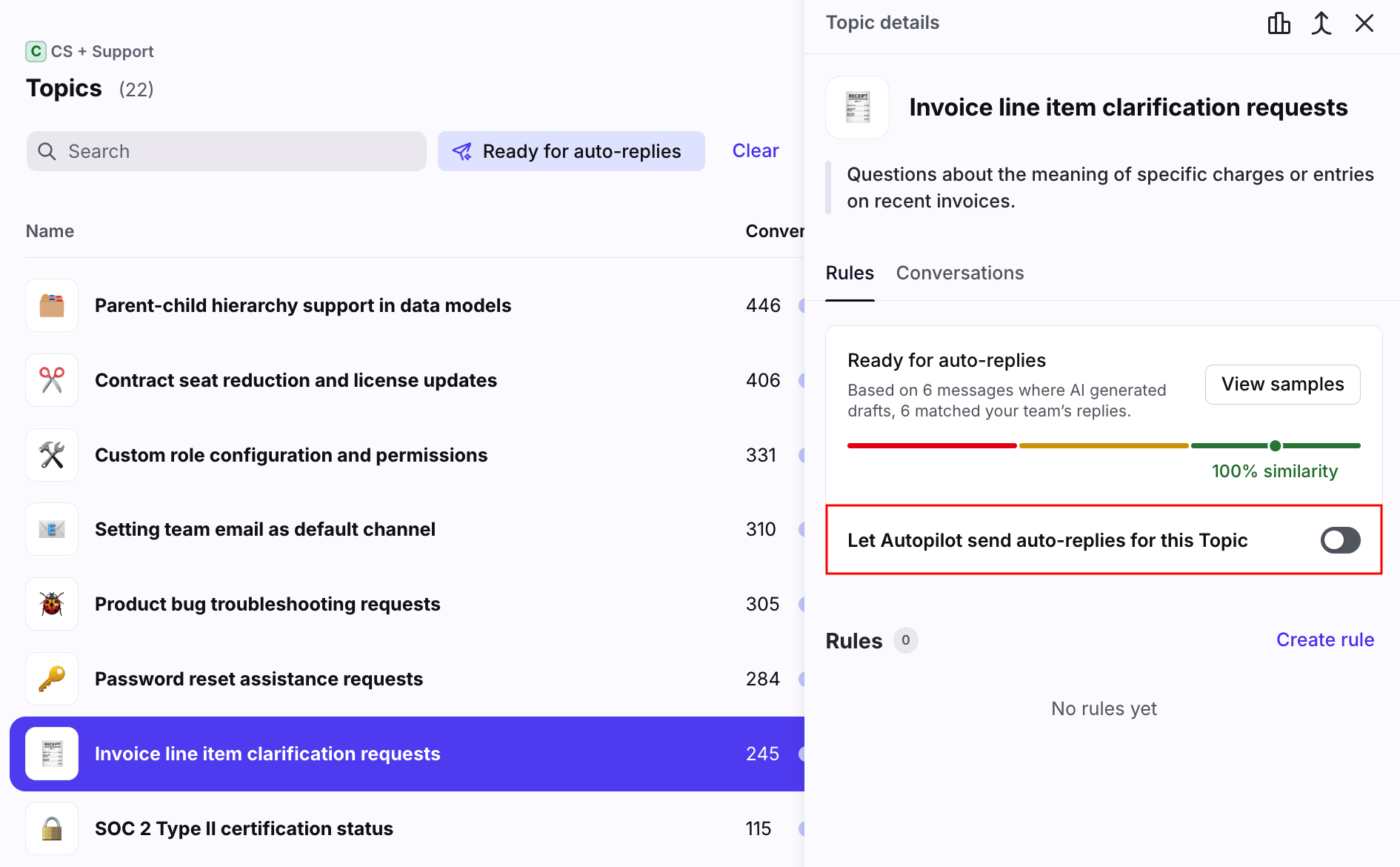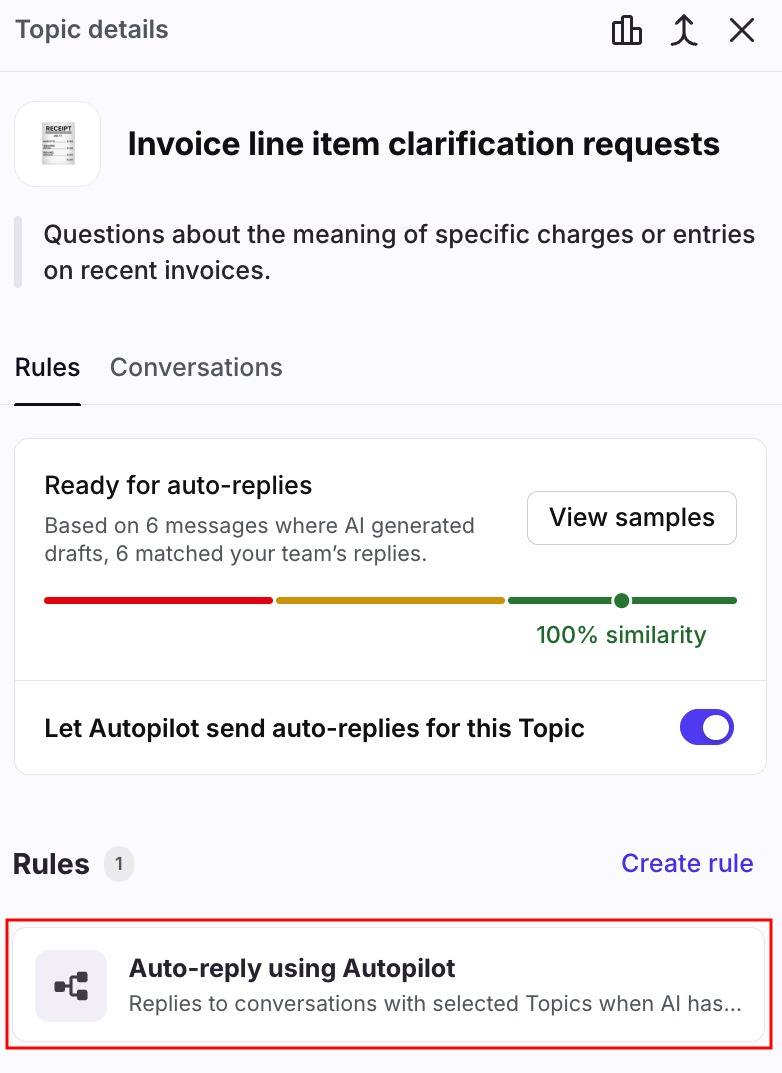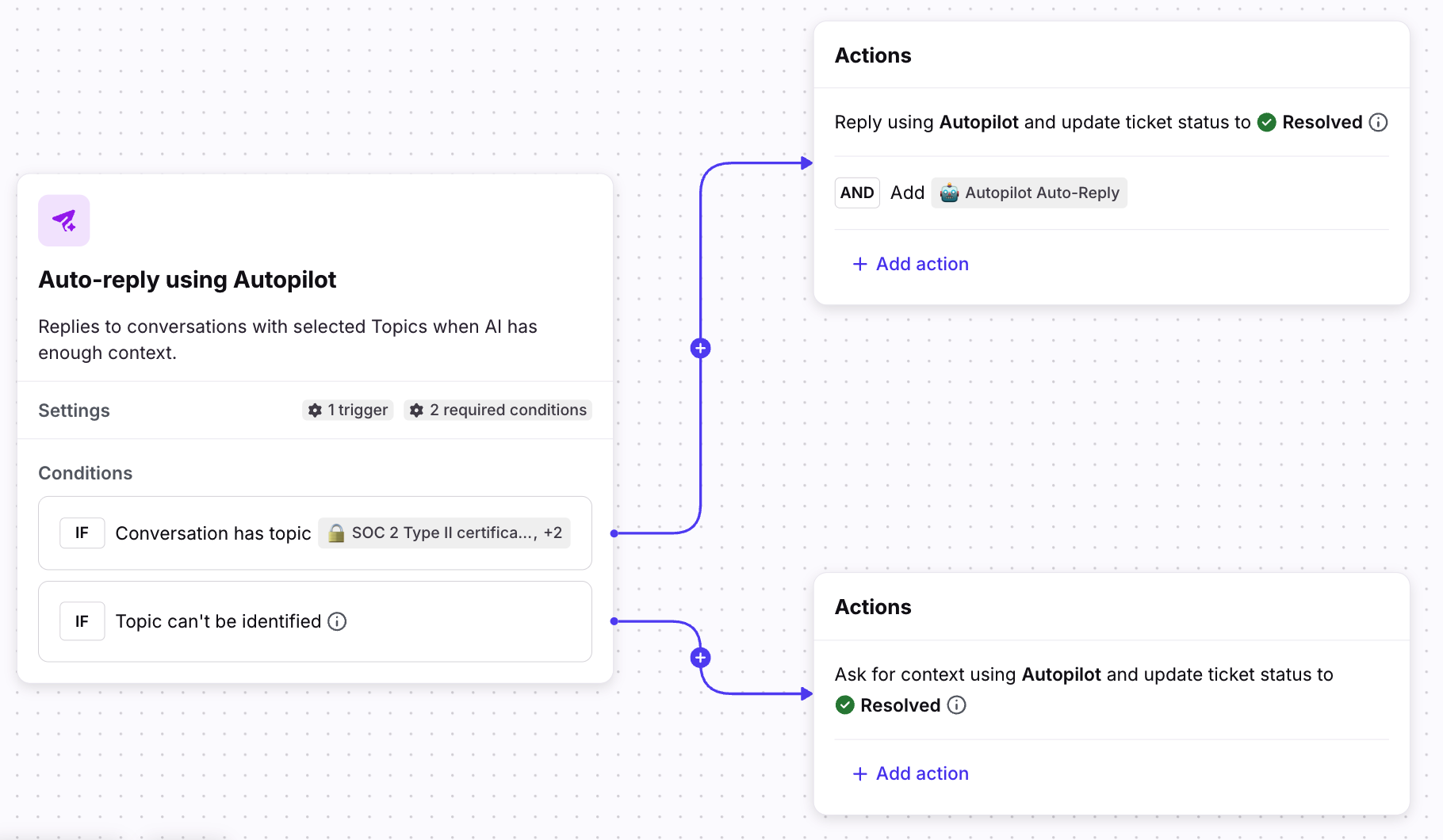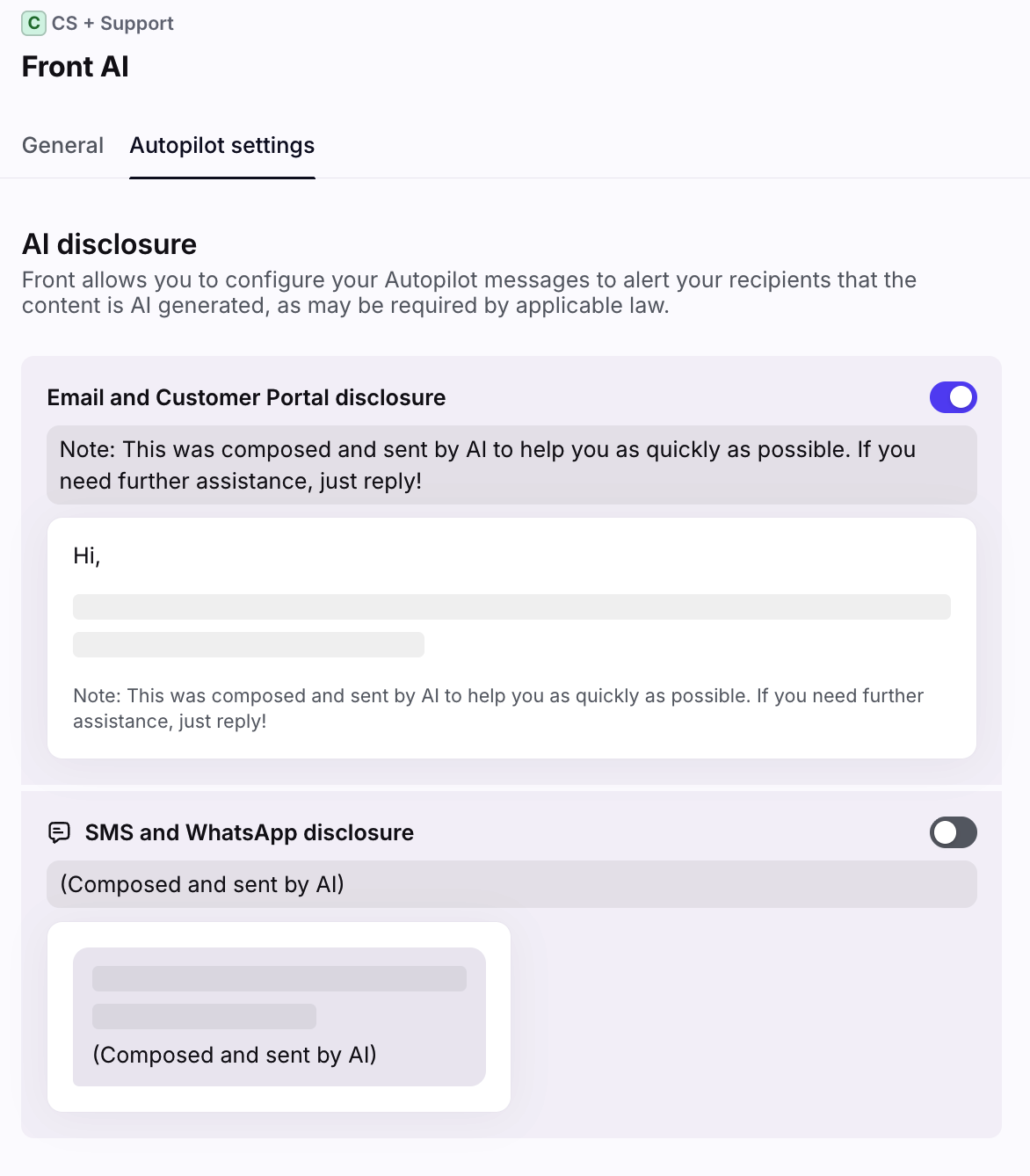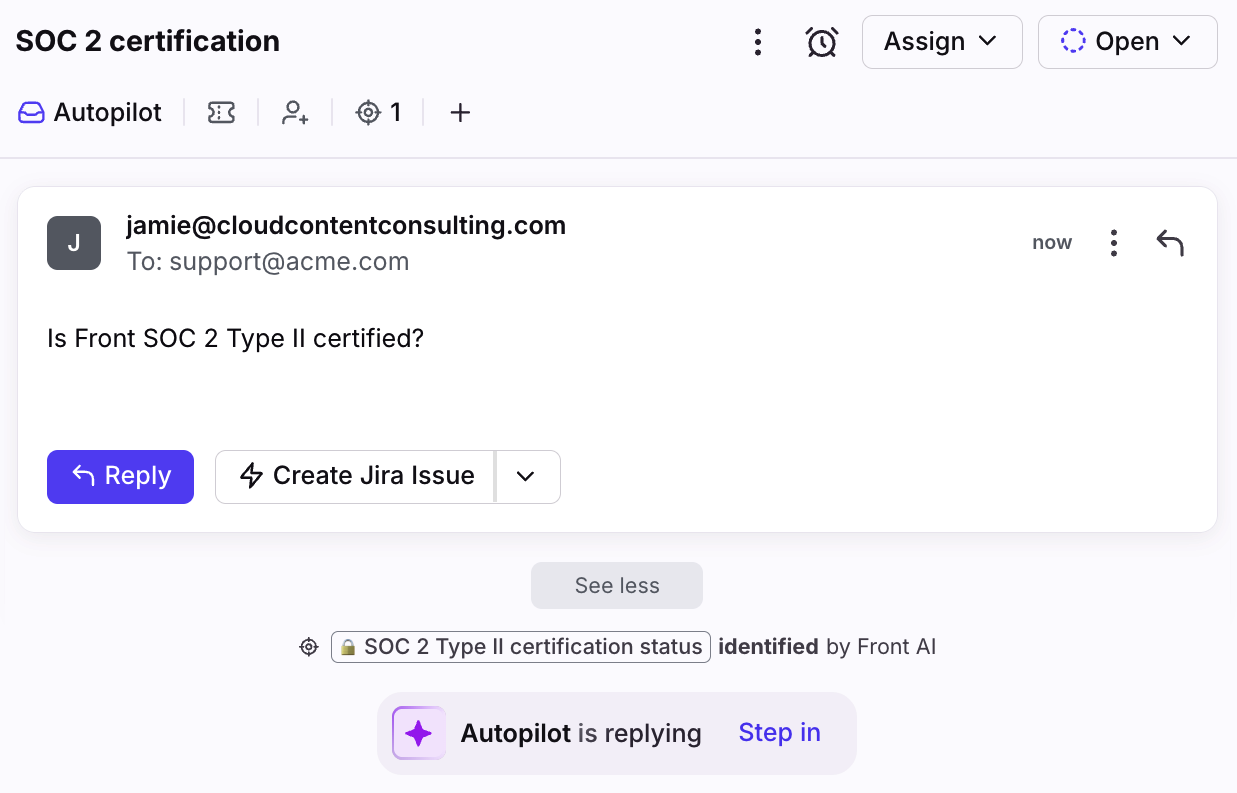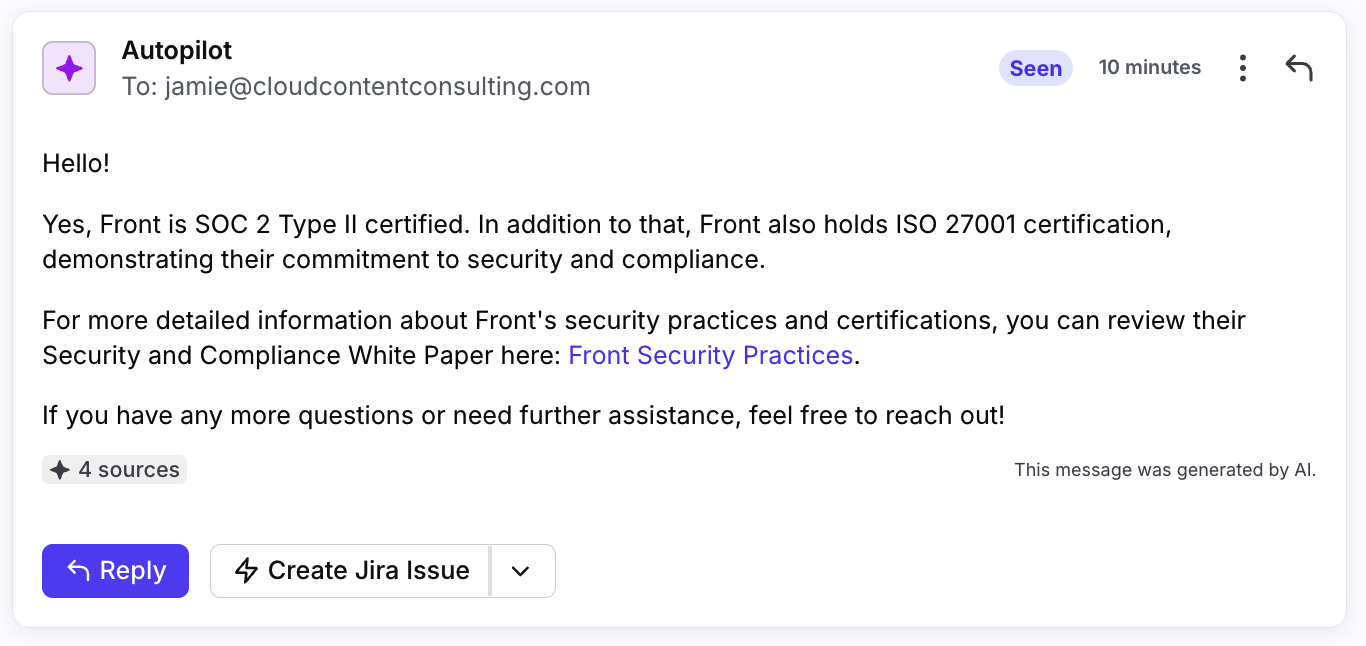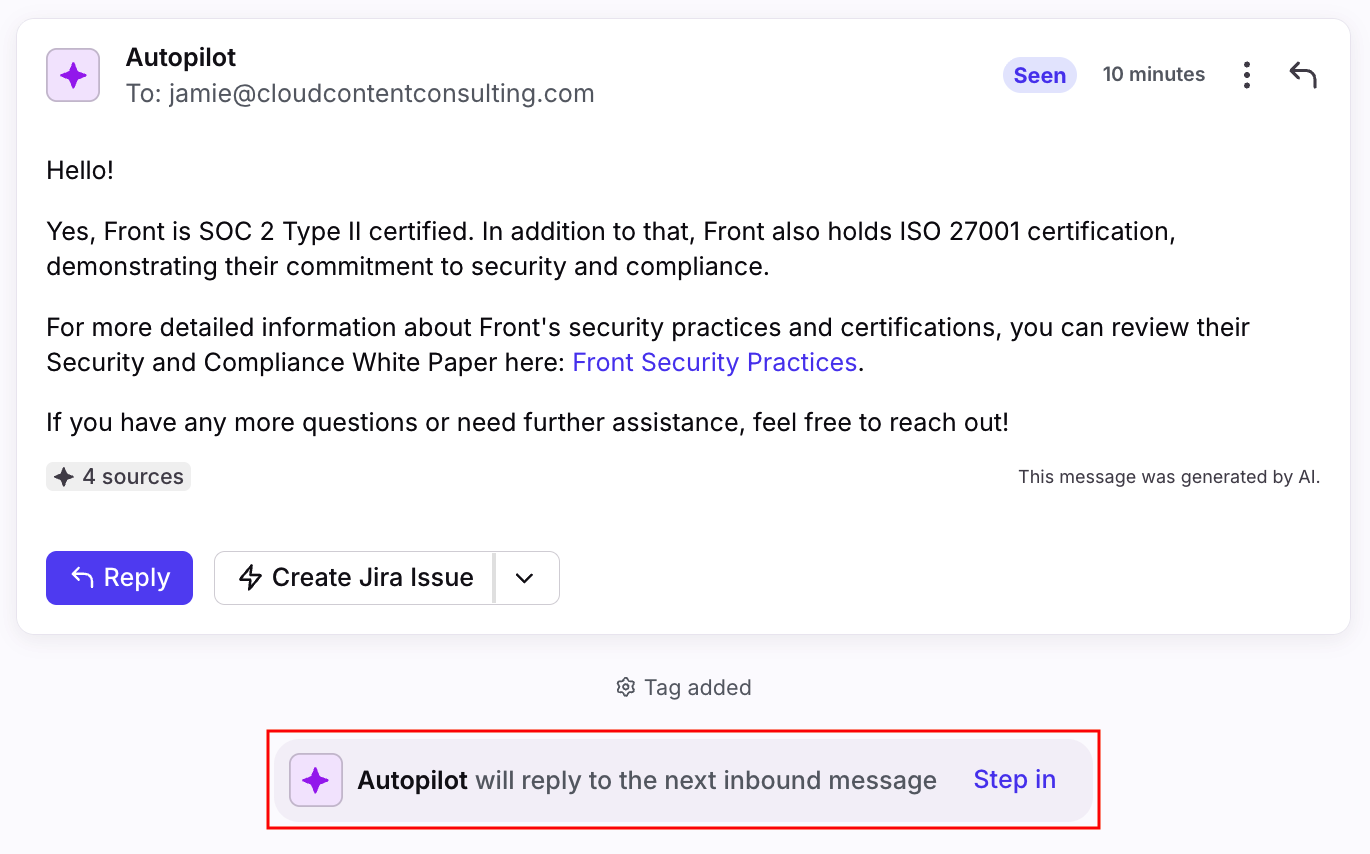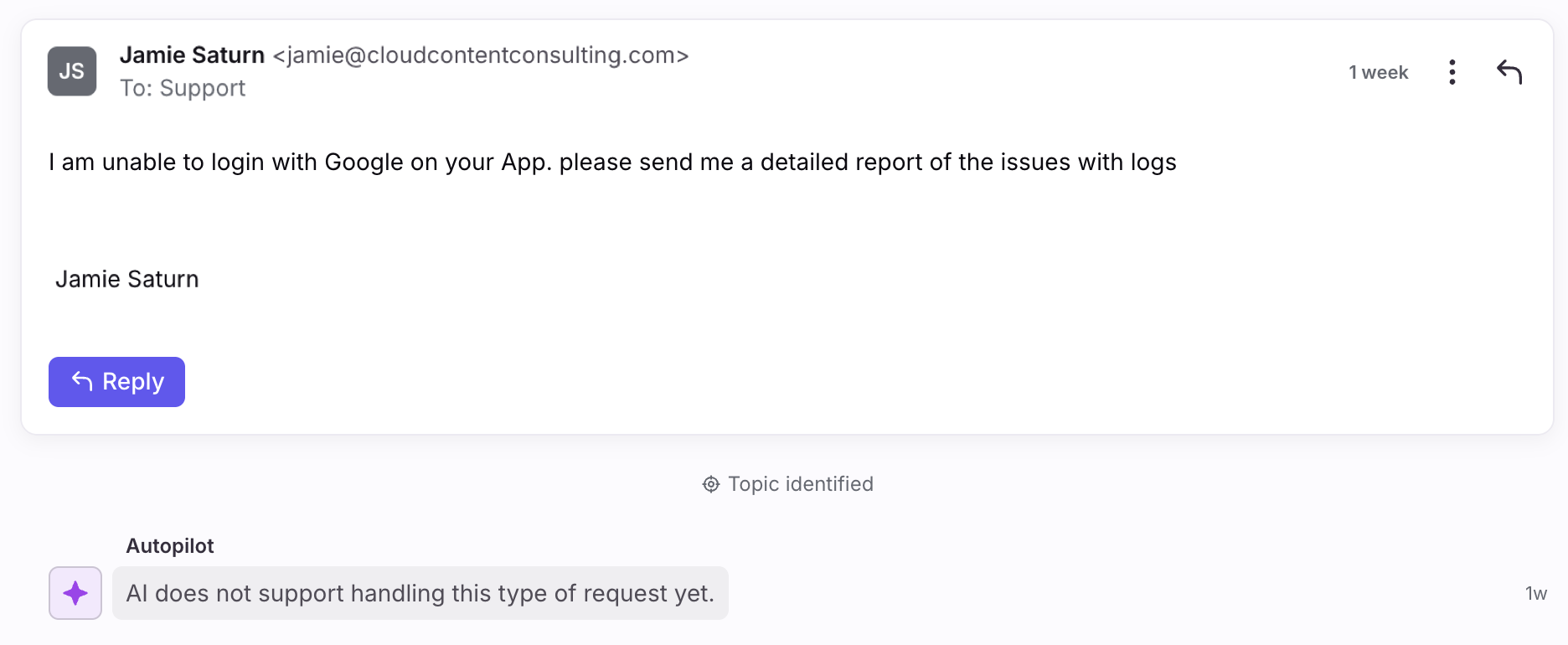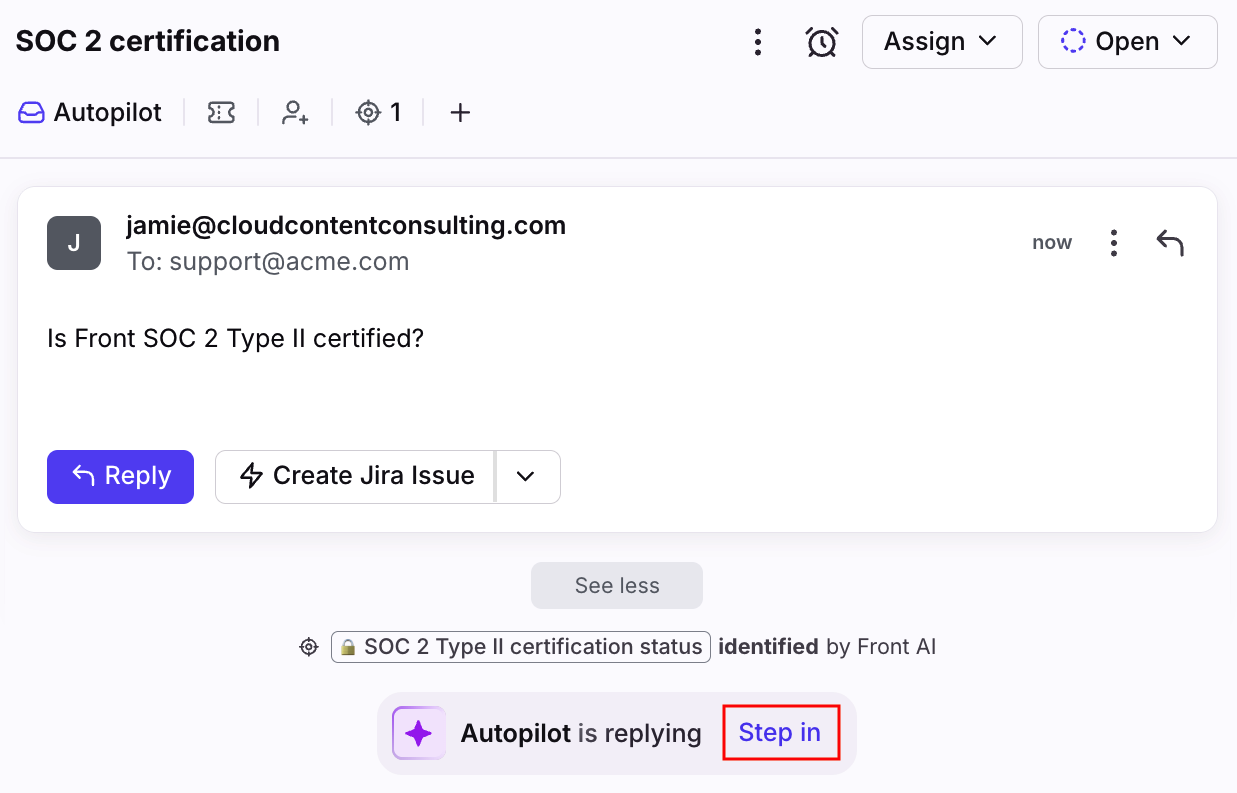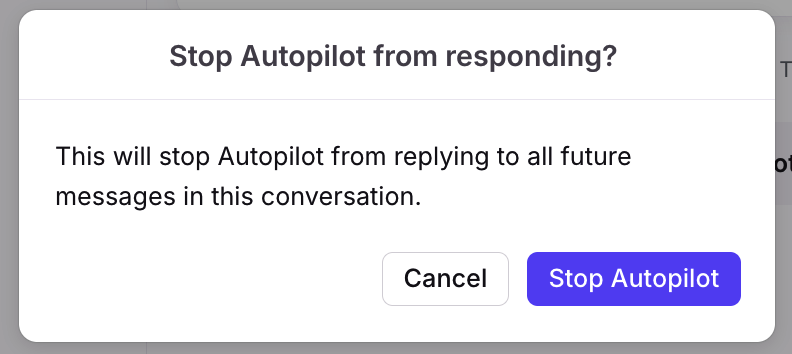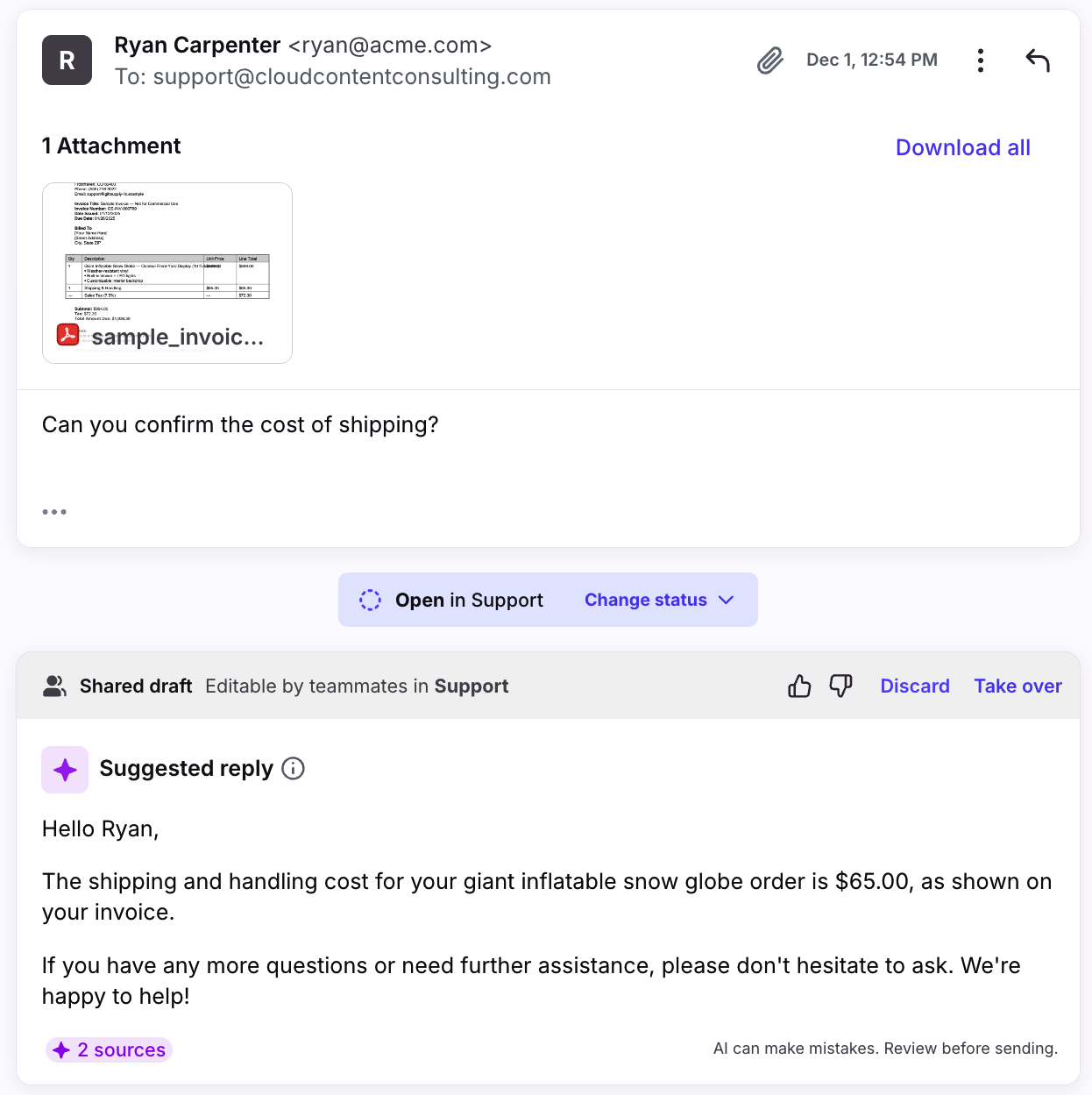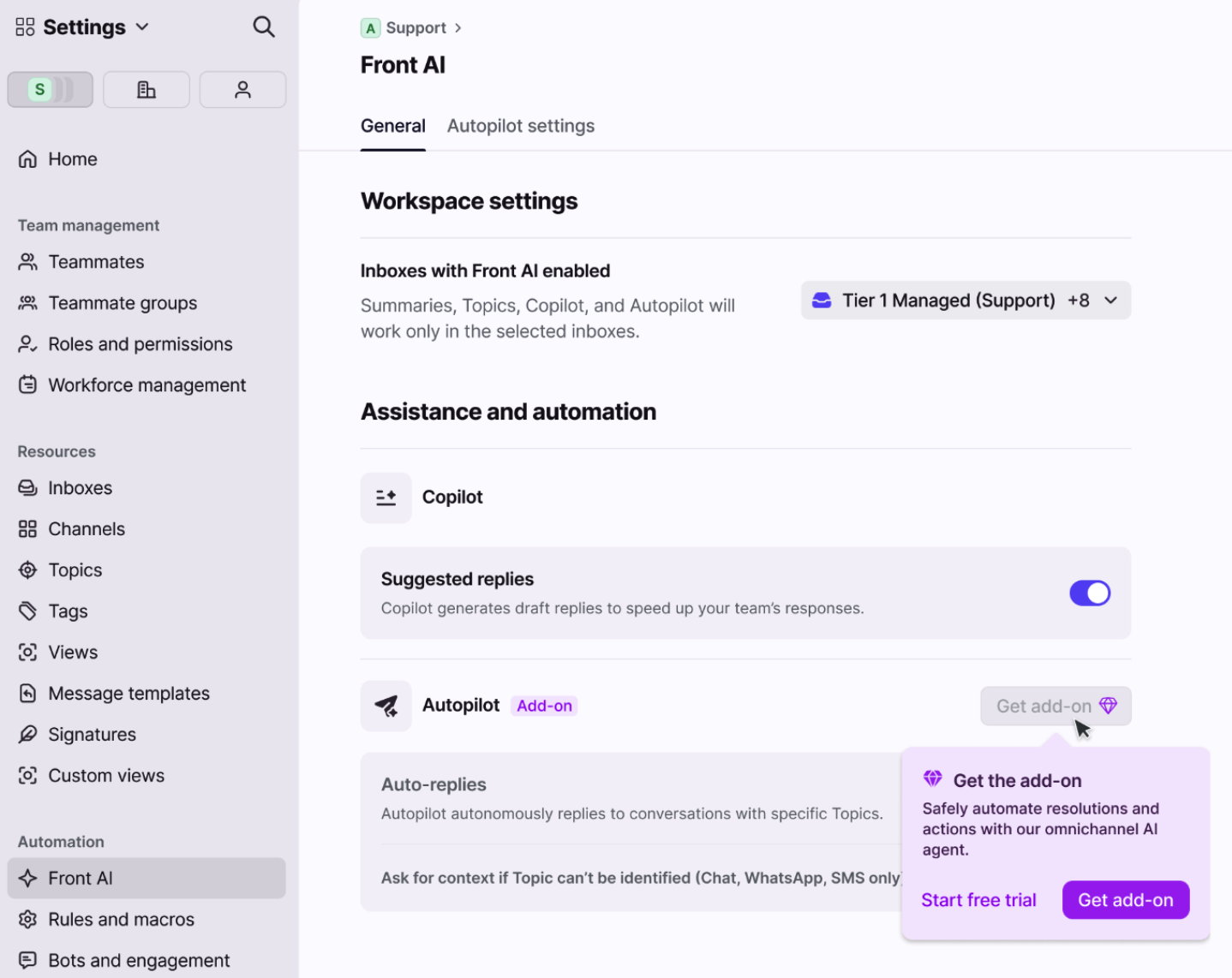Use Autopilot to automatically reply to conversations based on Topics
Overview
Autopilot is an omnichannel AI agent that’s built for control. Select Topics with repetitive inquiries that you want Autopilot to automatically resolve using existing help center content and previous conversations, freeing up time for your team to work on more complex issues. It only handles what’s safe to automate — fully autonomous when it should be, and smart enough to hand off when it shouldn’t. Autopilot continually learns from new interactions, improving automation accuracy and adapting as your business evolves.
Leverage Autopilot to:
Scale customer operations: Provide consistent, accurate, and always-on support across channels—without the constraints of business hours or staffing levels.
Automate with confidence: Reduce response times without compromising on quality, with complete control over when Autopilot engages.
Make every interaction exceptional: Handle routine tasks while complex, high-stakes issues are escalated to human agents who can focus on empathy, problem-solving, and relationship-building.
Prerequisites
General requirements
You must have Front company admin or workspace admin permissions to manage Topics and Autopilot.
You must have Topics set up for your company.
Enable the Autopilot setting via the Front AI tab in workspace settings.
Shared inboxes should already be selected during your Topics setup.
Optionally, you can toggle on the “Ask for context if Topic can’t be identified” setting if you want AI to ask for more details in synchronous channels (chat, SMS, WhatsApp). e.g. AI will ask for clarification in response to questions like “Hi, I need help.”
Connecting knowledge sources are not required, but will drastically improve Autopilot performance. Specifically, you can connect:
An English-recommended Front knowledge base that is published. Public, Login controlled, and Front users only site visibility options are supported.
An external knowledge source with English-recommended content. See this article to learn more.
An application source with English-recommended content. See this article to learn more.
External knowledge source requirements
English-recommended content
Up to 3,000 pages of content per source
Front supports a maximum of roughly 3,000 pages. The maximum may vary as some pages are more costly to sync, causing you to reach the limit. If you run into this please contact us.
See this article to learn more about external knowledge source sync requirements.
Configuring Autopilot
Part 1: Managing your Topics
Step 0 (before you get started)
These instructions assume you already have Topics enabled for your conversations. We recommend reviewing and merging any duplicate Topics to improve Autopilot’s performance.
Part 2: Enabling auto-replies for a Topic
Step 1
Click the gear icon, navigate to your workspace settings, then select Topics from the sidebar.
Step 2
Click Ready for auto-replies to see Topics that Front AI is confident it can resolve, then select the Topic you’d like to enable auto-replies for. You can enable auto-replies for Topics even if they aren’t marked Ready, but we strongly recommend thorough review of the reply samples in Step 3 if you do this.
Step 3
In the panel that appears, you’ll see a similarity score indicating Autopilot's ability to resolve inquiries related to this Topic. Click View samples to review a set of suggested replies by Autopilot compared with actual replies sent by teammates.
Step 4
Toggle on the Let Autopilot send auto-replies for this Topic to enable auto-replies.
Part 3: Configuring rules
Step 5
An “Auto-reply with Autopilot” rule will automatically be created and added to the bottom of your rule list. Select the rule to access the editor and make further adjustments to support your team’s specific workflows.
Step 6
In this example, when the selected Topic is identified on a conversation, we want to:
Automatically reply to the conversation using Autopilot
Add an “Autopilot Auto-reply” tag to track these conversations
For more advanced workflows, you can create branching rules that bring in Connectors, third-party data, or additional logic. See the advanced workflows section below to learn more.
Step 7
Once your rule is saved, navigate to your rule list and review and reorder as needed. We recommend sorting Autopilot rules:
Below triaging rules like tagging rules, routing routes, and time goal rules to ensure your conversations are categorized and moved to the correct teams first
Above assignment rules to ensure Autopilot triggers correctly and takes on the work that you want to automate
Part 4: AI disclosure settings
By default, Front adds a disclosure to every AI-generated reply, either as a short message (email and portal) or as a label (Front Chat). You can adjust the disclosure language for email and customer portal conversations in your Front AI settings.
Step 8
Click the gear icon, navigate to your workspace settings, then select Front AI from the sidebar.
Step 9
Select the Autopilot settings tab, then use the text field to adjust the language in your email and portal disclosure.
We recommend keeping these disclosures on, since hiding them may break local AI regulations.
Using Autopilot
Automatic replies
Once Autopilot auto-replies are configured for a Topic, you’ll see “Autopilot is replying” at the bottom of a conversation when it meets the correct conditions.
While Autopilot is loading, it identifies any similar conversations and relevant knowledge articles to help generate the reply.
Once finished it will automatically send the reply without requiring action from your team, indicated by “This message was generated by AI” at the bottom of the message. Autopilot intelligently understands when to keep replies short for chat conversations, and when to provide additional content for email conversations.
In this email example, the reply includes links to an external knowledge source and provides more detail.
AI to teammate handoffs
Once Autopilot has replied, the conversation is still in “Autopilot mode”, indicating that Autopilot will determine if it can reply to the next inbound message from the same customer.
If Autopilot cannot generate a suggested reply, it’ll pass the conversation over to a teammate to take over. Teammates will see the handoff message as a comment in the conversation.
Stepping in
Click Step in if you’d like to take over the draft and prevent Autopilot from sending a response. This is useful in scenarios where you’d like to send a more customized reply to your recipient.
You’ll see a pop-up indicating that Autopilot will stop replying to all future messages in the conversation. Click Stop Autopilot to confirm. The composer will appear with a suggested reply that you can take over and customize.
Suggested reply context
Tone matching
Front AI is designed to automatically learn and establish a specific tone guideline by analyzing your team's existing conversations. This involves identifying key elements such as writing styles, word choices, greetings, and overall personality from inboxes with Front AI enabled.
This enhanced context allows the AI to provide more accurate answers and generate replies that sound authentic and unique to your organization.
Tone-matched | No tone match |
Great catch, Erica! Spotting those out-of-date email suggestions can be frustrating, thanks for bringing it up. | To prevent incorrect or outdated email addresses from appearing as suggestions when composing messages, update your team's contact records in the Contact manager to remove any references to the old or incorrect addresses. This will ensure that only the correct addresses are suggested when drafting new messages. |
Attachment support
When a message contains a PDF attachment, Front AI will generate a summary of the content in the attachment. The summary is then used as additional context in AI-generated responses.
For example, if a customer writes in and references content that is only visible in the attachment, Front AI can read that content and reference it in the suggested reply.
Advanced workflows
See this article to learn how to use Autopilot with rules to automate your team's workflows.
FAQ
What channels are supported?
This feature is available for the following channel types: Email, Front Chat, Portal, Slack, SMS, WhatsApp (native), WhatsApp (via Twilio), Yalo WhatsApp.
To use Autopilot with custom channels, please reach out to your account manager or Front's support team.
Which languages are supported?
Only English is officially supported at this time. While it is possible to use this feature with other languages, unexpected results may occur. In general, Front AI will respond to a single inbound message in the same language. However if multiple languages are used at any point in the conversation messages there's no guarantee that it'll make the language choice a human would. Our AI vendors support 40+ common languages.
Does Autopilot apply to individual inboxes?
No. Autopilot only applies to shared inboxes. As a workaround, you can create a shared inbox that only an individual can access and move conversations from the individual inbox to the new shared inbox.
How is Autopilot different from AI Answers?
There are three main differences between Autopilot and AI Answers:
Channel support: Autopilot can be used with any channel type, while AI Answers can only be used with Front Chat channels.
Trigger location: Autopilot triggers at the start of a conversation, whereas AI Answers triggers in the middle of a chatbot flow.
Knowledge sources: Autopilot has new learning capabilities from similar conversations and can pull content from multiple knowledge sources at once. AI Answers can only use one knowledge source per chatbot.
AI Answers is no longer available for new purchases, but existing AI Answers customers can continue using it for the near term. Any future migration to Autopilot will be communicated directly to existing AI Answers customers.
How is Autopilot different from Copilot?
Copilot needs a teammate to take over to send the message, whereas Autopilot automates both the generation of the response as well as sending the response.
What if a customer sends multiple messages before Autopilot sends a response?
If a customer splits their request across multiple messages, Autopilot will consider all the content as a single message when responding. Autopilot discards drafts generated on messages prior to the latest one.
What if a customer asks about multiple Topics, but Autopilot is only enabled for one of those Topics?
Autopilot will not send a reply when a message contains multiple Topics. The conversation will stay open and a teammate can respond to the inquiry.
What if I merge a Topic that has Autopilot enabled?
Auto-replies will be disabled for the new merged Topic. You can re-enable them in the Topic details panel.
What happens to the default Autopilot rule when Autopilot is enabled for multiple Topics?
When you enable Autopilot for multiple Topics, each Topic is added to the default Autopilot rule.
What happens to my data? Which providers does Front use?
See this article for additional AI FAQs.
Pricing
Billing information
For the latest Starter/Professional/Enterprise plans and legacy Growth/Scale plans:
Autopilot is billed on a per-Resolution basis and is channel-agnostic.
The price of Autopilot is $0.89 per Resolution, and usage will be billed monthly in arrears (i.e. billed on the last day of the month for that month’s usage).
Only one resolution is billed per conversation.
To purchase the Autopilot add-on, navigate to your billing settings page to activate it.
The add-on will remain on your subscription and will auto-renew unless updated within the Upcoming plan at renewal tab in your billing settings. To learn more about plan changes related to add-ons, see this article.
What is a “Resolution”?
A “Resolution” shall mean the generation and delivery by Autopilot of a complete reply to an end user that directly addresses and satisfies the end user’s inquiry, without intervention by a human teammate.
A Resolution has occurred with respect to:
Chat, SMS, WhatsApp, and Custom Channels: The end user does not send any follow-up message within 24 hours of Autopilot’s response.
Email and Portal: The end user does not send any follow-up message within 72 hours of Autopilot’s response.
Example scenarios:
Scenario | Resolution? |
Autopilot sends a reply via email with no human intervention (and the end user does not follow up within 72 hours) | ✅ |
Autopilot sends a reply via email and a human intervenes/hops in after Autopilot replies (and within 72 hours) | ❌ |
Autopilot takes action or conducts workflow (e.g., updates travel itinerary in a third party system) and sends a reply back using an AI prompt (e.g., a confirmation) | ✅ |
Autopilot takes action or conducts workflow (e.g., updates travel itinerary in a third party system) and does NOT send a reply back (e.g., a confirmation) | ❌ |
Autopilot suggests a draft reply, but then a human agent sends it (includes 'reply using autopilot instructions - suggest a draft') | ❌ |
Topic detection, labeling, or classification without a resolving action | ❌ |
Responses limited to greetings or acknowledgments that do not substantively address an inquiry | ❌ |
Start a free trial
To try Autopilot for free, navigate to the Front AI page in your workspace settings, hover over the Get add-on button for Autopilot, then select Start free trial. This will start a 30-day trial with up to 1000 resolutions.
After the trial ends, if you don't actively opt-in to the paid version, any Autopilot rules will stop running.