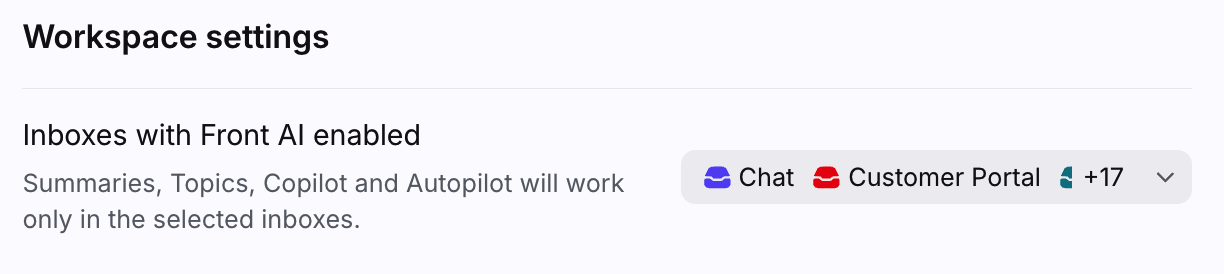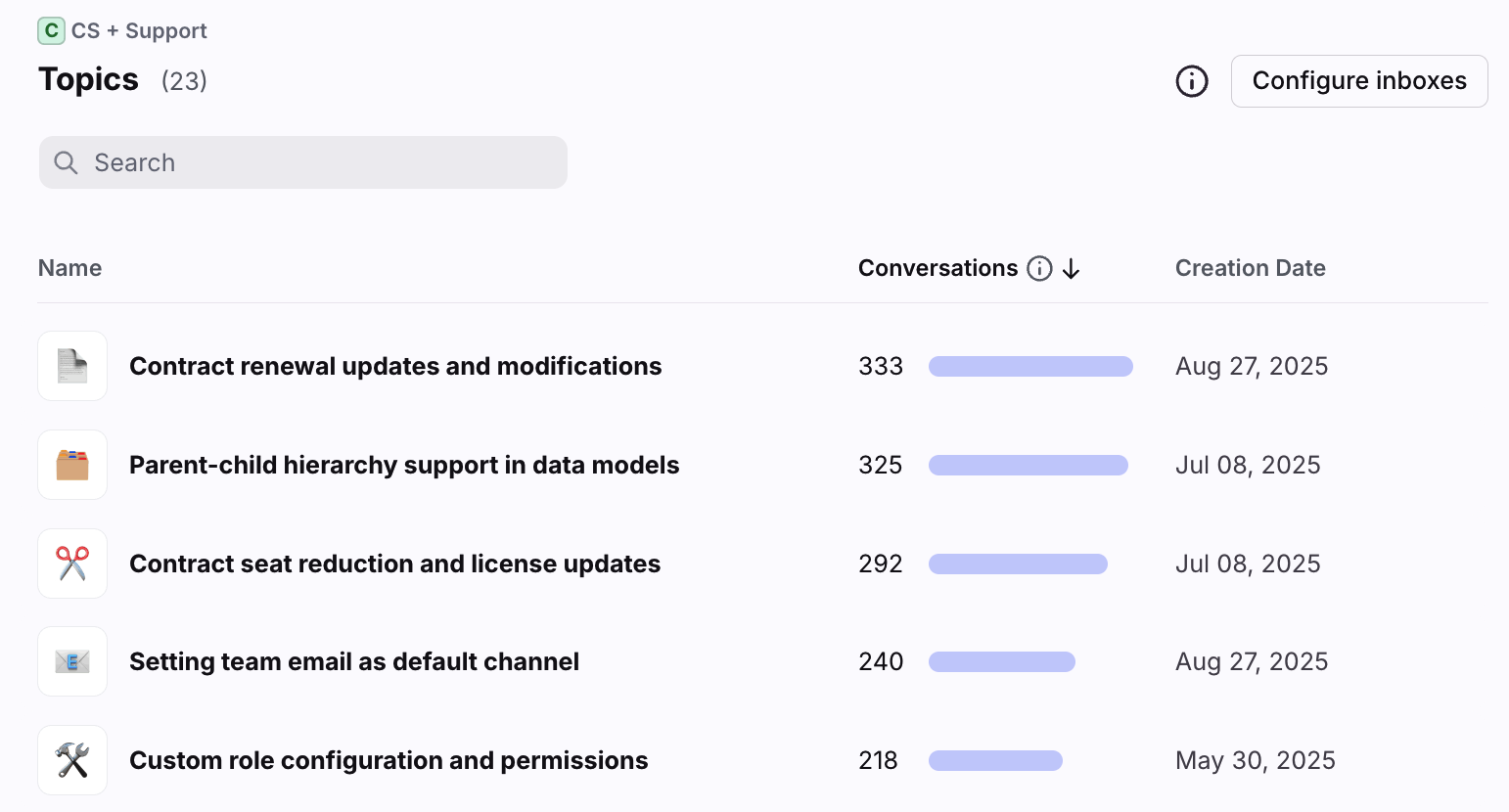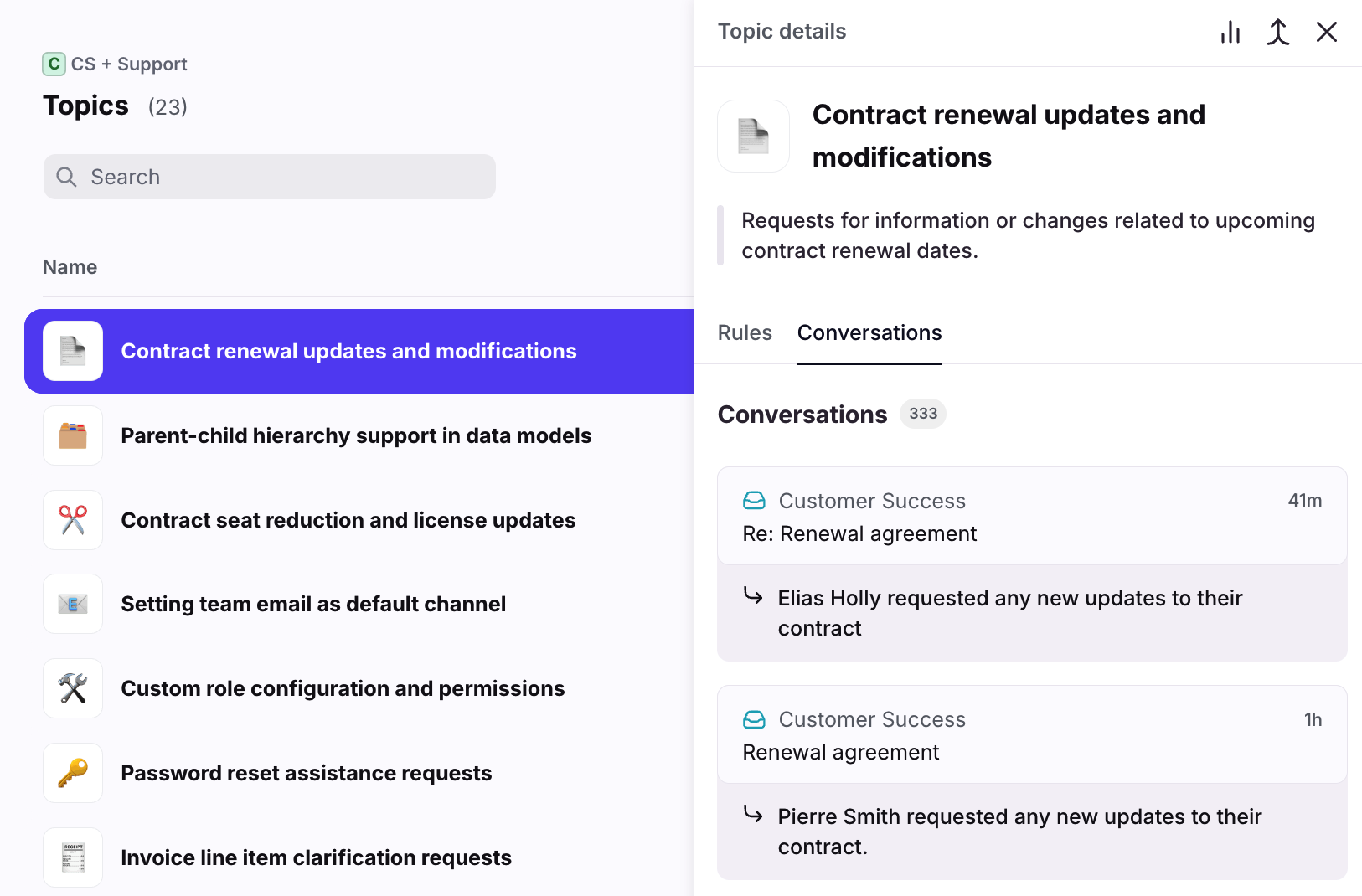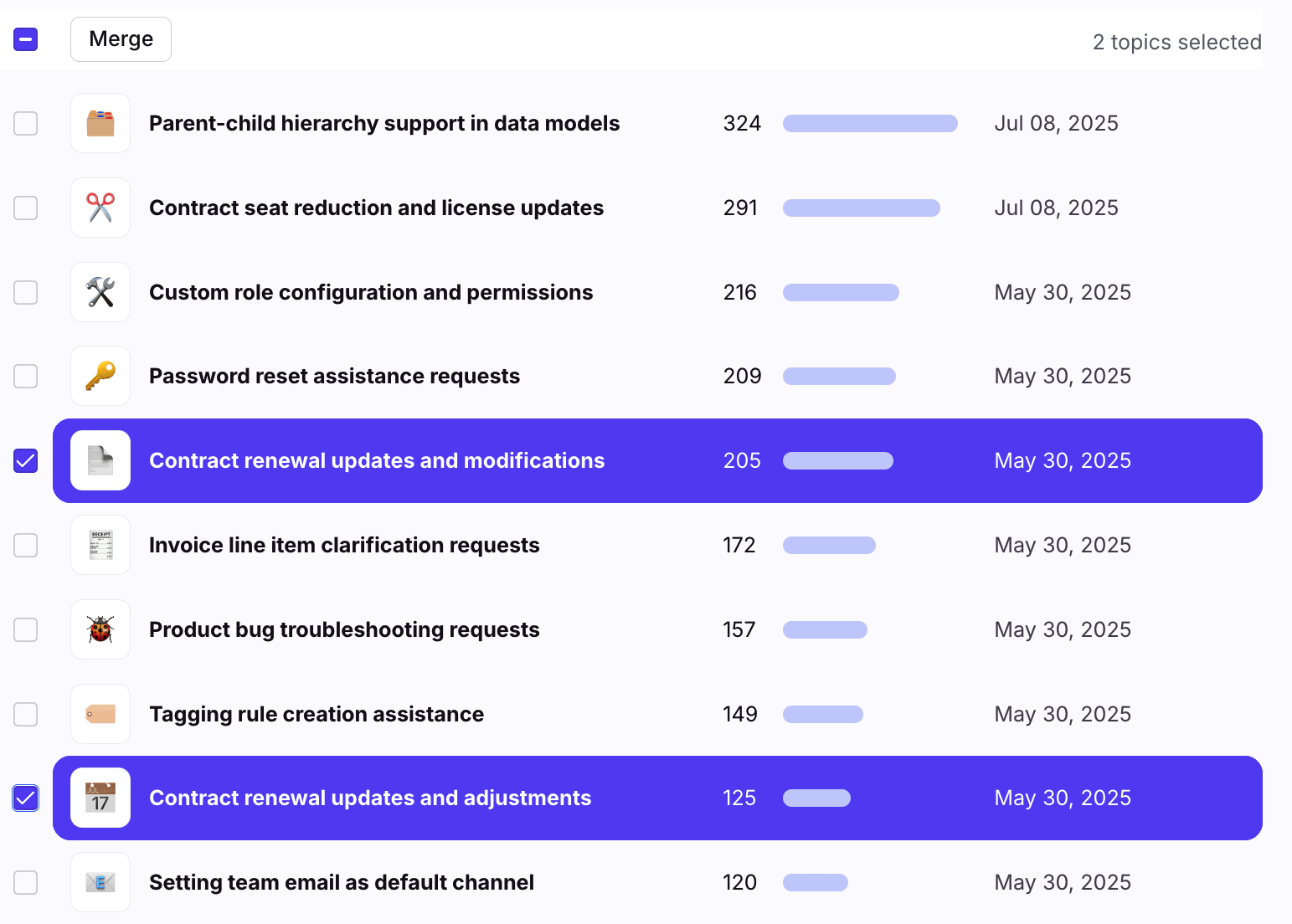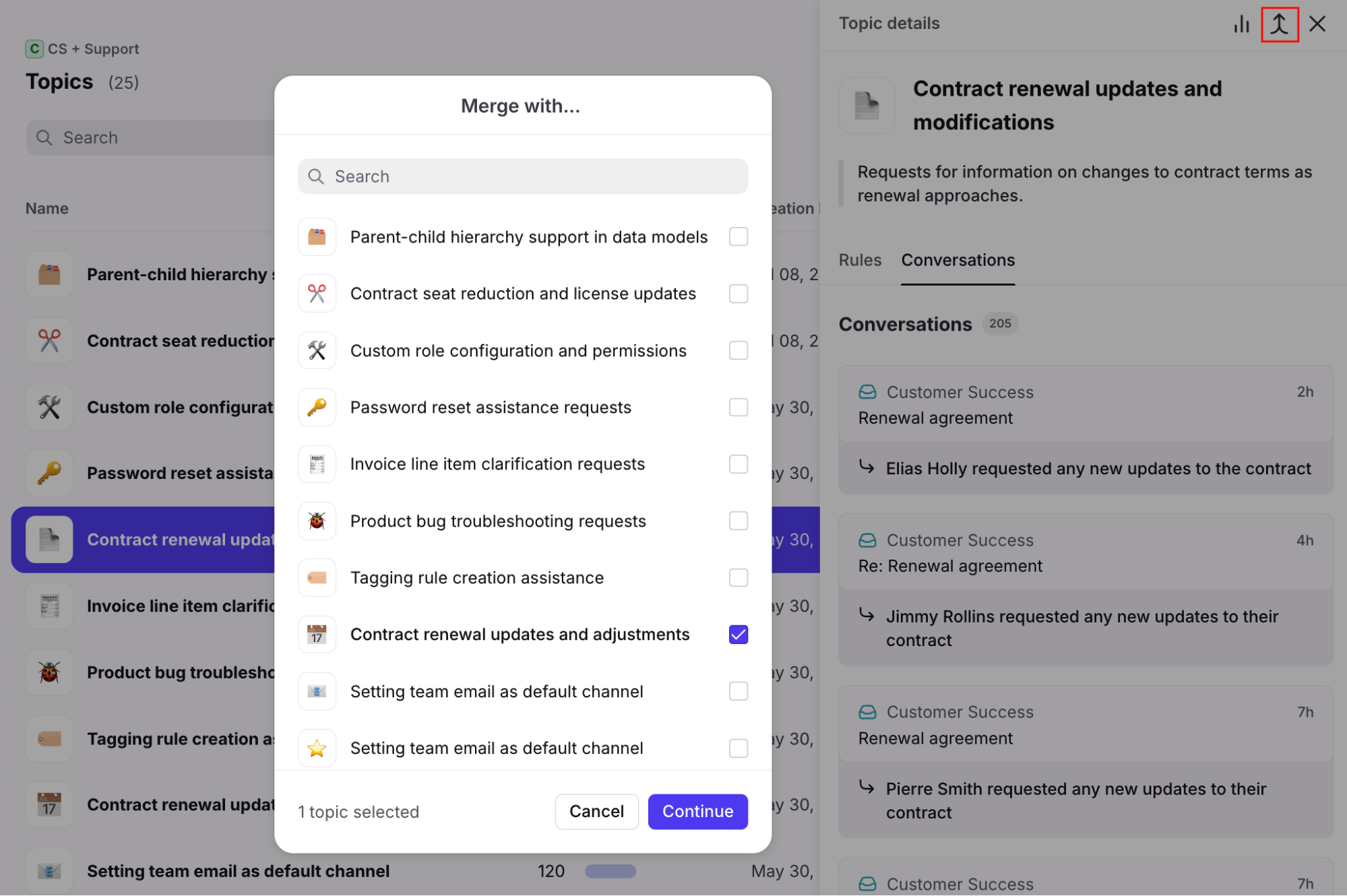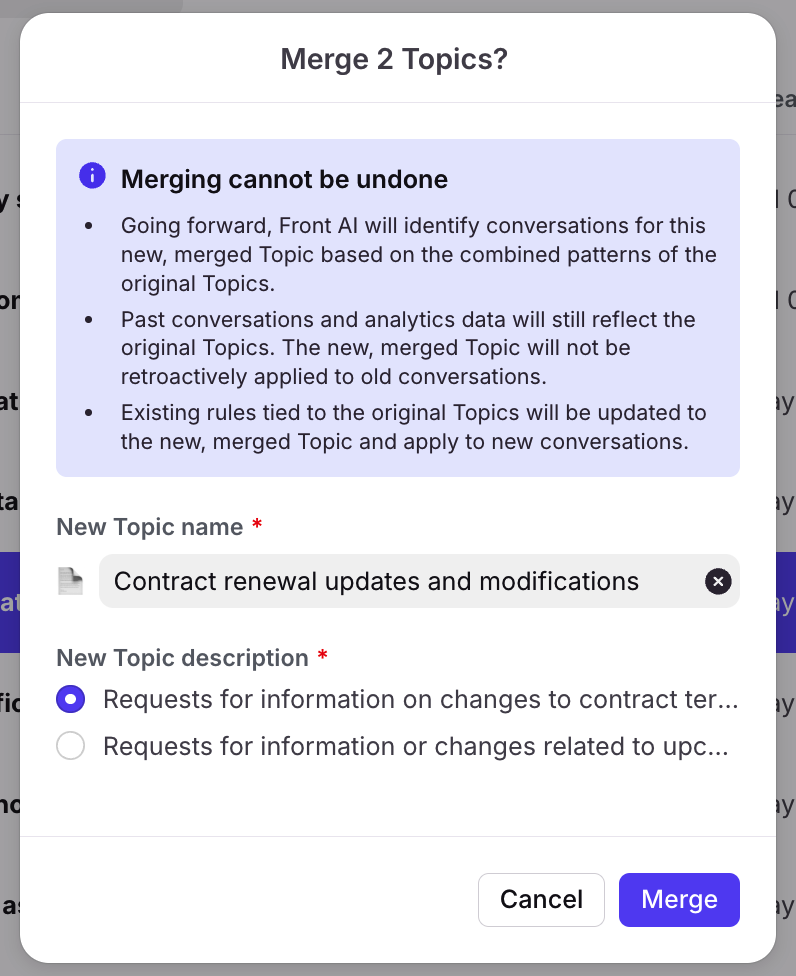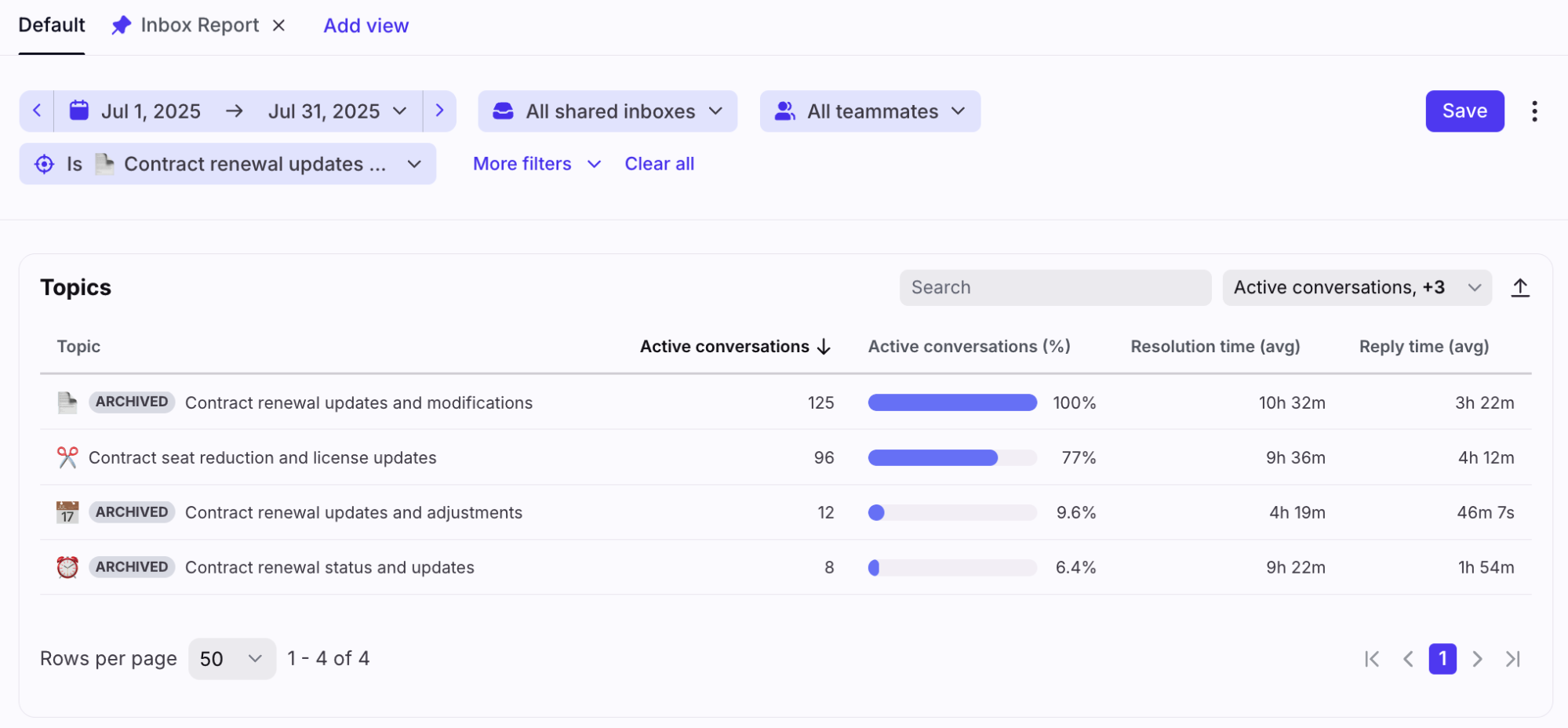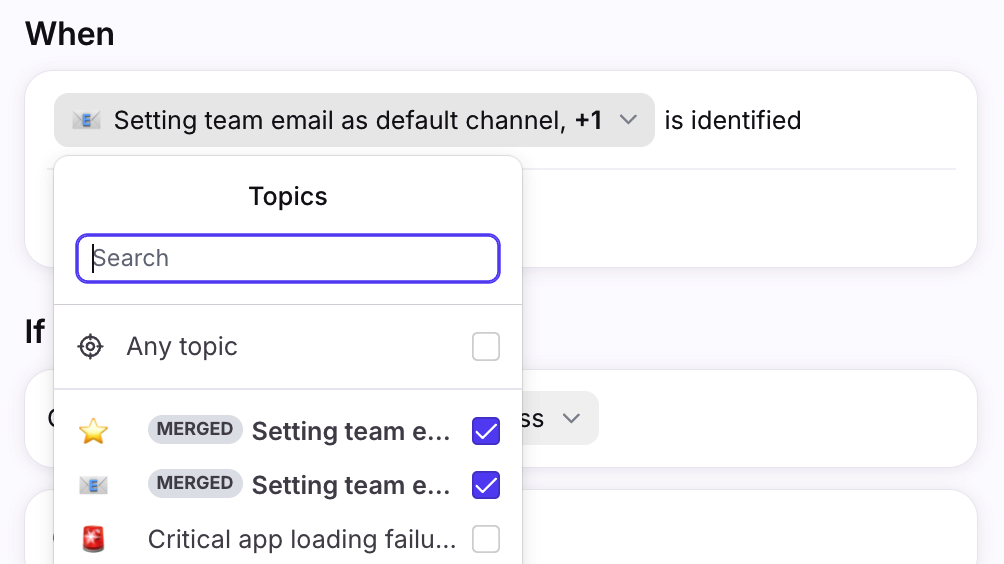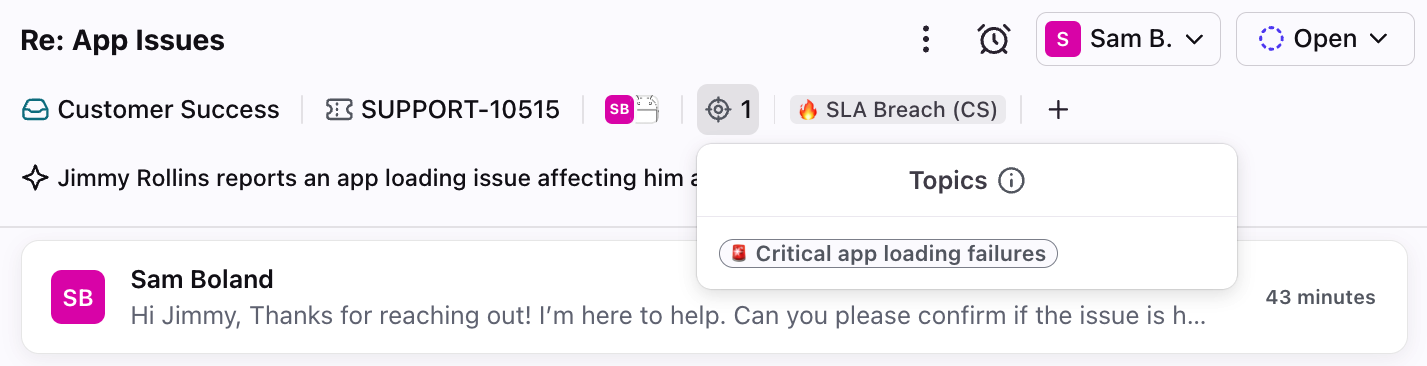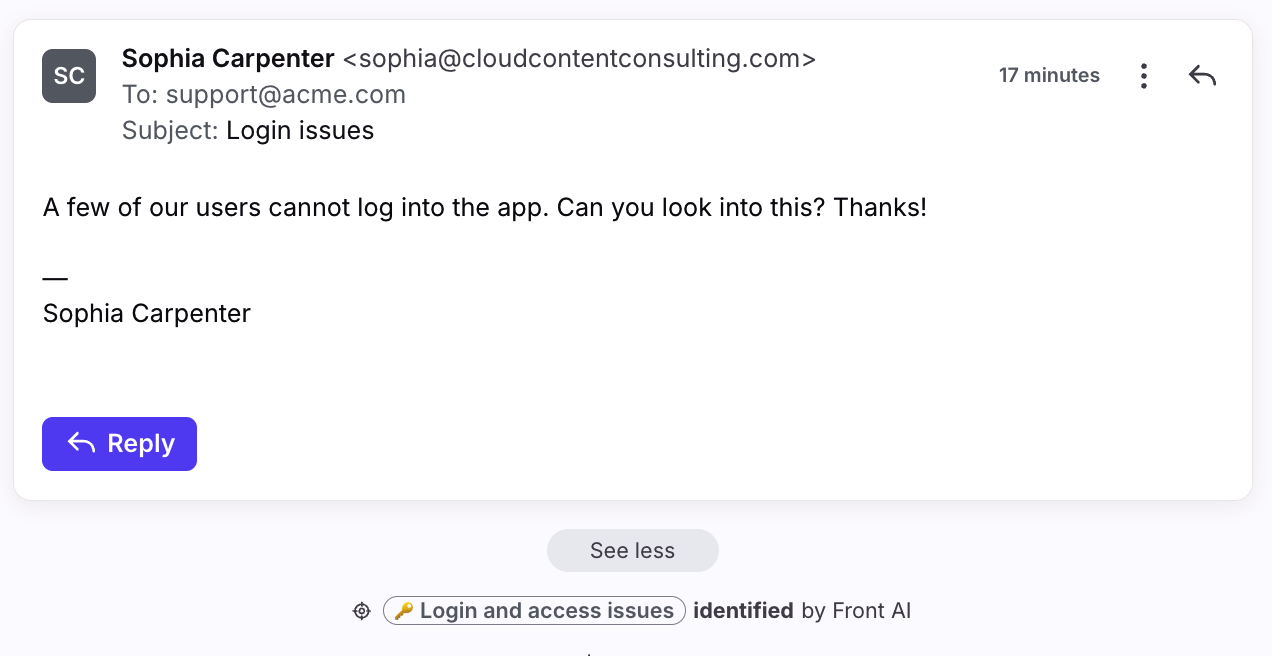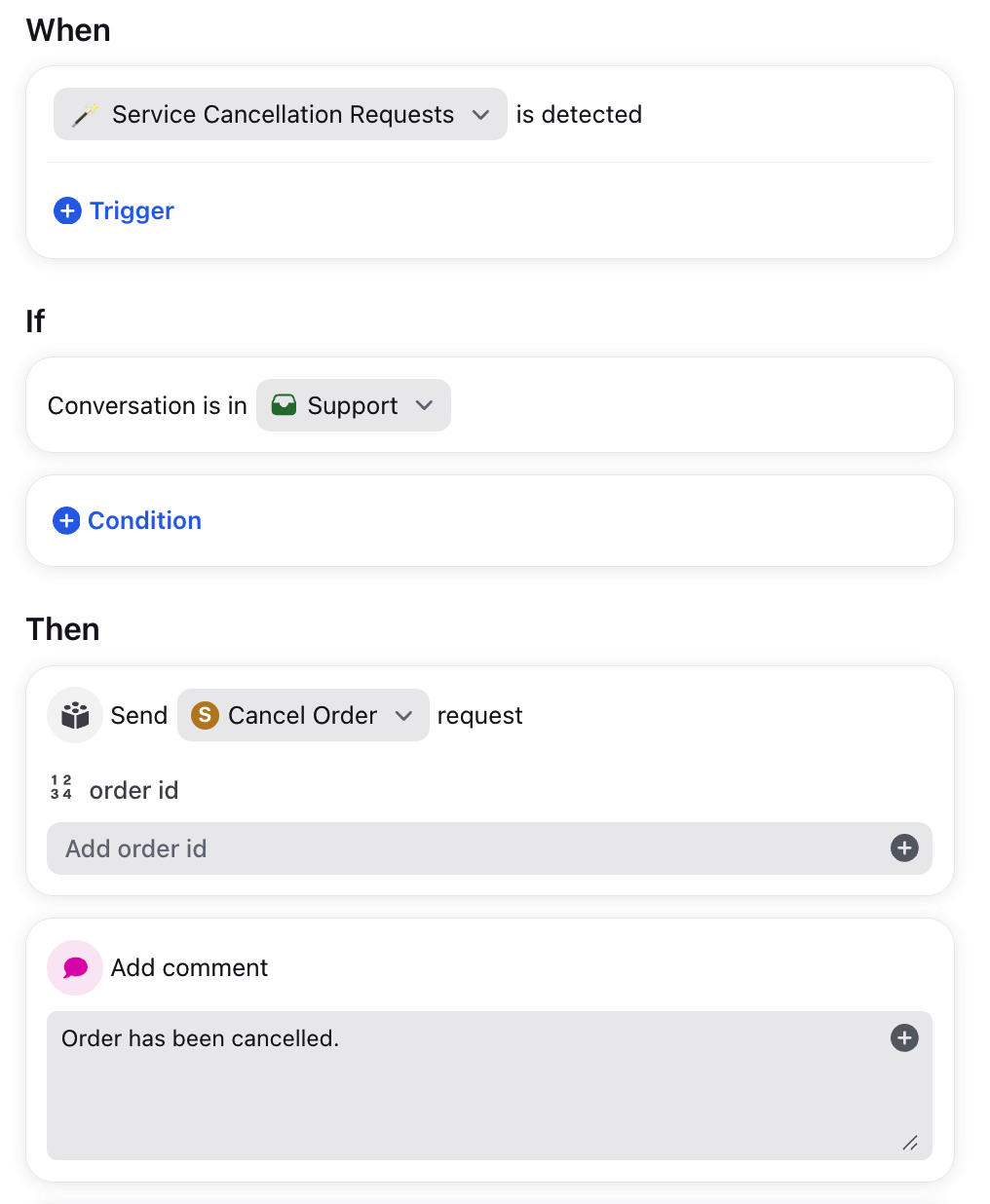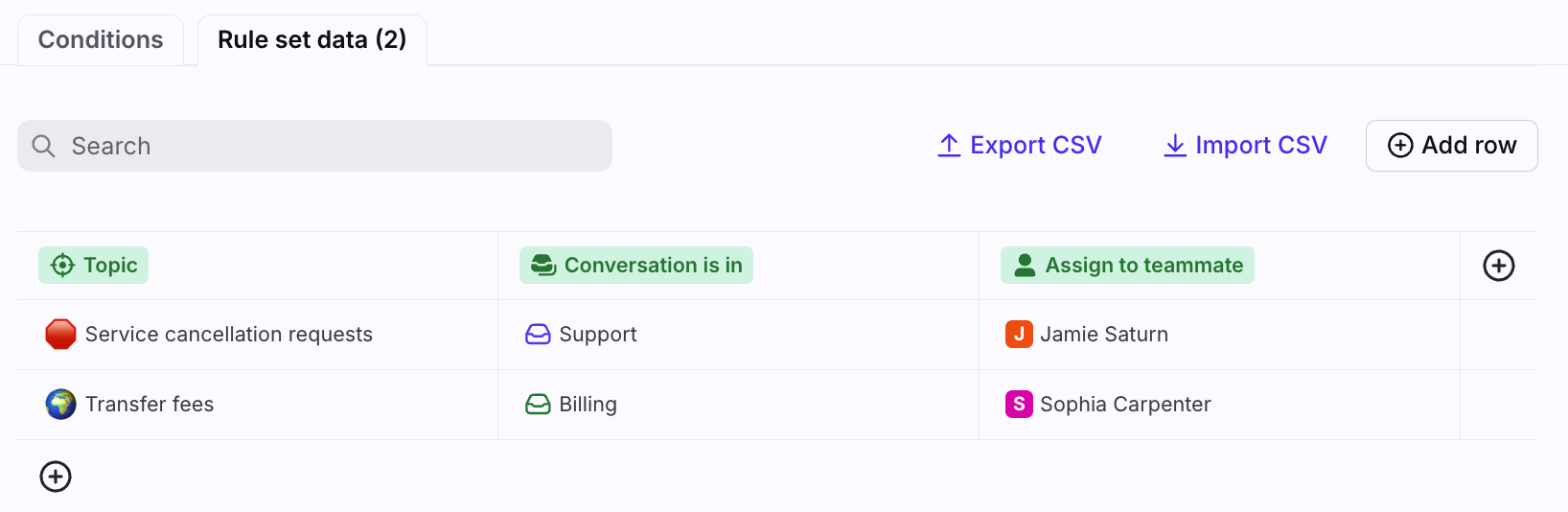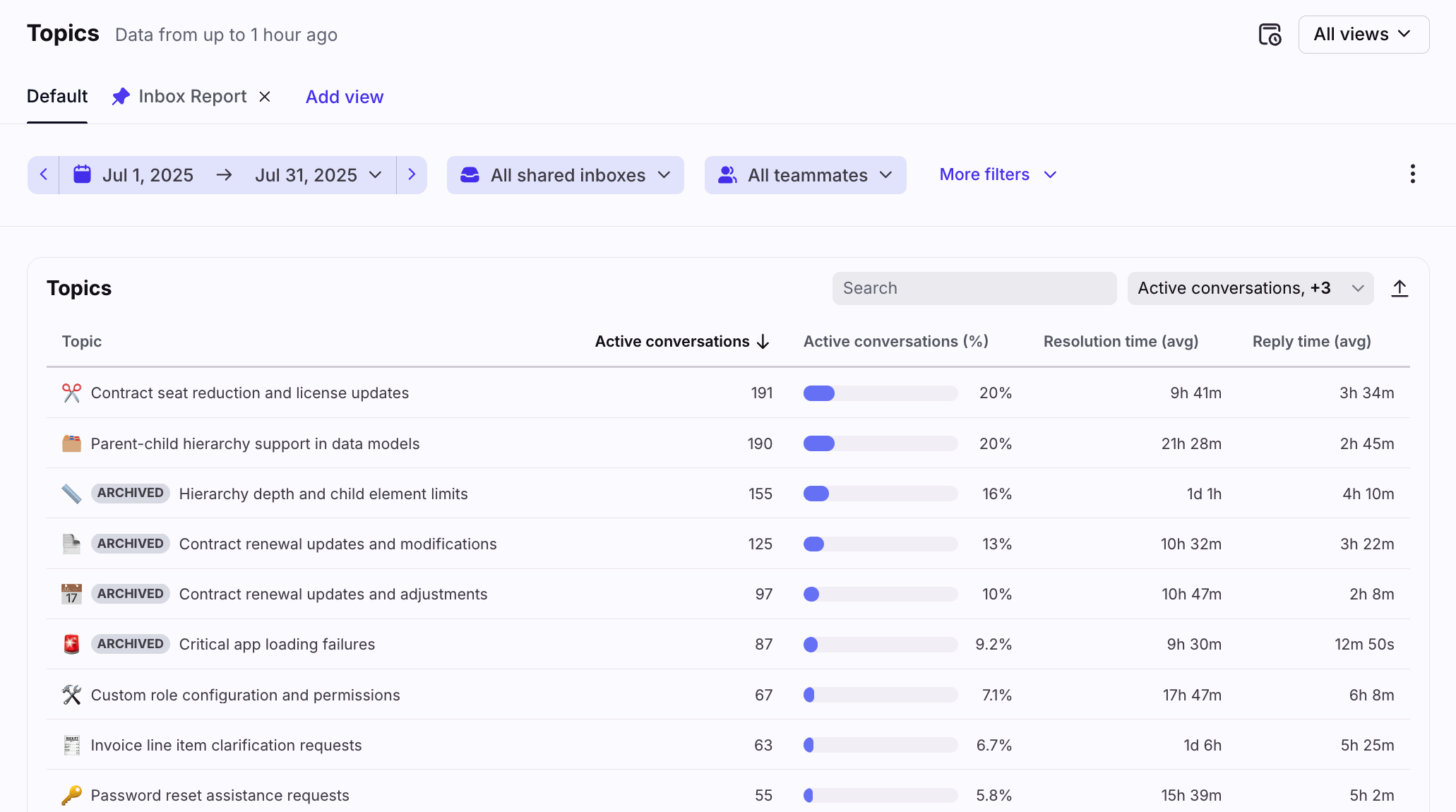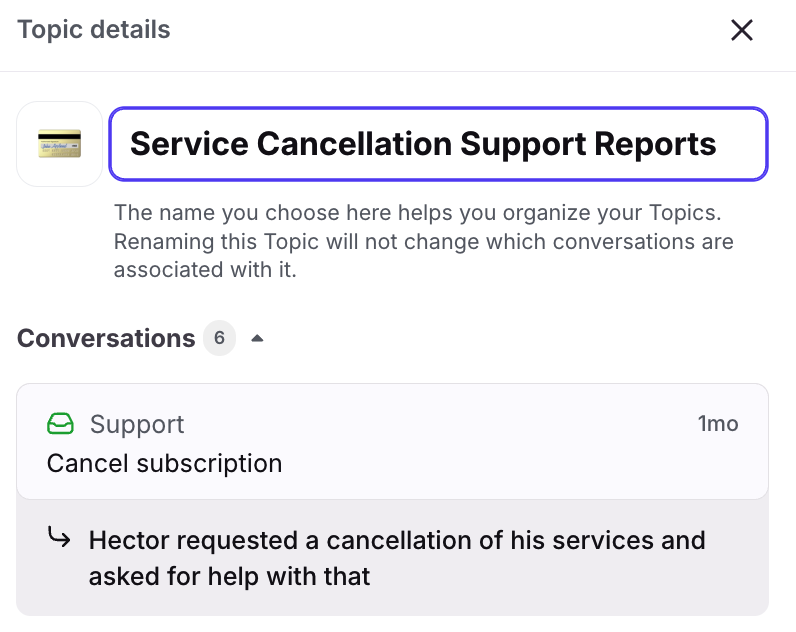Use Topics to automatically organize conversations
Overview
Front AI analyzes your conversations to understand why your customers reach out and organizes those contact reasons into Topics. When new messages come in, Front AI will label them with a Topic if it contains a known inquiry. Use these Topics to power Front’s rules and analytics to help your team automate workflows and gain insights on important issues.
You must have Front company admin or workspace admin permissions to manage Topics.
Instructions
Step 1
Click the gear icon, navigate to your workspace settings, then select Front AI from the sidebar.
Step 2
Under Workspace settings, use the dropdown in the Inboxes with Front AI enabled setting to select the shared inboxes where you want to enable Topics.
Step 3
Click Save to finish. It may take 1-2 hours to identify Topics from your conversations.
After the initial setup, Front will also identify Topics from up to 10,000 conversations from the past 30 days when:
A new channel is connected to an inbox where Topics are enabled
A new inbox is added to your Make available in inboxes settings
Step 4
Once Topics are identified, select Topics in your workspace settings to view them. You’ll see them listed by volume of conversations.
Managing Topics
Editing Topics
Select any Topic to access the Topic details panel. Here you can:
Rename your Topic
Change the emoji for your Topic
View the description for your Topic
View the list of rules and conversations associated with your Topic
Merging Topics
Use the merge feature to combine duplicate Topics and consolidate conversations into one parent Topic. 🎥 For a quick walkthrough, see the video below.
❗ Important to know: Merging Topics is permanent and cannot be undone. Once Topics are merged, there is no way to unmerge them.
Step 1
In your Topics list, select the Topics you want to merge using the checkboxes, then click Merge.
You can also click the merge icon in the Topic details panel, then select the Topics to merge.
Step 2
A pop-up will appear. Adjust the following fields if needed:
Emoji: Select the emoji associated with your Topic.
New Topic name: Edit the name of your Topic.
New Topic description: Choose the description you’d like to use for your combined Topic.
Step 3
Click Merge. You’ll see the new Topic in the list with the combined conversation count. Going forward, Front AI will identify conversations for this new Topic based on the combined patterns of the original Topics.
Impact on analytics
Merged Topics have an “Archived” indicator to let you know the Topic is no longer being tracked, but it is still available when viewing your historical data. Front will only use the new combined Topic moving forward.
Impact on rules
Merged Topics have a “Merged” indicator to let you know the Topics have been merged, but they can still be used with your existing rules.
Viewing Topics in conversations
When a Topic is added to a conversation, you’ll see it in the conversation header.
You’ll also see the action in the conversation’s activity history.
Using Topics with rules
Use the rule trigger Topic is detected to automate team workflows such as:
Triaging and routing conversations to inboxes or teammates
Triggering specific message templates
Triggering actions in other systems using third-party Connectors
Example 1: If the “Service Cancellation Requests” Topic is applied to a conversation in the Support inbox, then use a Connector to cancel the order in a third-party system, and add a comment to the Front conversation.
Example 2: Using a rule set, if a Topic is applied to a conversation in the Support inbox, then assign it to a specific teammate.
Analytics
In Front Analytics, admins can navigate to the Topics report to review popular issues.
Use this report to:
Help your team prioritize projects like building automations or updating knowledge base content
Power voice-of-the-customer insights to guide how your product, operations, and marketing teams make decisions
Export Topics metrics to work with your data outside of Front
FAQ
What channels are supported?
This feature is available for the following channel types: Email, Front Chat, Portal, Slack, SMS, WhatsApp (native), WhatsApp (via Twilio), Yalo WhatsApp.
Can Topics be used in individual inboxes?
No. Topics can only be used in shared inboxes.
What languages are supported?
Topics are only available in English. However, Front can interpret conversations in dozens of languages to generate corresponding Topics in English.
What is the minimum number of conversations needed to generate Topics?
Topics is designed for inboxes that receive more than 1000 conversations per month.
Results below this volume are not officially supported and may result in unexpected behavior or lack of Topics entirely.
Related conversations must also contain enough detail from inbound and outbounds to establish accurate Topics that organize the conversations.
Can Topics be applied to imported conversations?
Yes. If you've imported historical conversations into Front, Topics will apply to them if the shared inbox is selected in your Topics and Copilot AI settings.
How can I make Topics better match my team’s workflows?
In your Topics settings page, you can rename your Topics and edit the associated emojis as needed.
How accurate can we expect Topics to be on our data?
Front Topics utilizes a cutting edge AI pipeline that currently has an average Conversation to Topic assignment accuracy of 85%. This is higher than human accuracy when labeling free-form text. We are always refining this AI process and hope to increase that accuracy higher and higher over time, pushing the limits of AI technology available today.
Can I train Topics or remove them from conversations?
Not at this time. This is on the roadmap and planned for a future update.
Can I stop manually tagging conversations?
Yes. Once you’ve validated that your Topics are accurate, your team can stop manually tagging your conversations with contact reasons. Topics will automatically be added to your conversations to help your team quickly and accurately categorize issues.
Will new Topics be identified on an ongoing basis?
Yes. Front discovers new Topics if 30 or more days have passed since the last Topic discovery. You can check for new Topics using the “Creation date” column in your Topics list.
Pricing
This feature is available to the following plans:
Latest plans: Starter, Professional, Enterprise
Legacy plans: Growth, Scale