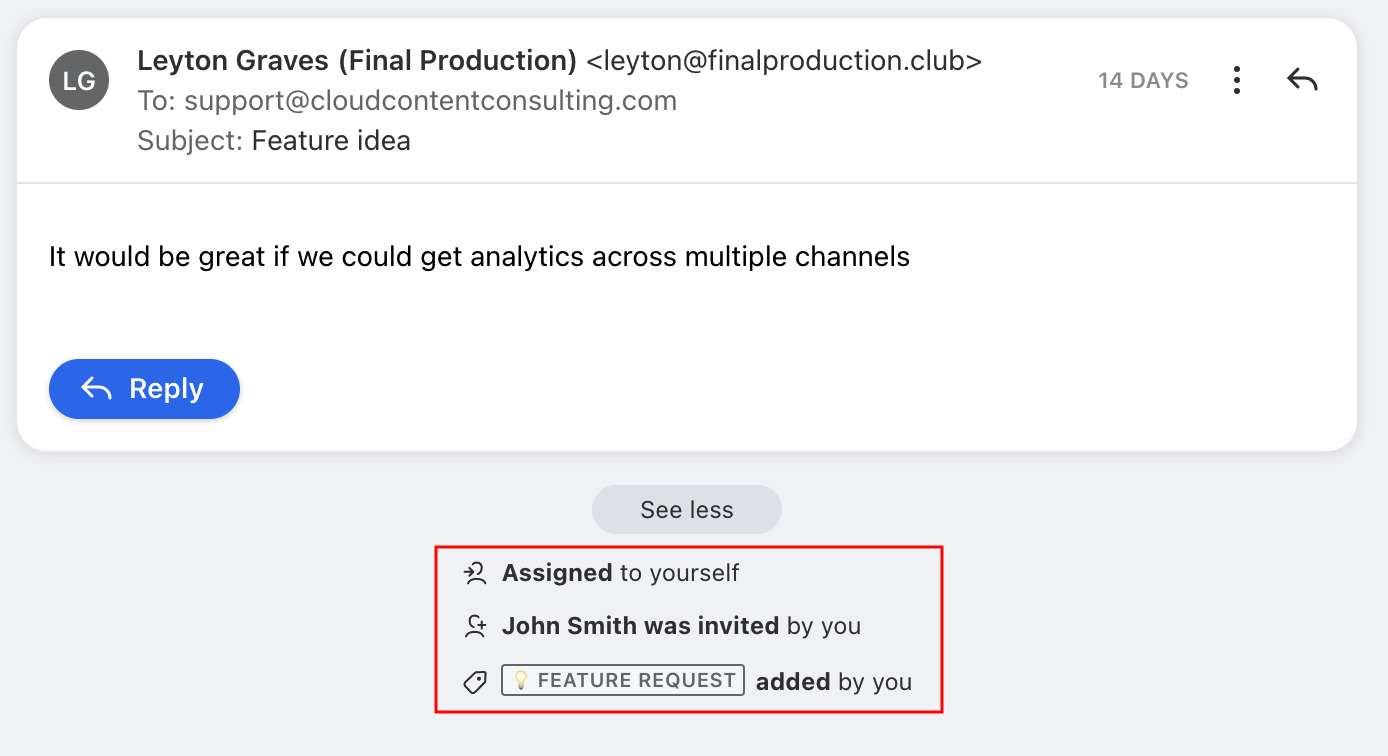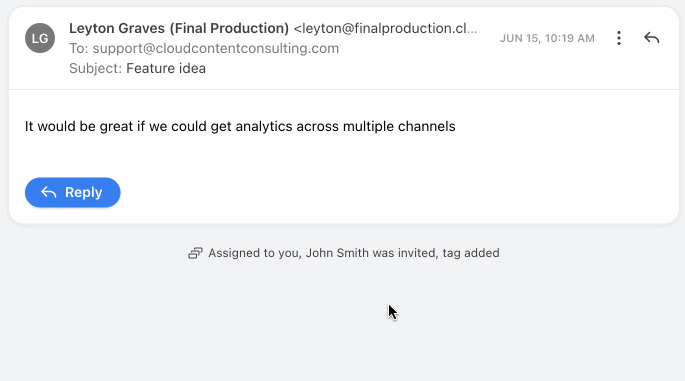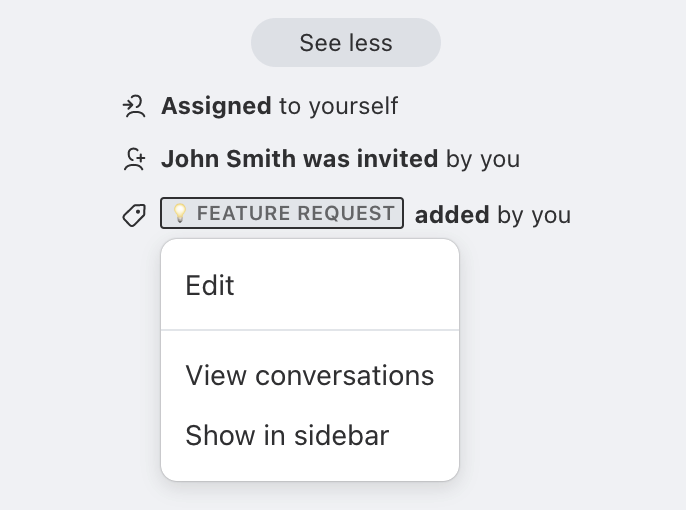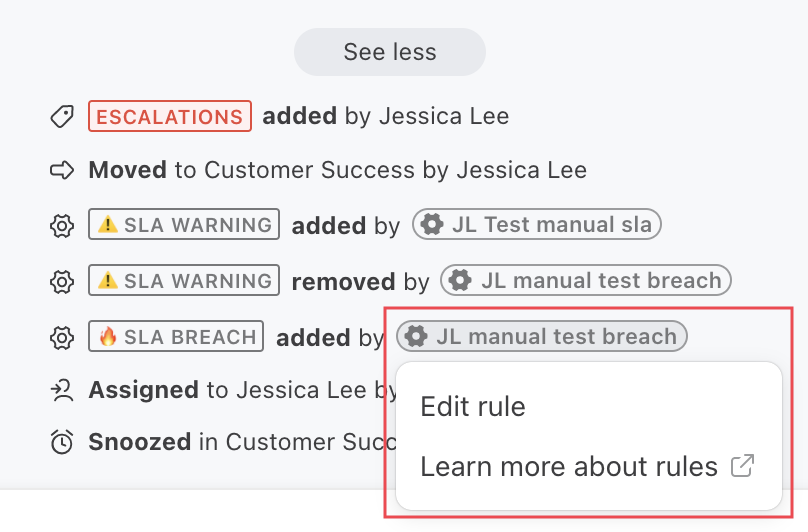Understanding activity history
Overview
When viewing any conversation in a shared inbox, you’re able to not only read its messages and internal comments, but also see the full activity history of the conversation. The activity history lines allow you to easily reference everything that took place in a conversation, in chronological order.
Activities
Activity history reflects actions taken by teammates, as well as automated actions performed by rules. The following activities will appear in a conversation's activity history:
Archived/reopened
Assigned/unassigned
Snoozed/unsnoozed
Trashed
Tag added/removed
Rule triggered
Conversation moved
Conversation merged/split
Teammate notified
Custom conversation field updated
Conversation stage updated
Any teammate with access to the conversation can view the full activity history in the conversation.
How it works
Expand activities
Click on a line in the activity history to expand more details, such as which teammate or rule executed the activity. If there are multiple activities listed in one line, click the line to expand the list.
Hover over any line in the activity history to show the timestamp for the specific activity.
Tags
Clicking on a tag name in the activity history will allow you to edit the tag if you have access, view tagged conversations, or add the tag to your sidebar.
Rules
Clicking on a rule name in the activity history will give you the option to Edit rule. If you have adequate permissions to edit this rule, then you will be taken to the rule editor, where you can view and edit the rule's conditions.
Individual Inboxes
Activity history will be presented in your individual inboxes, however some activity types such as Archive and Snooze will not be displayed.