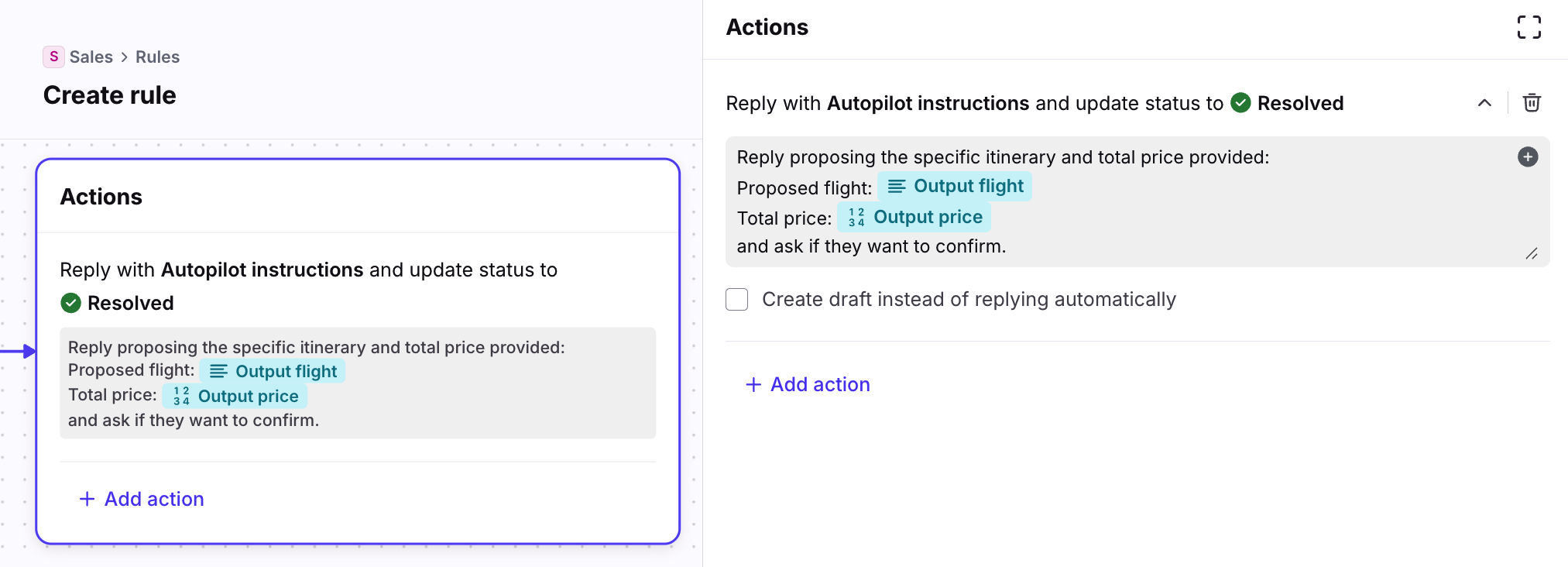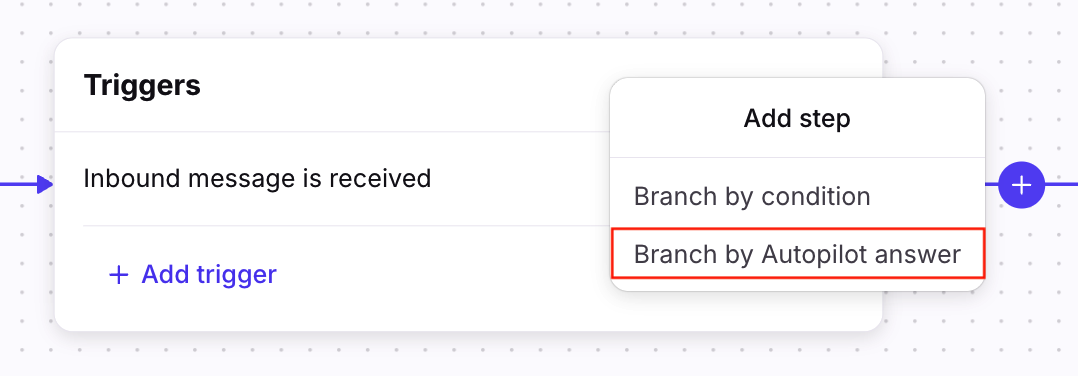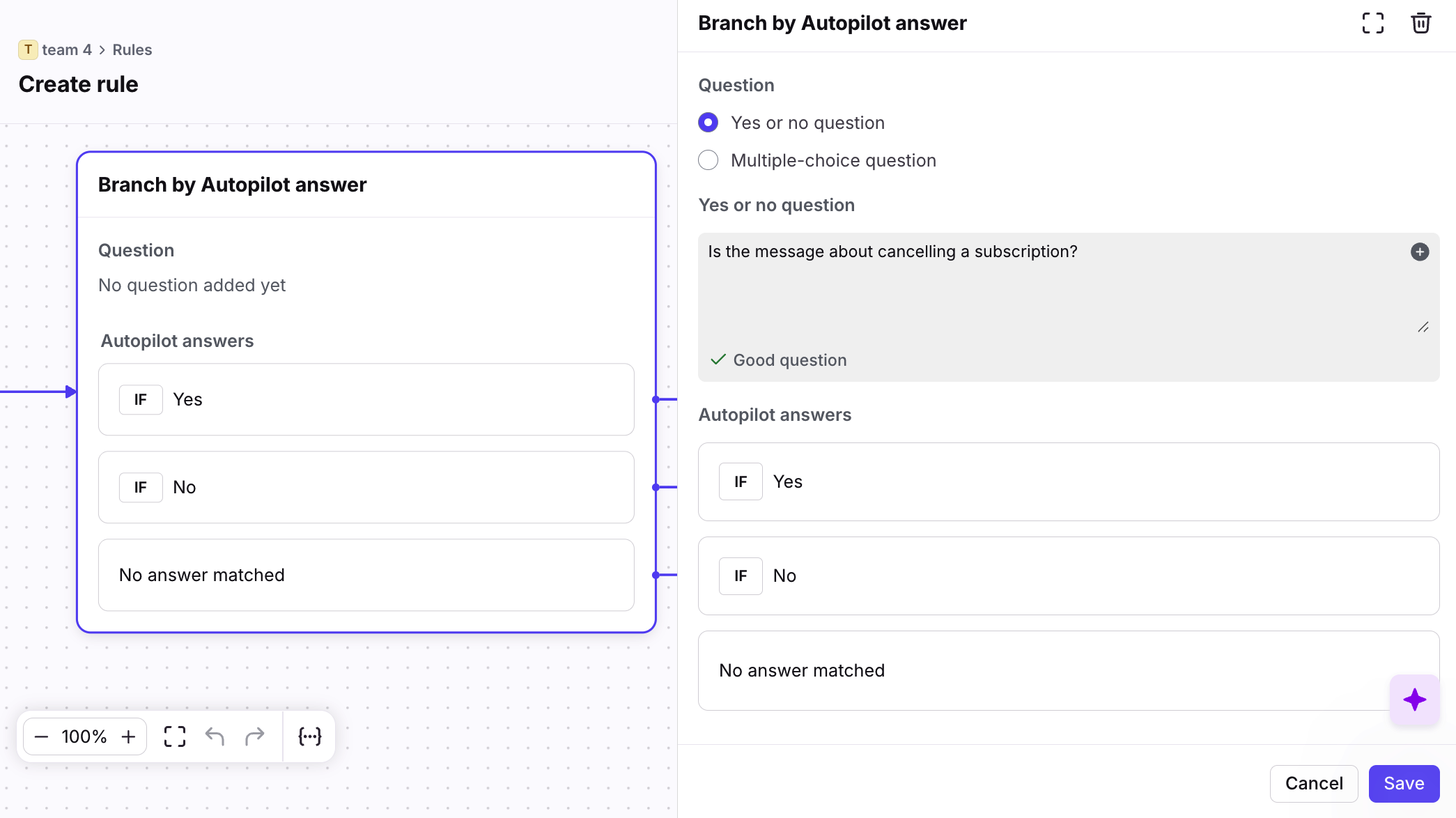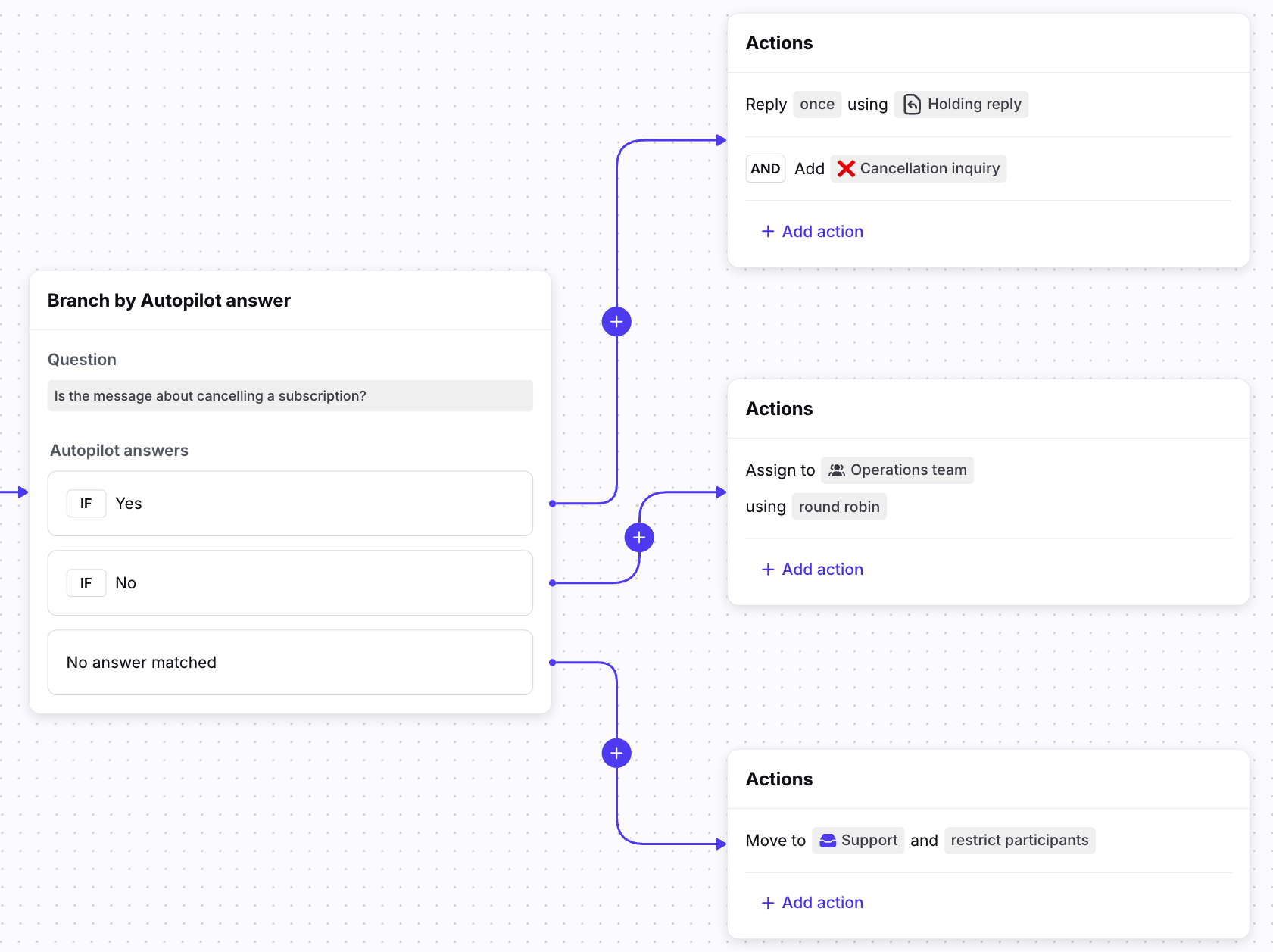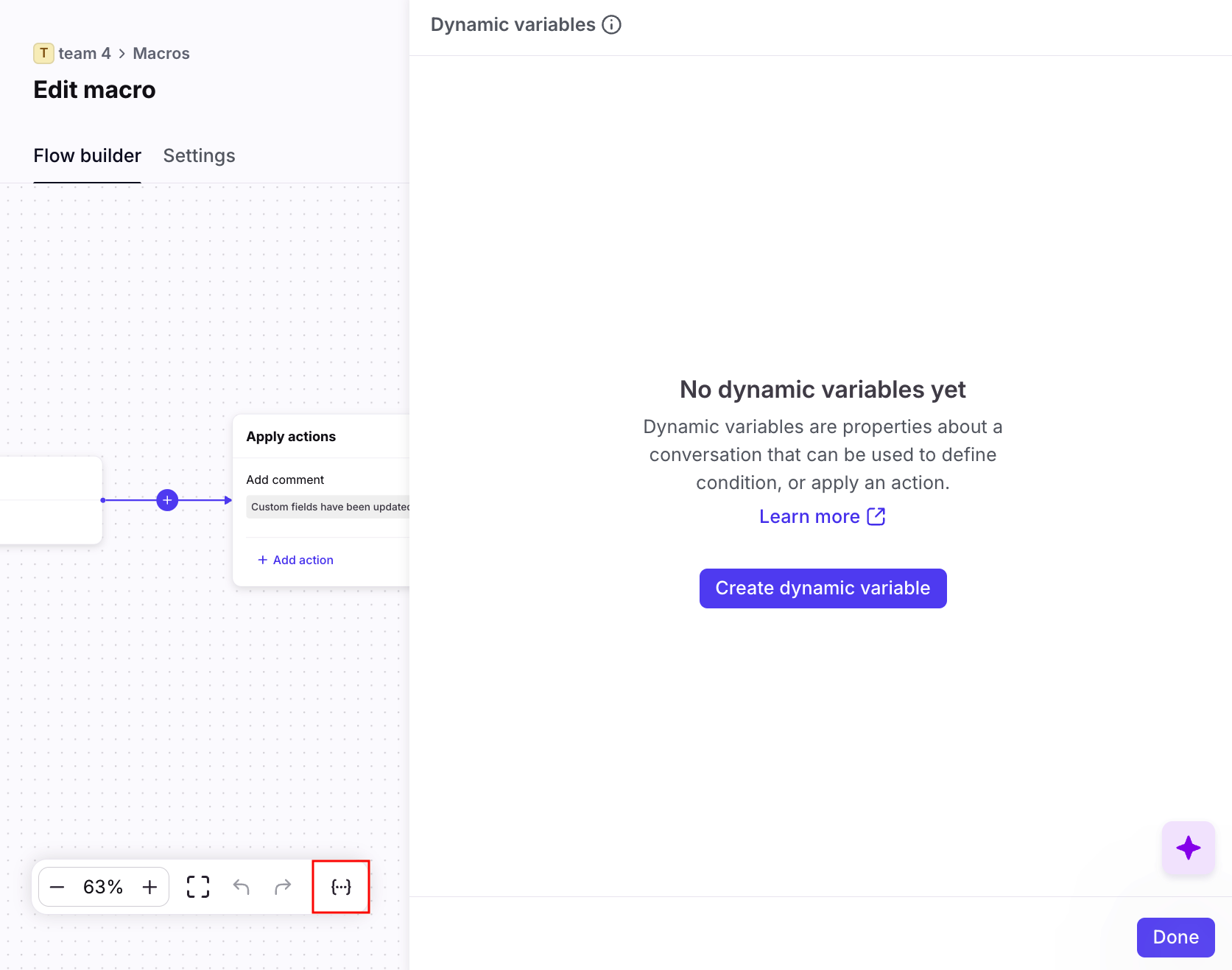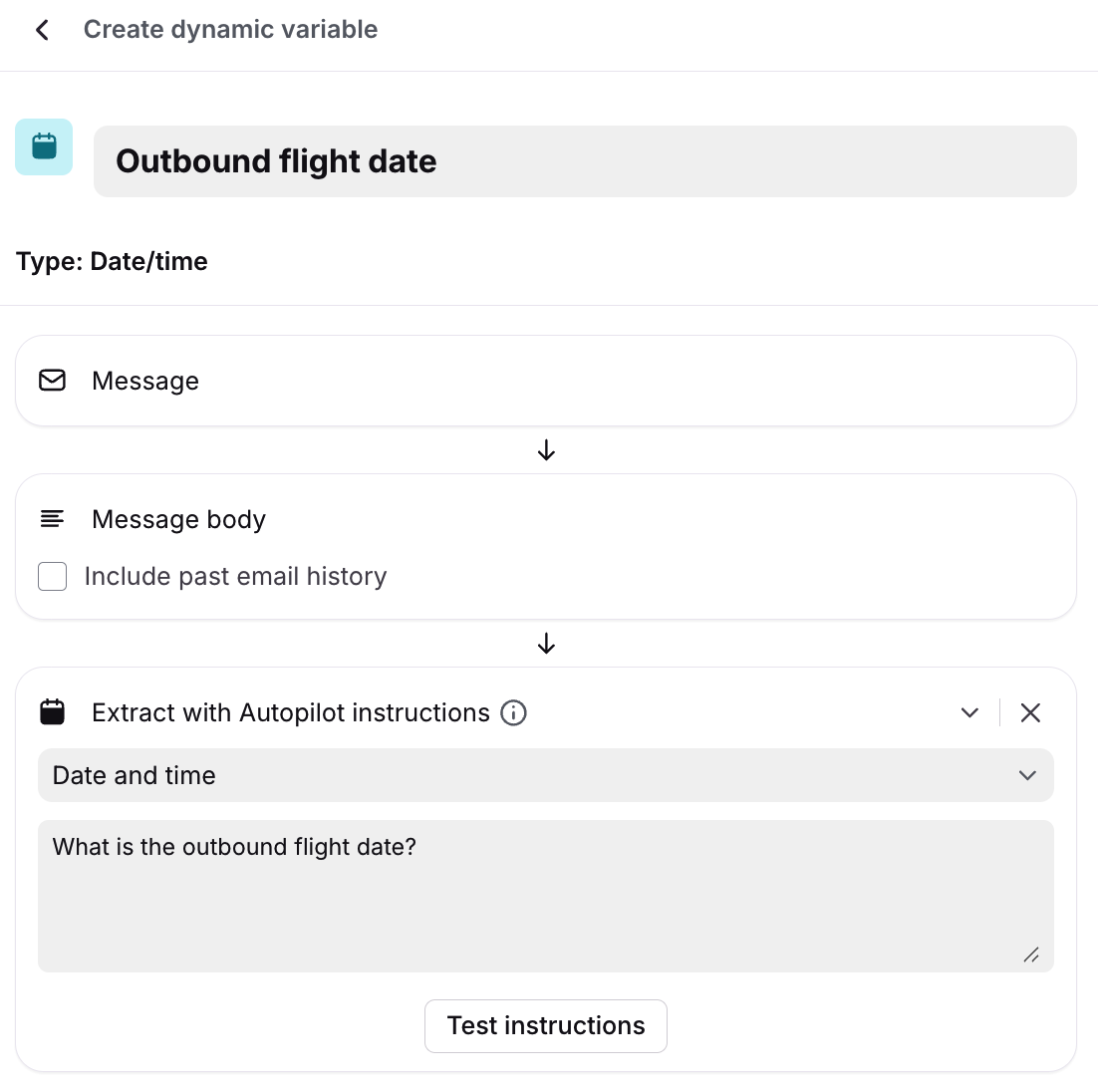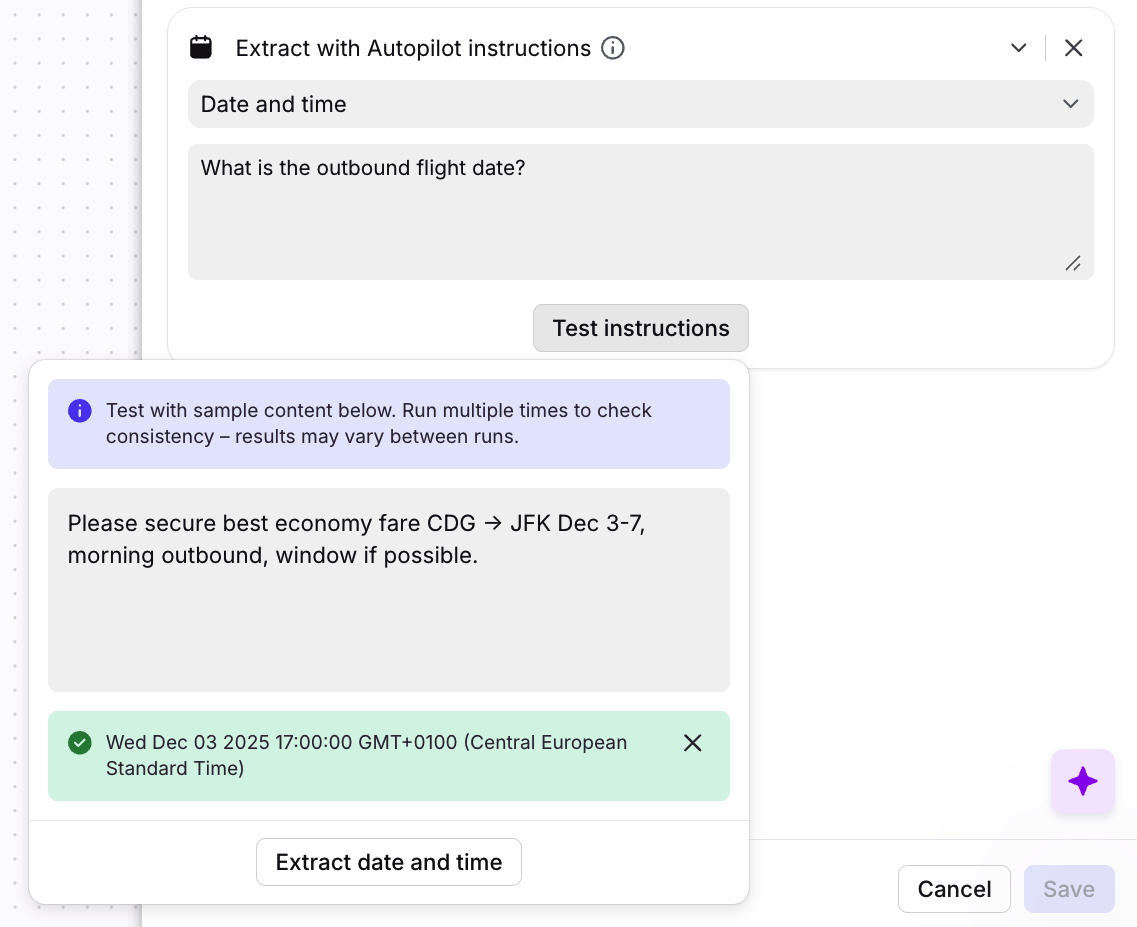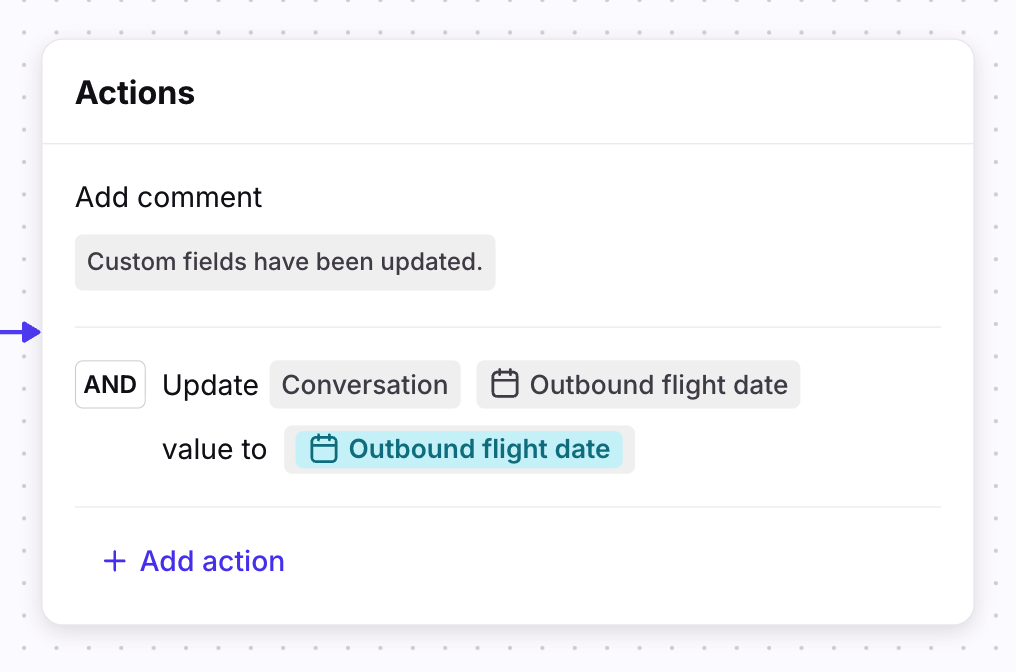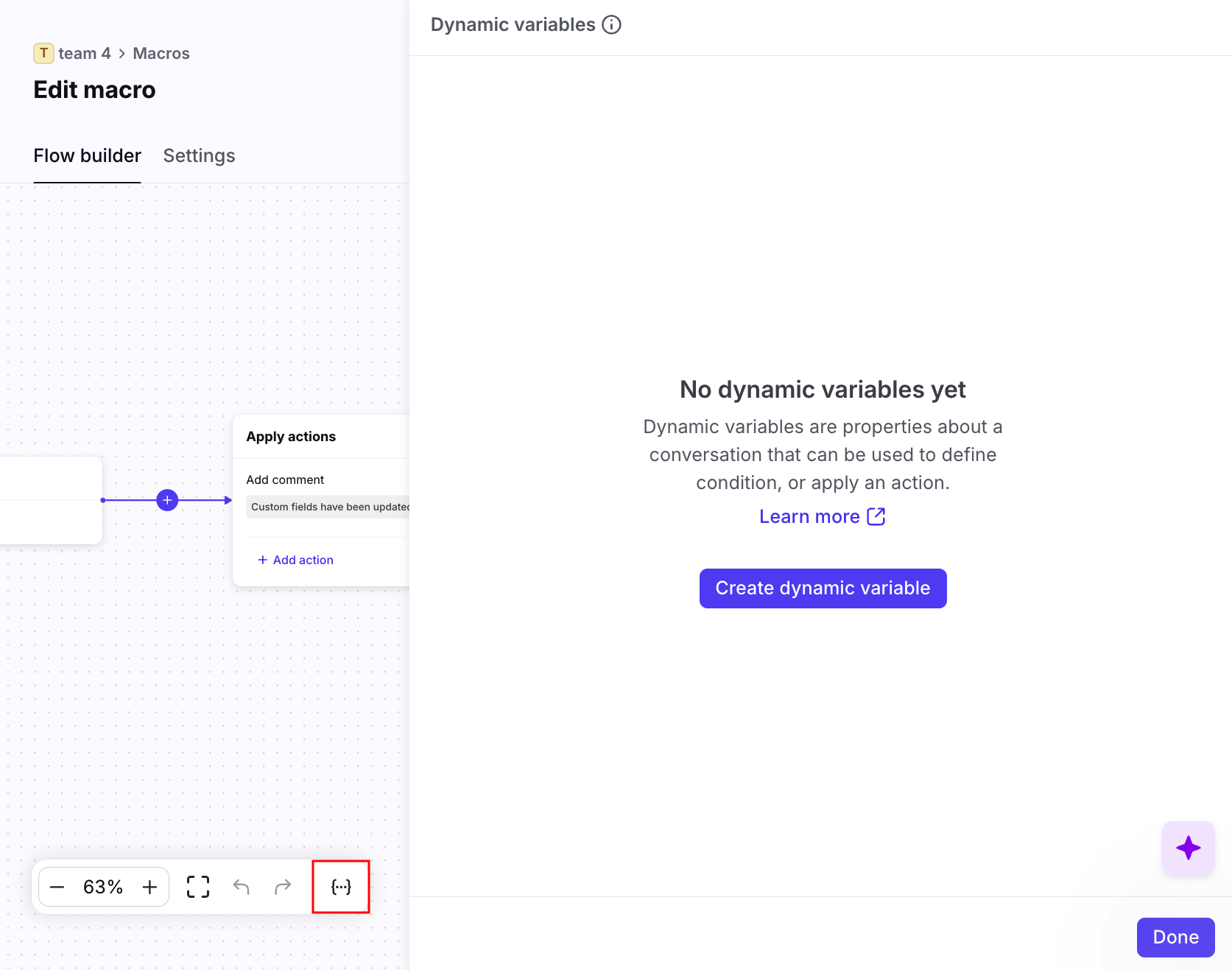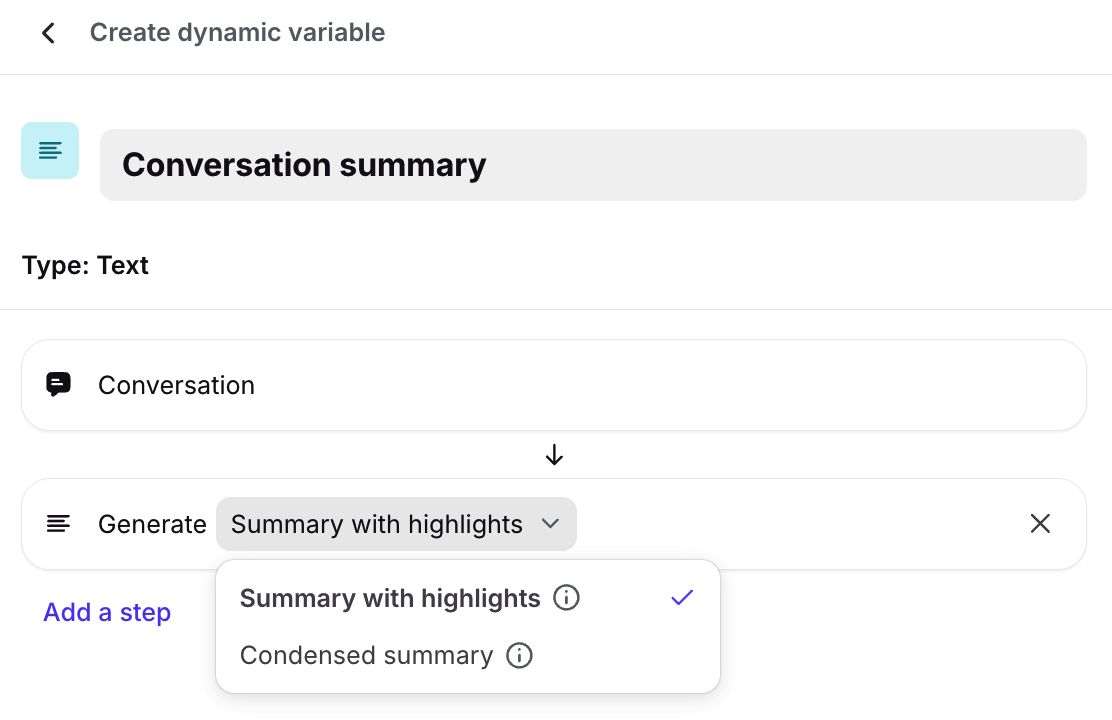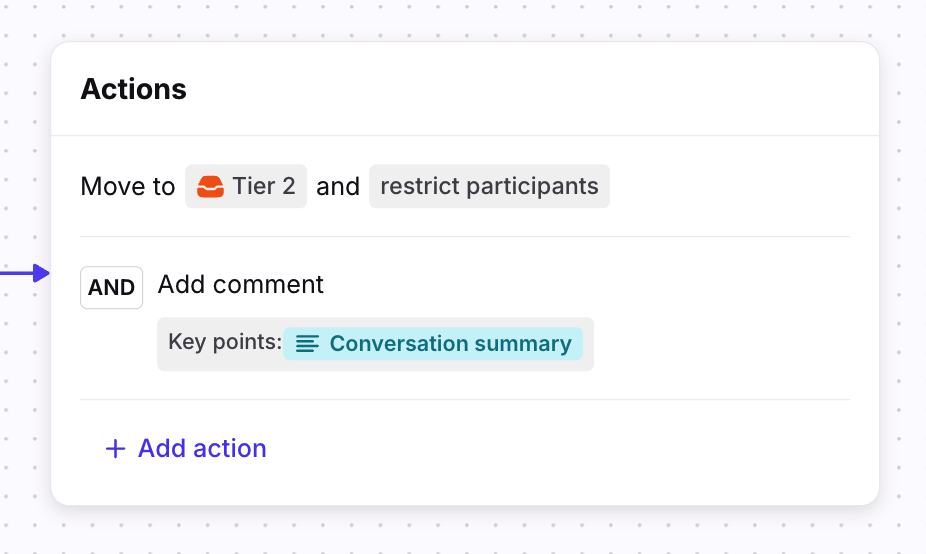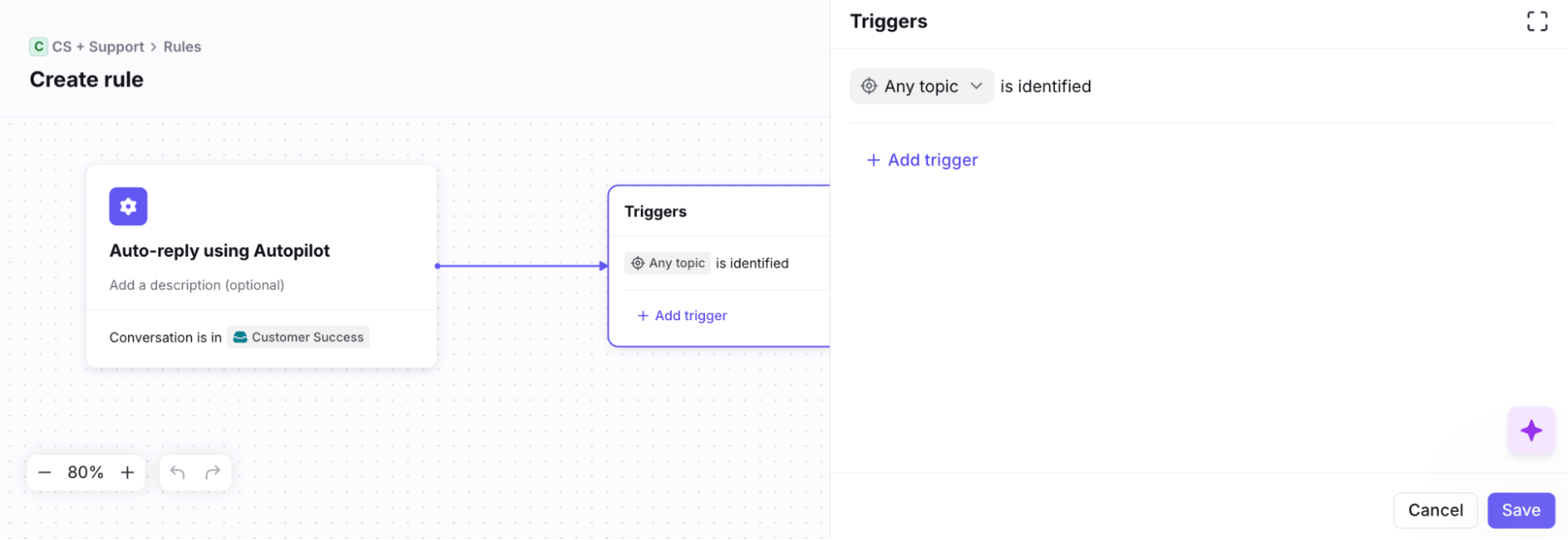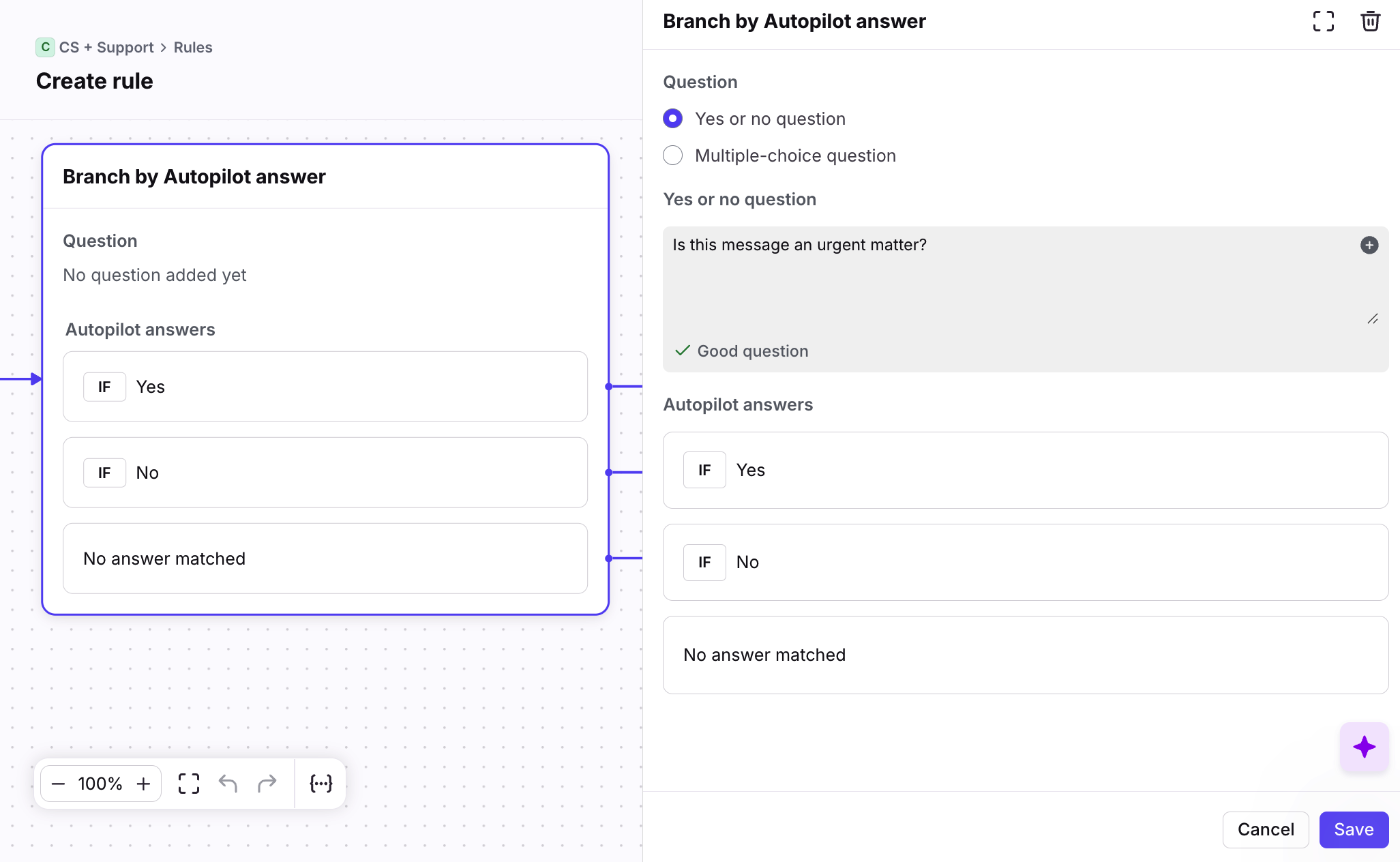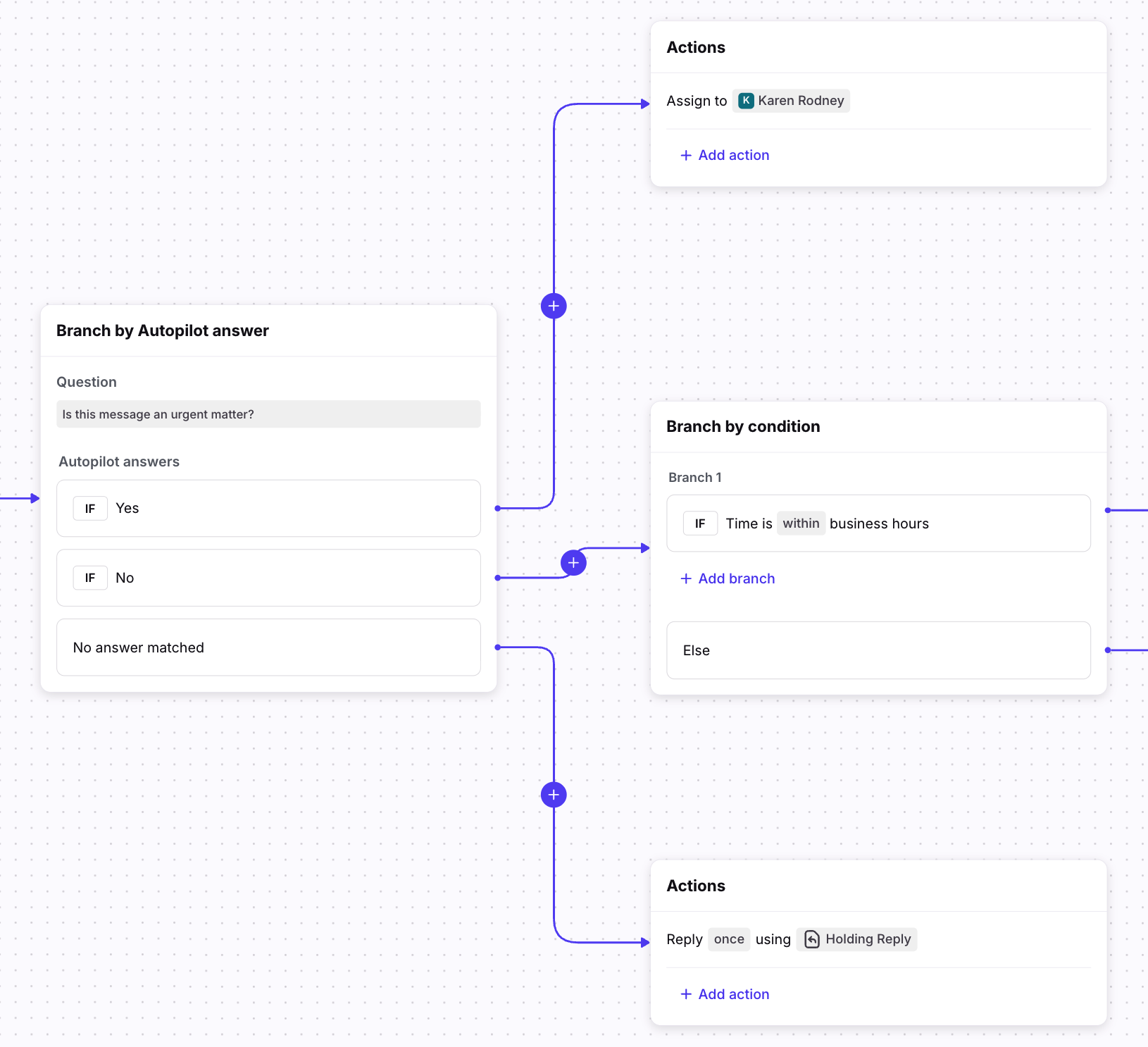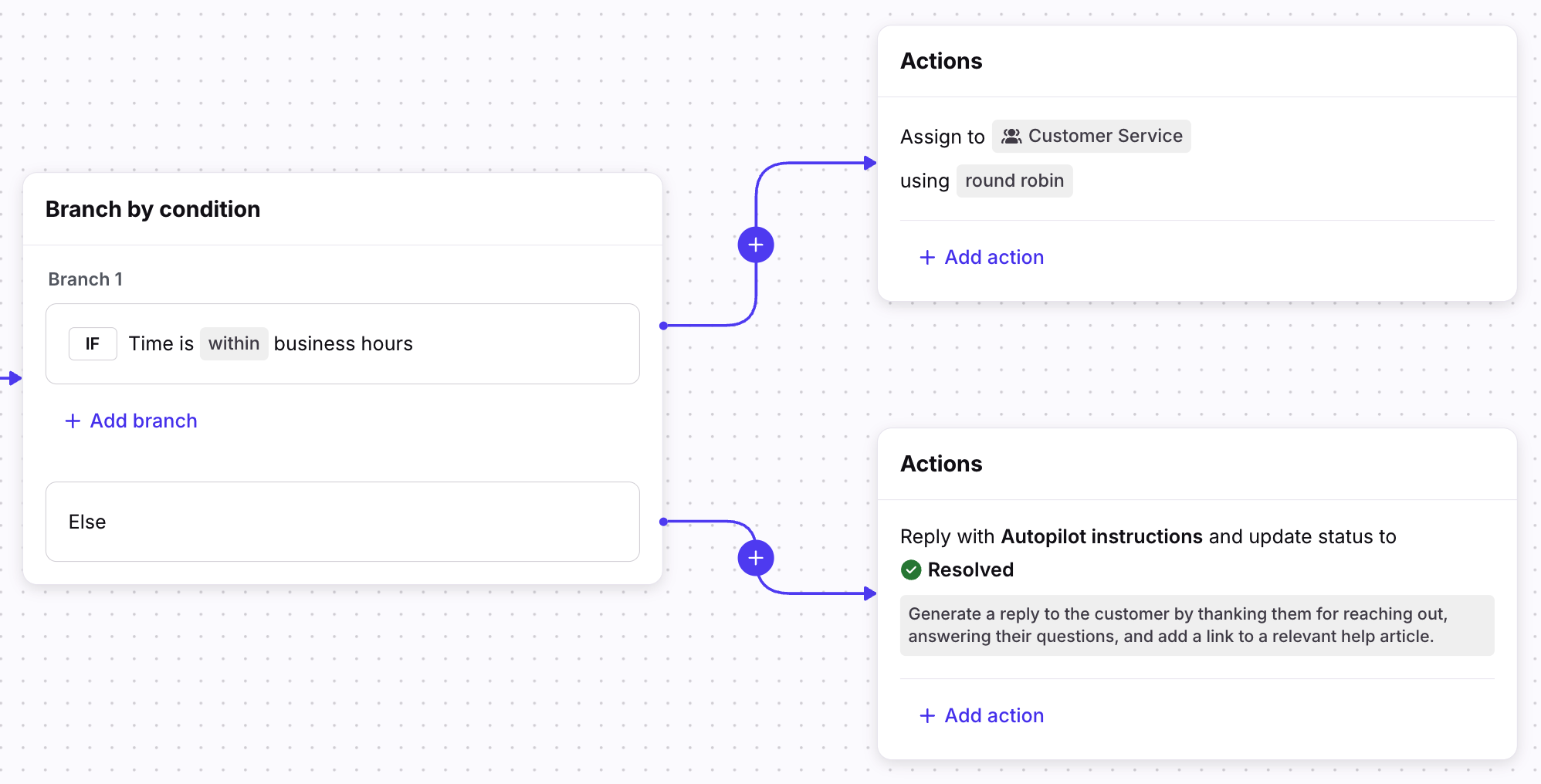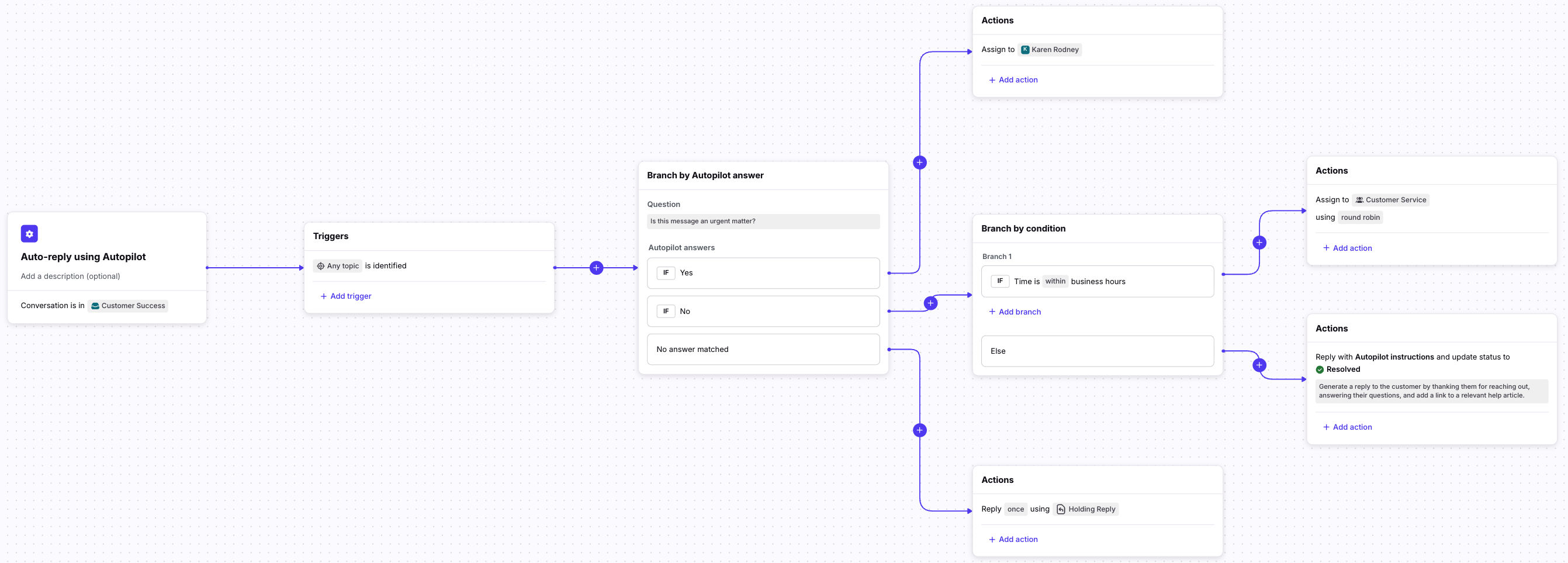Playbooks: Autopilot advanced workflows
Overview
When you have Autopilot enabled for your company, you can use the following features in your workflows:
Rule action: Reply with Autopilot instructions
Branching rule step: Branch by Autopilot answer
Dynamic variable: Extract with Autopilot instructions
Dynamic variable: Generate summary
These features can be used outside of the default Autopilot rule based on Topics. The following instructions assume you’re familiar with creating rules.
Rule action: Reply with Autopilot instructions
Use the Reply with Autopilot instructions rule action to tell AI how you want to automatically reply to and resolve conversations.
Step 1
Navigate to the rule where you’d like to use the Reply with Autopilot instructions rule action.
Step 2
In the text box, enter instructions for the information Autopilot should include in its auto-replies. You can also add dynamic variables to this field. Optionally, use the dropdown and check the box for Create draft instead of replying automatically if you want a teammate to review the content before sending it.
Best practices:
This feature has the full context of the conversation but does not have access to knowledge like an auto-reply without instructions. This means you should include as much detail as possible in these instructions, including all factual knowledge you want included in the reply.
Be very direct with instructions and avoid ambiguity.
Some examples:
Please generate a reply apologizing to the customer for the outage and directing them to this status page for live updates, website.status.com.
Based on what the customer outlined in the conversation please write a summary of their feedback and then tell them their feedback is important to us and we will be adding it to our feature planning process.
Click Save.
Rule step: Branch by Autopilot answer
Use the Branch by Autopilot answer step in branching rules to quickly triage conversations using natural language questions.
Step 1
Navigate to the branching rule where you’d like to use this step. Click the plus sign (+), then select Branch by Autopilot answer.
Step 2
In the Branch by Autopilot answer panel, fill in the following fields:
Question: Select whether you want AI to ask a yes/no or multiple choice question.
[Yes or no / multiple-choice] question: Enter the question you want Front AI to branch on. This works best when you ask a natural language question. You can also add dynamic variables to this field.
Autopilot answers: For multiple choice questions, enter in the answers you’d like to branch on.
In this example, we want AI to detect if the customer’s most recent message refers to canceling a subscription.
Click Save.
Step 3
New action steps will appear in the flow builder. Set up the rest of your rule based on the actions you want the rule to take based on each branch.
Click Create when finished.
Dynamic variable: Extract with Autopilot instructions
Enterprise plan only: Use the Extract with Autopilot instructions transformation in dynamic variables to identify, extract, and transform data from conversations to automate complex processes.
Step 1
In your rule, click the dynamic variables icon, then click Create dynamic variable.
Step 2
Click Create new, then select the text-based field you want to work with. In this example, we’ll select Message body.
Step 3
Click Add a step, then select Extract with Autopilot instructions. Fill in the following fields:
Dropdown: Select whether you want to extract Text, Date and time, or Number.
Instructions: Enter the instructions you want AI to follow. This works best when you use natural language.
In this example, we want AI to detect the outbound flight date in the customer’s most recent message.
Step 4
Click Test instructions, add sample content, then click Extract to ensure the results match what you are expecting to see.
Step 5
Click Save. You can now use this dynamic variable in your rule.
In this example, we’ll have the action step update a conversation custom field with the date extracted from an inbound message.
Dynamic variable: Generate summary
Enterprise plan only: Use the Generate summary transformation in dynamic variables to identify the key points in long conversations.
Step 1
In your rule, click the dynamic variables icon, then click Create dynamic variable.
Step 2
Click Create new, then select Generate summary.
Step 3
Select the format for your summary:
Summary with highlights: Title with key conversation highlights in bullet points
Condensed summary: Title only, without any additional details or highlights
Step 4
Click Save. You can now use this dynamic variable in your rule.
In this example, we’ll have the action step escalate the conversation to another inbox, then add a comment with a summary of the conversation to help the next team quickly gather context.
Example rule build
In this example rule, we’ll create an Autopilot rule that will take different actions depending on if a conversation has a Topic, if the conversation is urgent, and when the message is received based on business hours.
Step 1
In the Topics page, enable auto-replies for the Topics you’d like to include in your rule.
Step 2
Create a new branching rule and select the shared inboxes the rule applies to. In the Triggers step, add the Topic is identified trigger.
Click Save.
Step 3
Click the plus icon (+), then add a new Branch by Autopilot answer step to check if a message tagged with those Topics is urgent.
Configure a yes/no question with the question “Is this message an urgent matter?”, then click Save. You’ll see three new branch results appear, one for the TRUE state, one for the FALSE state, and one for No answer matched.
Click Save.
Step 4
Set up the actions or branches following the Branch by Autopilot answer step:
If the AI determines a message is TRUE then you can add an action. In this example, if a conversation is urgent we want to assign it to a specific teammate who handles urgent communications.
If the AI determines a message is FALSE, you can add another branch. In this example, we want to add a branch to check if the message was received within or outside of business hours.
If AI cannot determine if the conversation is urgent or not, you can add another branch or action. In this example, if AI cannot determine the urgency of the conversation, we want to auto-reply with a message template.
Step 5
Set up the actions for the business hours step.
Message is received within business hours: Assign the conversation to a specific team via round robin assignment
Message is received outside of business hours: Have Autopilot send an auto-reply
Step 6
Click Save to finish. The completed rule will look like the following:
FAQ
Do Autopilot rules count towards my rule limit?
It depends. The default Autopilot rule that is automatically created does not apply to your company’s rule limit. If you create additional rules, these rules are counted towards your rule limit.
Do I need to enable Topics to use the rule action or branching rule step?
No. Topics are not required to use the Reply with Autopilot instructions rule action and Branch by Autopilot answer rule step.
Can I use these rule features outside of the default Autopilot rule?
Yes. The Reply with Autopilot instructions rule action and Branch by Autopilot answer rule step can be used in rules outside of the default Autopilot rule set up in your Topics settings. These features don’t need to wait for a Topic to be identified before firing.
What information does the rule action use to generate replies?
The Reply with Autopilot instructions rule action uses information from the last 20 messages in the conversation where the rule triggered.
It will not reference information from the conversation’s comments, other parts of the rule, custom fields, or other types of data in Front. However, this is on the roadmap for a future update.
What information does the Branch by Autopilot answer step use to inform AI?
The Branch by Autopilot answer step looks at the message content in the last message of a conversation.
What if I'm using the legacy Get summary dynamic variable?
You'll still have access to the Get summary dynamic variable in any existing rules and macros. To use the new Generate summary dynamic variable, you must have the Enterprise plan with the Autopilot add-on enabled.
Pricing
See the Autopilot article for more information.