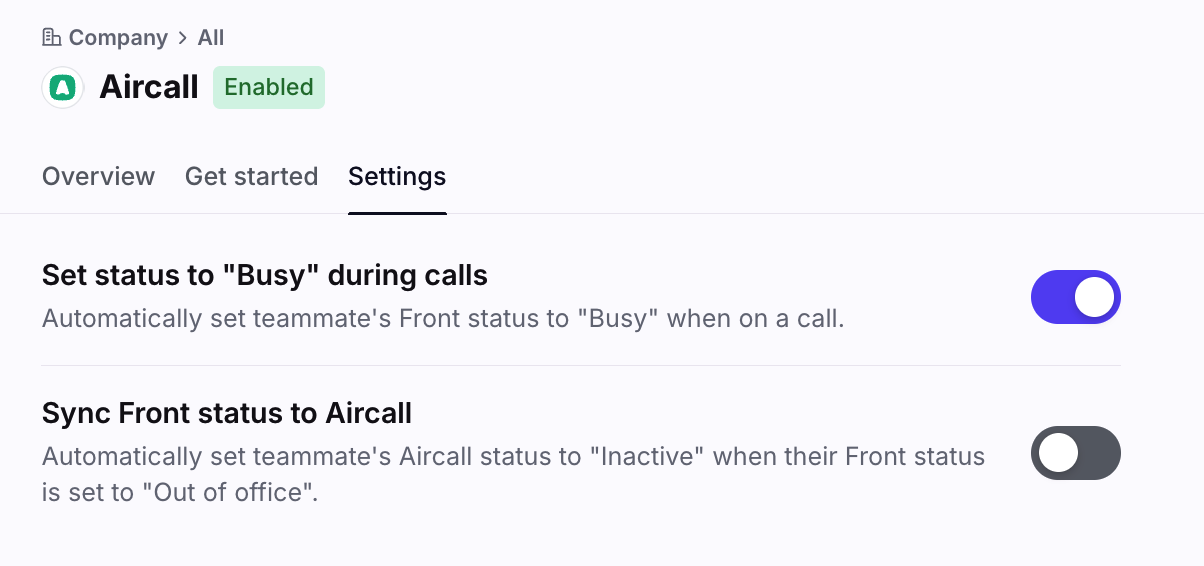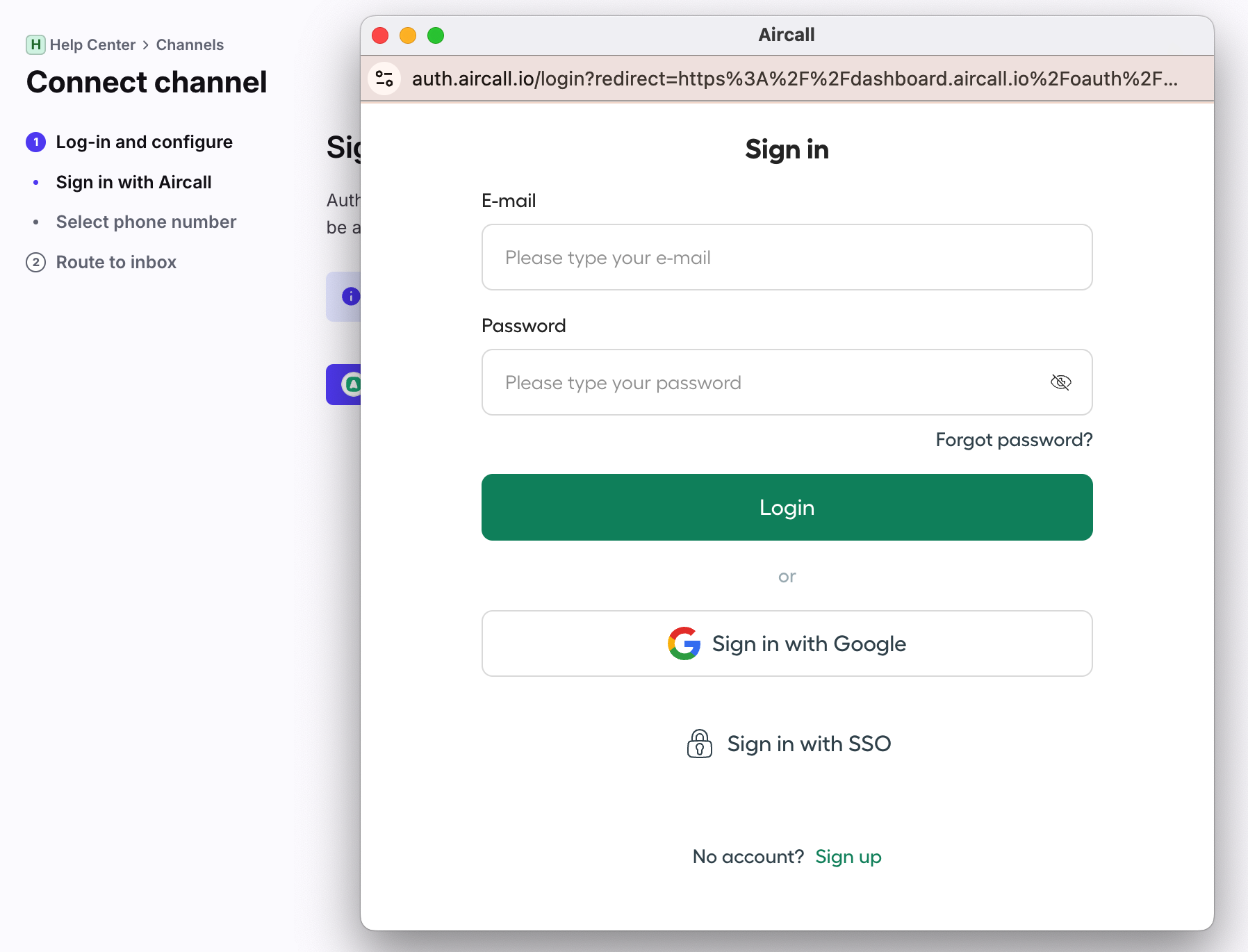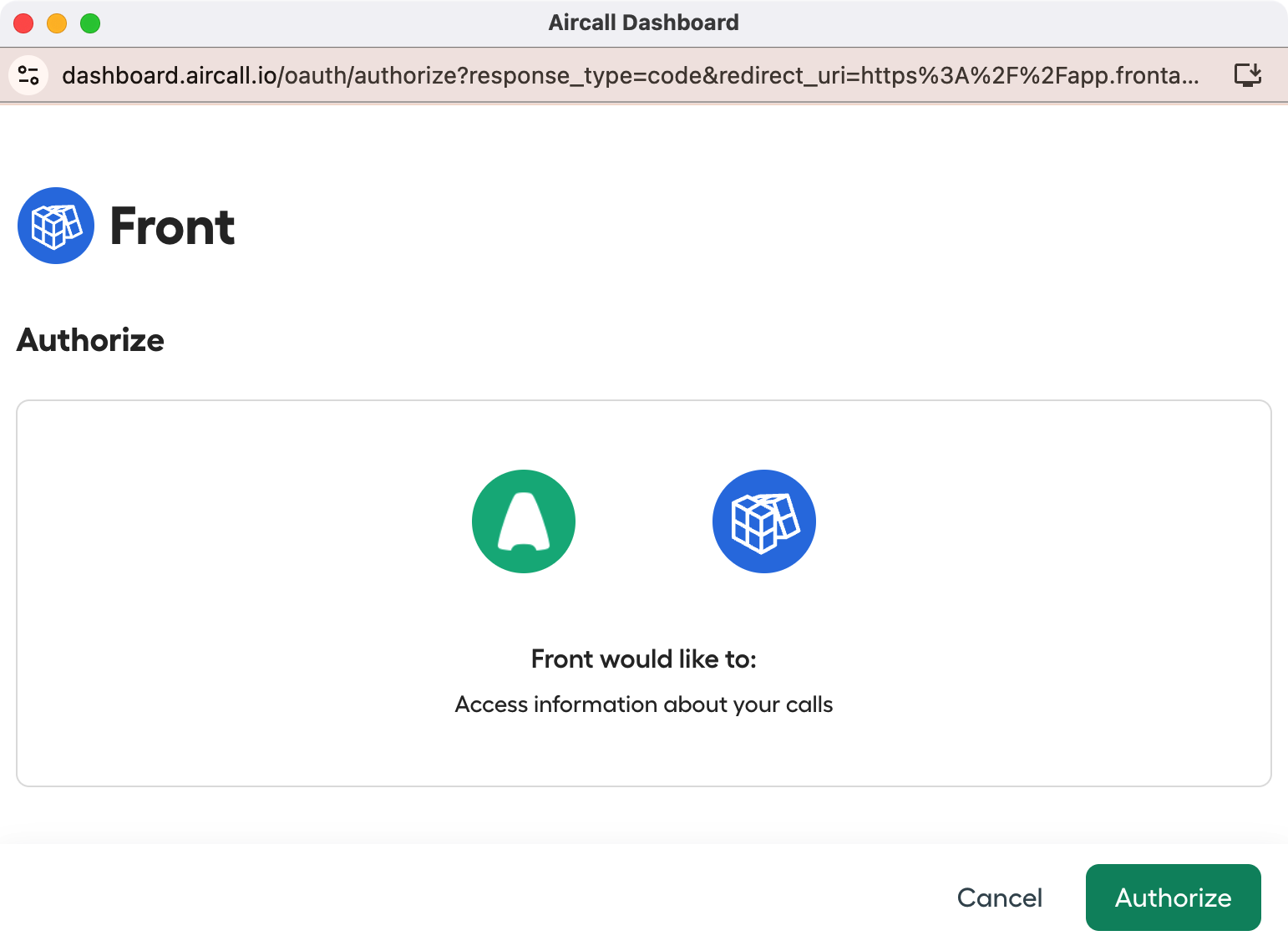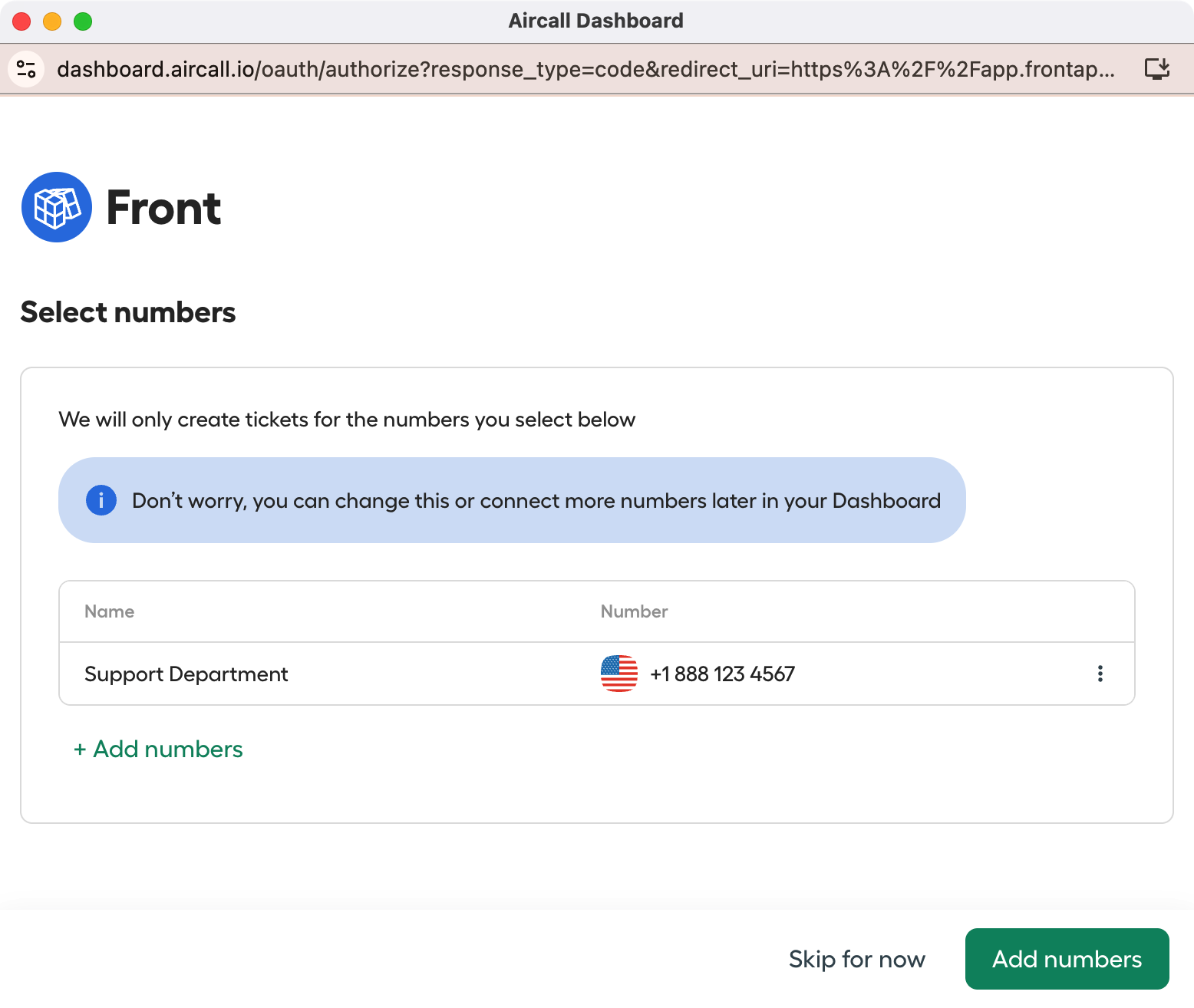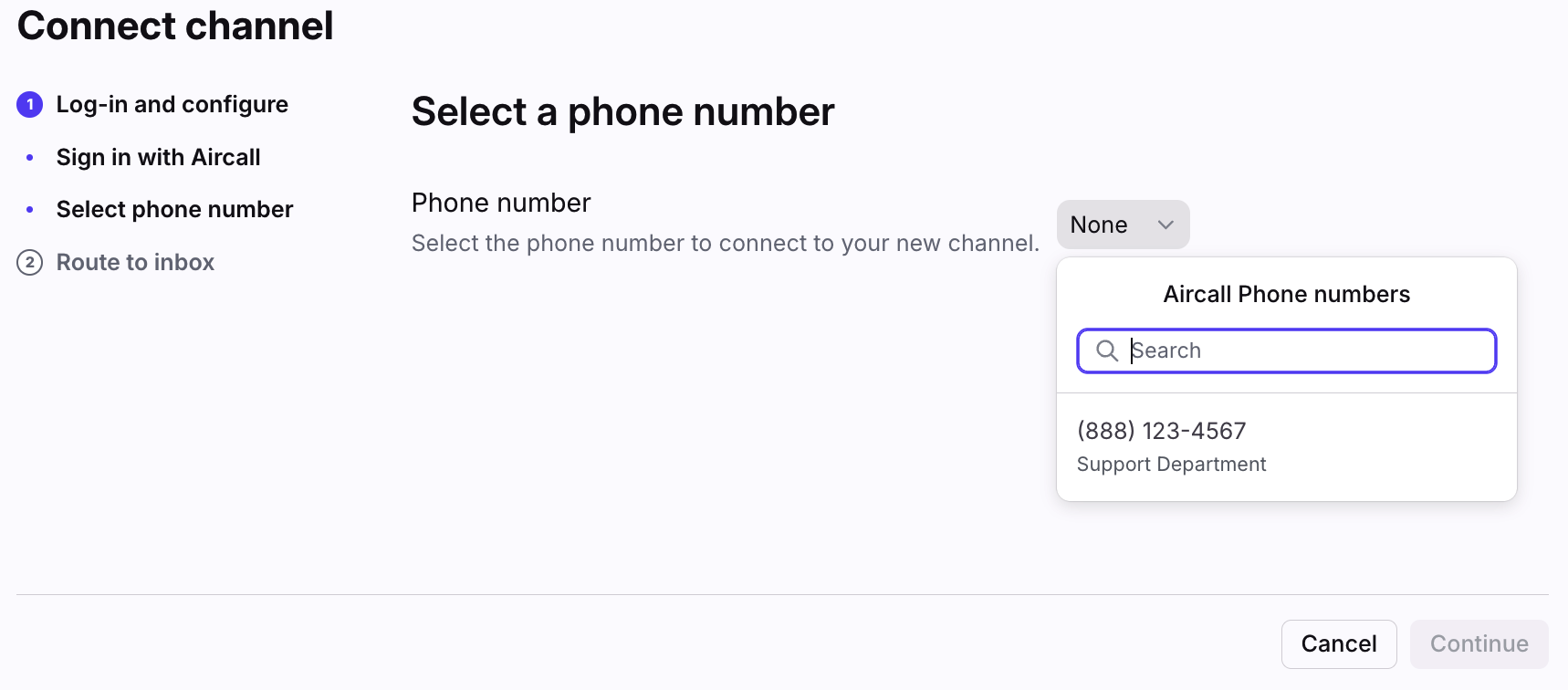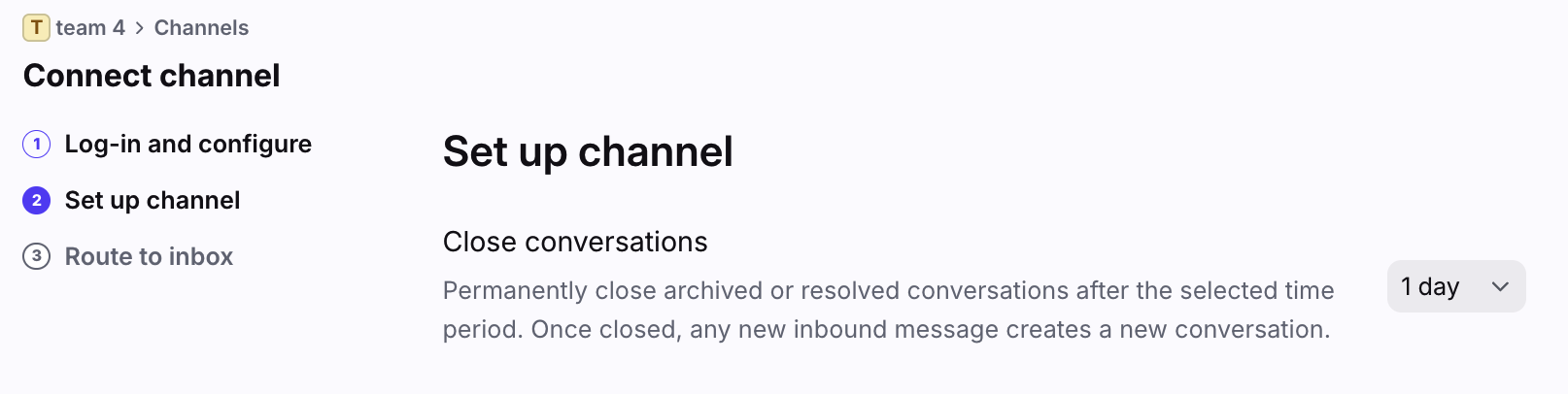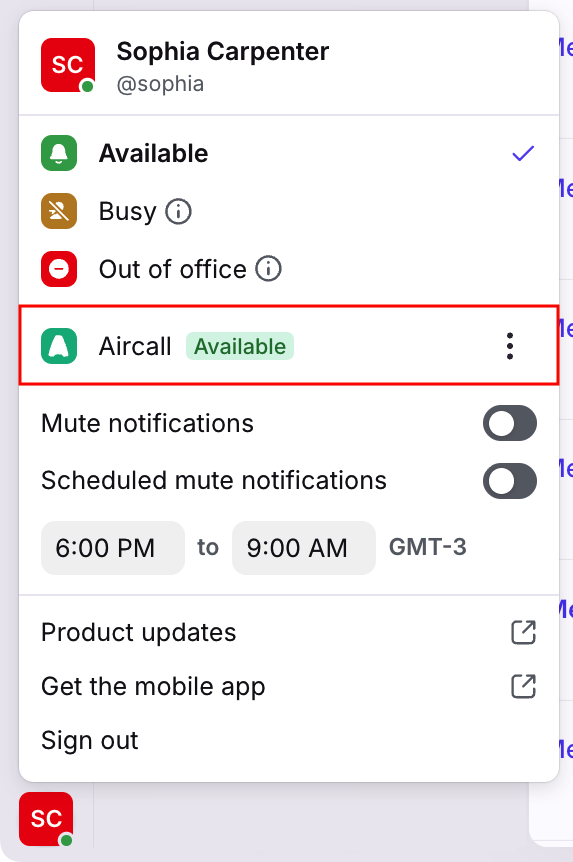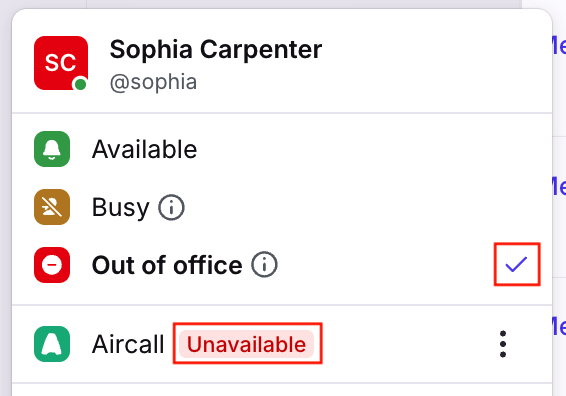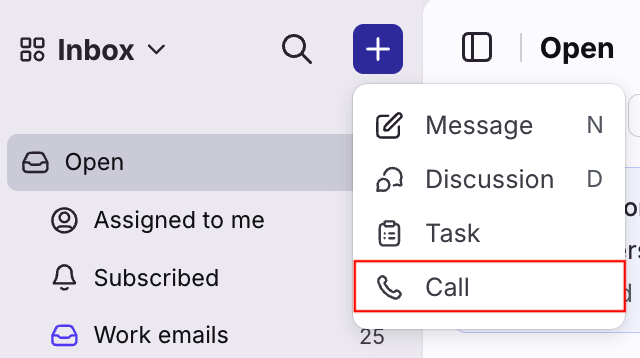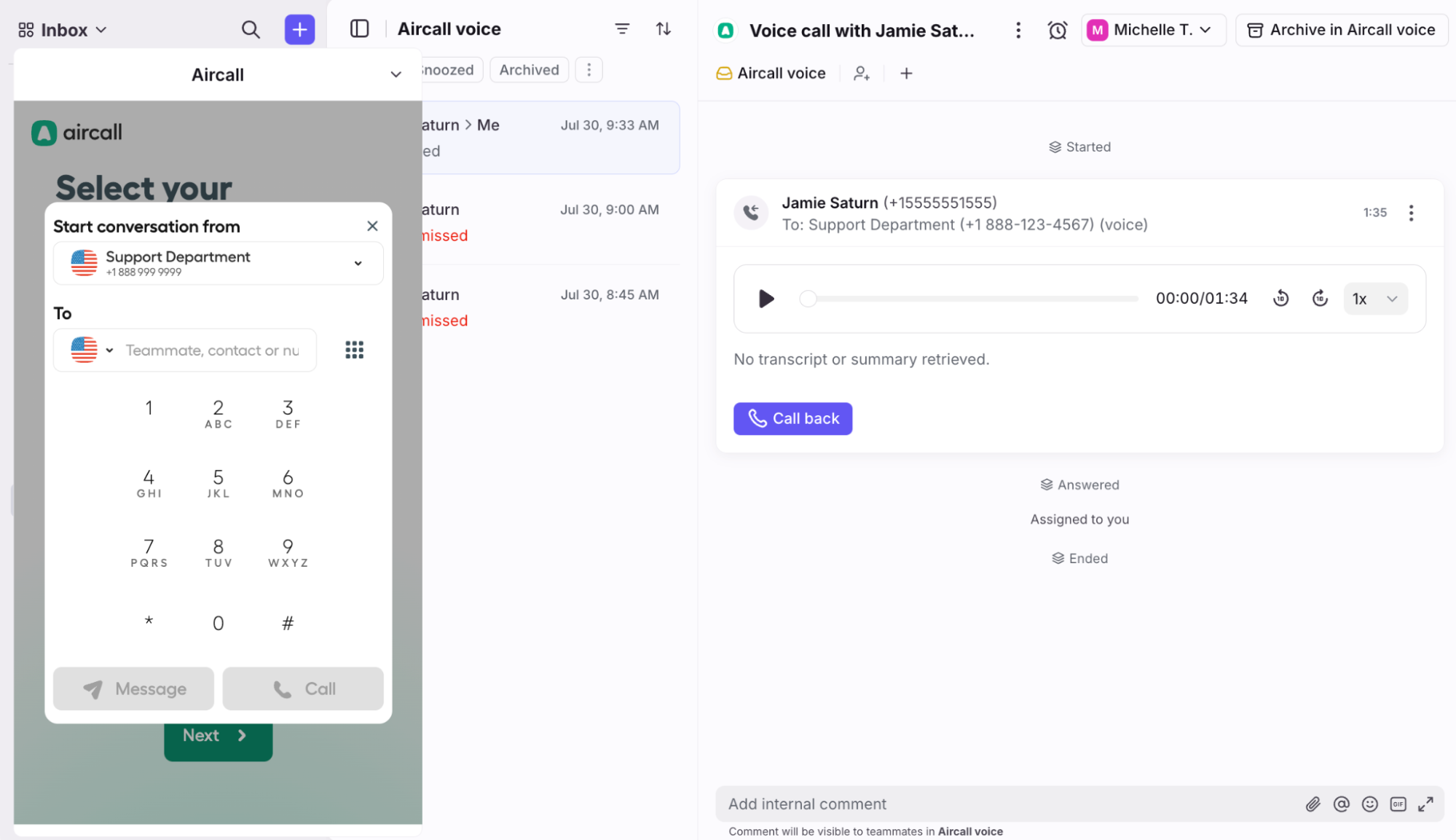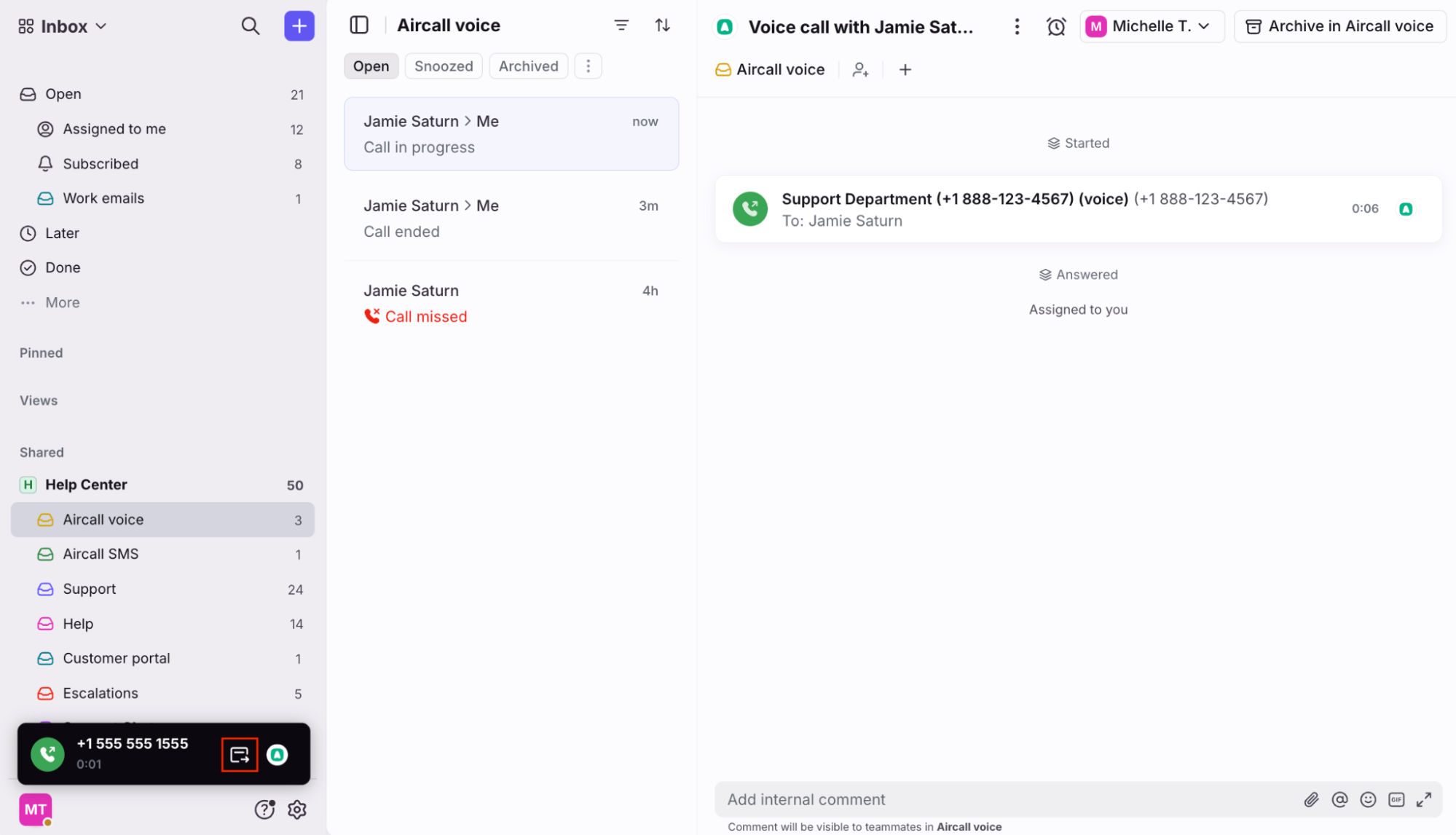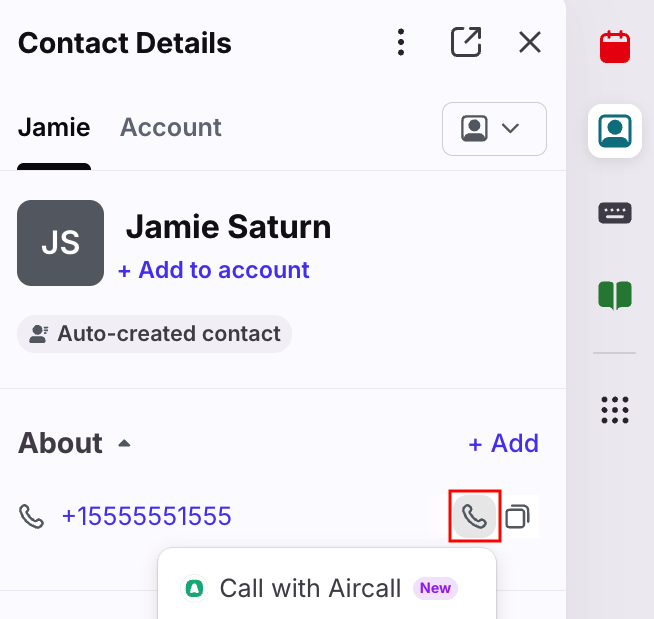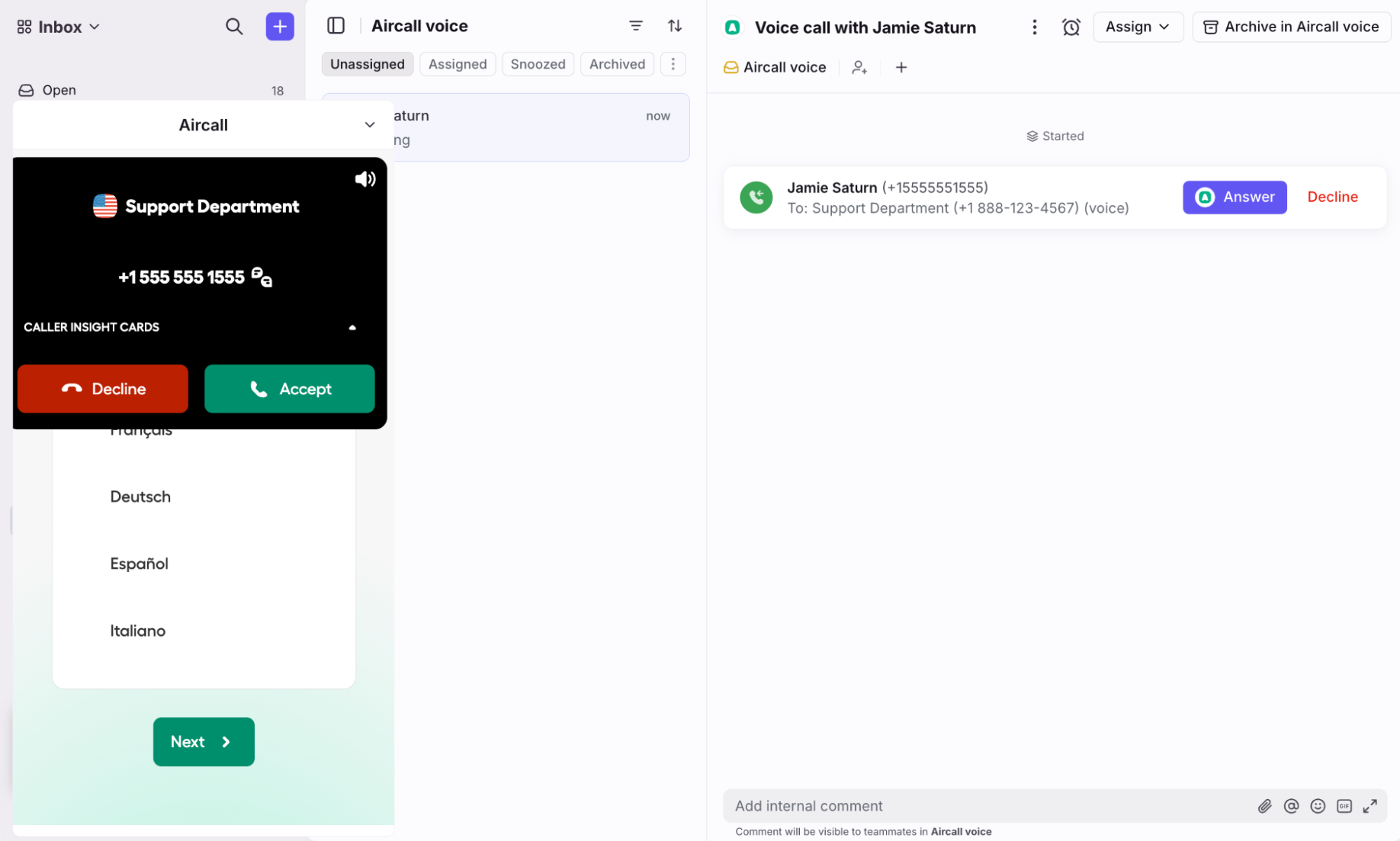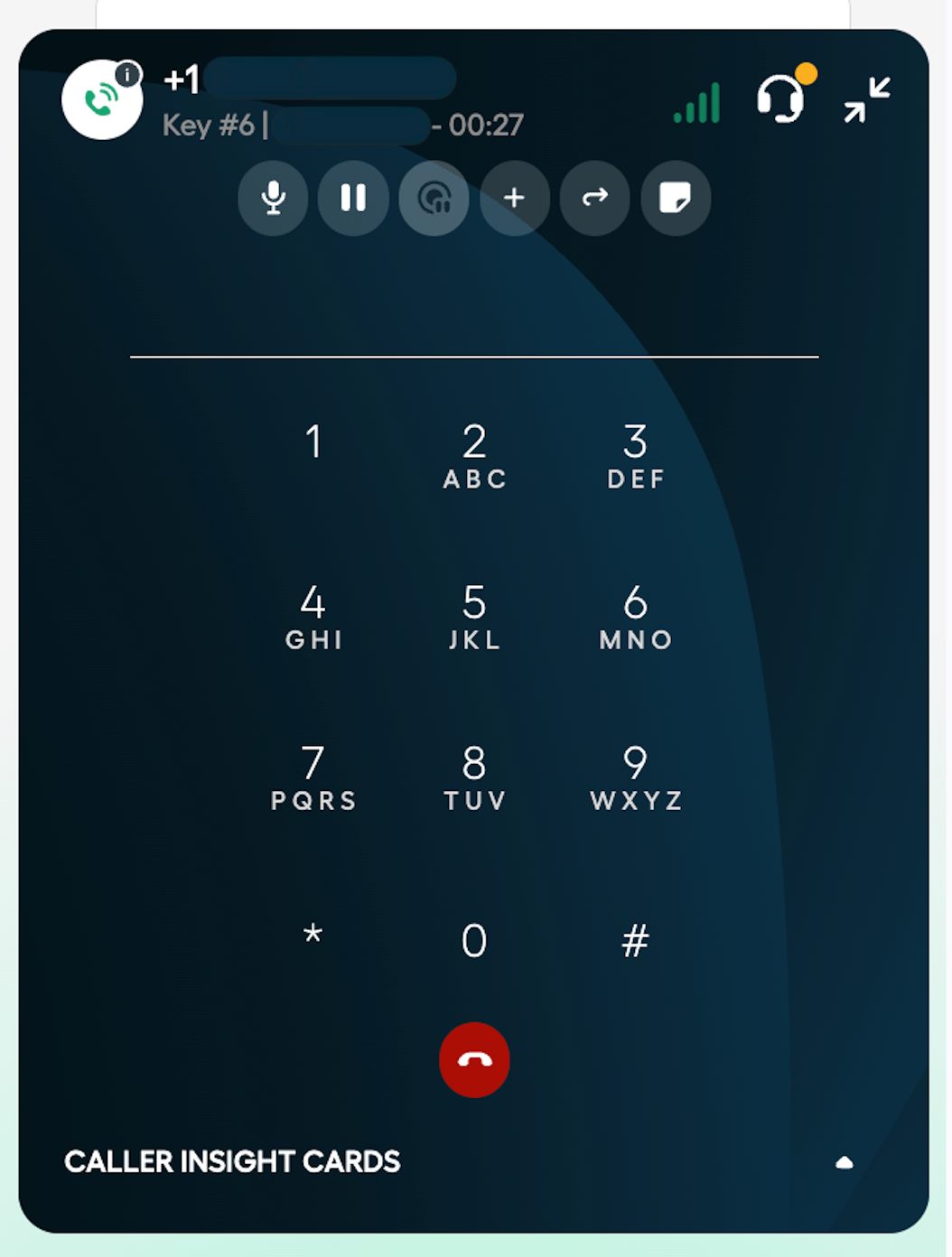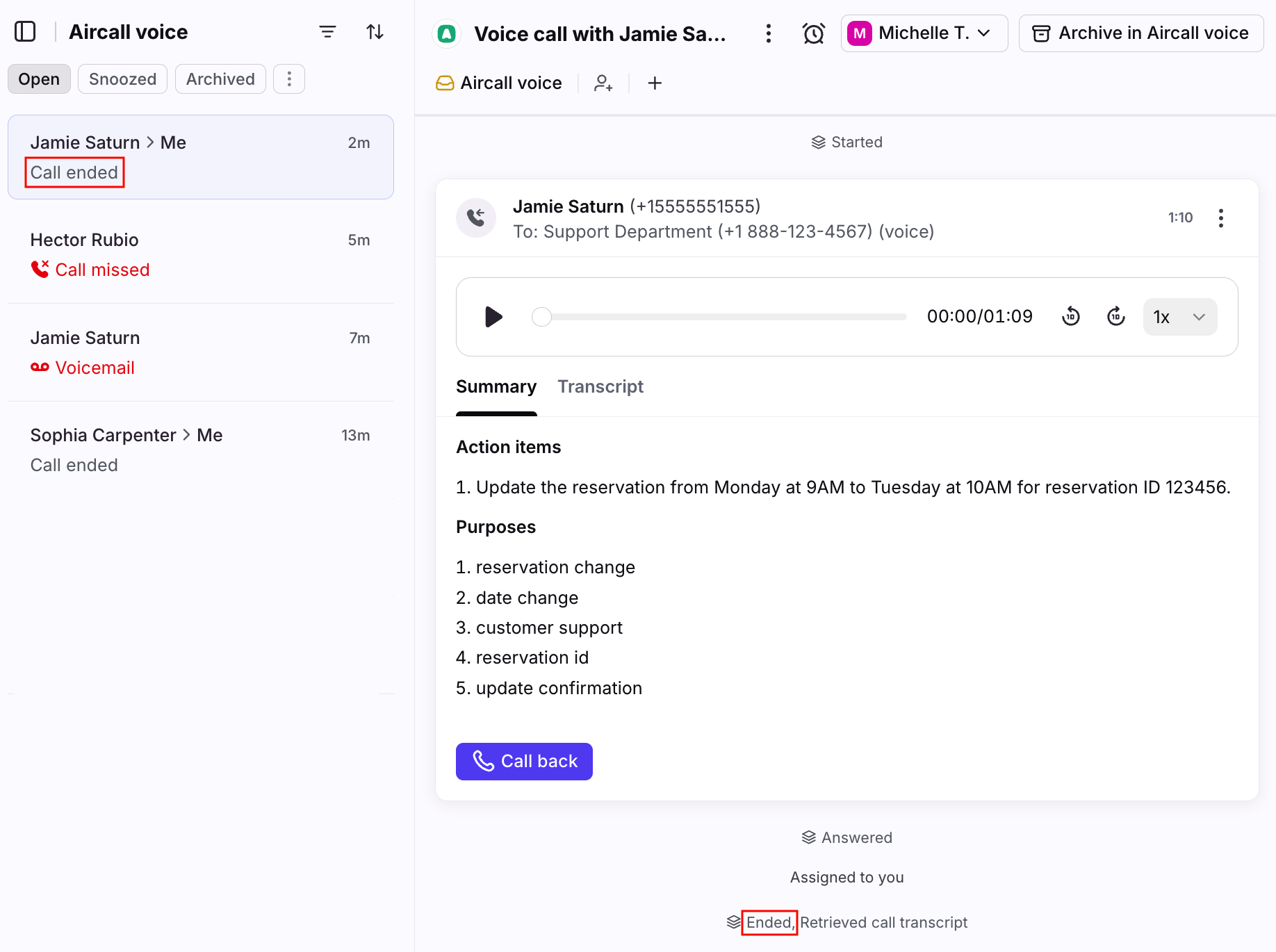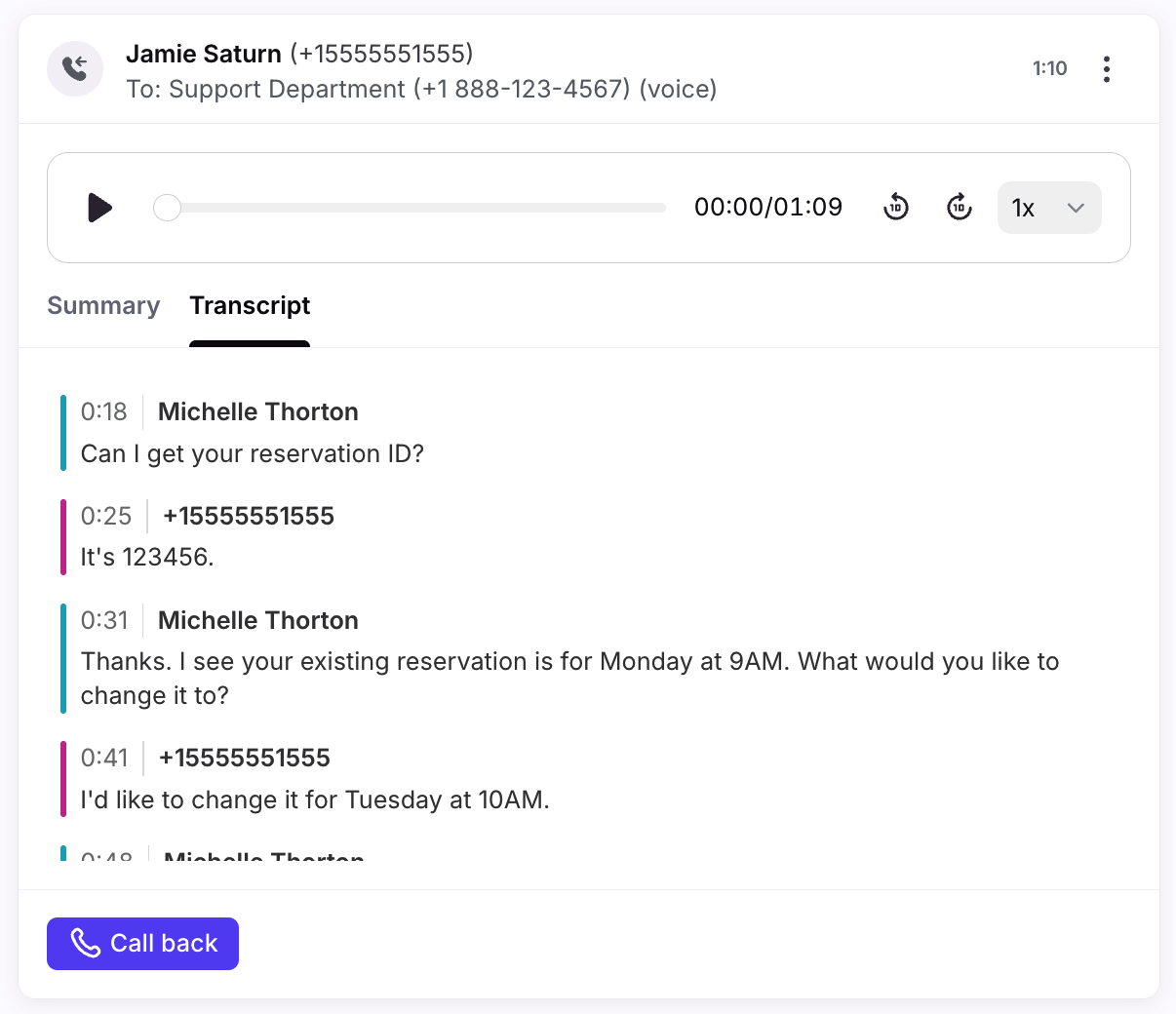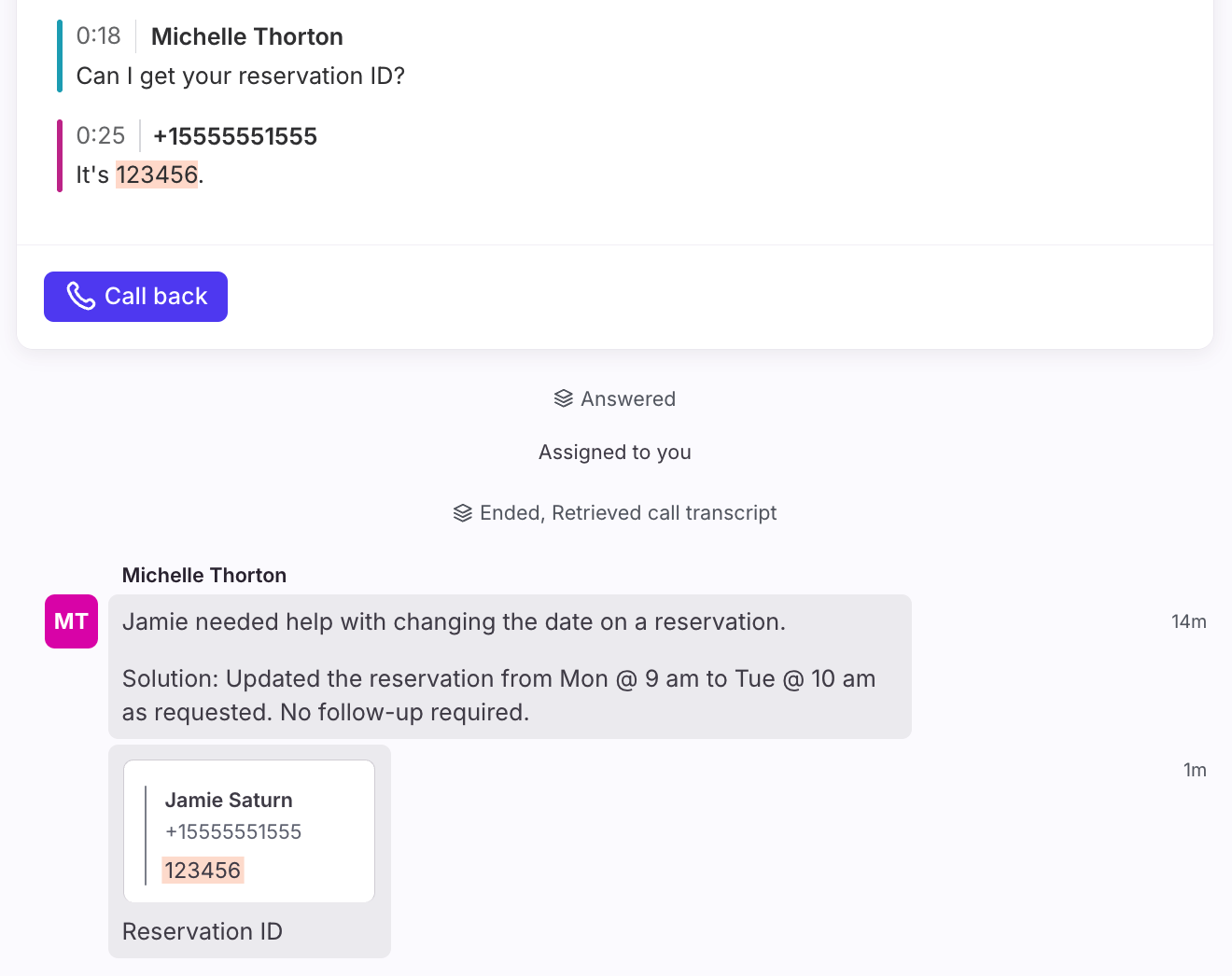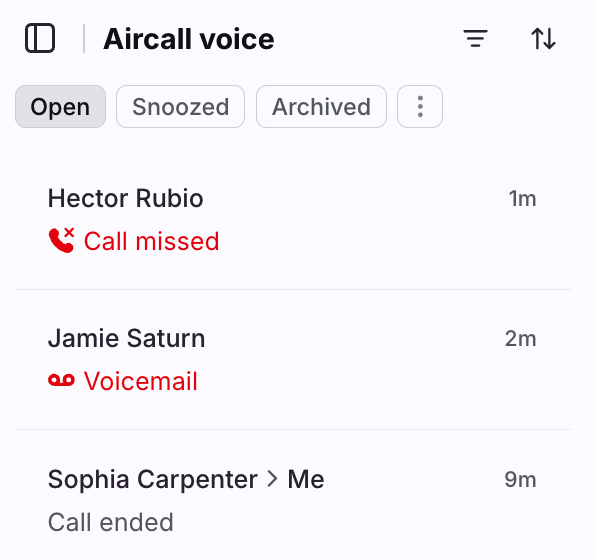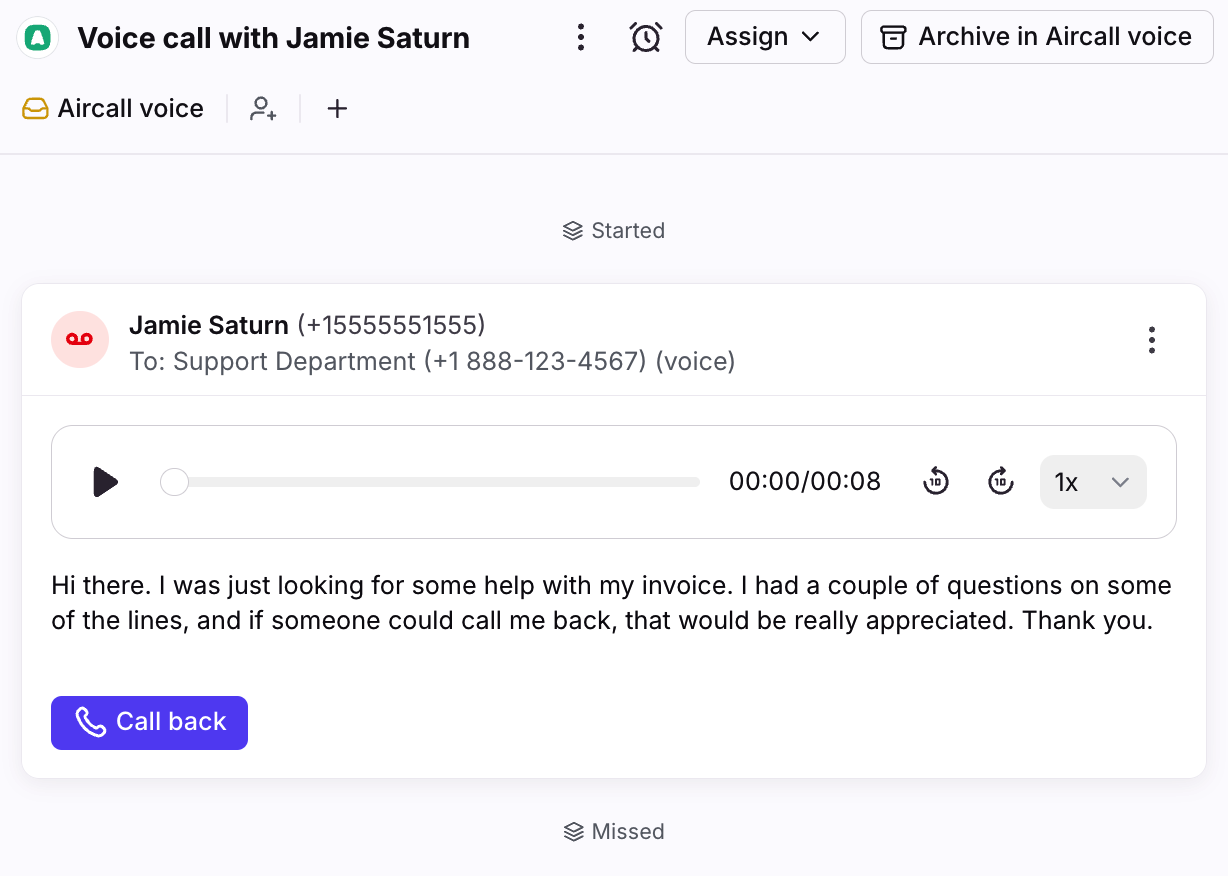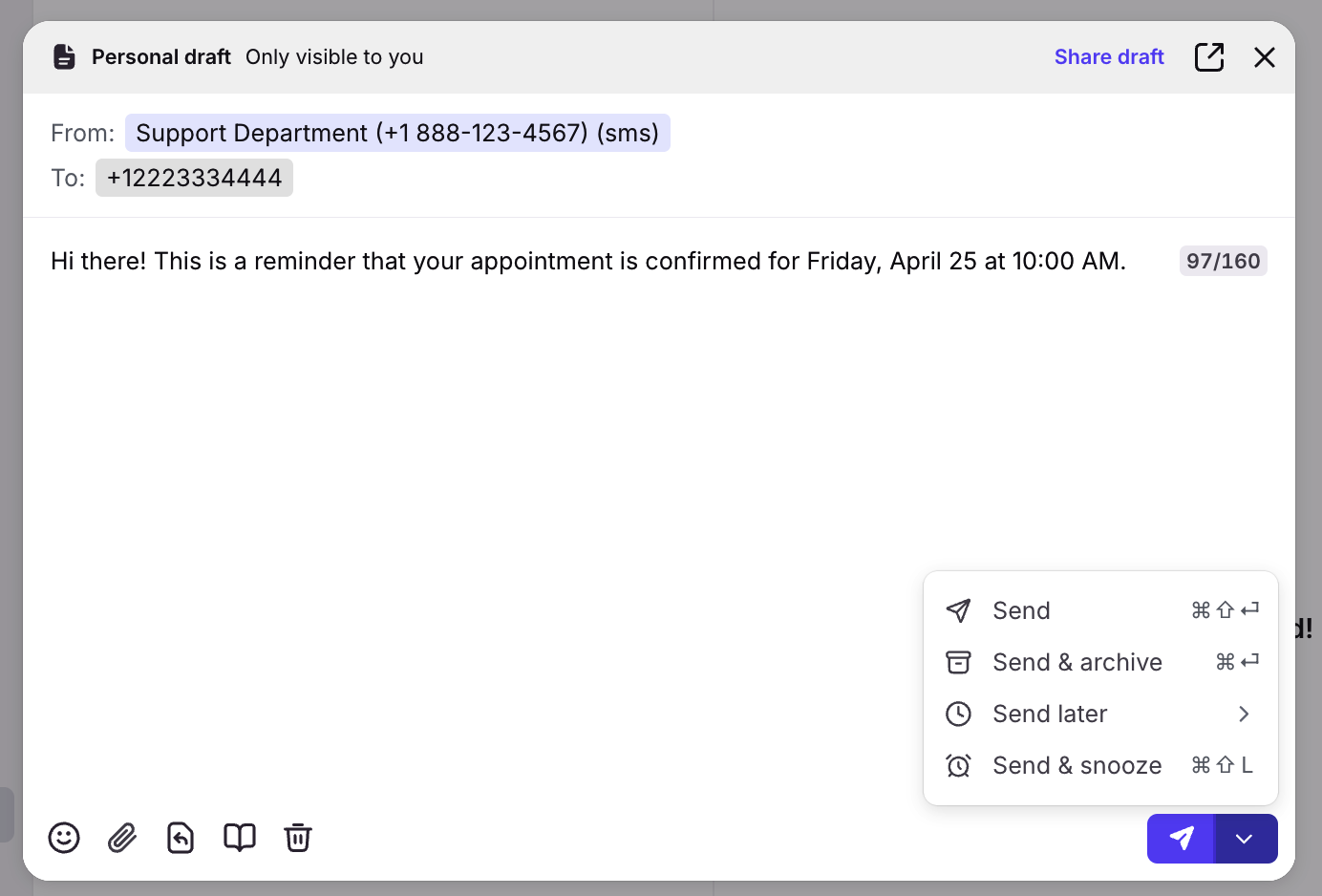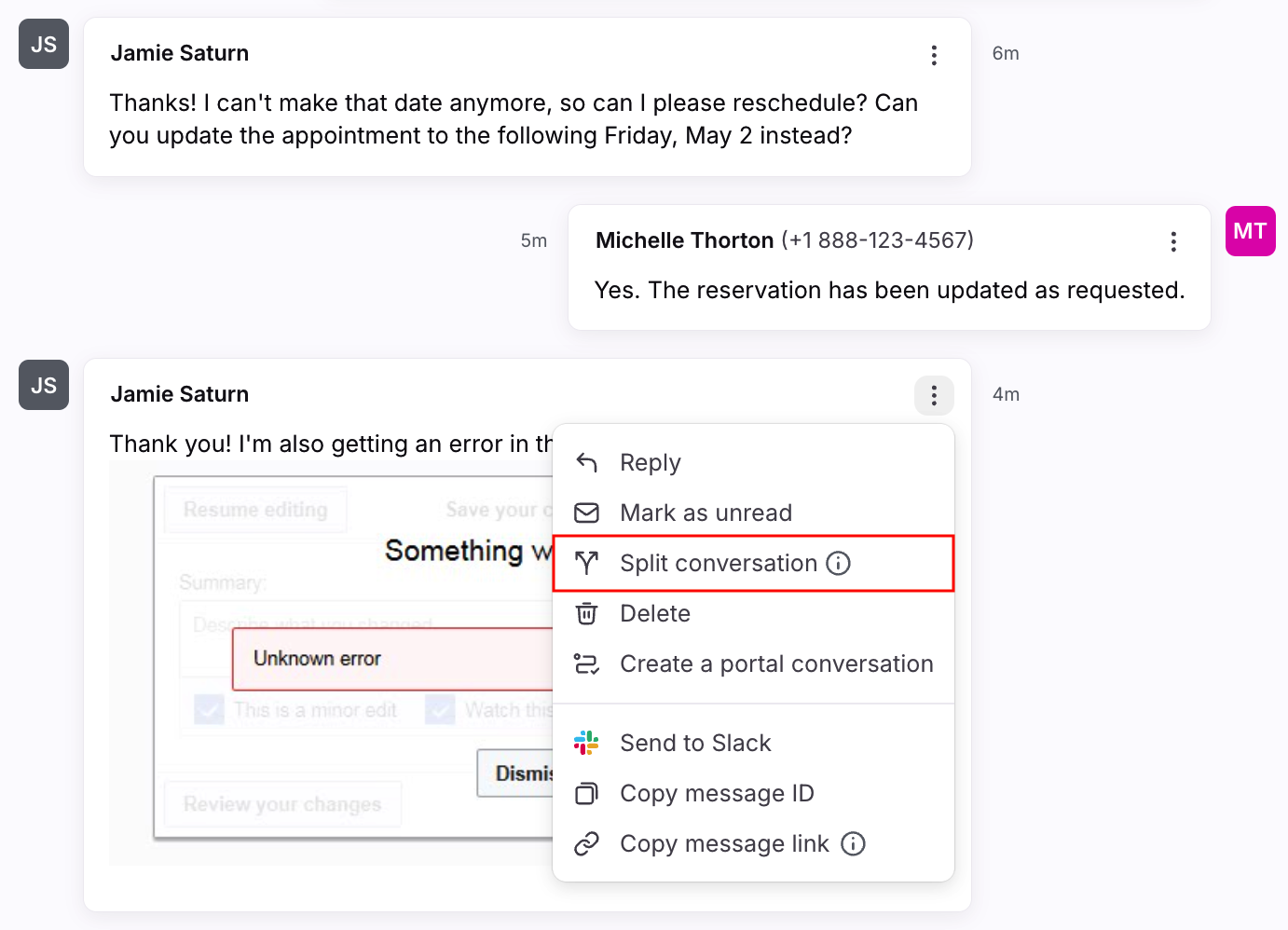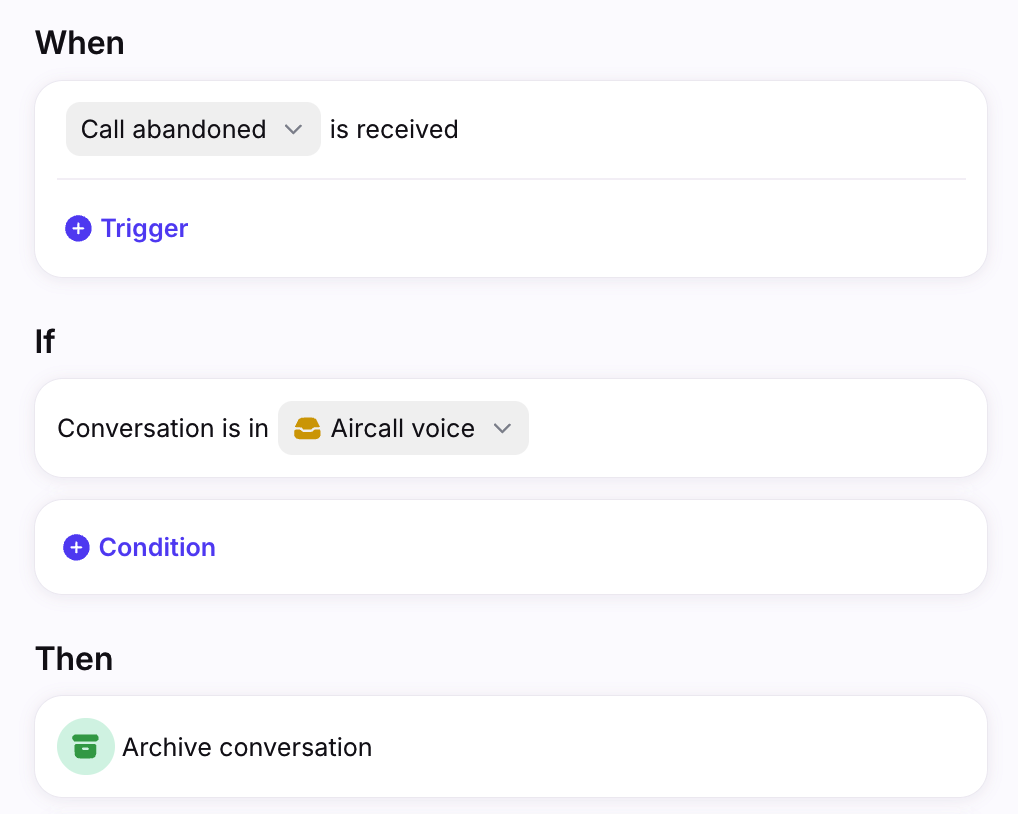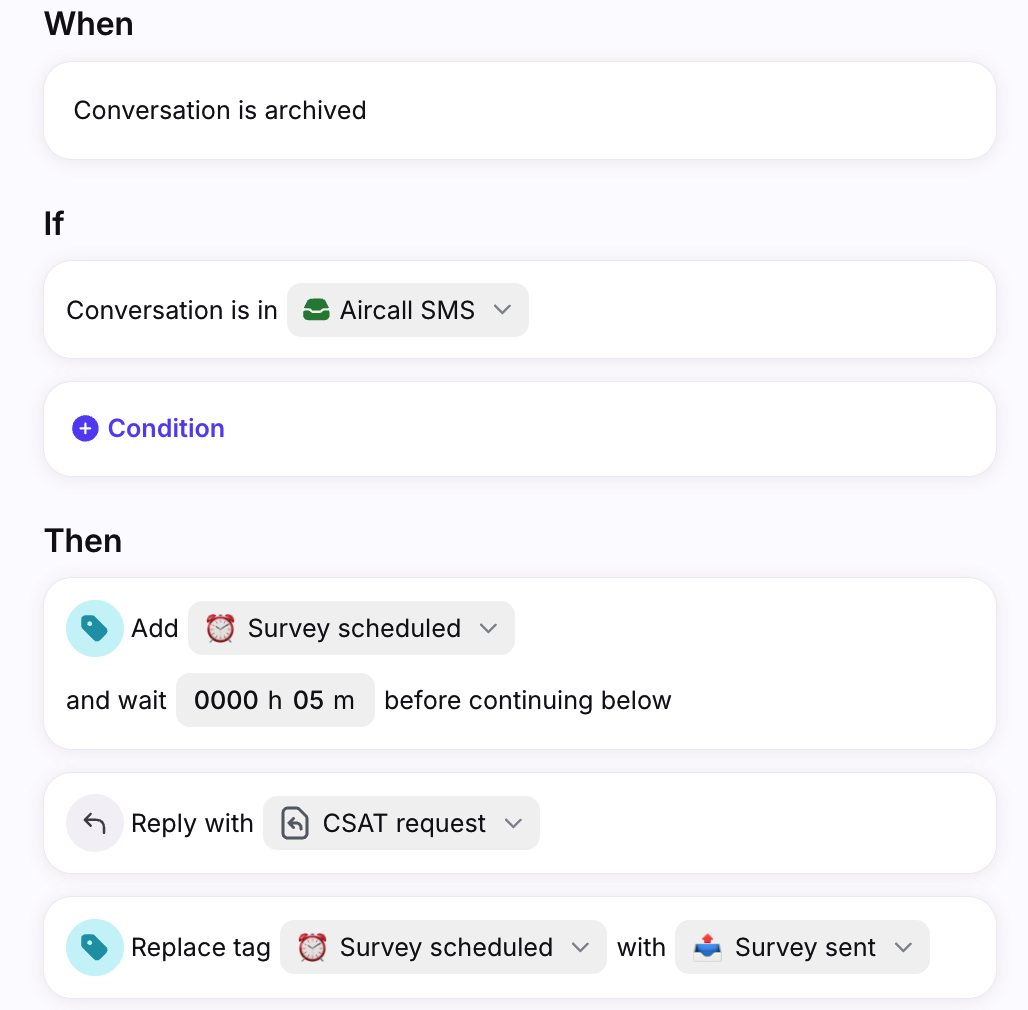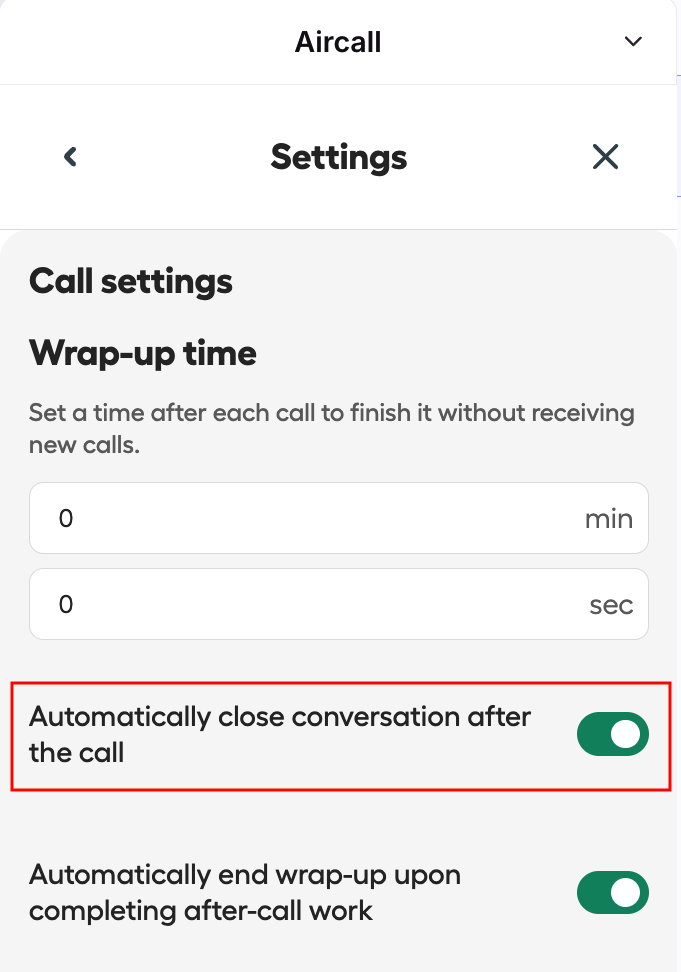Enable and use Front’s Aircall integration [new]
Overview
Aircall is an AI-powered customer communications and intelligence platform that unifies channels, automates tasks, and provides insights for high-performing teams. With the Aircall integration, Front users can seamlessly manage SMS and voice channels directly alongside email, live chat, and more in one unified workspace.
Use Front’s Aircall integration to seamlessly:
Place and receive voice calls directly in your Front inbox
Listen, comment, and tag teammates on voicemails, call recordings, and transcripts
Get up to speed fast with AI summaries of past calls
Keep agents focused with automatic Busy status updates
Send and receive SMS messages directly from Front
🎥 Check out a demo below:
Permissions
You must have both Aircall admin permissions AND Front admin permissions to set up Aircall channels in Front.
Set up overview
To set up the Aircall integration in Front, admins will need to complete most setup steps in both Aircall and Front.
In Aircall, company admins need to:
Establish phone numbers and associate teams and users to the phone numbers.
Set up any call distribution logic, voicemail inboxes, call recording, etc.
In Front, admins need to:
Log into a Front account using the same email address you use with Aircall.
Connect phone numbers to the Front inbox you would like the voice call or SMS conversation to be in using the Aircall channel integration.
How it works
How calls appear and are assigned in Front
For an agent to be notified or for a call conversation to show up in Front, the number will need to be connected as a channel in Front. SMS and Voice for the same number should be set up separately.
Calls are routed through Aircall. Front will notify agents based on the Aircall call assignment. Because of this, an agent must log into Front and the Aircall integration with the same email address.
The conversation will display in the Front inbox where the channel is connected. For voice calls, once the channel is connected, the conversation will get assigned to the agent that picked up the call.
Each call to or from a customer will create a new conversation. Call threading is not supported.
As long as an Aircall channel is connected to a Front inbox, admins can leverage Front rules according to their needs.
Contacts
The inbound caller will be mapped to the appropriate Front contact, as long as the number being used to make the call matches a number stored in your Contacts. Front can successfully match to contacts in the Contact Manager or synced from a CRM plugin (Salesforce, HubSpot, Zoho, etc).
Note: The format of the numbers must match exactly, including parentheses, spaces, and the leading country code.
Contact syncing
If a contact already exists in Front with a matching phone number, then the message will display their name as the sender. If the contact does not already exist in Front, a new contact will be created for that phone number. Contact information like first and last names will not sync from Aircall to Front.
Important to know
Agents need to be signed in with the same email address in Front and Aircall.
Agents will be prompted to login to Aircall once a channel they have access to is connected. If they do not log in then, or if their login session expires, they will be prompted to log in before making an outbound or receiving an inbound call.
Agents must enable microphone access for Front.
Enabling the integration
These instructions assume you’ve already set up phone numbers and call distribution in Aircall, and are applicable for both Aircall voice call and SMS channels.
Enable company-wide settings
Step 1
Click the gear icon, navigate to company settings, then select App store.
Step 2
Select Aircall from the list of integrations, then click Enable app.
Step 3
Select the Settings tab, then adjust the toggles for the following company-wide settings:
Set status to “Busy” during calls:
Toggle on if you want to automatically set agent statuses to “Busy” when they’re on calls.
If toggled off, agents will stay “Available” in Front during calls.
Sync Front status to Aircall:
Toggle on if you want to automatically sync Front status changes to Aircall. e.g. “Available” in Front to “Available” in Aircall, “Out of office” in Front to “Unavailable” in Aircall.
If toggled off, Front status changes will not affect Aircall statuses. e.g. Agent can be “Available” in Front and “Unavailable” in Aircall.
Step 4
Click Save.
Connecting channels
Step 1
In Front, click the gear icon and navigate to workspace settings in the left sidebar.
Step 2
Click Inboxes in the left menu and create a new shared inbox, or select an existing inbox you would like to connect your Aircall number(s) to.
Step 3
Click Channels in the left menu, then click the Connect channel button.
Step 4
Navigate to the Voice by Aircall option or SMS by Aircall option, then click Connect. Click the Connect to Aircall button on the next page.
Step 5
A pop-up will open prompting you to sign in with your Aircall account. Make sure the email address in the E-mail field matches the email address you use to log into Front.
Click Login to continue.
Step 6
Click Authorize on the next page.
Step 7
Select the numbers you’d like to add to Front, then click Add numbers. The pop-up will automatically close.
Step 8
Using the dropdown, select the phone number you want to connect to your Front inbox. Click Continue.
Step 9 (for SMS channels)
Select when you want conversations to automatically close using the Close conversations setting.
If you plan to use AI features with your inbox, we do not recommend selecting Never. See this article to learn how the Close conversations setting affects AI features.
Step 10
Select the inbox to connect to your channel. All calls and messages from your channel will route to this inbox by default. Click Continue to finish.
Your team can now use this Aircall number with Front to make and receive calls, access call recordings and transcripts, etc. if you connected a voice channel, or send and receive messages if you connected an SMS channel.
Using the integration
Once a Front admin has enabled the integration, agents can use Aircall inside Front.
Status updates
In Front, you can see your Aircall status in your account menu.
If your Front admin has enabled automatic status updates between Front and Aircall:
Your Front status will switch to “Busy” when you’re on a call, then switch back to “Available” when you’re ready to take your next call.
If you change your Front status between “Available” and “Out of office” in Front, your Aircall status will automatically update to match.
If you change your status to “Busy” in Front, this will not be synced to Aircall.
If you change your status in Aircall, your status in Front will not change. You will see your Aircall availability next to the Aircall section in your user information. For example, if you switch your status to “Unavailable” in Aircall, you can still be “Available” in Front.
Making calls
To make an outbound call, click (+) plus icon, then select Call.
In the call widget, select the number you’d like to call from, enter a phone number or contact in the To field, then click the Call button.
Click the Go to conversation button in the call widget to navigate to the conversation.
You can also make outbound calls from your Front Contacts plugin.
Receiving calls
When there’s an incoming call, you’ll hear a ringtone and see a call widget pop-up at the bottom left. To answer the call, you can either:
Click Accept in the call widget
Click Answer in the conversation
The call will automatically assign to you when you answer it.
Click the arrow icon to expand the widget to take additional actions (mute, transfer, etc.) using the toolbar icons. Use the arrow icon again to minimize the widget. You can always re-open it using the Aircall icon in the conversation.
Wrapping up calls
After you end a call, you’ll see a Call ended activity update in the conversation and conversation list.
Call summaries, transcripts, and call recordings are available for applicable conversations.
Use Front’s comment feature to take notes after the call. This is useful for adding call summaries, action items, and more. You can also add contextual comments on the call transcript.
When you’re done with the conversation, follow your team’s specific workflows that may include archiving or tagging the conversation.
Missed calls & voicemails
If no one is available to answer a call, a conversation will be created and marked as marked as Call missed or Voicemail in the conversation list.
For voicemails, Front will display call recordings and transcripts generated by Aircall.
Queued calls
If you have call queues set up, you'll see a Held by you indicator in the conversation and conversation list, along with the customer's wait time. The next queued call will be assigned once an agent is available.
Sending SMS messages
To send an SMS message, click the (+) plus icon in the sidebar, then select Message. In the From field, select the phone number you want to send from. In the To field, enter the phone number you want to send a message to.
Enter your message in the composer and add emojis, attachments, message templates, or knowledge base article links as needed. Once finished, send the message using one of Front’s sending options.
Messages from the same customer will thread together into the same conversation. To separate topics into new conversations, use the Split conversation feature in the message’s three-dot menu.
Workflows
Use Front rules to automate team processes to help your team work more efficiently.
Example 1: Archive abandoned calls
Use the Call event is received rule trigger to create a rule to automatically archive conversations that were abandoned by callers. This automatically triages your inbox and keeps it tidy.
Example 2: Send CSAT surveys
Use the Measure customer satisfaction rule template to automatically send a CSAT survey to get feedback on your customer’s experience. See this article to learn more about Front’s CSAT feature.
FAQ
What if I’m using Front’s legacy Aircall integrations?
See this article for more instructions on how to update your Aircall channels and unpin your Aircall plugin.
How do calls get assigned to agents?
Assignment logic differs between calls and conversations:
Calls: Front uses the routing logic set up in Aircall. When a customer calls a phone number, the call is routed to an agent in Aircall, then Front will notify (or “ring”) that agent in Front if they are logged into Front with the same email address.
Conversations: Front assigns the conversation to the agent that answers the call. If an agent does not answer a call, or the agent that answers the call isn’t a Front user, then Front will not assign the conversation.
Why don’t I see a call summary, transcript, or recording?
Call and voicemail transcriptions, summaries, and action items require an AI Assist Standard license for this content to be imported into Front.
Call summaries, transcripts, and recordings won’t be available in Front if Aircall doesn’t generate them. Aircall may not generate these resources if the agent doesn’t have access to the feature, doesn’t turn on the feature, or the call does not meet length requirements.
See these Aircall articles for more information:
Are user extensions supported?
No. The integration does not support user extensions.
Are images and videos supported for SMS messages?
Yes. Images and videos will be visible inline when viewing the message.
Can I send MMS messages?
Yes. You can use MMS messages to send outbound replies with up to 5 MB for photos and up to 600 KB for PDF.
Front follows Aircall's file size, carrier, or geolocation limitations. See Aircall's documentation for more information.
Are there call and SMS-specific analytics?
Yes. You can access voice metrics in the Key metrics chart of the Workload report or custom report. SMS analytics are included in any text-based metrics like reply time.
Will I still see calls and SMS messages in Aircall?
Calls: Yes. You can still receive calls in Aircall if the Aircall phone number is connected to Front.
SMS messages: No. Once an Aircall phone number is connected to Front, you can only send and receive SMS through Front.
Can I silence Aircall calls?
Yes. Toggle on the Mute and hide incoming call banner setting in your notification preferences.
What happens if I transfer a caller to a different phone number connected to Front?
The conversation is first created in the inbox containing the phone number the caller dialed (e.g. Support 888-111-1111). If the caller is transferred to another number connected to Front (e.g. Sales 888-222-2222), the new activity will thread into the existing conversation, and the conversation will appear in both inboxes.
How do I automatically close a conversation in the Aircall widget after the call ends?
In the Aircall widget, click the menu button at the top left. Click your name, select Settings, then Call settings.
Toggle on the Automatically close conversation after the call Aircall setting. Moving forward, Front will automatically archive Front conversations created from calls after they end.
Pricing
This feature is available on the latest Professional plan or above. Some legacy plans may not have access.