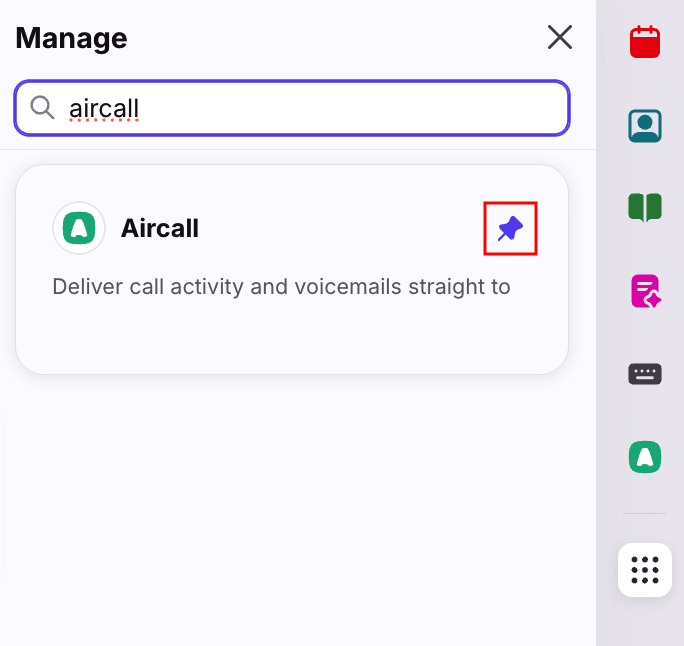Switching to Front's new Aircall integration from the legacy integration
Overview
If you’re currently using Front’s legacy Aircall integration and want to switch to the new integration, you can update those channels using the instructions below.
Important to know
Legacy Aircall conversations will not be compatible with the new Aircall channel. This means that when you look at a conversation that was created by the legacy integration, you should expect:
Call back functionality will not be available.
Messages created by the new Aircall channel will not thread into legacy Aircall conversations.
Legacy Aircall conversations cannot be merged with new Aircall conversations.
Aircall Voice channels will not exactly match legacy channels.
The new Aircall Voice channel requires each phone number to exist as a channel individually. However, you can add multiple channels to one inbox.
Contacts will be preserved and compatible. Any data attached to a phone number will be reused with the new Aircall channels.
Updating Aircall channels
If you connect a number using the new Aircall integration and it was already connected to Front via the legacy Aircall channel integration, you will see the call show up as separate conversations in the inboxes that each channel is connected to. We recommend deleting the legacy Aircall channel from the inbox to prevent duplicate conversations.
Important: Do not delete the legacy Aircall channel from Front until the new channel is connected.
Step 1
Connect a new Aircall channel to the inbox that contains your legacy Aircall channel. Both the legacy channel and the new channel will route to the same inbox.
Step 2
Confirm the new channel works by calling or sending messages.
Existing conversations from the legacy integration will not be compatible with the new integration. If you try to reply to an SMS message that came into Front through the old integration, you will run into issues. To prevent this, we suggest starting new conversations.
This may cause duplicate conversations while both channels are active, but this is the least disruptive switchover process available.
Step 3
Once you’ve confirmed the new Aircall channel works as expected, delete the legacy Aircall channel from the inbox.
Unpinning the legacy Aircall plugin
If you’re migrating from Front’s legacy Aircall sidebar integration, we recommend unpinning the legacy Aircall plugin from the righthand sidebar. This prevents you from getting two sets of notifications from both the legacy and new integrations.
Step 1
Click the Manage icon at the bottom of the righthand sidebar.
Step 2
Navigate to the Aircall plugin by scrolling or using the search bar.
Step 3
Click the pin icon to unselect it.
FAQ
What happens to my existing conversations?
Your existing conversation history from the legacy Aircall channel will remain in the inbox, even when the legacy channel is removed.
Are there impacts on Front analytics?
If you have reports that rely on specific Aircall channels, you’ll need to update them to add your new channels.
What if I’m using ticketing features?
Ticketing will continue to work the same if you’re using existing inboxes, so no action is needed.
What if I’m using rules?
If you have rules that rely on Aircall channels, you’ll need to update them to use the new names or channel IDs.
Pricing
This feature is available on the latest Professional plan or above. Some legacy plans may not have access.