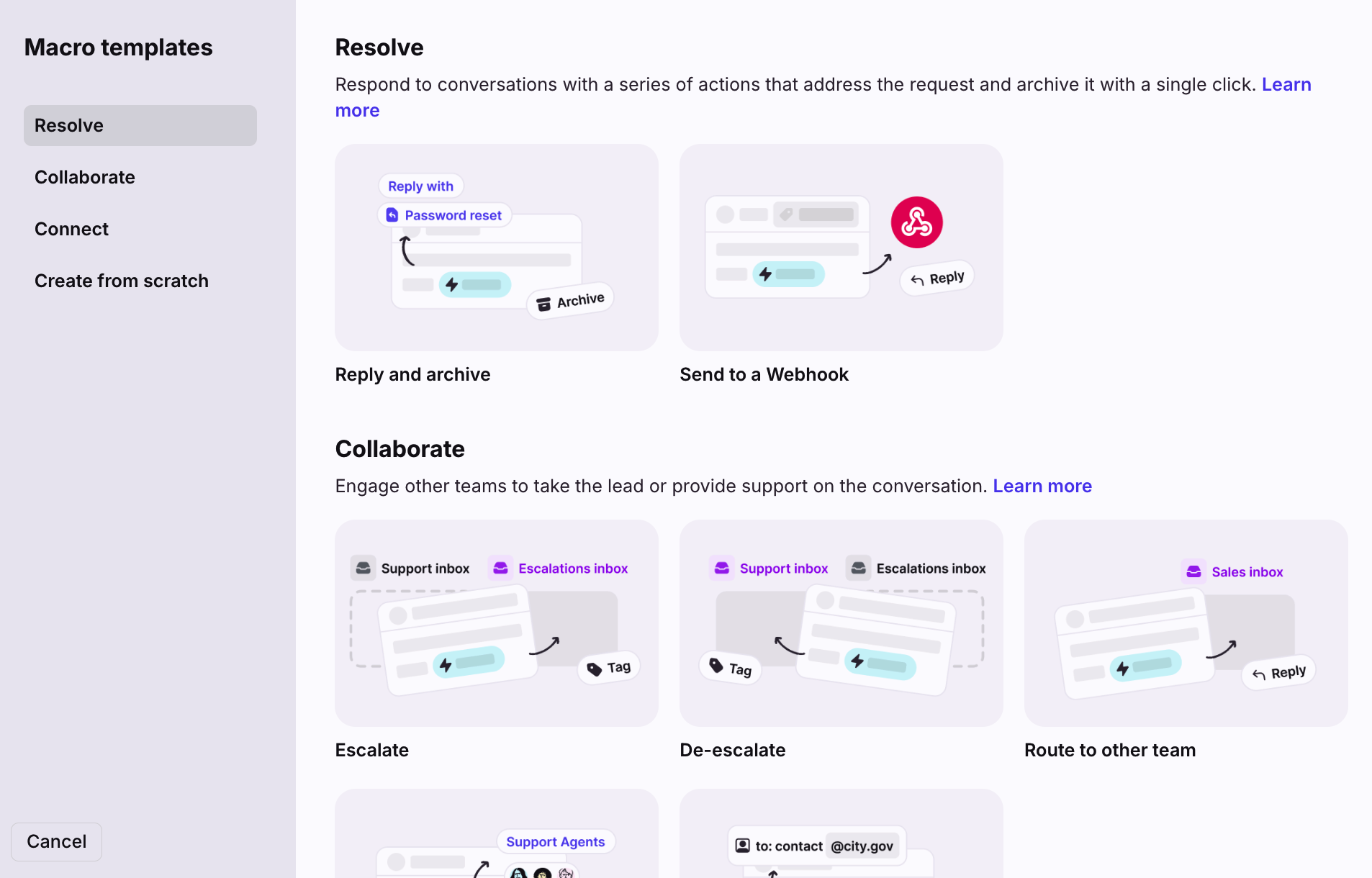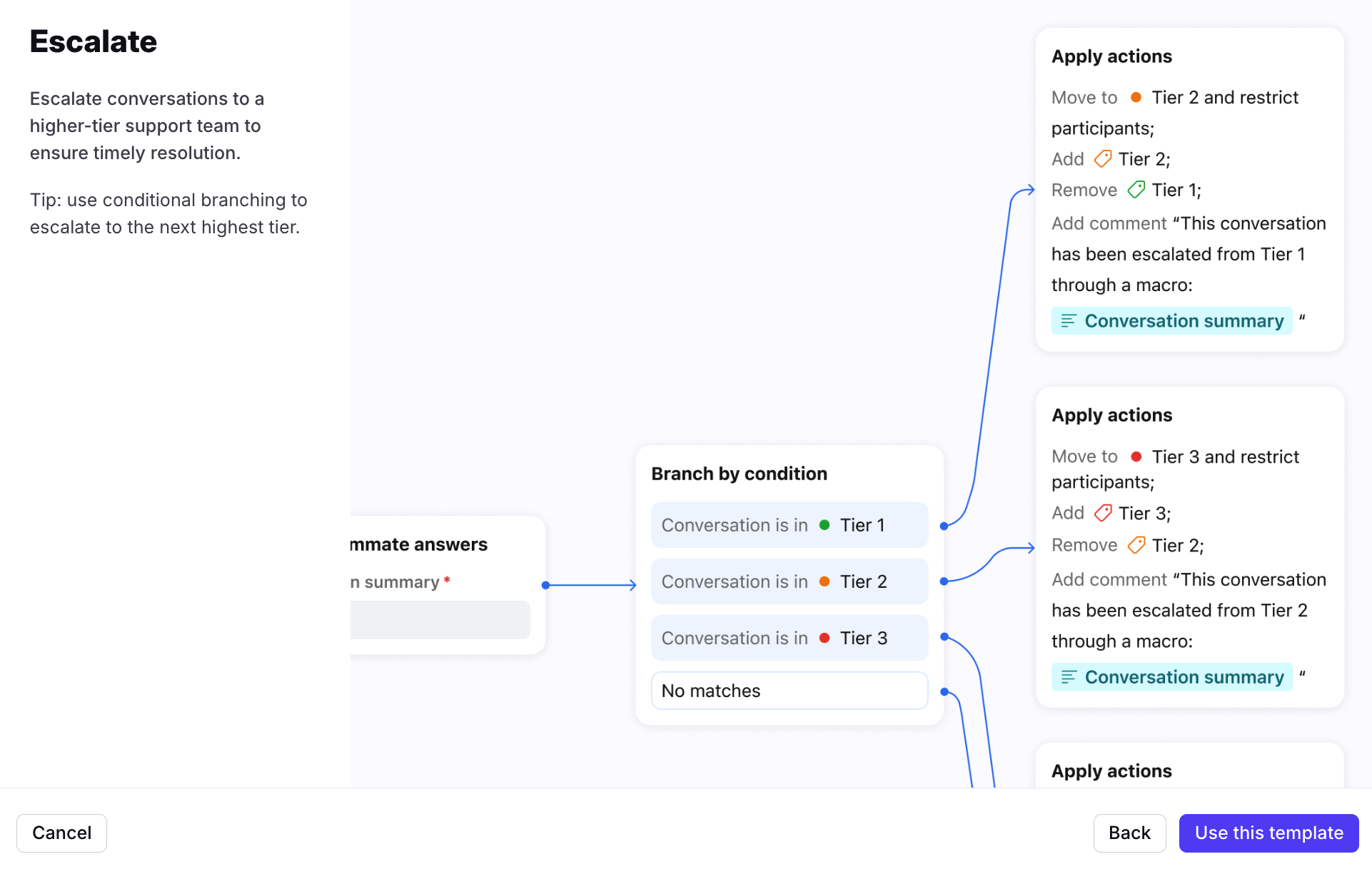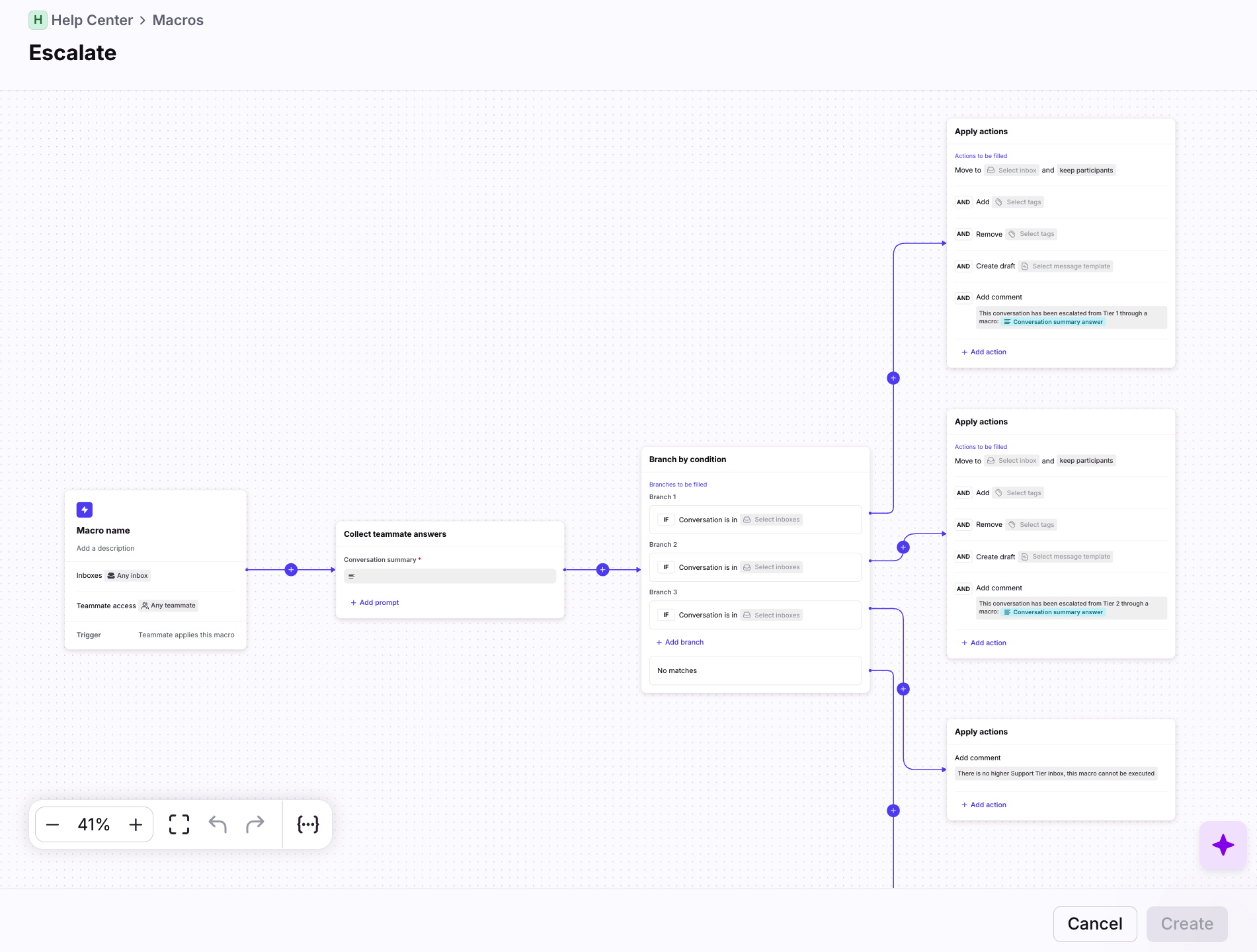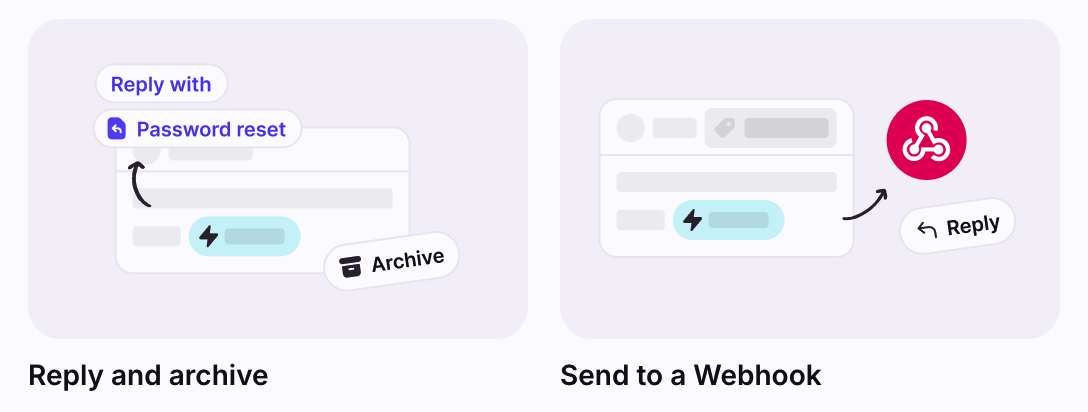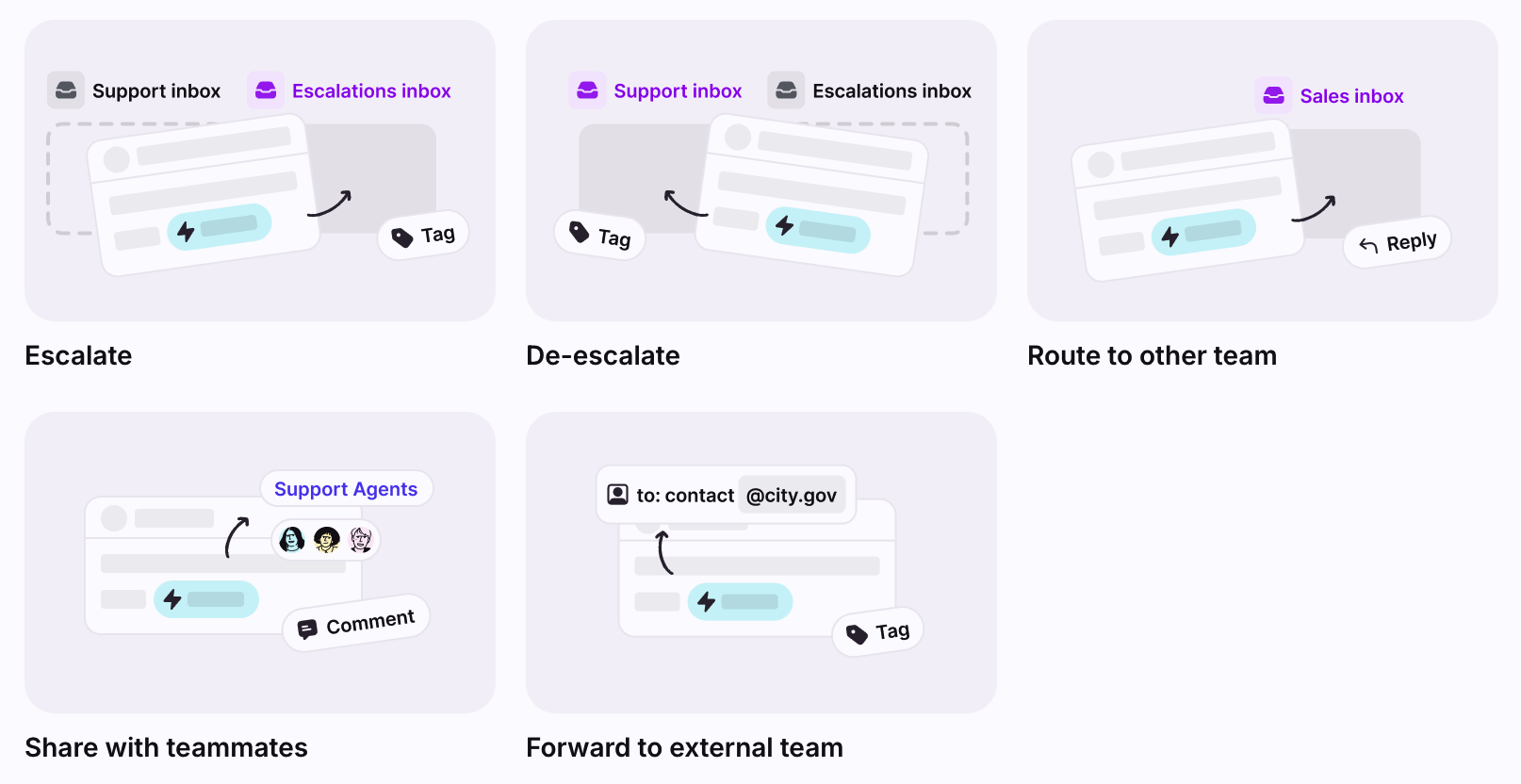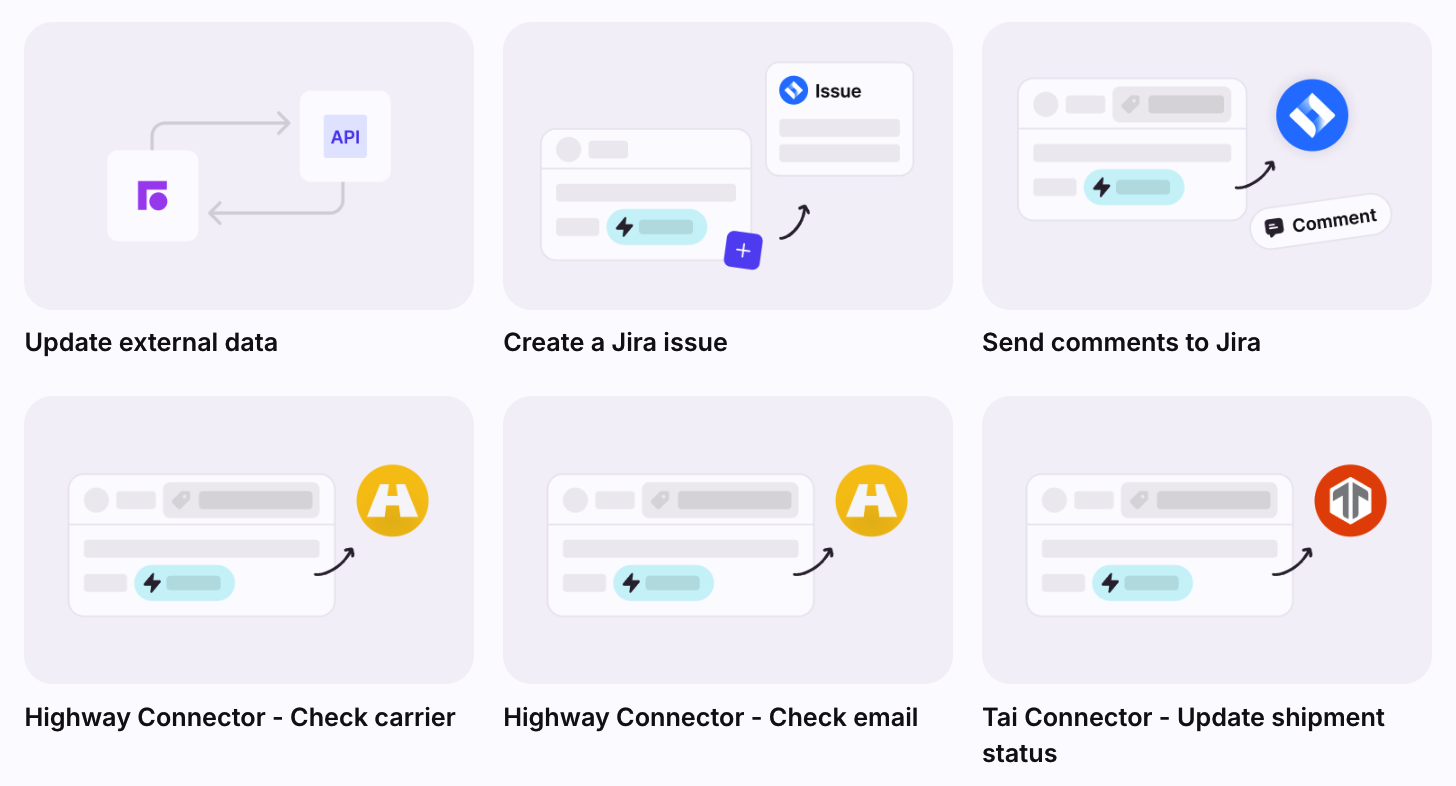Front's macro library
Overview
Macros allow you to create shortcuts to supercharge your team’s productivity. Looking to explore options for your team’s workflow, or do you have a macro in mind, but are unsure where to start? Front’s macro templates are categorized and built with the most common and critical use cases in mind.
To learn how to create a macro from scratch, see this article.
Instructions
Step 1
To navigate to the macro library, click the gear icon then navigate to workspace or company settings. Go to the Rules and macros section, select the Macros tab, and click Create macro.
Step 2
You'll see a pop-up with a list of macro templates. Scroll down the list or use the category filters to browse macros related to specific actions and outcomes.
Step 3
Once you find a macro that fits your needs, hover over the template and click View template. You’ll see a preview of the macro branches and actions.
Step 4
Click Use this template and we’ll create a pre-filled macro for you. Branches and actions may vary depending on the pricing plan you’re on.
Step 5
In the settings step, give your macro a name, description, and select inboxes/teammates who can see and use this macro. See Step 3 in this article for examples of helpful descriptions.
Step 6
Edit the macro to fit your team’s needs. You can further customize your macro with additional branches or actions.
You’ll see “Branches/Actions to be filled” indicators for any fields you still need to fill out.
Step 7
Click Create to finish. To discard the macro draft, click Cancel.
Category: Resolve
Use these macros to respond to conversations with a series of actions that address the request and archive it with a single click.
Reply and archive
Reply to common requests with a message template and archive the conversation. Quickly resolve inquiries and clear out your inbox without requiring further action from your team.
Example: When a message arrives in your inbox containing the keywords “password reset”, reply with the message template “Password reset instructions” and archive the conversation.
Check out this article to learn more about auto-replies.
Send to a Webhook
Send requests from Front to third-party applications such as CRMs or in-house tools. Use Front to trigger actions or updates in your other tools, saving time on app switching.
Example: When the tag “Refund approved” is added, trigger a webhook to initiate a refund in your payment system.
Check out this article to learn more about the webhooks integration.
Category: Collaborate
Use these macros to engage with other teams to take the lead or to provide support on the conversation.
Escalate
Workspace macros only: Escalate conversations to a higher-tier support team to ensure timely resolution. Establish smooth handoffs when routing customer requests to the appropriate teams.
Example: When a teammate working in the Tier 1 inbox triggers an escalation, move the conversation up to the Tier 2 inbox.
Check out this article to learn more about moving conversations between inboxes.
De-escalate
Workspace macros only: De-escalate conversations to a lower-tier team to streamline support processes. When higher level support is no longer needed, move conversations back to the previous tier’s inbox.
Example: When a customer asks a question that is no longer in Tier 3’s scope, move the conversation down to the Tier 2 inbox.
Route to other team
Move conversations to another inbox to be handled by the right team. Ensure customer questions are answered by teammates with specialized knowledge.
Example: When Support receives an email with a Sales question, send an acknowledgement to the customer and move the conversation to the Sales inbox.
Share with teammates
Bring another team into the conversation to get their expertise before replying to the request. Notification actions help teammates work together and keep all the context in a single thread.
Example: When an Account Manager wants to confirm the expected behavior for a feature, provide a summary of the request and notify the teammates on the Product team.
Check out this article to learn more about notification rules.
Forward to external team
Forward conversations to a team outside of Front or an external partner so they can handle them. Ensure customers requests are fulfilled by subject matter experts.
Example: When a customer files a bug report for an integration, provide a summary for the request and forward the message to your integration partner.
Check out this article to learn more about forwarding messages in Front.
Category: Connect
Use these macros to send data to your third-party integrations.
Update external data
Automatically take action in a third party in response to events in Front.
Check out this article to learn more about application requests.
Create a Jira issue
Quickly create Jira issues for bugs and requests without leaving Front. The Jira issue will automatically link to your Front conversation for convenient access.
Example: When a customer reports a bug, use Front to report the details in a form to create a Jira issue.
Check out this article to learn more about Jira Connectors.
Send comments to Jira
Create comments on a Jira issue without leaving your Front conversation. Fill out a form in your Front conversation to automatically post it to Jira.
Example: When a customer asks for an update on a request, fill out a form in the Front conversation to ask for a status update. The comment is automatically added to the conversation and created in the Jira issue to alert the engineer.
Check out this article to learn more about Jira Connectors.
Highway Connectors
Check a carrier number or email address with information from Highway.
Check out this article to learn more about the Highway Connector.
Tai Connector
Add application objects or comments with carrier information from Tai.
Check out this article to learn more about Tai Connectors.
Send to a Webhook (connect)
See section above to learn about third-party macros.
Pricing
This feature is available on the latest Professional plan or above. Company macros are available on the Enterprise plan.