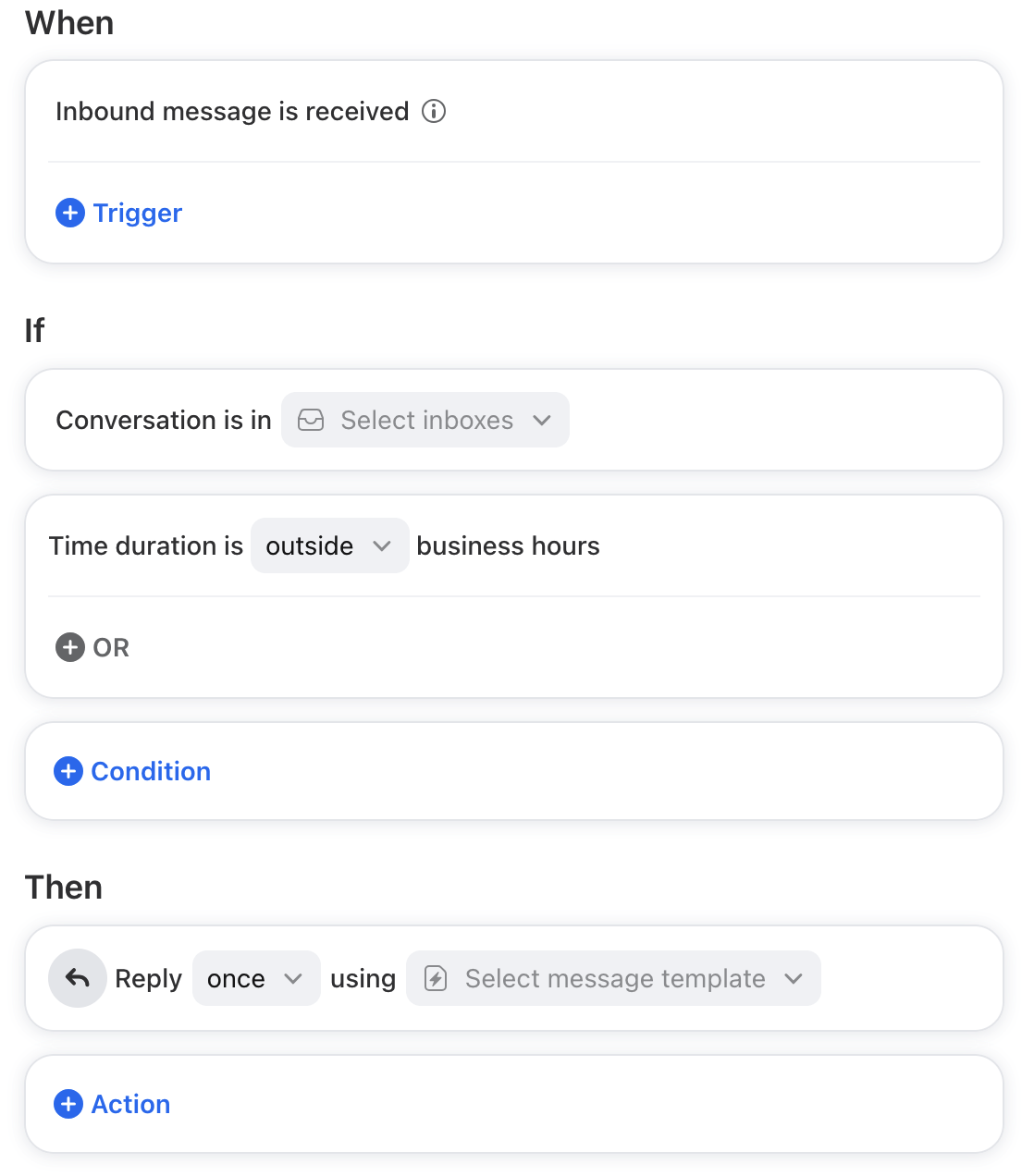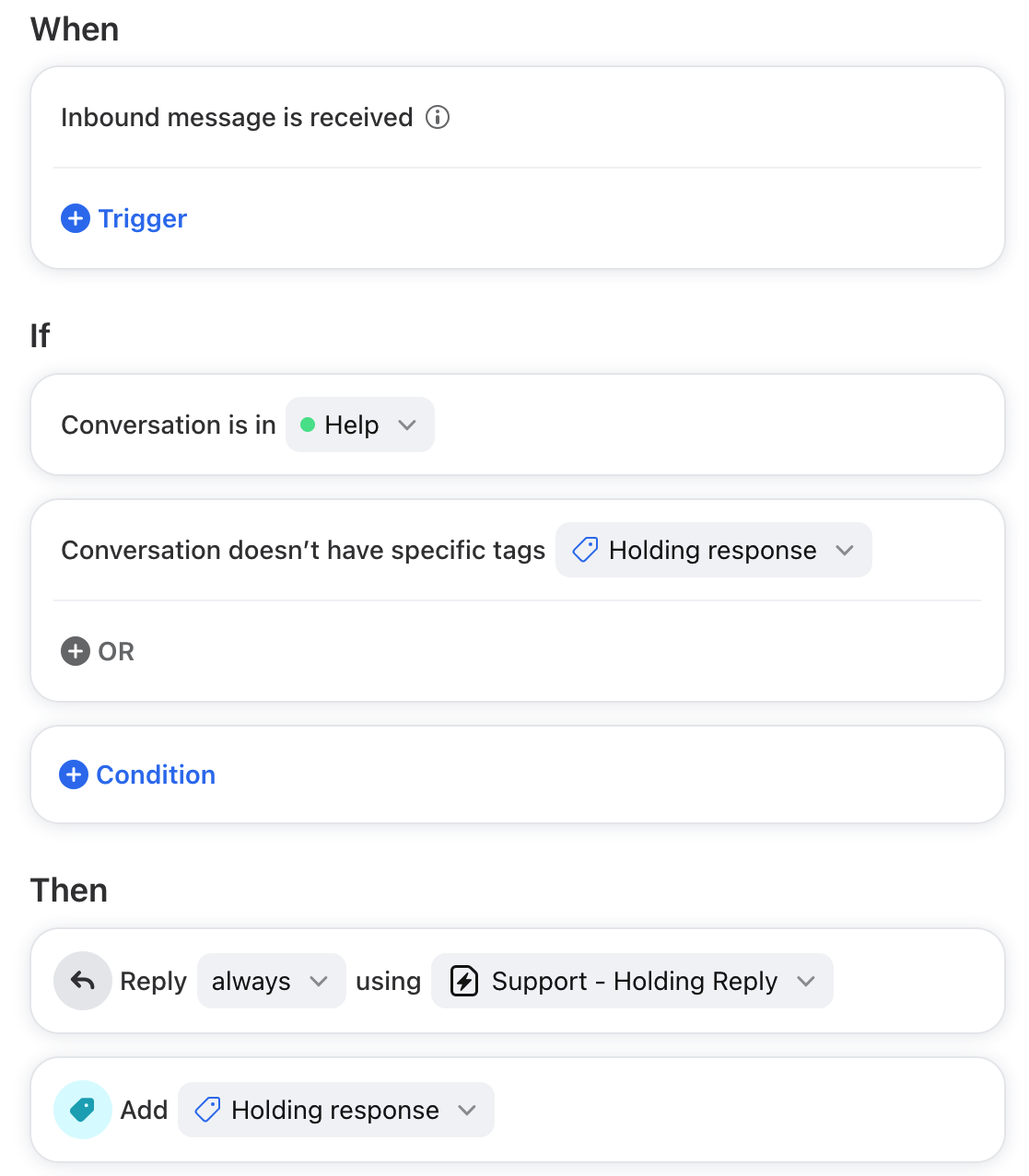Use rules to set up auto-replies
Overview
Use Front rules to set up auto-replies to respond to your customers during off hours, to acknowledge their messages, or to follow up when you haven't heard back from them.
How it works
When creating an auto-reply rule in Front, you have two options - send the reply Once or send the reply Always:
Once: rule will only trigger if the reply is for a single inbound message on a new conversation.
Always: rule will send a reply every time the rule conditions are met, regardless of whether messages have been sent already.
The tricky part occurs when you can’t use Once because you've already gone back and forth with the customer and it’s not the first outbound message in the conversation; and you can’t use Always because you don’t want them to continue to get the auto-reply over and over if they keep writing in. There’s a trick to use Always but only have it trigger Once. The instructions below will show you how to accomplish this.
For more examples of popular rules and templates, check out Front's rule library.
Instructions
Step 1
Determine whether you need to create an individual rule or a shared rule. Individual rules will apply to personal conversations in your individual inbox. Shared rules will apply to shared conversations in shared inboxes.
Step 2
Click the gear icon, then select company, workspace, or personal settings in the left sidebar, depending on the space you’re working with. Select Rules and macros or Rules from the left sidebar, depending on your view.
Let's create a shared rule for this example.
Step 3
Click Create rule.
Step 4
Select the Auto-reply template from the rule library.
Step 5
The template will automatically select triggers, conditions, and actions to get you started. You can further customize your rule by selecting specific inboxes, adding additional conditions, and more.
In this example, we're setting up an auto-reply to be sent to all inbound messages, no matter if it's a new support inquiry, or we're in the middle of a thread already. The rule will have these elements:
This rule is stating that any inbound message into the Help inbox that does not have the tag Holding response will be replied to with the message template Support - Holding reply, and add the tag Holding response. Adding the tag is an important step so that if the customer replies to the auto-reply, they won't receive the auto-reply a second time.
You can customize the rule even further to specify days or times. For a full list of rule conditions, see our Guide to rule triggers, conditions, and actions.
Step 6
Once your rule is complete, click Create.
Supported channels
We support auto-replies in rules for the following channel types:
Custom channels
Email
Facebook
Front Chat
Instagram
Intercom
SMS
X (previously Twitter) - not X DM
WhatsApp
Exceptions
There are certain cases for email messages when auto-responses will not be sent by Front's rules, even if the rule conditions are all met.
Emails from no-reply@ addresses
Front will not send auto-replies to messages received from no-reply@ or noreply@ addresses. noreply@ email addresses are often unmonitored inboxes and often return errors, as they are not designed to be emailed, so Front does not attempt to message them.
Automated emails
There are various email headers that can be set to indicate an email was sent via an automated tool, rather than an individual; such as time off auto-responder emails, messages sent to members of a Google Group or distribution list, or automated marketing messages. In order to help prevent issues like auto-responder loops — two automatic responses perpetually replying to each other — Front will not send automatic replies to messages which were detected as being generated automatically.
FAQ
Can rules send follow-up auto-replies?
Yes! Let's say you want to add an email that checks in with a customer after 2 days without a response to your first outreach. You could set up a rule as follows:
WHEN: Outbound message is sent
IF: Oldest unreplied message is still unreplied after 2 days
THEN: Reply always with Follow up template.
What happens if a message has multiple recipients?
The auto-reply will only be sent to the recipient who sent the message. Any other addresses in the To or Cc fields will not receive the auto-reply.
For example, if sophia@acme.com sends a message and adds both support@ccc.com and hector@acme.com in the To field, and jamie@acme.com in the Cc field, the support@ auto-reply will only be sent to sophia@.
Are auto-replies included in analytics?
No. Auto-replies are ignored by analytics. See this article to learn more.
Pricing
Rules are available on all plans. See this article to review triggers, conditions, and actions included in each plan.