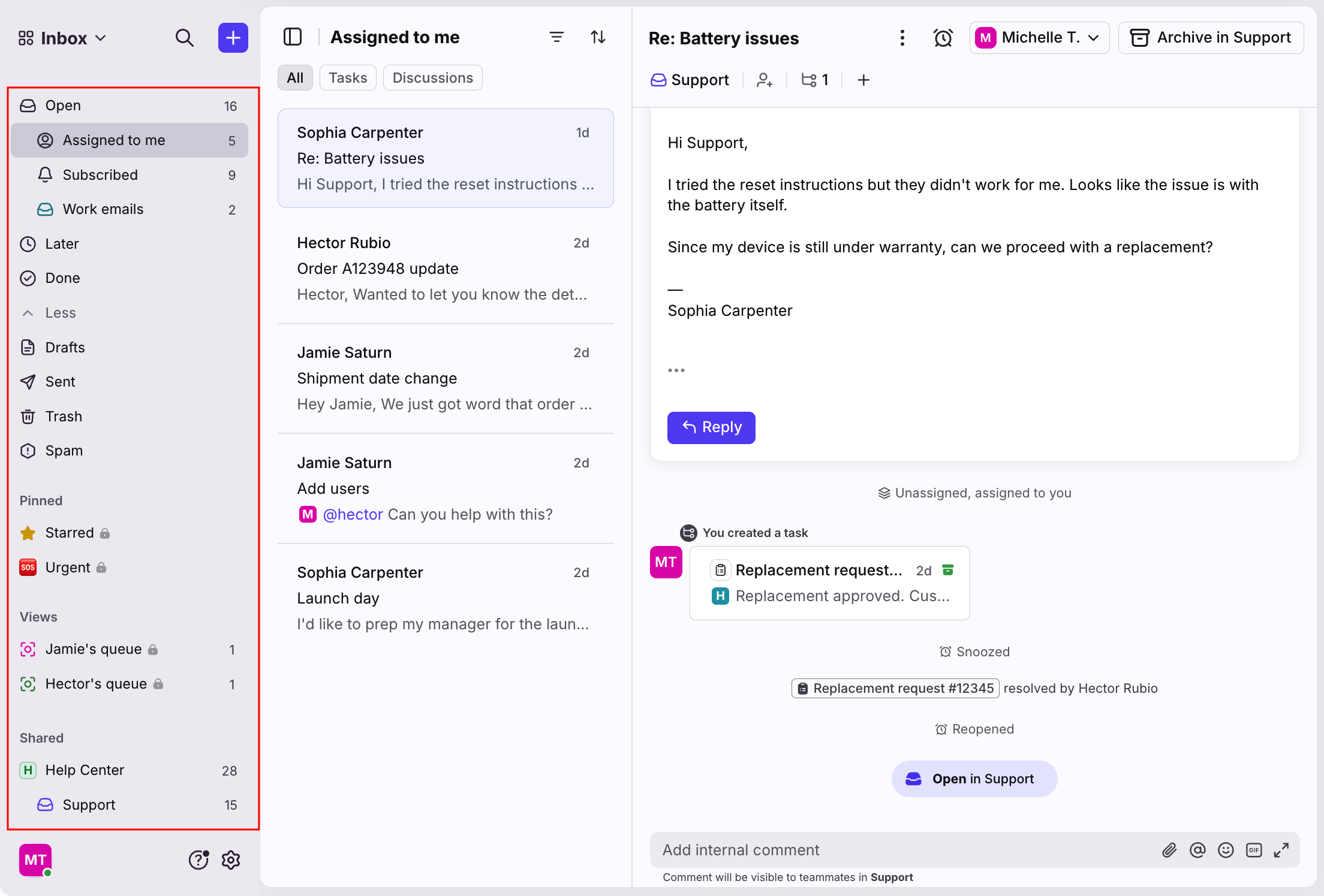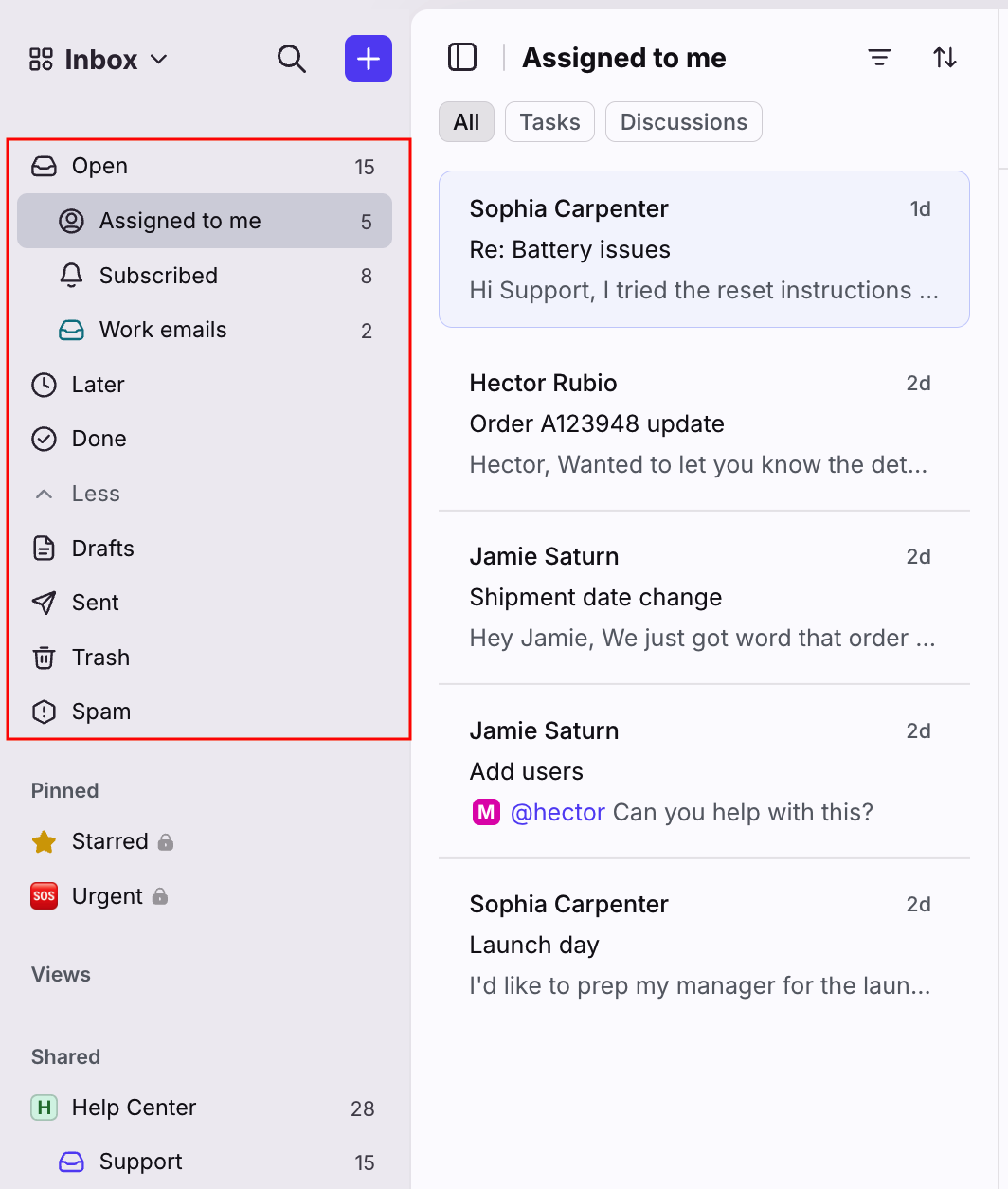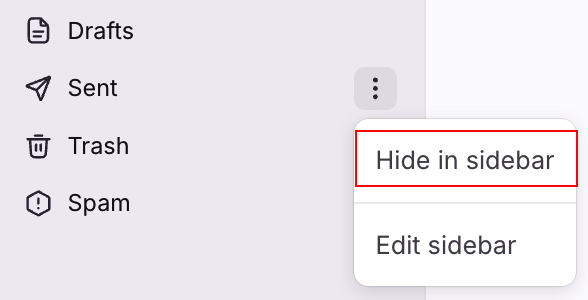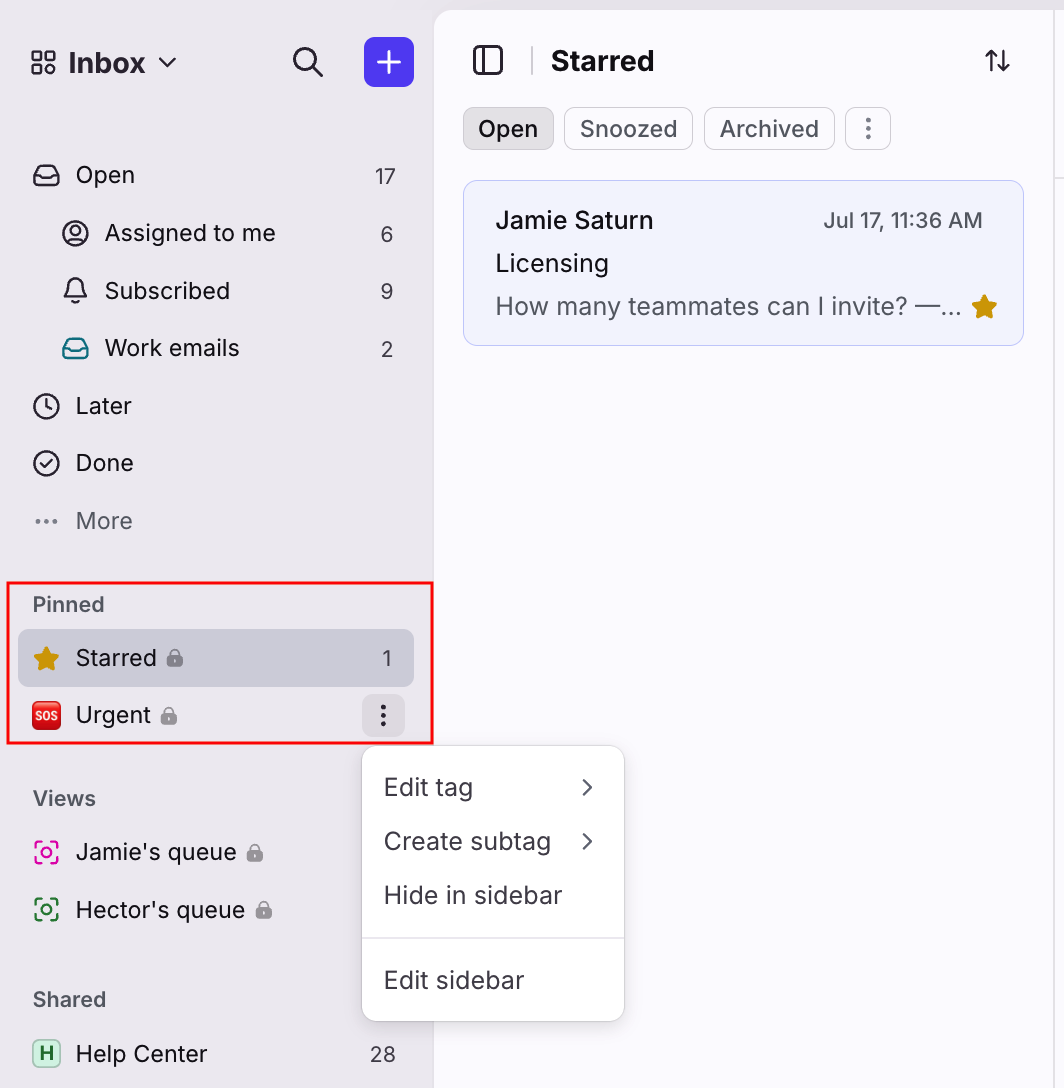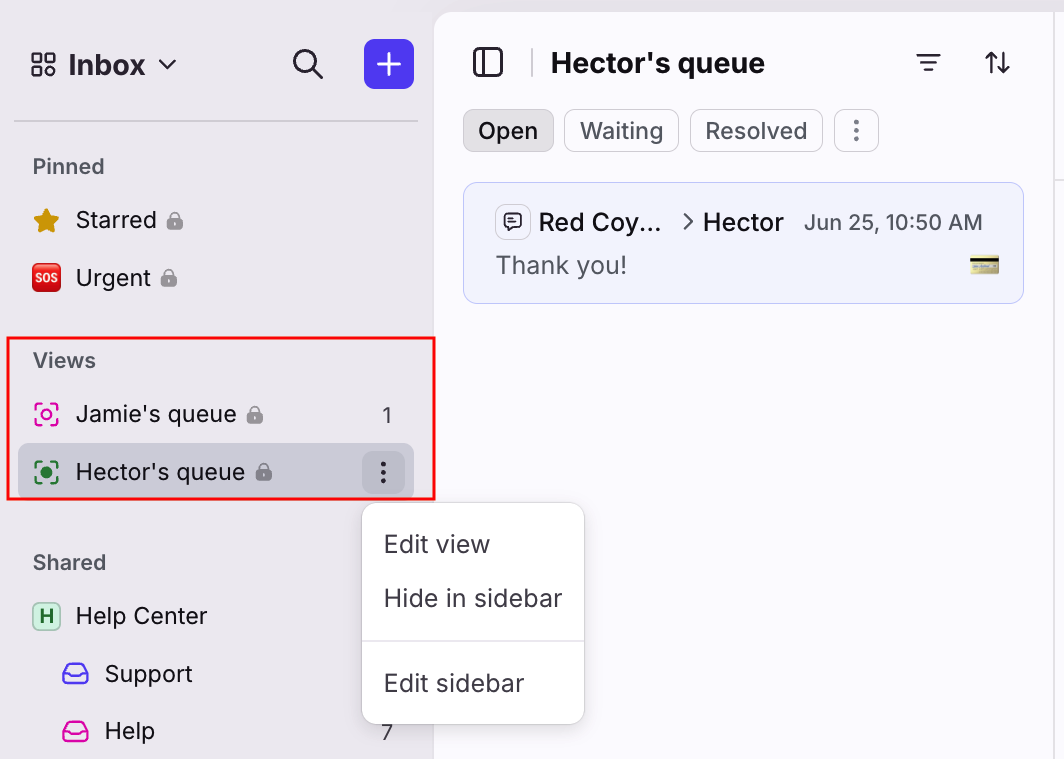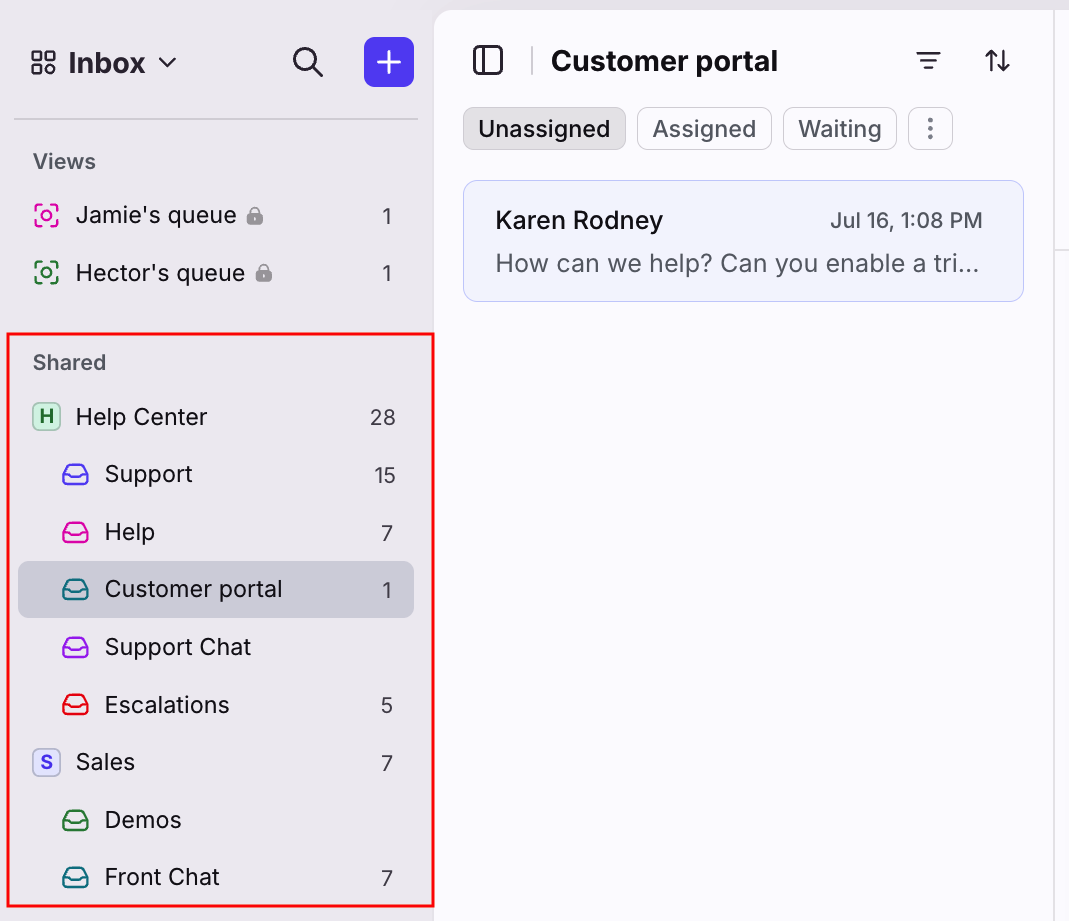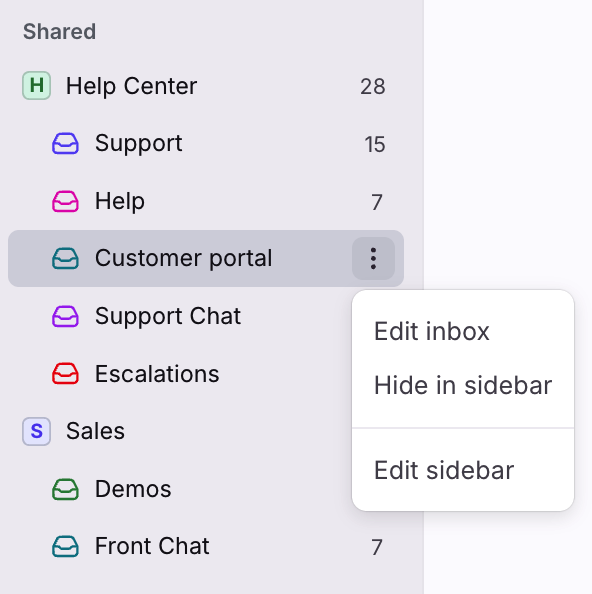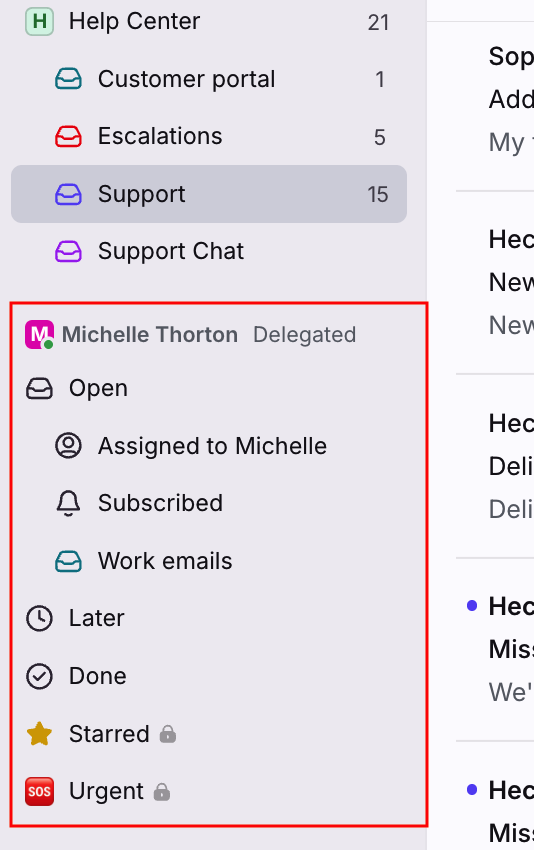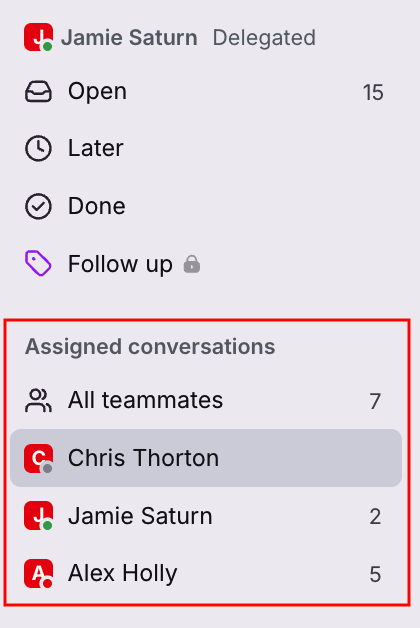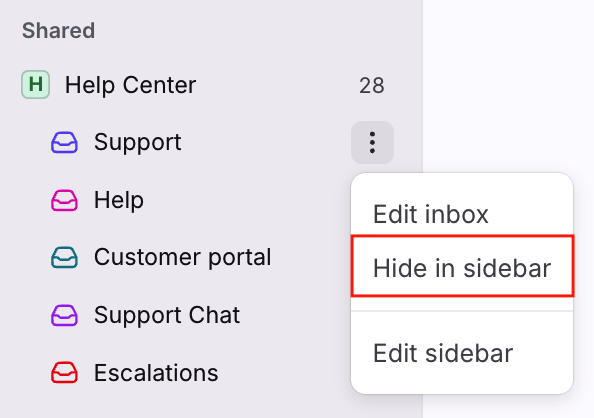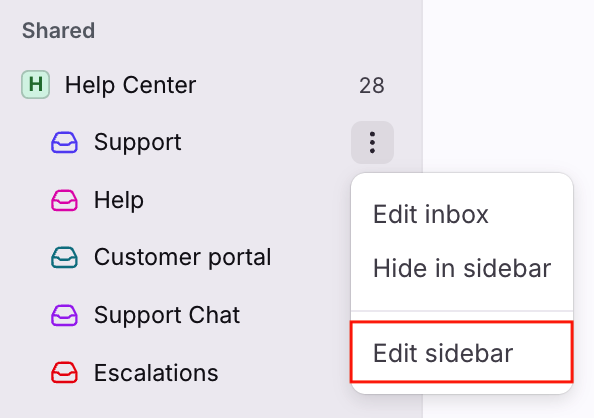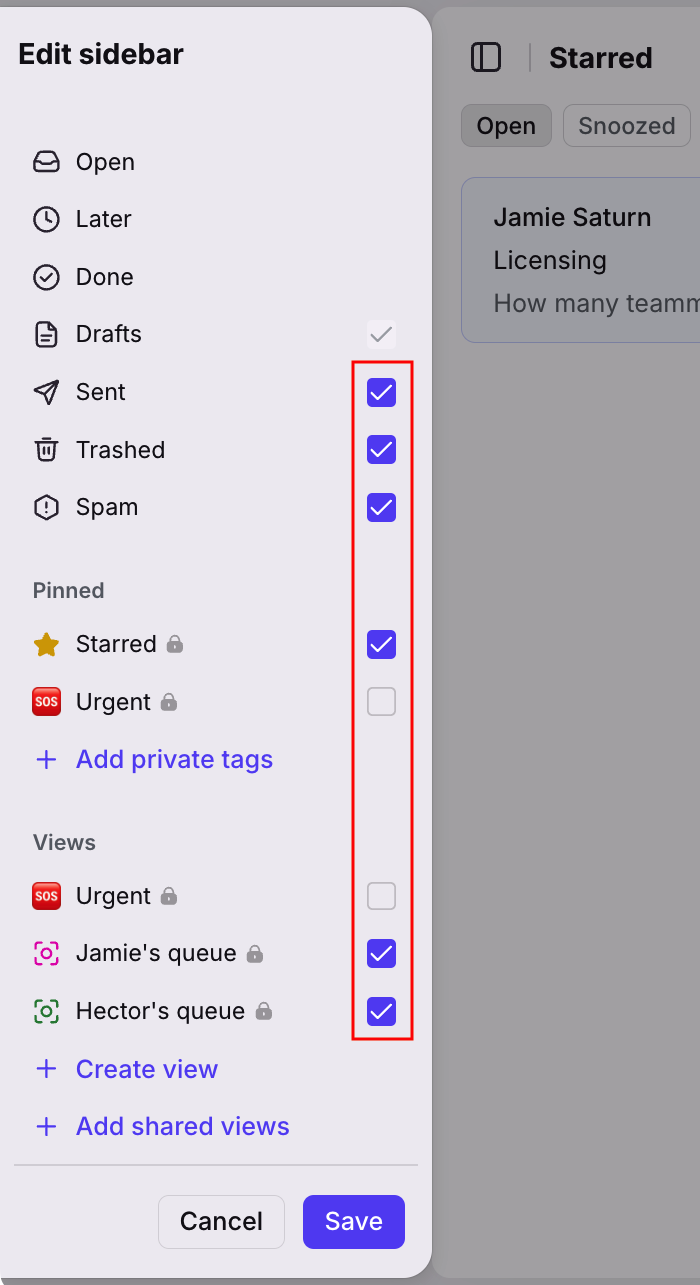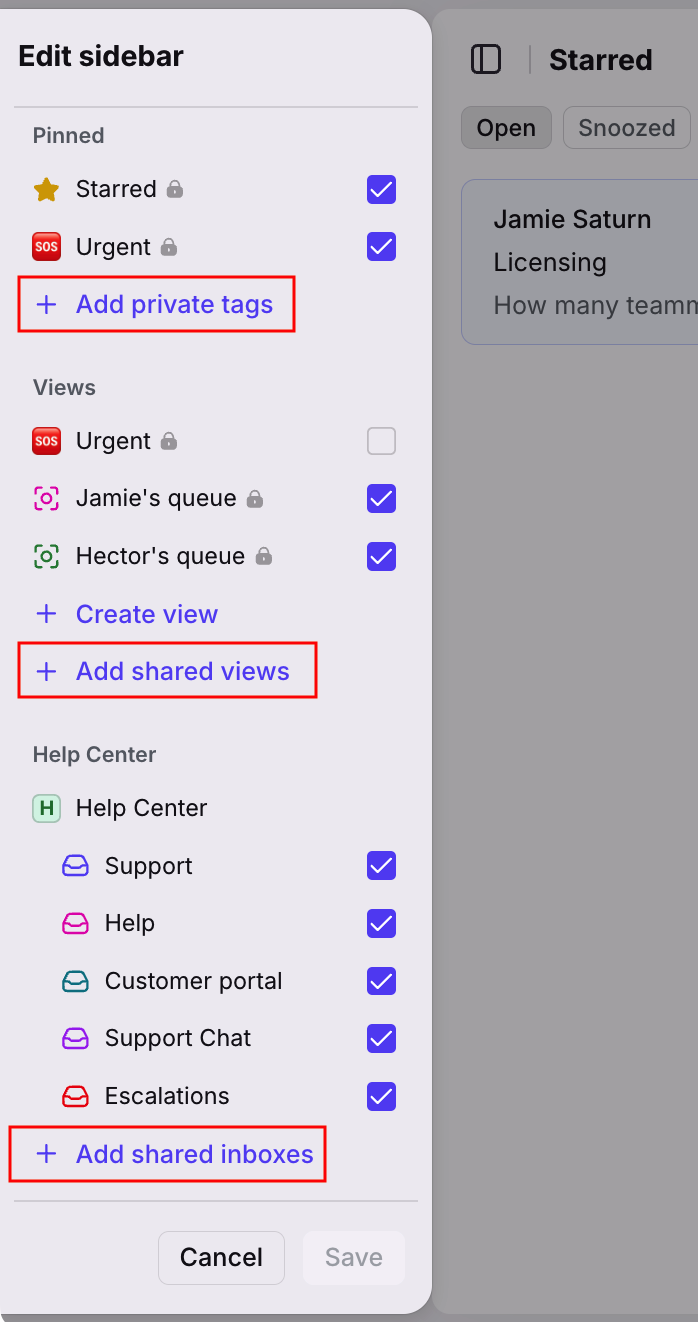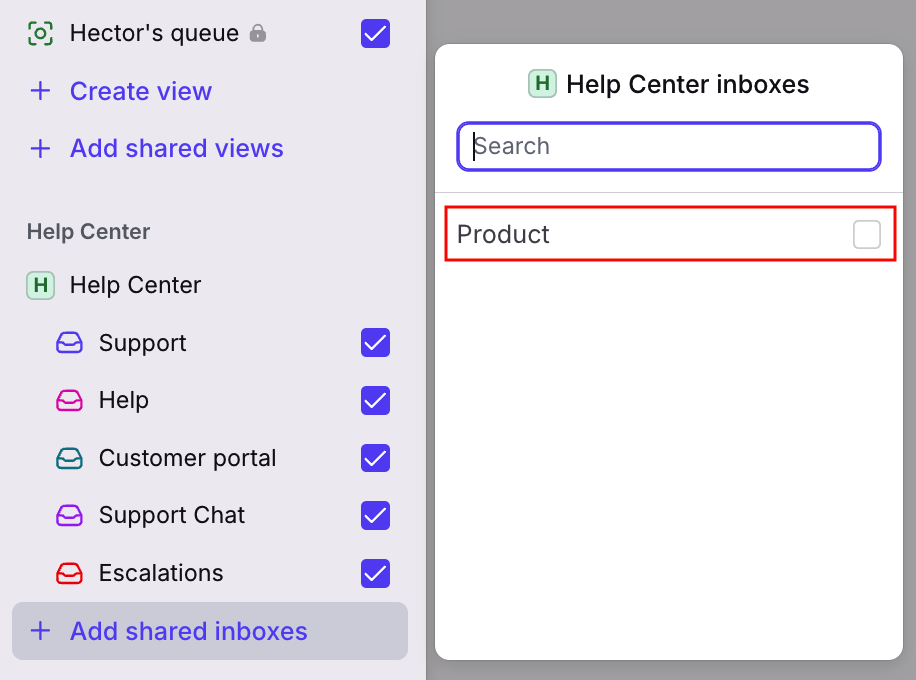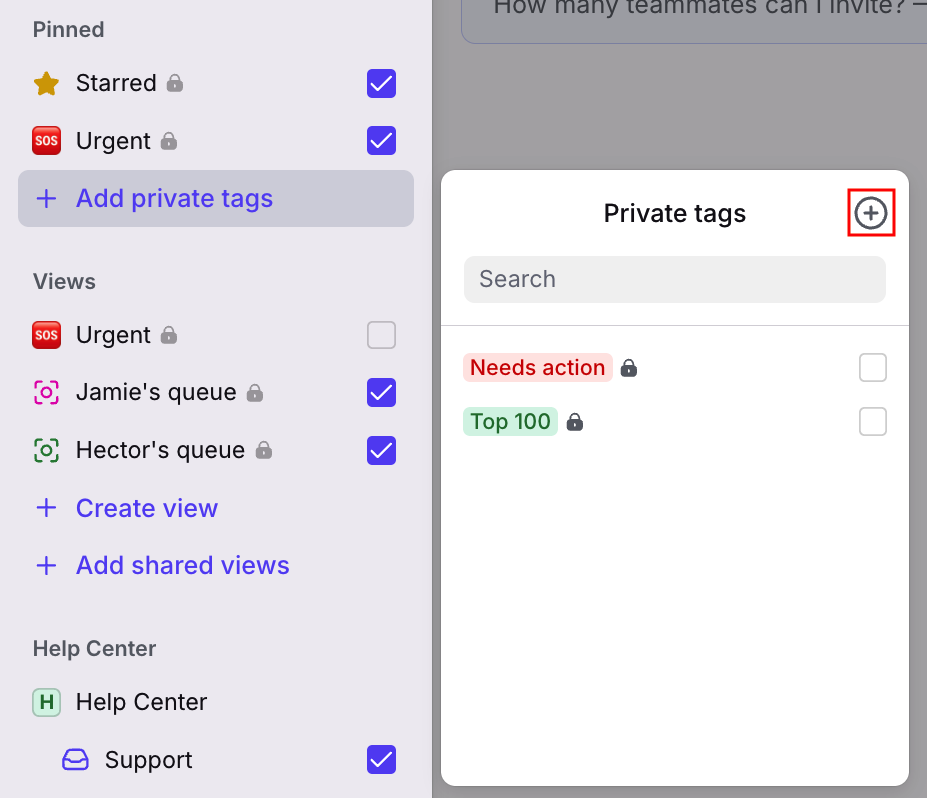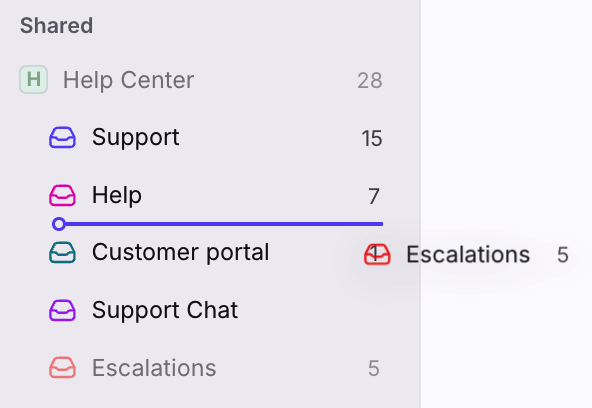Customize your sidebar to show inboxes, tags, and more
Overview
Front allows you to customize your sidebar in order to help you work most efficiently. You can display the inboxes, tags, and views in your sidebar that are most relevant to you, and hide the ones that aren’t.
Editing your sidebar setup will impact only your personal view and does not affect your teammates. Read on for more information about each section of your sidebar, and how to edit and organize the items that appear in your sidebar.
⚠️ Adding shared tags and teammates to your sidebar is a legacy feature. Front companies created after Jan 26, 2023 use Views.
Individual workspace
The individual workspace section of your sidebar contains your Open section (Assigned to me, Subscribed, individual inboxes), along with your Later, Done, Drafts, Sent, Trash, and Spam sections.
To learn more about the inbox sections in your individual workspace, check out this article.
Open section
Your top-level Open section contains your Assigned to me and Subscribed sub-sections, and your individual inboxes.
This section can be expanded and collapsed in your sidebar as needed.
These sub-sections cannot be removed from your sidebar, as they are crucial components of your work in Front.
You can also customize the counter settings for the individual inboxes by following the steps here.
Later and Done sections
The Later and Done section contain conversations that are not in an open status.
These sub-sections cannot be removed from your sidebar, as they are crucial components of your work in Front.
Drafts, Sent, Trash, and Spam sections
In the More section, you can remove the Sent, Trash, or Spam sub-sections from your sidebar view by hovering over the item and clicking the three-dot menu, then selecting Hide in sidebar. If you would like to display any of these items again in the future, you can do so by editing your sidebar.
These conversations can still be located within the associated inbox even if these sections are hidden in your sidebar.
The More section can be expanded and collapsed in your sidebar as needed.
The Drafts section cannot be removed from your sidebar, as it is a crucial component of your work in Front.
Pinned section
The Pinned section contains any tags added to your sidebar. Displaying a tag in your sidebar allows you to quickly access conversations with that tag.
After clicking on a tag in your sidebar, you’ll see the conversations organized by the tabs Open, Archived, Snoozed, Trash, and Spam.
To customize which tags show in your sidebar, see the Hide and edit items in your sidebar section below.
To quickly hide a tag from your sidebar, hover over the tag, click the three-dot menu, then select Hide in sidebar. From this menu, you can also edit the tag or create a subtag.
Views section
Views are located below the Pinned section of your sidebar.
Teammates can create private views or select shared views they have access to.
Admins can also push shared views to other teammates’ sidebars on their behalf from within the view’s settings.
To customize which views show in your own sidebar, see the Hide and edit items in your sidebar section below.
Shared section
Shared inboxes are located below the Views section of your sidebar. If you have multiple workspaces, shared inboxes are listed by workspace.
You can choose to display shared inboxes in your sidebar so that the inboxes most relevant to you are easily accessible, and hide the inboxes you don’t work out of for a cleaner view.
Select a specific inbox from your sidebar to view its contents, or select the name of the workspace to see an aggregated list of conversations from all of the shared inboxes that you’ve added in your sidebar.
If you’re a workspace admin, you can also edit a shared inbox’s settings by hovering over the inbox in your sidebar, clicking the three-dot menu, and selecting Edit inbox.
To customize which shared inboxes show in your sidebar, see the Hide and edit items in your sidebar section below.
Delegated inboxes
Any teammates' inboxes that have been delegated to you will be shown underneath the Shared section in your sidebar. To customize which delegated inboxes show in your sidebar, follow the steps here.
Assigned conversations section [legacy]
⚠️ This is a legacy feature. Front companies created after Jan 26, 2023 use Views.
The Assigned conversations section in your sidebar allows you to view your teammates’ assigned conversations, and quickly see their availability status. For more information on using the Assigned conversations section, see here.
To customize which teammates show in your Assigned conversations section, see the Hide and edit items in your sidebar section below.
Hide and edit items in sidebar
Hide from sidebar
Quickly hide a specific item from your sidebar by hovering over the item in your sidebar, clicking the three-dot menu, and selecting Hide in sidebar.
Edit sidebar
To display items in your sidebar that are currently hidden, or to remove multiple items from your sidebar at once, you can edit your sidebar by following the steps below.
Step 1
Hover over any existing item in your sidebar, click the three-dot menu, and select Edit sidebar.
Step 2
You can remove items from your sidebar in bulk by deselecting them from the list.
Step 3
To add additional items to your sidebar, click the Add [item name] option at the bottom of each section.
Click one of these options to pull up a list of the tags, views, or shared inboxes that are currently hidden from your sidebar. Select the items from the list to add them to your sidebar.
Step 4
You can also create new private tags or views when editing your sidebar.
For private tags, click Add private tags, then click the (+) plus sign at the top right corner of the tags list to add a new private tag. For more information on creating new tags, see here.
Step 5
Click Save at the bottom of your sidebar once you are finished hiding and adding items to it.
Reorder items in your sidebar
In addition to being able to display and hide the items in your sidebar, you can also customize the order of the items.
To reorder, simply long-click on the inbox or item, drag it to where a line appears to indicate that you can drop it, and drop the item to its new location. Locations that you cannot move to will show as gray and will not display the lines.
You can drag and reorder the following items in their sections:
Tags - you will additionally be able to change nesting by dragging
Teammates in Assigned conversations [legacy]
However, you cannot drag and reorder:
Open
Later
Done
Trash
Spam
Items from one workspace to another workspace
Items from your individual workspace section to your shared section, or vice versa
Entire individual or workspace sections
Sub-items within delegated inboxes
On mobile