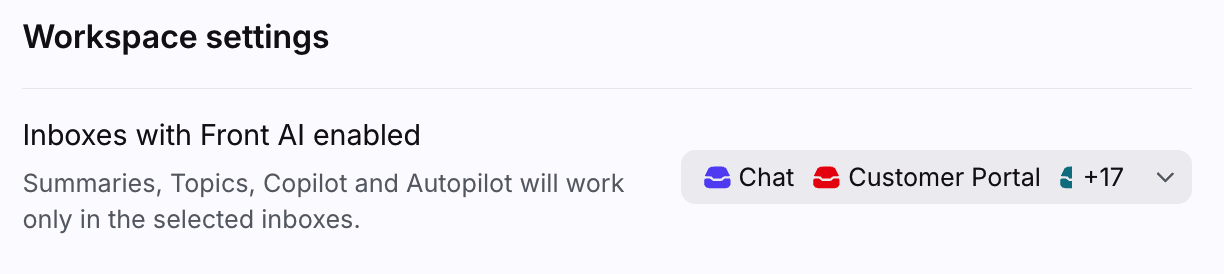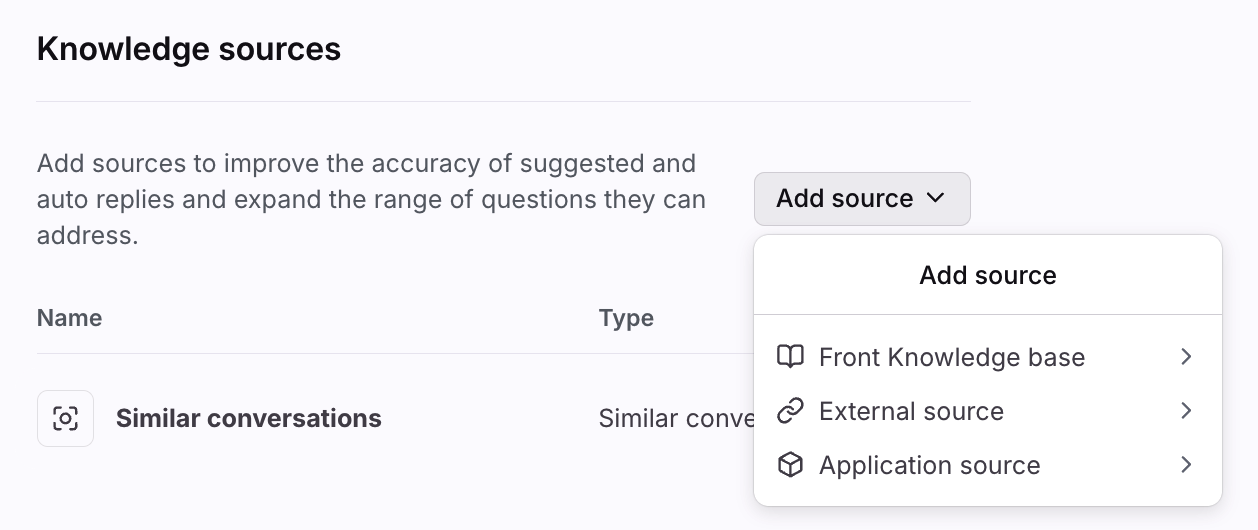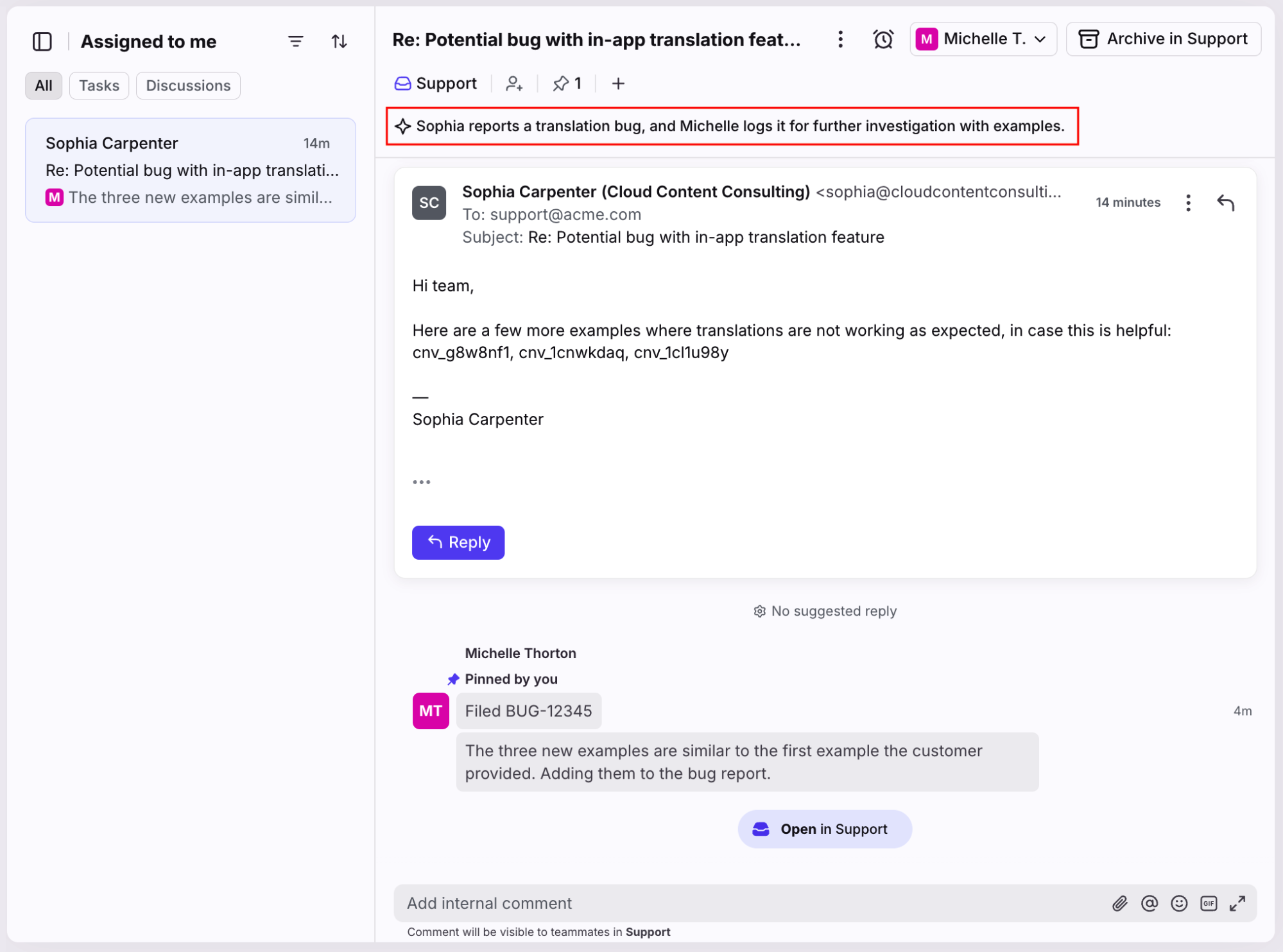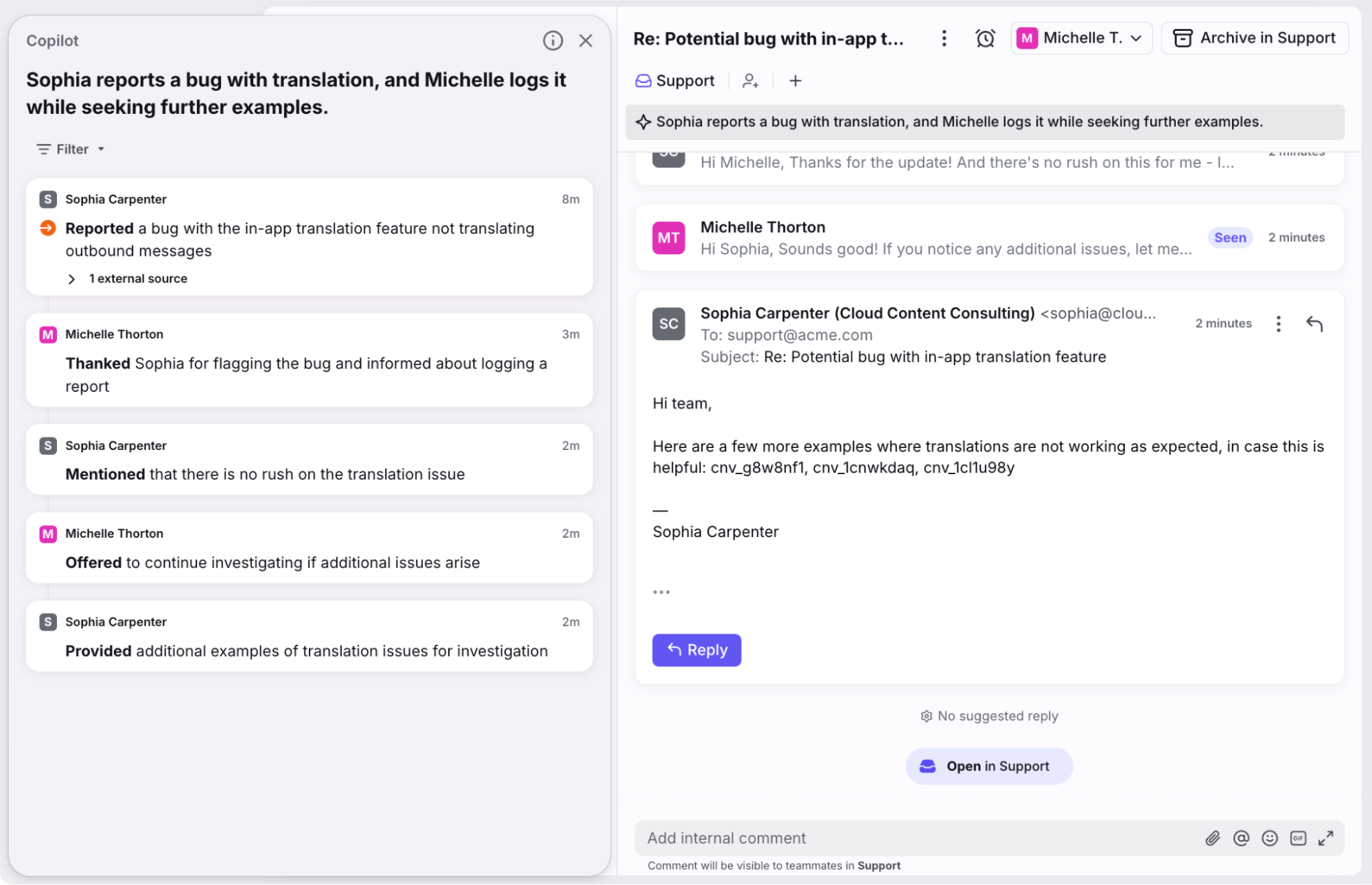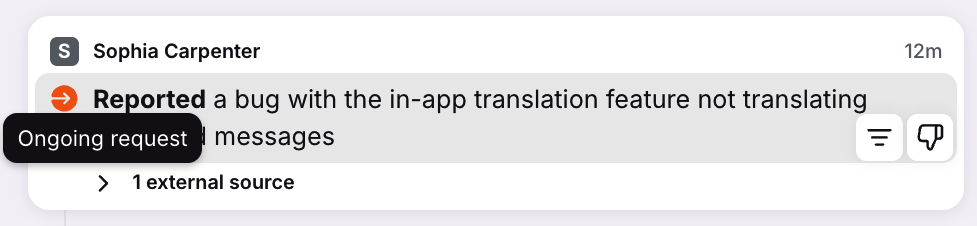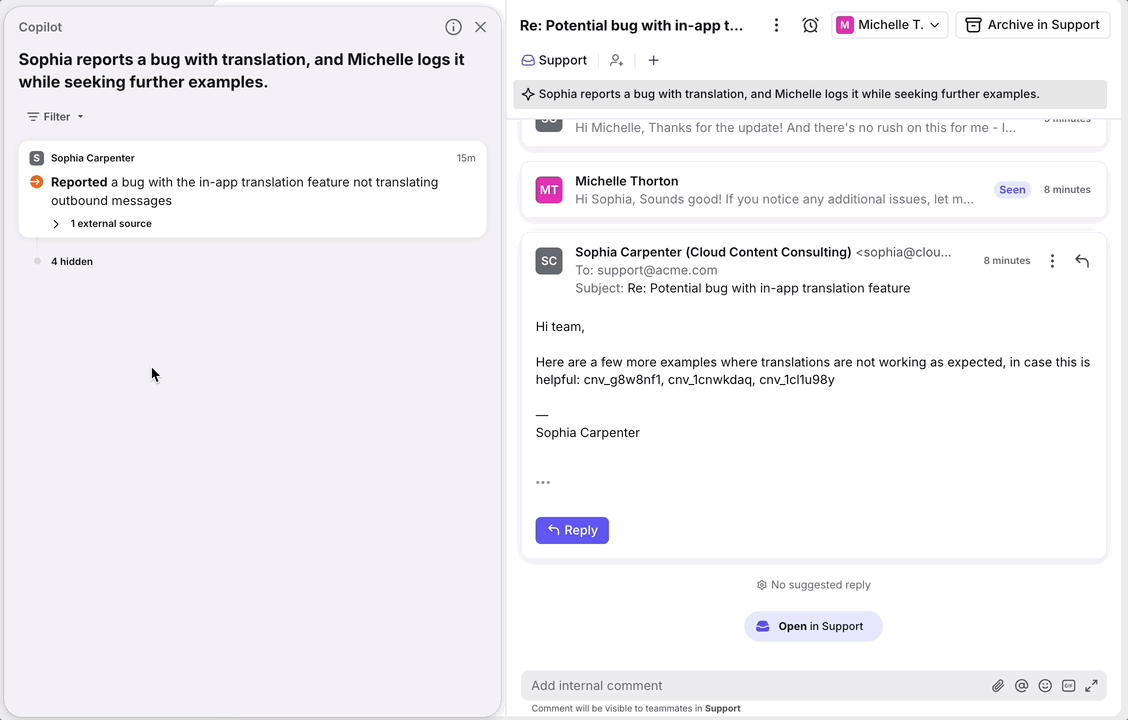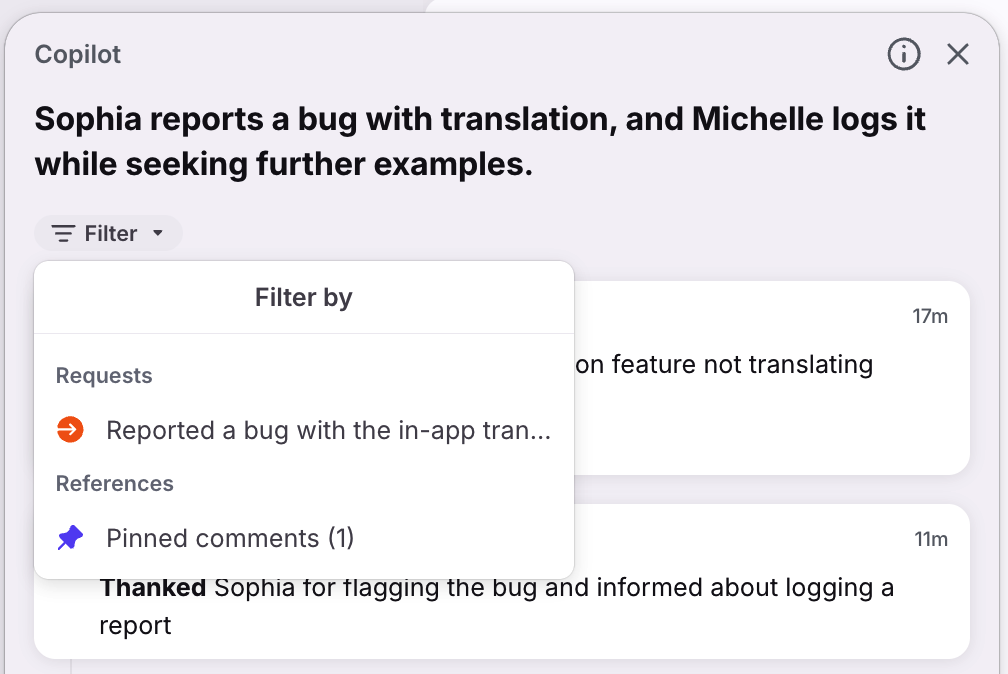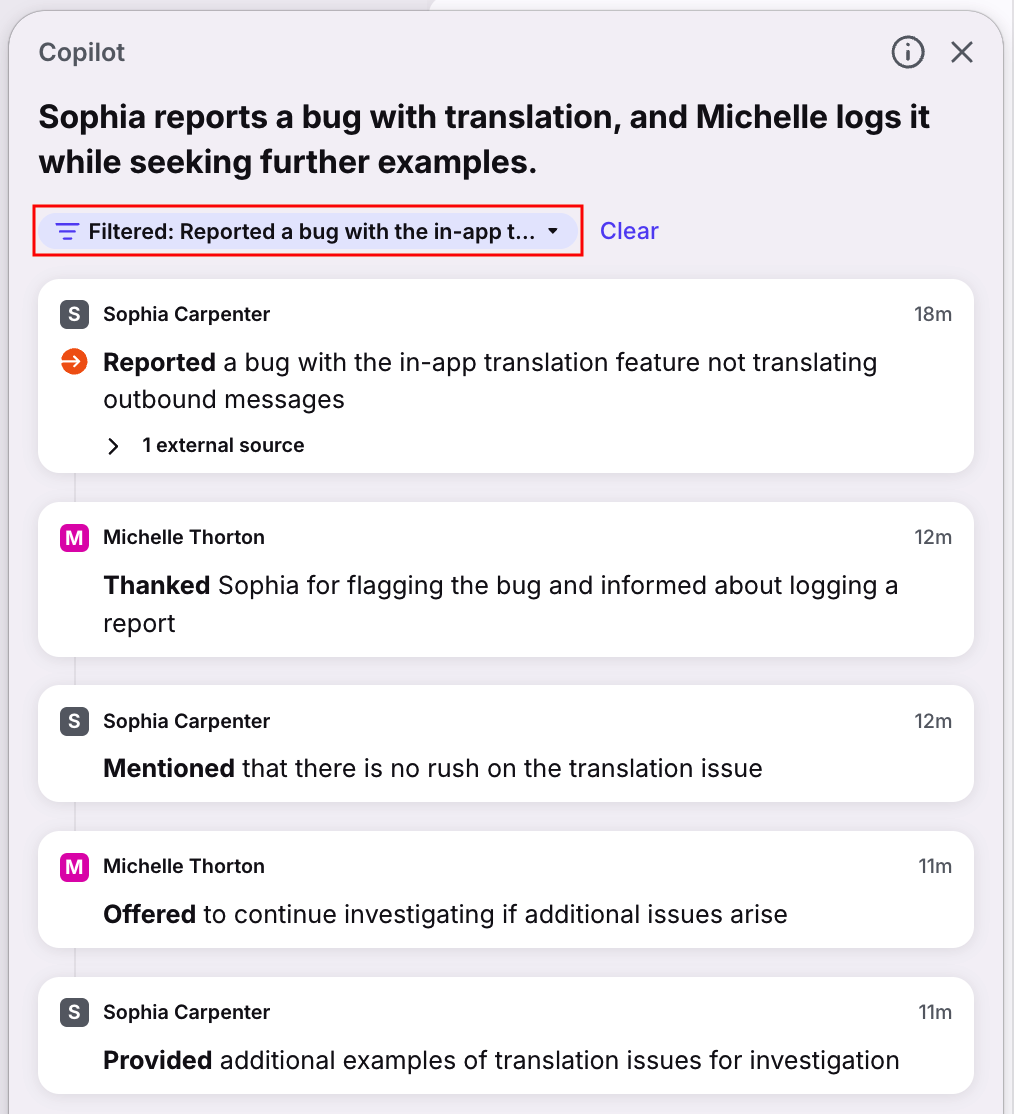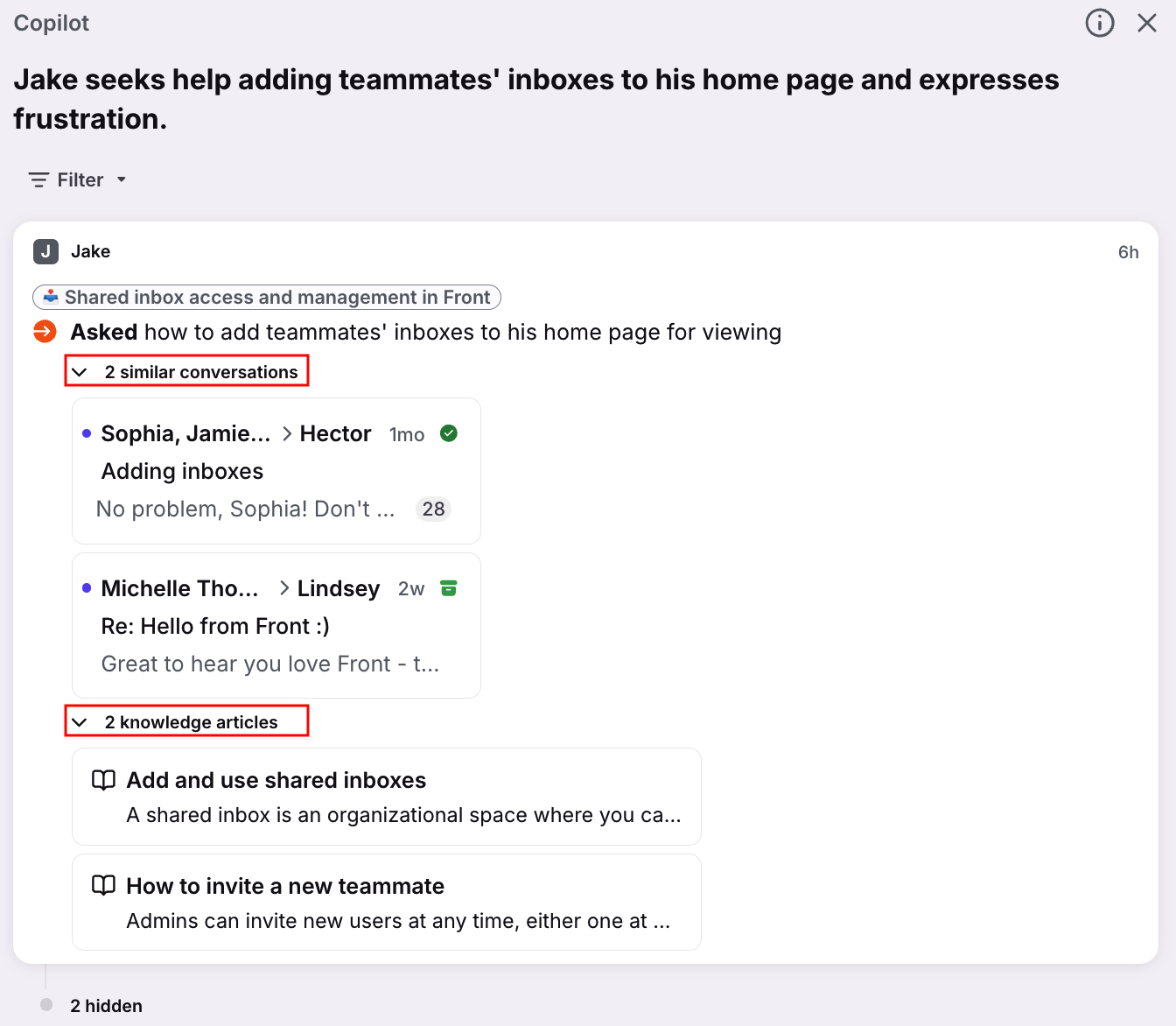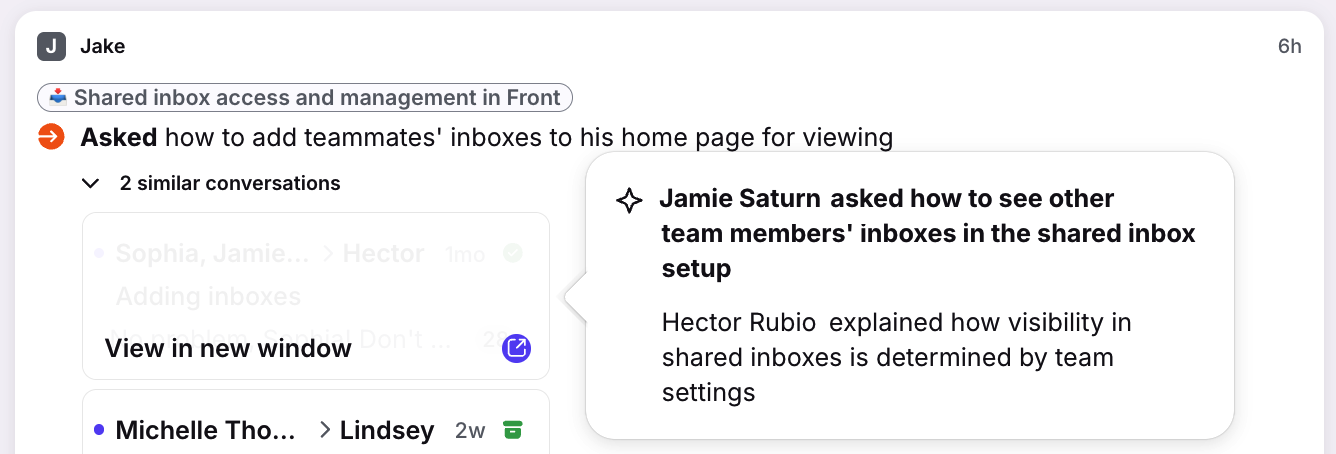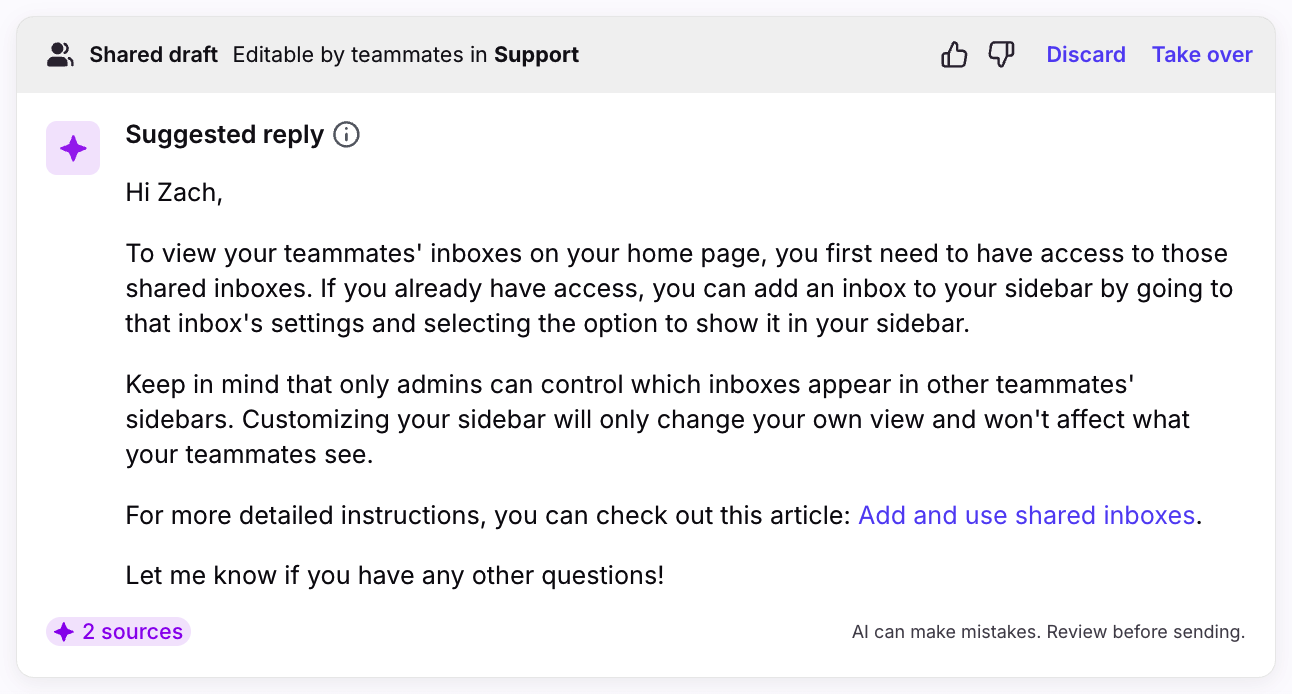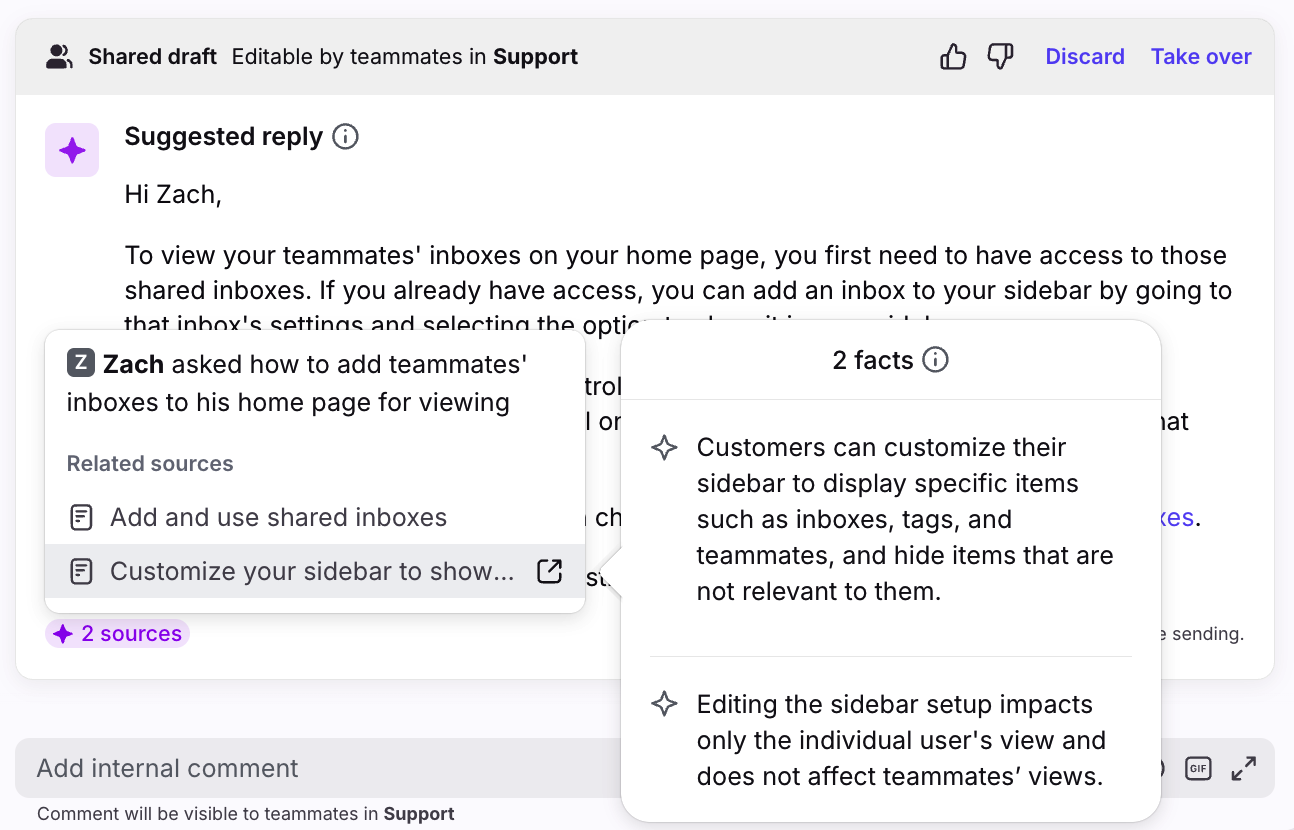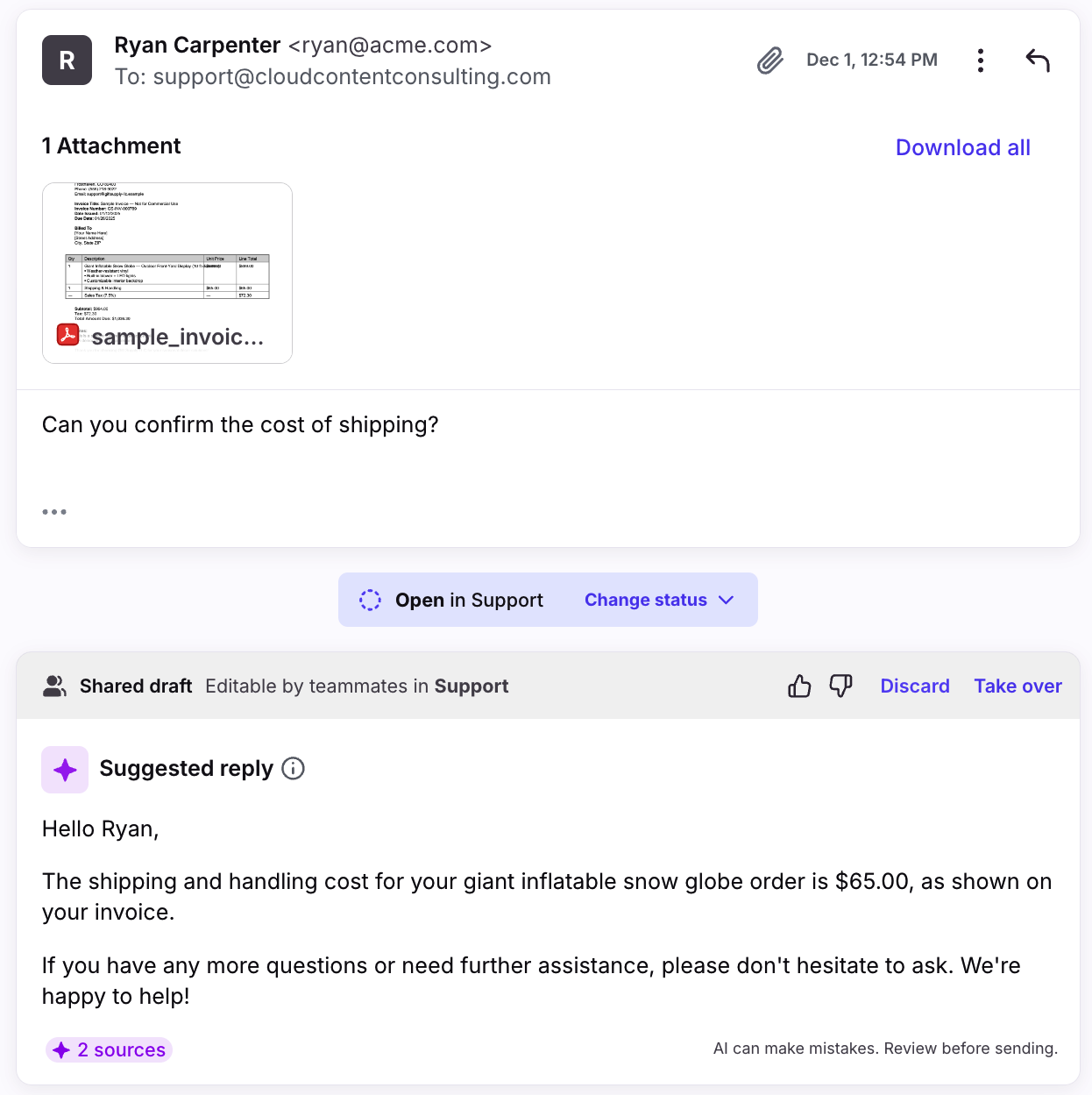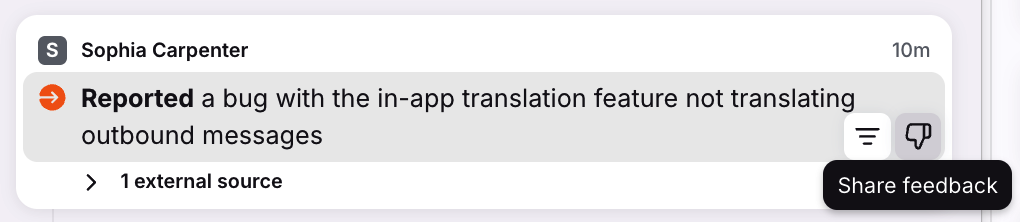Get a jumpstart on replies with Copilot
Overview
Copilot reduces the time and effort needed to resolve conversations with suggested replies based on past, similar conversations and optionally, your Front knowledge base and external knowledge sources. Let AI generate a message draft and see which sources contributed to it for full transparency and clarity. Use Front's Copilot features to improve the efficiency and accuracy in your team’s workflows, while maintaining control and oversight over your replies
The following features are available:
Conversation summary: Get a comprehensive view of a conversation. Customer inquiries and relevant details are displayed in an outline view with activity summaries.
Relevant conversations and articles: Automatically find past conversations and knowledge articles related to the conversation you’re currently working on. There are two ways to view similar conversations: selecting the summary above the conversation or clicking the sources while reviewing the suggested reply.
Suggested replies: Generate drafts using content from past conversations, knowledge base articles, and external knowledge sources.
Prerequisites
General requirements
Enable the Copilot setting via the Front AI tab in workspace settings and select your shared inboxes and knowledge sources.
You must have shared inboxes containing messages (English recommended).
Enable the Compose company AI setting to use custom prompts with Compose with AI.
Enabling the Close conversations channel setting is not required, but will improve Copilot performance. See this article to learn how the Close conversations setting affects AI features.
Connecting knowledge sources are not required, but will improve Copilot performance. Specifically, you can connect:
An English-recommended Front knowledge base that is published in English. Public, Login controlled, and Front users only site visibility options are supported.
An external knowledge source with English-recommended content. See this article to learn more.
An application source with English-recommended content. See this article to learn more.
External knowledge source requirements
English-recommended content
Up to 3,000 pages of content per source
Front supports a maximum of roughly 3,000 pages. The maximum may vary as some pages are more costly to sync, causing you to reach the limit. If you run into this please contact us.
See this article to learn more about external knowledge source sync requirements.
Configuring Copilot
Step 1
Click the gear icon, navigate to your workspace settings, then select Front AI from the sidebar.
Step 2
Under Workspace settings, use the dropdown in the Inboxes with Front AI enabled setting to select the shared inboxes where Copilot is active.
Step 3
Under the Copilot section, toggle on the Suggested replies setting to enable AI-powered drafts in your inboxes.
Step 4
In the Knowledge sources setting, click the Add source dropdown, then select a Front knowledge base, connect an external knowledge source, or application source.
Step 5
Once configured, click Save and Copilot will start generating drafts based on the selected sources. It may take up to 1 day to start seeing suggested replies.
Conversation summary
Front’s Copilot feature generates a summary at the top of a conversation. Teammates can click the overall summary to quickly catch up on long conversations.
Conversation outline
A pop-up will appear with an outline of the conversation’s messages and comments. Each activity contains a short summary.
Some activities represent inquiries. They are distinguishable with the status icon on their left. Hover over it to see the status of the request. You can copy the information by hovering a message and typing CMD+C or CTRL+C.
View and jump to activities
Click # hidden to see additional activities, or select an activity to jump to it in the conversation.
Filter your outline
Use the filter feature at the top of the outline to focus on a specific request or pinned comments.
If the AI detects multiple requests in the same conversation, you can select a request to focus on a subset of messages.
Similar conversations & related knowledge articles
For inquiries, if AI detects similar conversations or related knowledge articles from the sources configured in your settings, you’ll see them underneath message summaries in the conversation outline. Click the arrows to expand and view the content. Use this feature to quickly learn from previous solutions to resolve your current inquiry.
For similar conversations, hover over a conversation preview to see a summary. Click the arrow icon to view the entire conversation in a new window. For knowledge base articles, click on the article to open it in a new window.
The benefits of using similar conversations include:
Handling complex inquiries faster and more efficiently
Reducing the need to manually search through previous conversations or knowledge base articles
Learn from prior conversations to identify trends and improve processes
Suggested replies
When AI detects a question and can find a relevant similar conversation or knowledge base article, you’ll see a suggested reply in your composer with pre-drafted content.
Click Take over to continue customizing the message before sending it. Otherwise, click Discard to delete the draft.
Hover over the # sources indicator to preview the content used to generate the draft.
Clicking on the similar conversations source opens the Copilot panel, showing the conversations used to generate the reply.
Clicking on a knowledge base article source will take you directly to the article.
When hovering over a source, you may see relevant facts extracted by Front AI.
The benefits of using suggested drafts includes:
Enabling faster resolutions by decreasing the number of drafts you need to create from scratch
Reducing the need to manually search your knowledge base or past conversations for answers
Flexibility to edit drafts to further customize the response to your recipient
Suggested reply context
Tone matching
Front AI is designed to automatically learn and establish a specific tone guideline by analyzing your team's existing conversations. This involves identifying key elements such as writing styles, word choices, greetings, and overall personality from inboxes with Front AI enabled.
This enhanced context allows the AI to provide more accurate answers and generate replies that sound authentic and unique to your organization.
Tone-matched | No tone match |
Great catch, Erica! Spotting those out-of-date email suggestions can be frustrating, thanks for bringing it up. The good news: you can tidy these up by jumping into your Contact manager and updating your team's records. Go ahead and remove any old or incorrect email addresses there. Once those are cleared out, only the right email addresses should pop up next time youʼre drafting a message. If you run into any hiccups along the way or notice other stray addresses, feel free to reach out. We’re here to help! | To prevent incorrect or outdated email addresses from appearing as suggestions when composing messages, update your team's contact records in the Contact manager to remove any references to the old or incorrect addresses. This will ensure that only the correct addresses are suggested when drafting new messages. |
Attachment support
When a message contains a PDF attachment, Front AI will generate a summary of the content in the attachment. The summary is then used as additional context in AI-generated responses.
For example, if a customer writes in and references content that is only visible in the attachment, Front AI can read that content and reference it in the suggested reply.
Composing with Copilot
Use the spacebar shortcut when the composer is empty, or click the Compose with Copilot icon to draft new replies, refine existing text, or iterate multiple times with custom prompts.
Example prompts:
Draft a helpful follow-up when a customer hasn’t replied in a few days.
Thank a customer for feedback and explain how it helps.
Add structure with bullets or numbered steps.
Summarize the issue in one line at the top.
For existing messages, you’ll see preset options as well as the text field for writing custom prompts.
FAQ
What channels are supported?
This feature is available for the following channel types: Email, Front Chat, Portal, Slack, SMS, WhatsApp (native), WhatsApp (via Twilio), Yalo WhatsApp.
Which languages are supported?
Only English is officially supported at this time. While it is possible to use this feature with other languages, unexpected results may occur.
Does Copilot apply to individual inboxes?
No. Copilot only applies to shared inboxes. As a workaround, you can create a shared inbox that only an individual can access and move conversations from the individual inbox to the new shared inbox.
Why don’t I see suggested replies in some messages?
When Copilot is first enabled, there's usually a 24 hour delay before you'll see suggested replies in conversations.
Otherwise, AI will only suggest a reply when it can detect a question and is confident in the accuracy of similar conversations or relevant articles in your knowledge base. Having conversations with similar contents and a broad knowledge base containing in-depth articles and frequently asked questions will increase the likelihood of generating an AI draft. You can check why a suggested reply did not generate by opening up the activity line in the conversation and looking at the “suggested reply skipped” activity line for more details.
How can I improve the suggested replies?
There are two recommend ways to improve suggested replies:
Add more sources: While suggested replies need only historical conversations, adding your knowledge base or other external help content can improve the quality and quantity of suggestions generated.
Use suggested replies: Every time your team edits a suggested reply, Front AI sees the final response and learns to improve suggestions when a similar inbound message comes in the future.
Do suggested replies use sources from multiple inboxes?
Yes. If you select multiple inboxes in your Copilot settings, conversations from all inboxes can be used as sources. e.g. A suggested reply in the Support inbox could use information from a conversation from the Sales inbox.
Do suggested replies use message templates as a source?
Yes. When learning from your past conversations, Front takes into account whether those past conversations used message templates. If you would like Front AI to answer specific questions in a certain way, just use a message template a few times and Front AI will pick up on it.
Can I configure more than one knowledge base?
Yes. Multiple knowledge bases are supported.
What happens when there are multiple knowledge sources?
When there are multiple knowledge sources, Front extracts all the facts and integrates them into a unified knowledge layer, which is what the AI then uses to generate replies. There’s no direct prioritization, but when AI detects that there are conflicting facts, a suggested reply will not be generated.
How do the composer actions for suggested replies affect AI performance?
Takeover: If an agent takes over and sends the suggested reply as-is or with edits, the response is added into the pool of similar conversations. The next time a similar conversation is detected, Front AI includes the previous suggested reply in the pool.
Discard: If an agent discards the suggested reply and writes their own response, the new response is added to the pool of similar conversations. The next time a similar conversation is detected, Front AI can now reference the previous conversation.
Thumbs up/down: If an agent clicks the thumbs up/down icon, this feedback is sent to our Product team for review, and is not immediately used to update your company's AI performance.
Can I enable a subset of the Copilot features?
Yes, there is a toggle within the workspace Front AI setting that allows you to toggle suggested replies on and off. If suggested replies is toggled off, but Copilot is still configured for specific inboxes, the conversation summary and relevant conversations and knowledge articles features will still work.
Are changes to my knowledge base immediately available for AI to use?
Yes. Article additions and updates to your Front knowledge base will be available to AI within minutes of the update.
How do I share feedback?
For feedback on the suggested reply itself, you can use the thumbs up / thumbs down icon in the suggested reply shared draft header.
For high level feedback you can use the top level feedback banner in the Copilot panel.
For feedback on a specific activity in the Copilot outline you can hover over any of the summaries in the outline, then click the thumbs down icon. A pop-up will appear for you to provide more information.
Additionally, check our ideas portal here to see if your idea or feedback already exists.
If it exists, you can upvote and/or comment on the idea to add additional details or describe the importance to your team’s workflows.
If it doesn't exist, you can submit a new idea by clicking Add a new idea and share details about your idea and/or the problem you're having.
Doing any of those actions will ensure your feedback is reviewed by our Product team. This will also subscribe you to any updates and progress made on those ideas.
If you're encountering a bug and need support, please reach out to our Support team.
What happens to my data? Which providers does Front use?
See this article for additional AI FAQs.
Pricing
The Copilot add-on is included with the latest Enterprise plan at no additional cost.
For the latest Starter/Professional plans and legacy Growth/Scale plans:
10 suggested replies/active license/month are included at no additional cost. To start using the included suggested replies, toggle on the Suggested replies setting in your workspace settings.
A suggested reply is counted toward the limit when a user sends the draft, whether they select "take over" or copy and paste it into a new message.
For unlimited usage, the add-on is $20/seat/month and added to your invoice based on your billing cycle.
To purchase the Copilot add-on, navigate to your billing settings page to activate it.
The add-on will remain on your subscription and will auto-renew unless updated within the Upcoming plan at renewal tab in your billing settings. To learn more about plan changes related to add-ons, see this article.