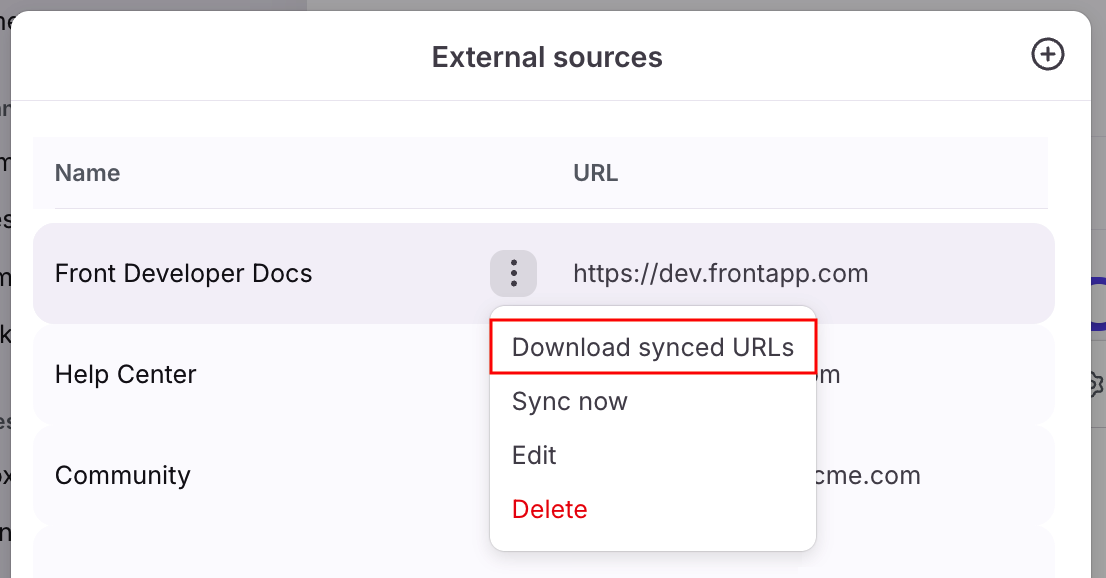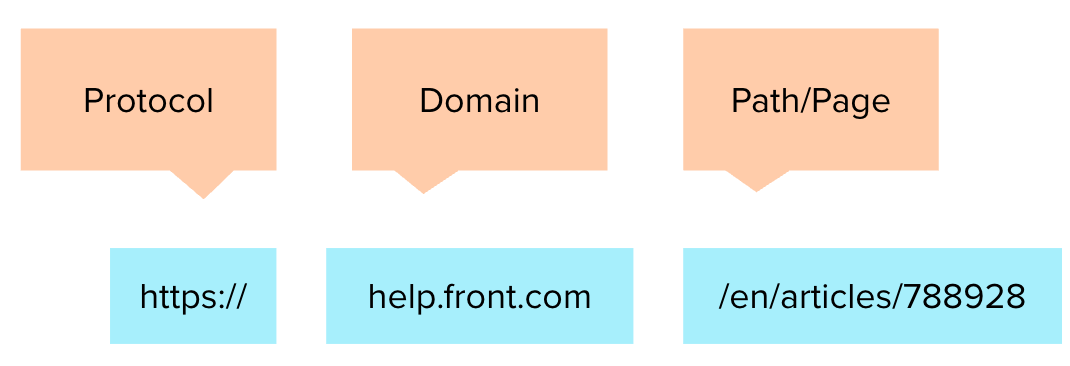Use external knowledge sources with Front AI features
⚠️ Using a Front knowledge base as the source for AI features provides the most reliable performance. See this article to learn how to easily bring your external knowledge source into a Front knowledge base.
Overview
When you're configuring Front AI features like Copilot or Autopilot, you can connect external knowledge sources via URL. This allows you to resolve inquiries with natural language responses generated by AI based on content outside of Front.
If you'd like to connect public or private (hidden or password protected) knowledge using our application source integration, see this article.
Prerequisites
General requirements
To connect external knowledge sources to use with Front's AI features, you must have the following:
A shared inbox set up
Access to the AI feature you want to use (Copilot, Autopilot)
External knowledge source requirements
English-only OR French-only content
Up to 3,000 pages of content per source
Front supports a maximum of roughly 3,000 pages. The maximum may vary as some pages are more costly to sync, causing you to reach the limit. If you run into this please contact us.
How it works
We will sync all content at or below the URL(s) you provided. We only allow one domain per external source, though you are free to specify multiple specific URL paths under that domain. We’ll crawl and ingest up to 3,000 pages. See this FAQ for specific examples.
You can choose to sync:
Content under an entire domain: e.g. help.front.com
Content at or below a specific path: e.g. if you input URL front.com/blog, we’ll sync everything under that matches the path, such as https://front.com/blog/next-gen-ai-front-chat and https://front.com/blog/customer-experience-platform
Content at or below multiple paths under the same domain: e.g. https://front.com/blog/next-gen-ai-front-chat and https://front.com/blog/customer-experience-platform
We recommend using a URL that is a dedicated FAQ, knowledge base or help center website where the content is almost exclusively focused on providing answers to customer questions. Additional irrelevant content may reduce the success rate of the AI feature.
If your help content is contained in Google Sheets, these pages are not supported and will not be synced.
If your help content contains links to content on other domains or documents/PDFs, those will not be synced and will not inform the AI feature.
If your help content requires interactivity, these pages are not supported with the AI feature. e.g. Requiring users to click to expand the page or to advance between steps.
For AI Answers: If your help content contains recommendations to “contact your team” about certain topics, AI Answers will not answer and instead send the customer down the “No get more help” path when a customer asks about those topics. Our goal with AI Answers is to make sure that AI Answers is adding value to your team. Redirecting users to different channels goes against that goal, so we prohibit the bot from responding with such suggestions.
FAQ
Can I automatically sync content on a regular basis?
No. To update your content, you must manually trigger a re-sync in the AI knowledge source settings.
Can I sync password-protected websites?
No. We can only sync content from publicly available websites. If you want to sync content from a protected website, you will need to make it publicly available.
You should keep the website public while using it for Front's AI features so they can link back to where they found the answer. If you revert back to a protected website after syncing, your recipients may be navigated to inaccessible pages from your knowledge source.
Is content shared across Front features?
Yes. Once you add an external knowledge source to Front, it will be available as an option for all your AI features.
How many pages can I sync per source?
Front supports a maximum of roughly 3,000 pages per source. Depending on the type of website, we may sync less pages as it requires more resources to ingest the content. For example, if your website has bot prevention, we may only be able to sync up to 500 pages.
Can I see the content that was synced?
Yes. Navigate to the External sources setting, click the gear icon, click the three-dot menu for your external source, then and select Download synced URLs to get a full list of URLs ingested in a CSV file.
Why were some pages not synced?
Pages must meet a minimum content viability threshold to be ingested. If the page has little content or relies heavily on images, it will not be ingested. A rough guideline: pages should have at least 100 words of text.
If you think you have a valid page that was not synced, please contact us and send us the website URL for the source you are syncing.
What exactly will be synced?
Front syncs up to 3,000 pages for external knowledge sources .
The image below uses https://help.front.com/en/articles/788928 to illustrate what we mean when we refer to a Domain, Path, and Page.
Example 1: If the URL provided is https://help.front.com/, Front will sync every page under the help.front.com domain. Examples:
https://help.front.com/en/articles/2157
https://help.front.com/en/articles/2194
https://help.front.com/en/articles/2192
Example 2: Providing a domain with a specific path (e.g. help.front.com/en/articles) will result in Front syncing all pages on and below that path, when the path URLs match that of the path provided (up to 3,000 pages). Examples:
If the URL provided is https://help.front.com/en/articles/, we will sync every page under https://help.front.com/en/articles/ that we can find.
If the https://help.front.com/en/articles/ page links to other URLs that do not match the path e.g. https://help.front.com/en/123456 is a page that links from https://help.front.com/en/articles/, we will not sync that page.
Example 3: Providing multiple URLs under the same domain
When specifying multiple URLs under the same domain for syncing, it is redundant to include URLs that are nested within each other. For example, adding both help.front.com/chat and help.front.com/integrations would be unnecessary if one of these URLs is a subset of the other.