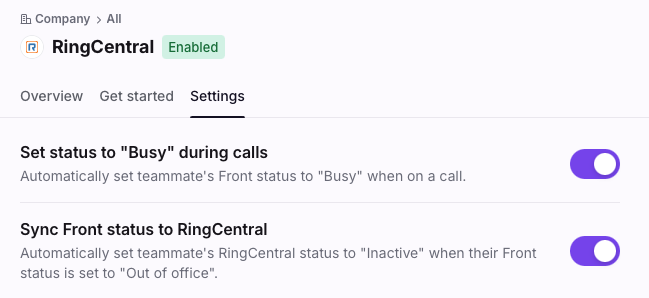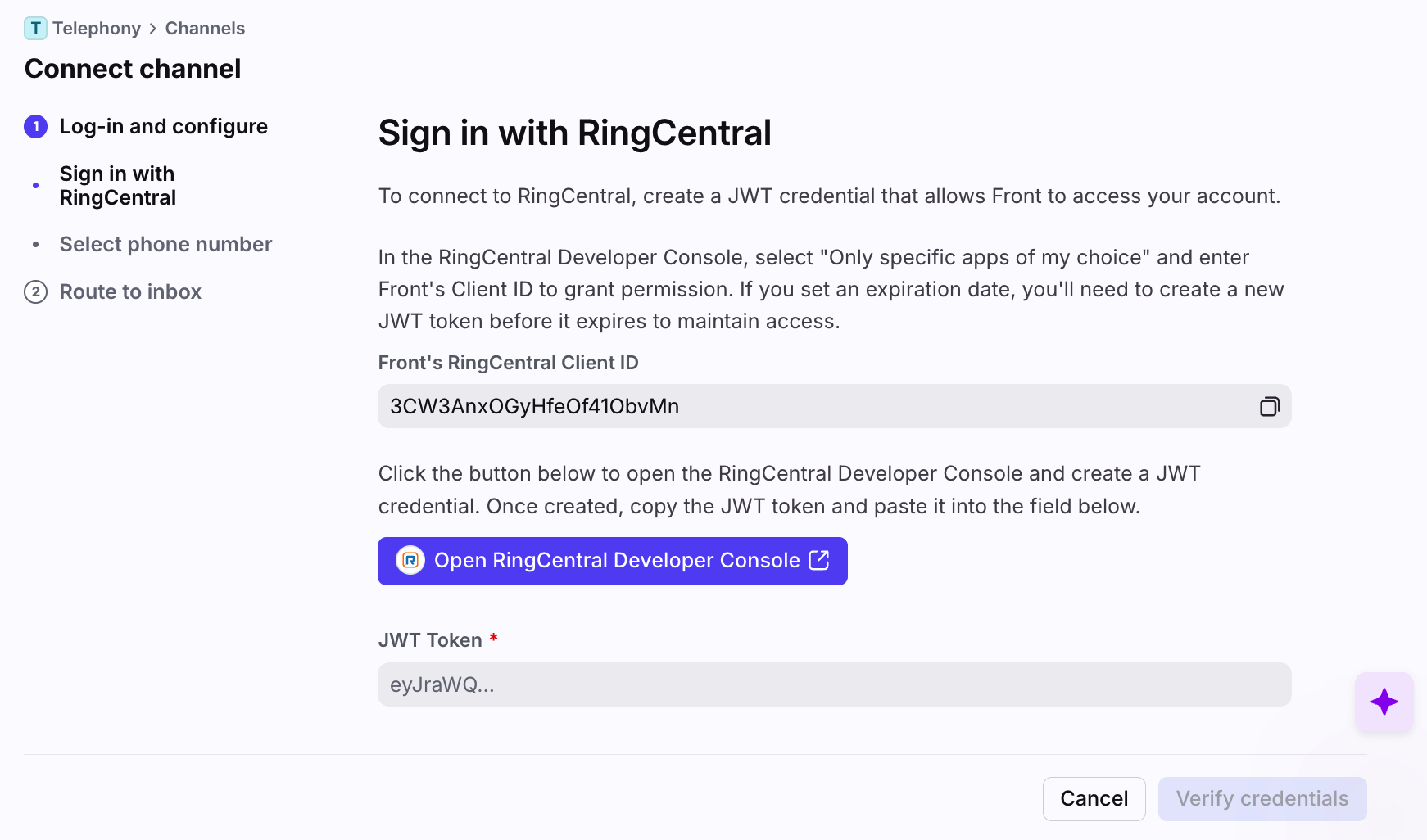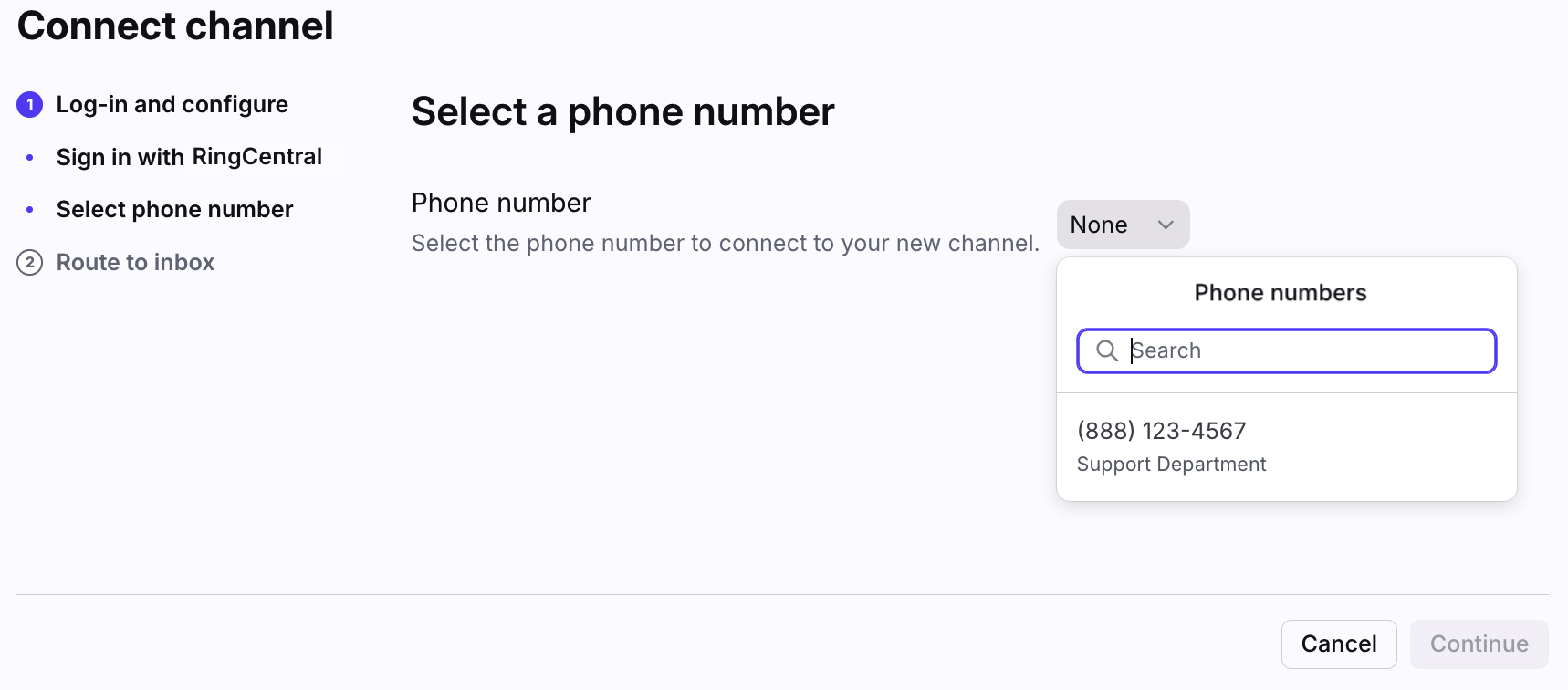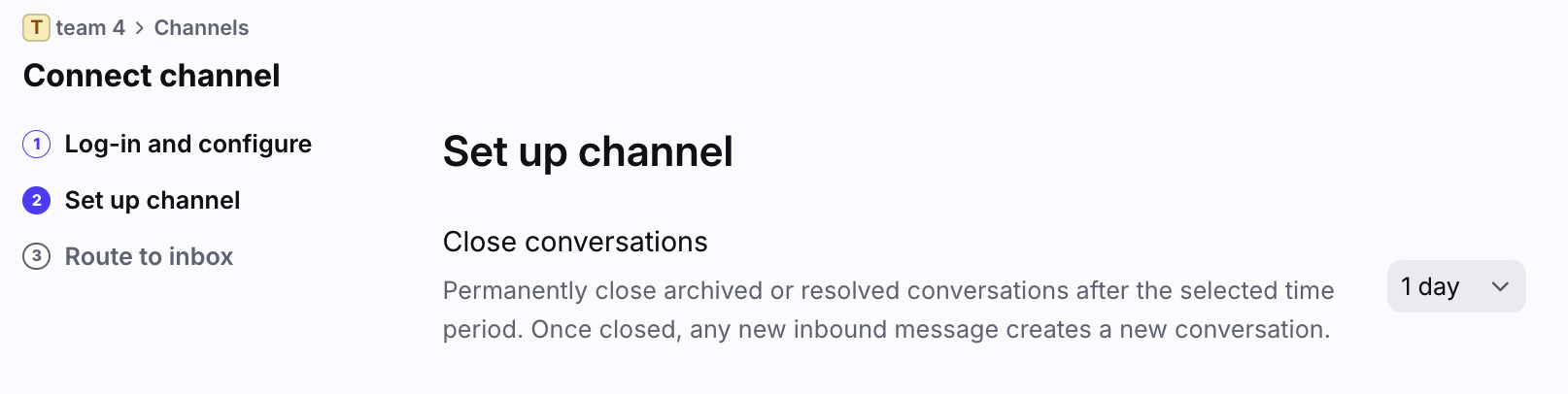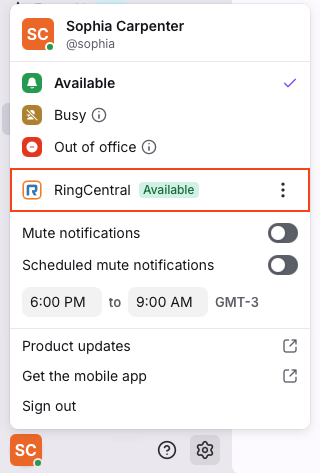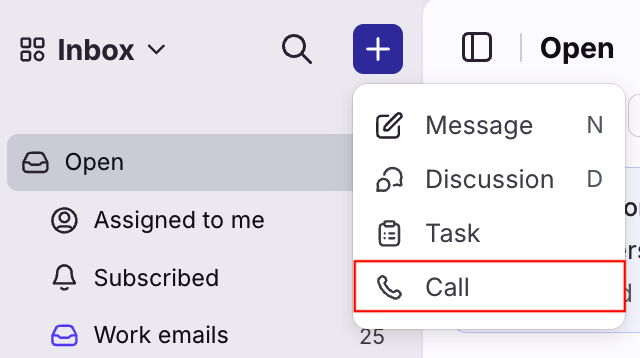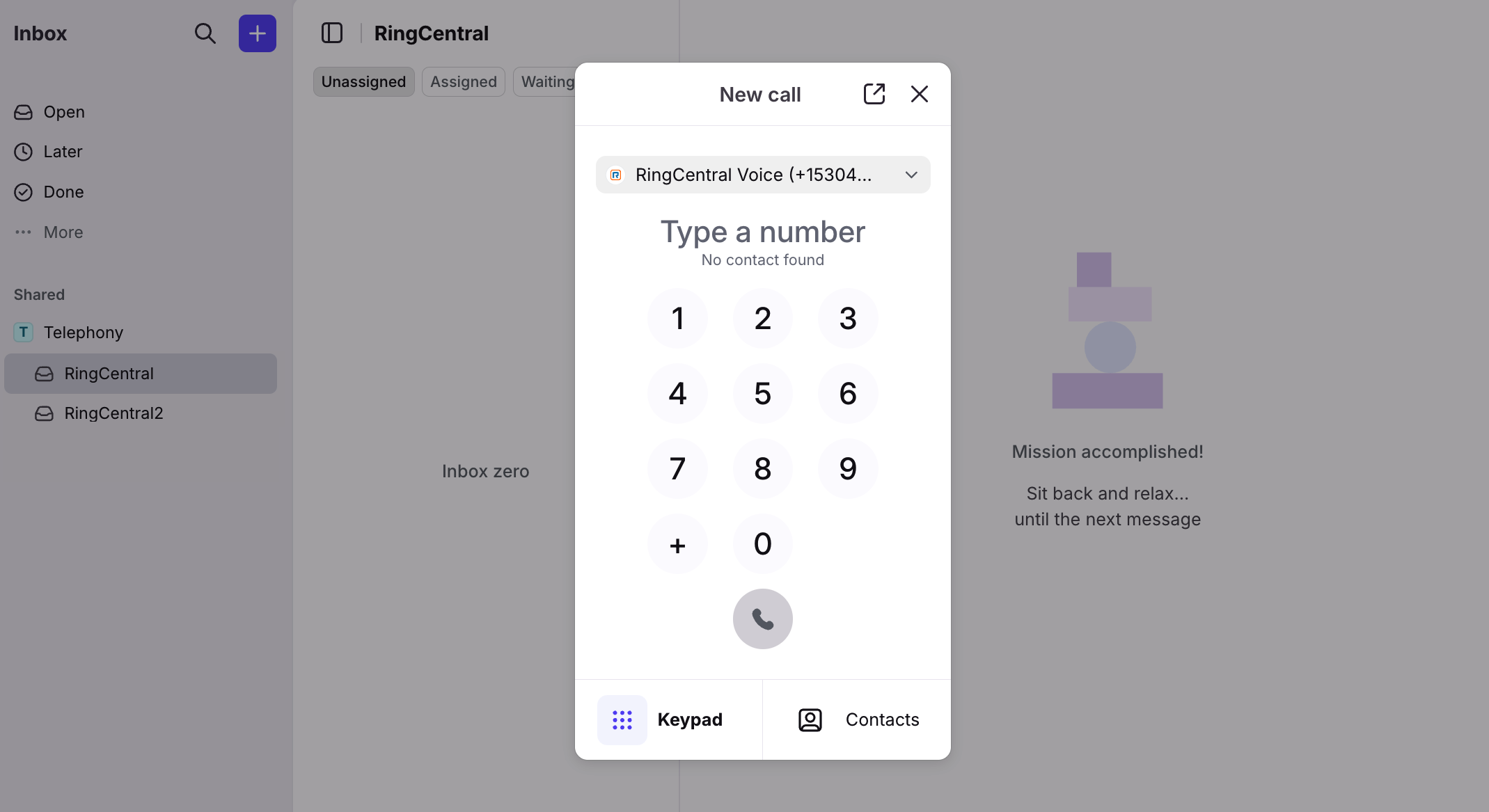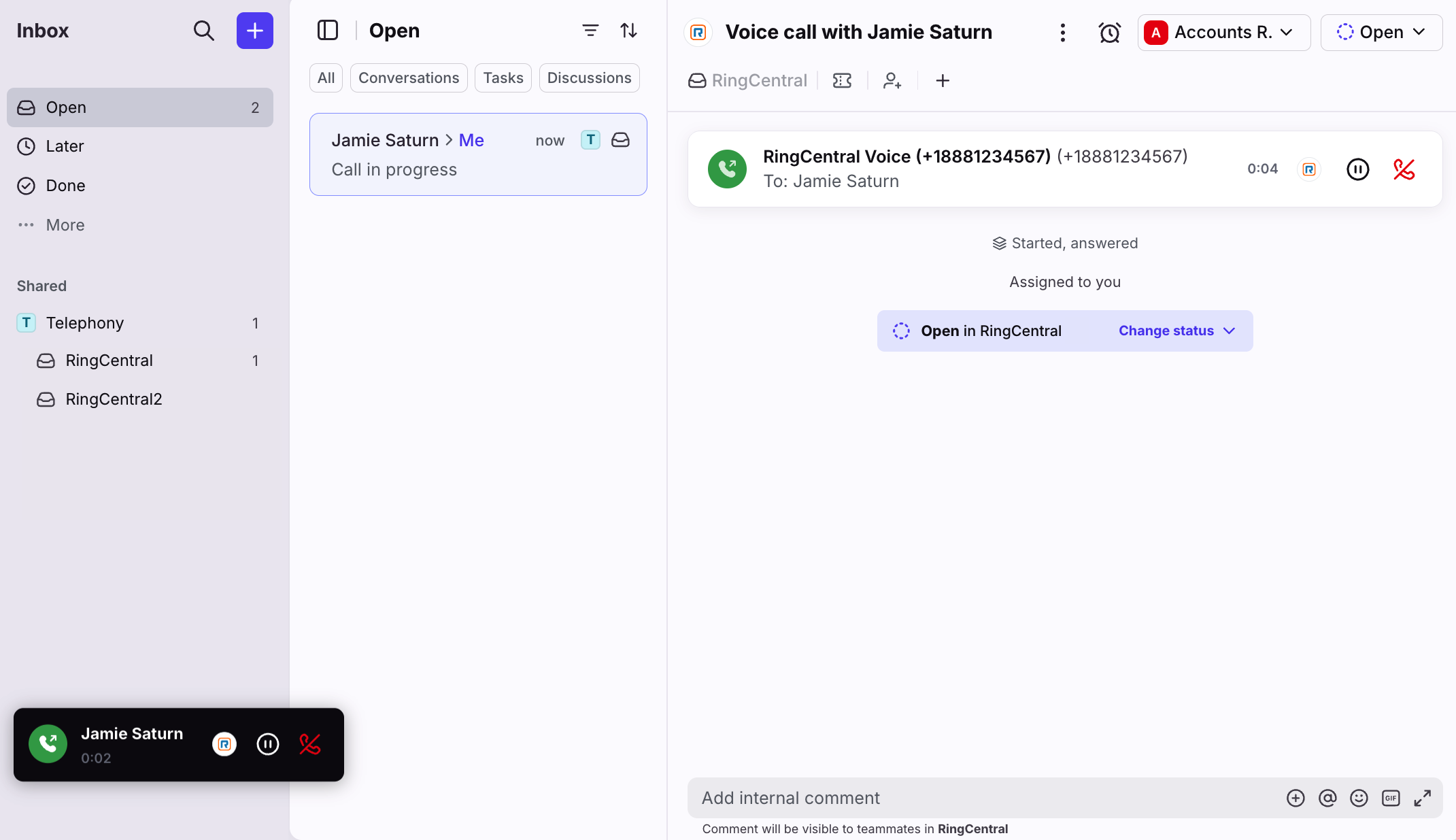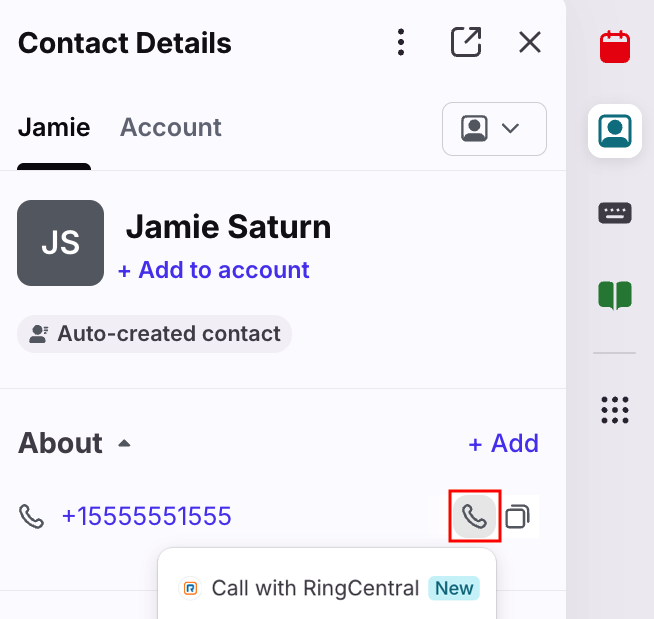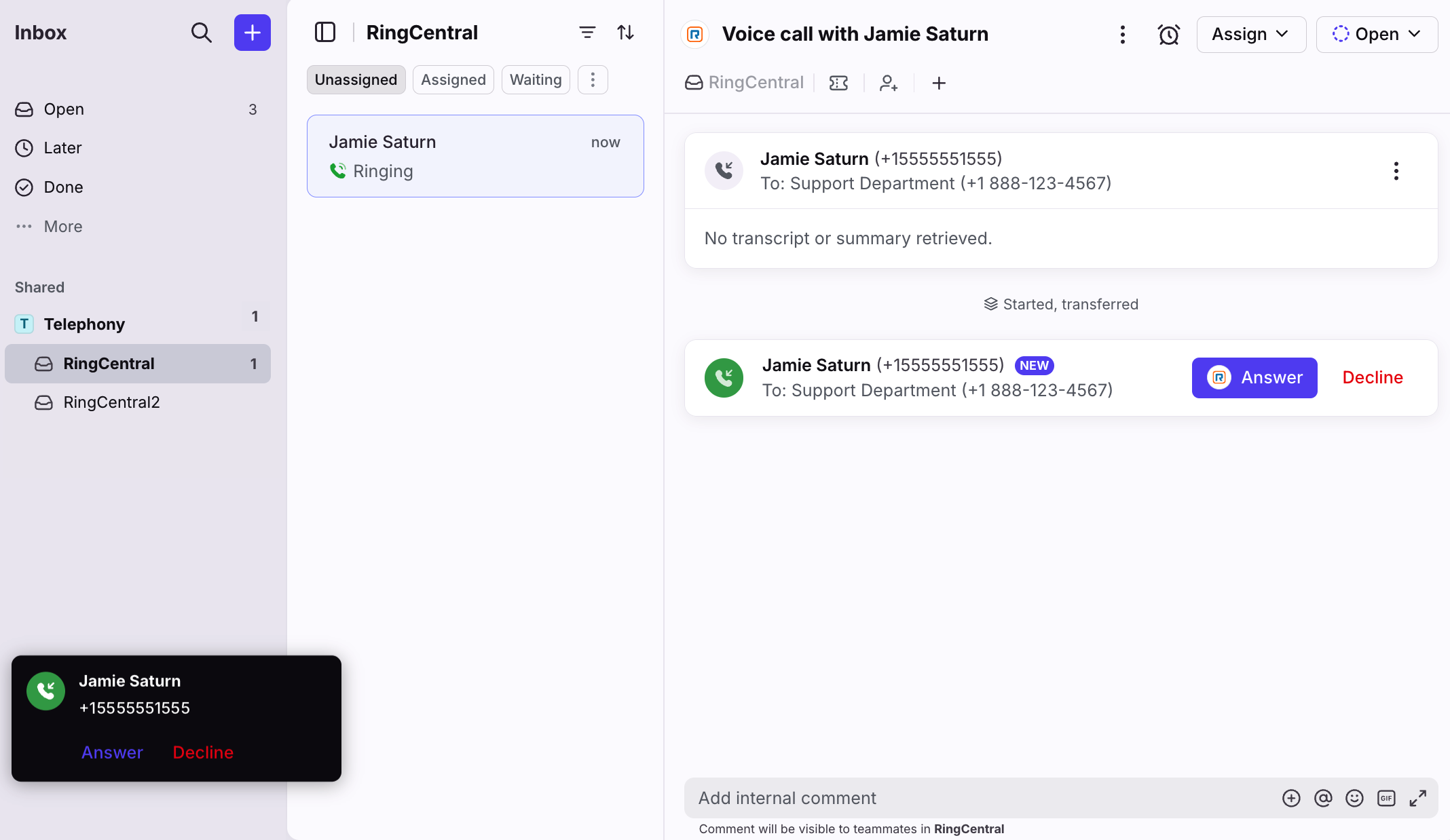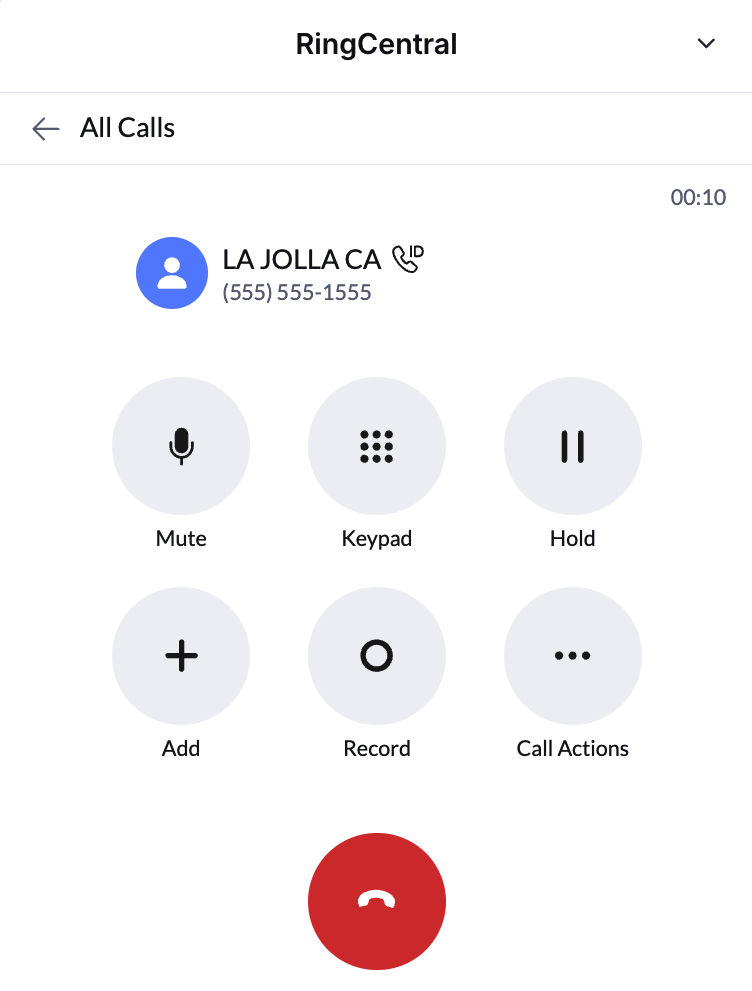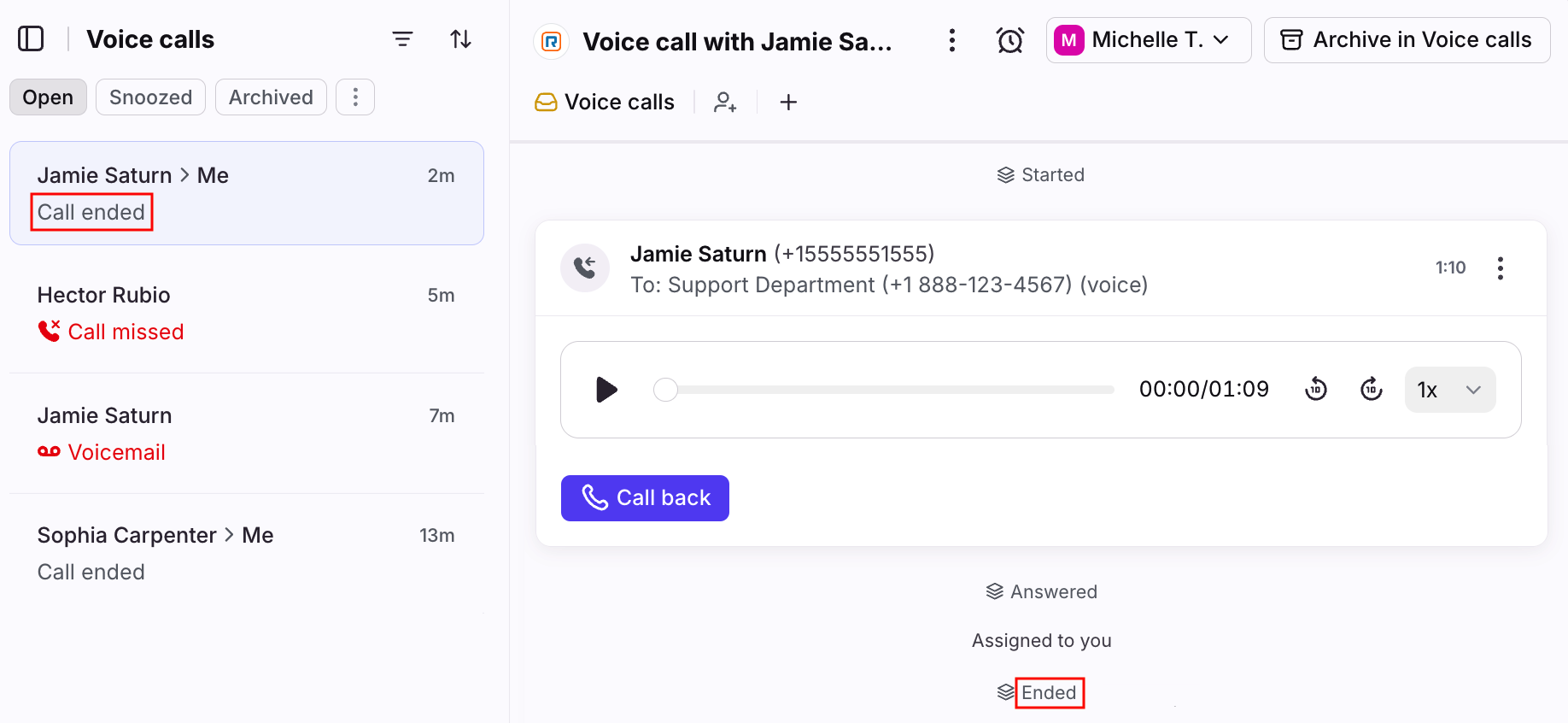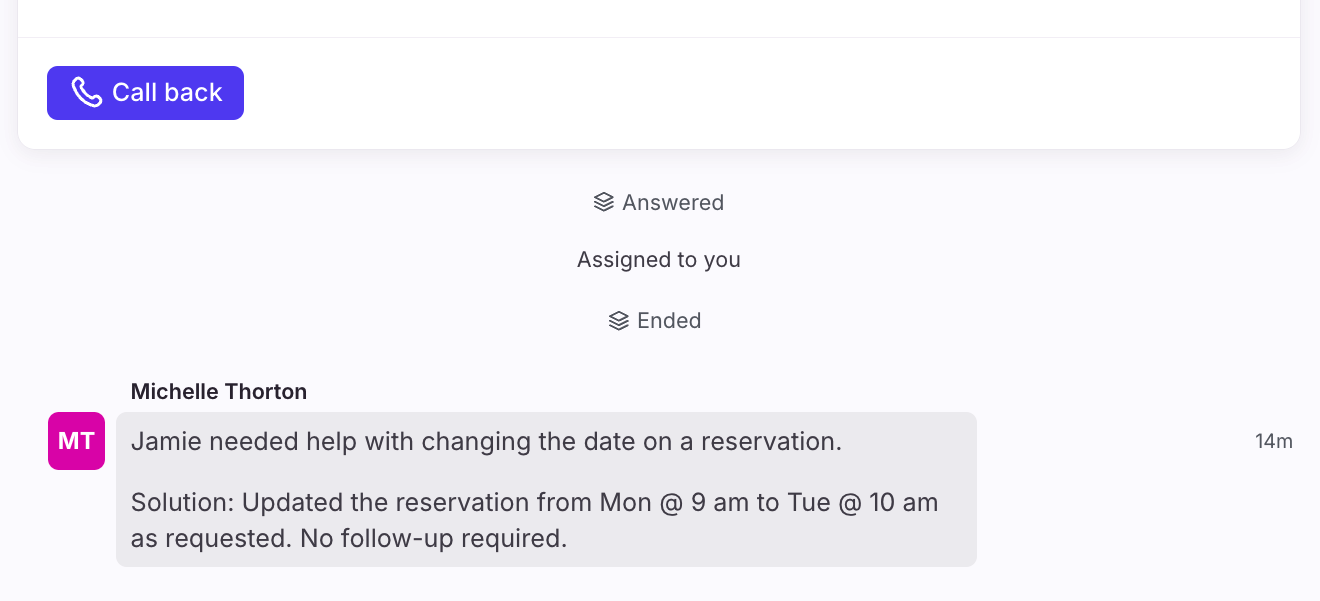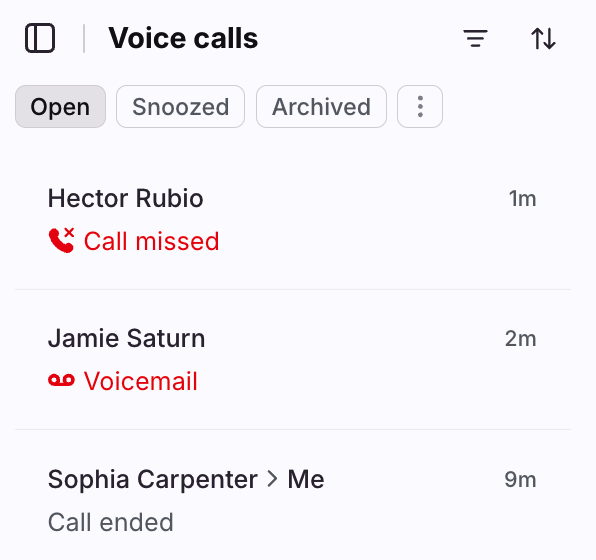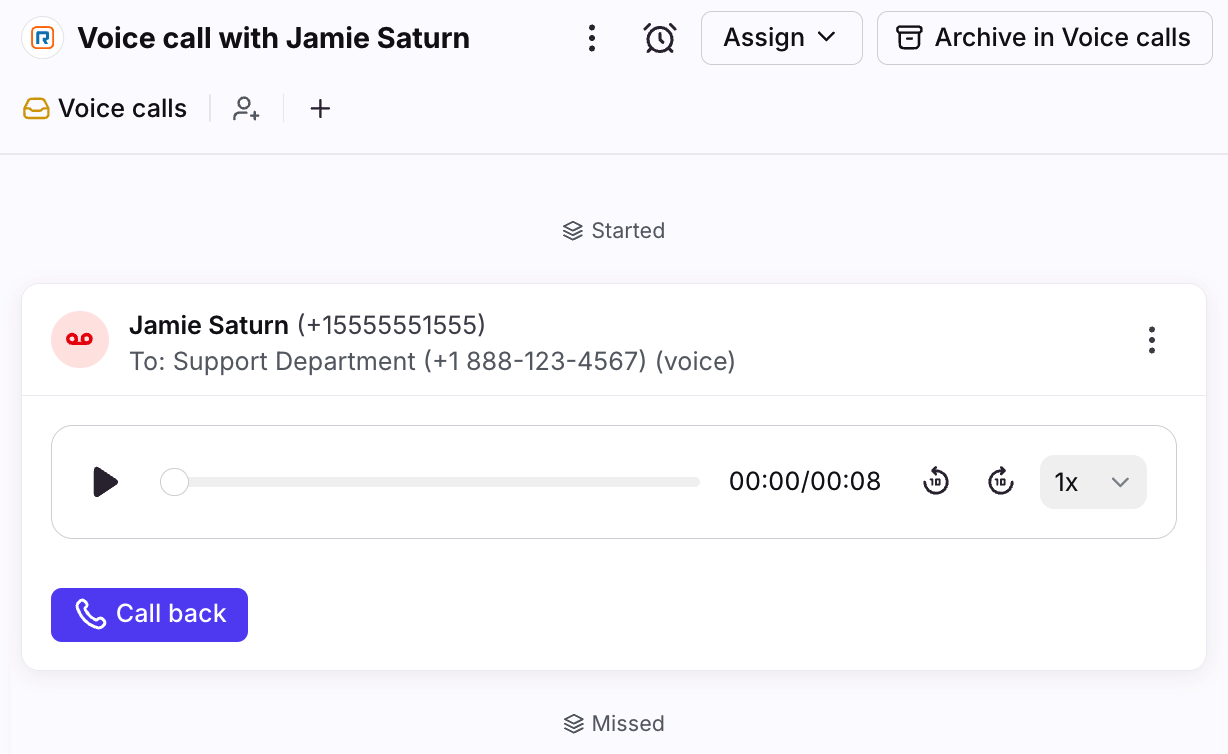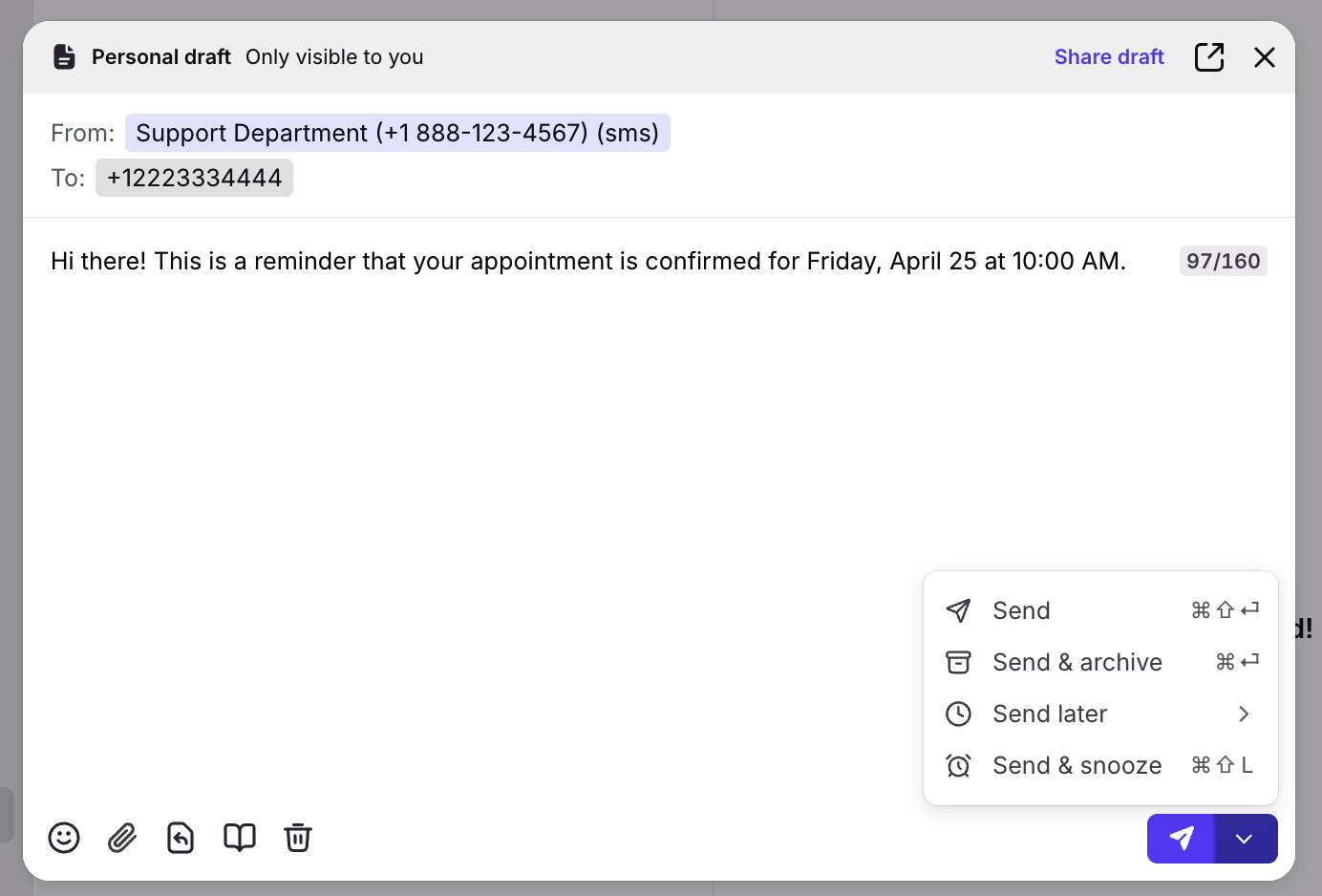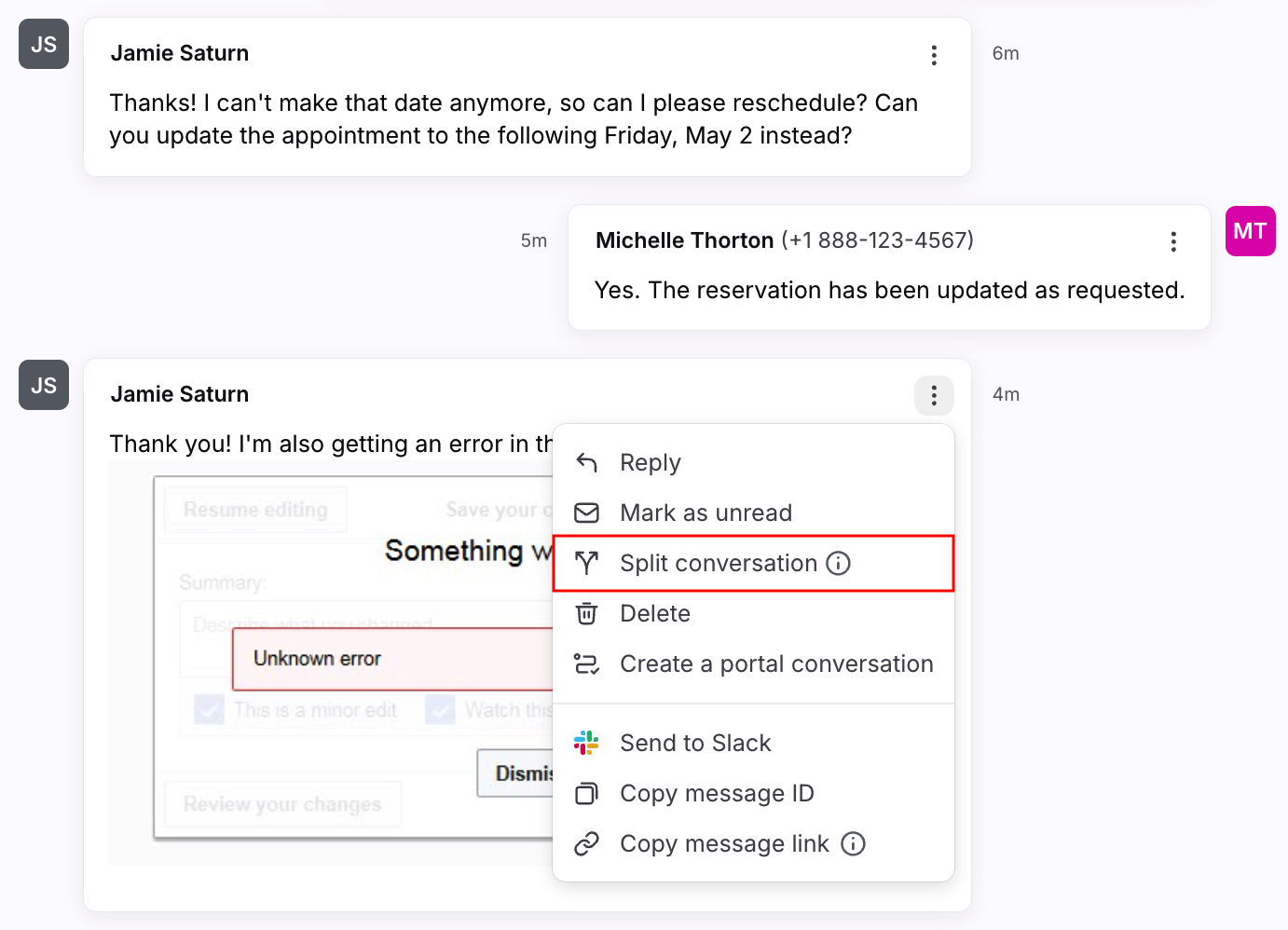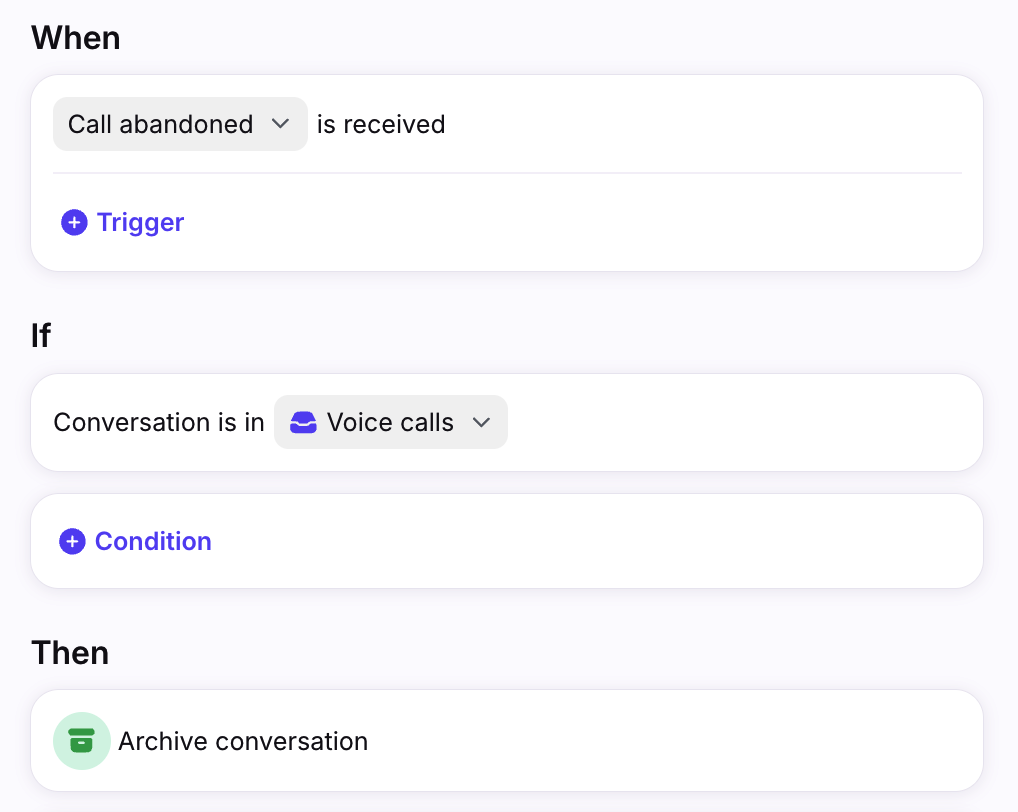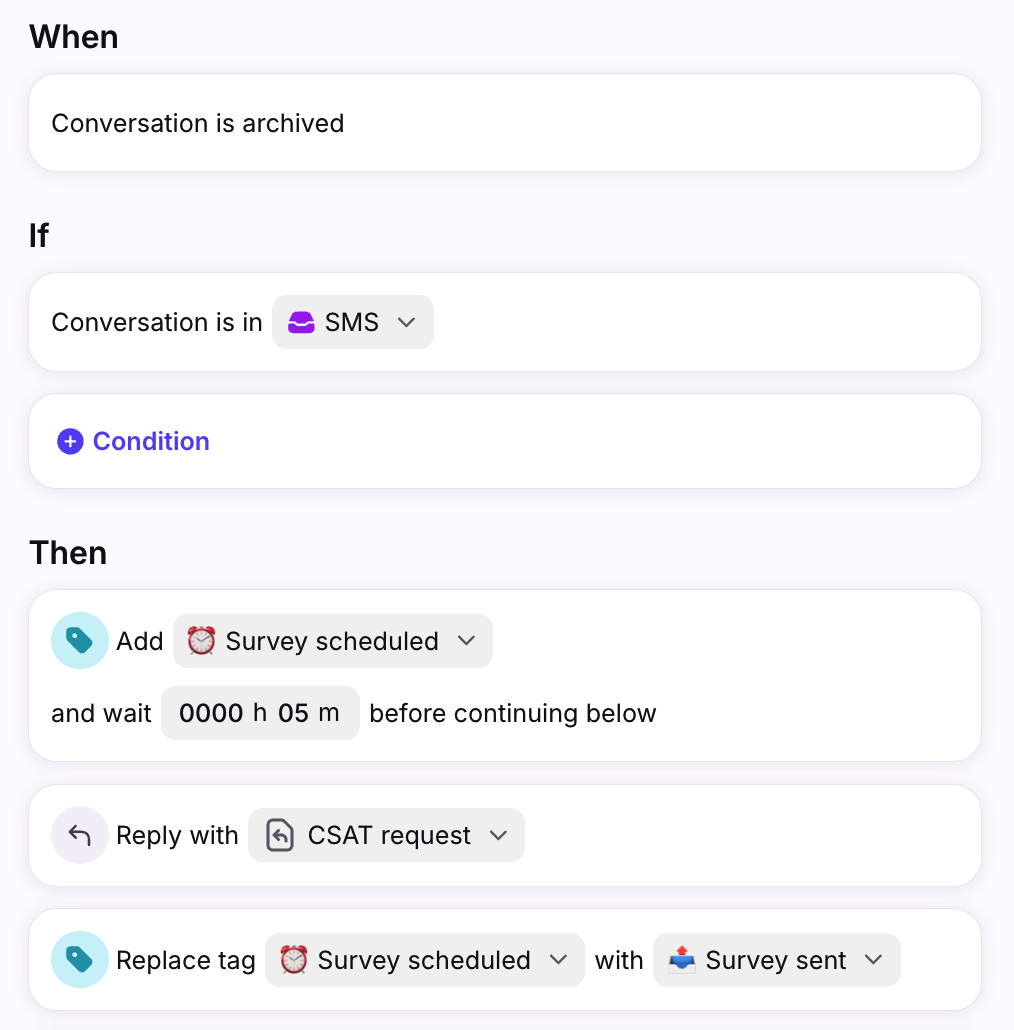How to enable and use the RingCentral integration
Overview
RingCentral is a leading global provider of cloud-based business communications and collaboration solutions that seamlessly combine phone, messaging, video meetings, and contact center. RingCentral empowers businesses with AI-first conversation intelligence, and unlocks rich customer and employee interactions to gain insights and accelerate business outcomes.
Use Front’s RingCentral integration to seamlessly:
Place and receive voice calls directly in your Front inbox
Listen, comment, and tag teammates on call recordings
Keep agents focused with automatic Busy status updates
Send and receive SMS messages directly from Front [in beta]
Permissions
You must have both RingCentral admin permissions AND Front admin permissions to set up RingCentral channels in Front.
Set up overview
To set up the RingCentral integration in Front, admins will need to complete most setup steps in both RingCentral and Front.
In RingCentral, company admins need to:
Establish phone numbers and associate teams and users to the phone numbers.
Set up any call distribution logic, voicemail inboxes, call recording, etc.
In Front, admins need to:
Log into a Front account using the same email address you use with RingCentral.
Connect phone numbers to the Front inbox you would like the voice call or SMS conversation to be in using the RingCentral channel integration.
How it works
How calls appear and are assigned in Front
For an agent to be notified or for a call conversation to show up in Front, the number will need to be connected as a channel in Front. SMS and Voice for the same number should be set up separately.
Calls are routed through RingCentral. Front will notify agents based on the RingCentral call assignment. Because of this, an agent must log into Front and the RingCentral integration with the same email address.
The conversation will display in the Front inbox where the channel is connected. For voice calls, once the channel is connected, the conversation will get assigned to the agent that picked up the call.
Each call to or from a customer will create a new conversation. Call threading is not supported.
As long as an RingCentral channel is connected to a Front inbox, admins can leverage Front rules according to their needs.
For cold call transfers:
If a number has been connected to Front, when a caller gets connected to that phone number, any routing that happens to extensions for that number will display in Front.
If a caller connects with an agent that transfers them to another extension, that will display in the same call conversation in Front.
If an agent transfers to a phone number (vs. an extension) the call message will only display in the inbox the phone number is connected to. It will not display if they have not connected that phone number to Front.
Contacts
The inbound caller will be mapped to the appropriate Front contact, as long as the number being used to make the call matches a number stored in your Contacts. Front can successfully match to contacts in the Contact Manager or synced from a CRM plugin (Salesforce, HubSpot, Zoho, etc).
Note: The format of the numbers must match exactly, including parentheses, spaces, and the leading country code.
Contact syncing
If a contact already exists in Front with a matching phone number, then the message will display their name as the sender. If the contact does not already exist in Front, a new contact will be created for that phone number. Contact information like first and last names will not sync from RingCentral to Front.
Important to know
Agents need to be signed in with the same email address in Front and RingCentral.
Agents will be prompted to login to RingCentral once a channel they have access to is connected. If they do not log in then, or if their login session expires, they will be prompted to log in before making an outbound or receiving an inbound call.
Agents must enable microphone access for Front.
Enabling the integration
These instructions assume you’ve already set up phone numbers and call distribution in RingCentral, and are applicable for both RingCentral voice call and SMS channels.
Enable company-wide settings
Step 1
Click the gear icon, navigate to company settings, then select App store.
Step 2
Select RingCentral from the list of integrations, then click Enable app.
Step 3
Select the Settings tab, then adjust the toggles for the following company-wide settings:
Set status to “Busy” during calls:
Toggle on if you want to automatically set agent statuses to “Busy” when they’re on calls.
If toggled off, agents will stay “Available” in Front during calls.
Sync Front status to RingCentral:
Toggle on if you want to automatically sync Front status changes to RingCentral. e.g. “Available” in Front to “Available” in RingCentral, “Out of office” in Front to “Do not disturb” in RingCentral.
If toggled off, Front status changes will not affect RingCentral statuses. e.g. Agent can be “Available” in Front and “Do not disturb” in RingCentral.
Step 4
Click Save.
Connecting channels
Step 1
In Front, click the gear icon and navigate to workspace settings in the left sidebar.
Step 2
Click Inboxes in the left menu and create a new shared inbox, or select an existing inbox you would like to connect your RingCentral number(s) to.
Step 3
Click Channels in the left menu, then click the Connect channel button.
Step 4
Navigate to the Voice by RingCentral option or SMS by RingCentral option, then click Connect.
Step 5
Copy Front’s RingCentral Client ID, then click the Open RingCentral Developer Console button to create a JWT credential to allow Front to access your RingCentral account.
Paste the JWT token into Front, then click Verify credentials.
Step 6
Using the dropdown, select the phone number you want to connect to your Front inbox. Click Continue.
Step 7 (for SMS channels)
Select when you want conversations to automatically close using the Close conversations setting.
If you plan to use AI features with your inbox, we do not recommend selecting Never. See this article to learn how the Close conversations setting affects AI features.
Step 8
Select the inbox to connect to your channel. All calls and messages from your channel will route to this inbox by default. Click Continue to finish.
Your team can now use this RingCentral number with Front to make and receive calls, access call recordings, etc. if you connected a voice channel, or send and receive messages if you connected an SMS channel.
Using the integration
Once a Front admin has enabled the integration, agents can use RingCentral inside Front.
Status updates
In Front, you can see your RingCentral status in your account menu.
If your Front admin has enabled automatic status updates between Front and RingCentral:
Your Front status will switch to “Busy” when you’re on a call, then switch back to “Available” when you’re ready to take your next call.
If you change your Front status between “Available” and “Out of office” in Front, your RingCentral status will automatically update to match.
If you change your status to “Busy” in Front, this will not be synced to RingCentral.
If you change your status in RingCentral, your status in Front will not change. You will see your RingCentral availability next to the RingCentral section in your user information. For example, if you switch your status to “Do not disturb” in RingCentral, you can still be “Available” in Front.
Making calls
To make an outbound call, click (+) plus icon, then select Call.
Enter a phone number in the Keypad tab or select a contact in the Contacts tab, then click the call (phone) button.
Navigate to the conversation using the call widget or using the Open section in your sidebar.
You can also make outbound calls from your Front Contacts plugin.
Receiving calls
When there’s an incoming call, you’ll hear a ringtone and see a call widget pop-up at the bottom left. To answer the call, you can either click Answer in the call widget or conversation.
The call will automatically assign to you when you answer it.
Click the RingCentral icon to expand the widget to take additional actions (mute, hold, etc.) using the toolbar icons. Use the arrow icon again to minimize the widget. You can always re-open it using the RingCentral icon in the conversation.
Wrapping up calls
After you end a call, you’ll see a Call ended activity update in the conversation and conversation list.
Use Front’s comment feature to take notes after the call. This is useful for adding call summaries, action items, and more.
When you’re done with the conversation, follow your team’s specific workflows that may include archiving or tagging the conversation.
Missed calls & voicemails
If no one is available to answer a call, a conversation will be created and marked as marked as Call missed or Voicemail in the conversation list.
For voicemails, Front will display call recordings generated by RingCentral.
Queued calls
If you have call queues set up, you'll see the queued calls in the conversation list, along with the customer's wait time. The next queued call will be assigned once an agent is available.
Sending SMS messages
To send an SMS message, click the (+) plus icon in the sidebar, then select Message. In the From field, select the phone number you want to send from. In the To field, enter the phone number you want to send a message to.
Enter your message in the composer and add emojis, attachments, message templates, or knowledge base article links as needed. Once finished, send the message using one of Front’s sending options.
Messages from the same customer will thread together into the same conversation. To separate topics into new conversations, use the Split conversation feature in the message’s three-dot menu.
Workflows
Use Front rules to automate team processes to help your team work more efficiently.
Example 1: Archive abandoned calls
Use the Call event is received rule trigger to create a rule to automatically archive conversations that were abandoned by callers. This automatically triages your inbox and keeps it tidy.
Example 2: Send CSAT surveys
Use the Measure customer satisfaction rule template to automatically send a CSAT survey to get feedback on your customer’s experience. See this article to learn more about Front’s CSAT feature.
FAQ
How do calls get assigned to agents?
Assignment logic differs between calls and conversations:
Calls: Front uses the routing logic set up in RingCentral. When a customer calls a phone number, the call is routed to an agent in RingCentral, then Front will notify (or “ring”) that agent in Front if they are logged into Front with the same email address.
Conversations: Front assigns the conversation to the agent that answers the call. If an agent does not answer a call, or the agent that answers the call isn’t a Front user, then Front will not assign the conversation.
Why don’t I see a call summary, transcript, or recording?
Call transcriptions and summaries require an AI Conversation Intelligence (formerly RingSense) license for this content to be imported into Front.
Transcriptions and summaries won’t be available in Front if RingCentral doesn’t generate them, or if the call was not recorded. RingCentral may not generate these resources if the agent doesn’t have access to the feature, doesn’t turn on the feature, or the call does not meet length requirements.
Transcriptions and summaries may take up to 15 minutes to be generated by RingCentral before they can be imported into Front.
Am I required to authenticate with RingCentral every time I connect a channel?
No. If you’ve already authenticated to RingCentral the first time you connected a voice or SMS channel, Front will use that authentication again if you add additional channels. You’ll see a screen to verify the same credentials are relevant, or you’ll be prompted to connect again.
Are warm transfers supported?
No. If an agent initiates a warm transfer to another agent, the second call will not appear in Front. If you’d like to see this in the future, please submit a feature request.
Are user extensions supported?
Yes. The integration does support user extensions, but has the following behaviors:
Agents cannot make outbound calls from an extension.
Interactive Voice Responses (IVR) or other agents can receive calls to their extensions. These calls will display in Front as long as the caller dialed a phone number connected to Front first.
Does Front notify me when SMS messages are not received by customers?
Not at this time. Front cannot currently display an error when an SMS message cannot be sent to a customer.
Are images and videos supported for SMS messages?
Yes. Images and videos will be visible inline when viewing the message.
Can I send MMS messages?
Yes. You can use MMS messages to send outbound replies with attachments up to 1.5 MB total per message.
Front follows RingCentral's file size, carrier, or geolocation limitations. See RingCentral's documentation for more information.
Why can't I send an SMS from a number connected to Front?
RingCentral only allows users or extensions assigned to a number to send SMS messages from that number. This means that you either need to assign the extension to the number connected as a Front channel, or use the account assigned to the SMS number when connecting the channel in Front.
To learn more, see RingCentral's documentation here for a company line, and here for any other numbers.
Are there call and SMS-specific analytics?
You can access voice metrics in the Key metrics chart of the Workload report or custom report. SMS analytics are included in any text-based metrics like reply time.
Can I silence RingCentral calls?
Yes. Toggle on the Mute and hide incoming call banner setting in your notification preferences.
What happens if I transfer a caller to a different phone number connected to Front?
The conversation is first created in the inbox containing the phone number the caller dialed (e.g. Support 888-111-1111). If the caller is transferred to another number connected to Front (e.g. Sales 888-222-2222), the new activity will thread into the existing conversation, and the conversation will appear in both inboxes.
Pricing
This feature is available on the latest Professional plan or above. Some legacy plans may have access.