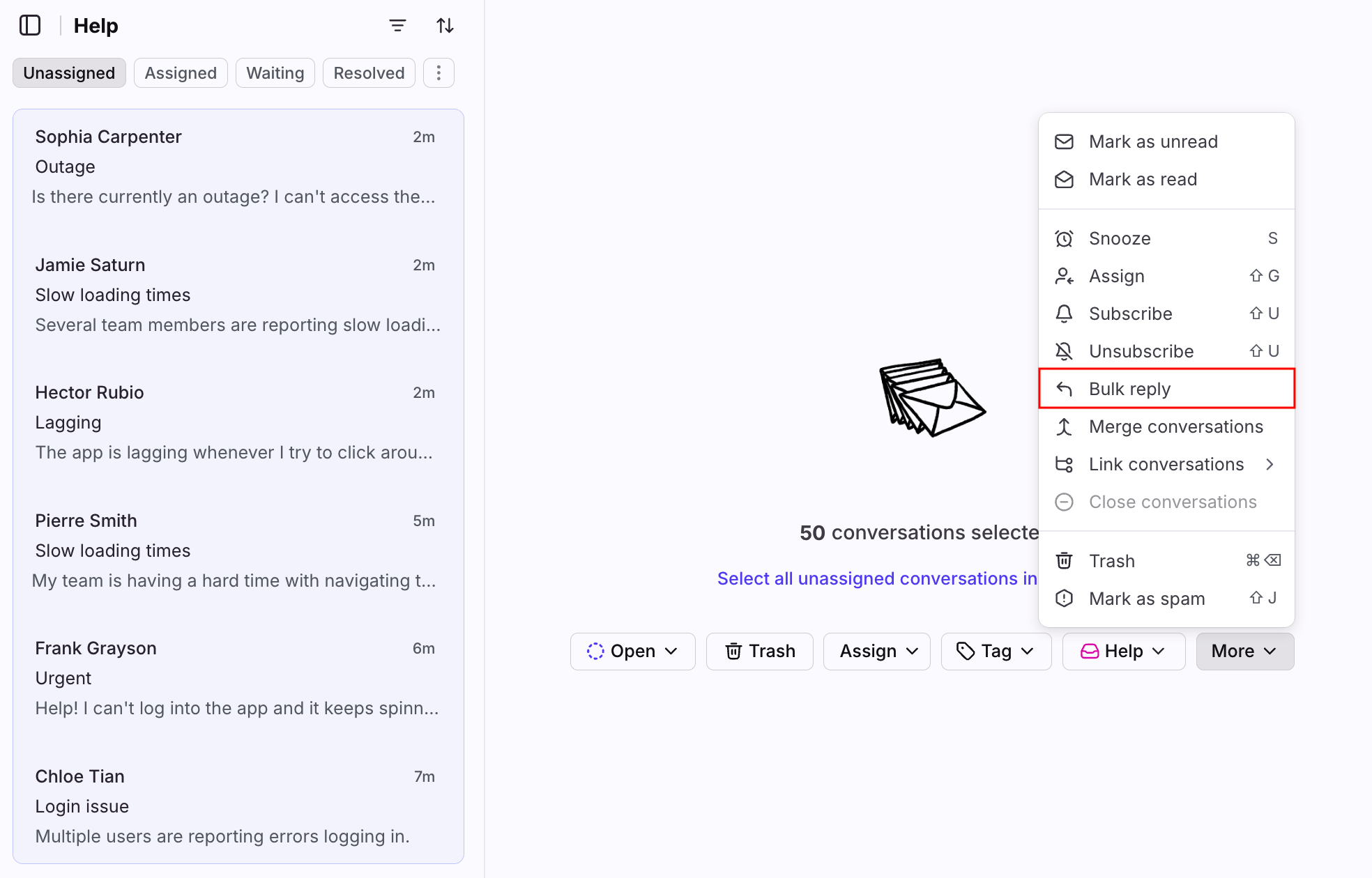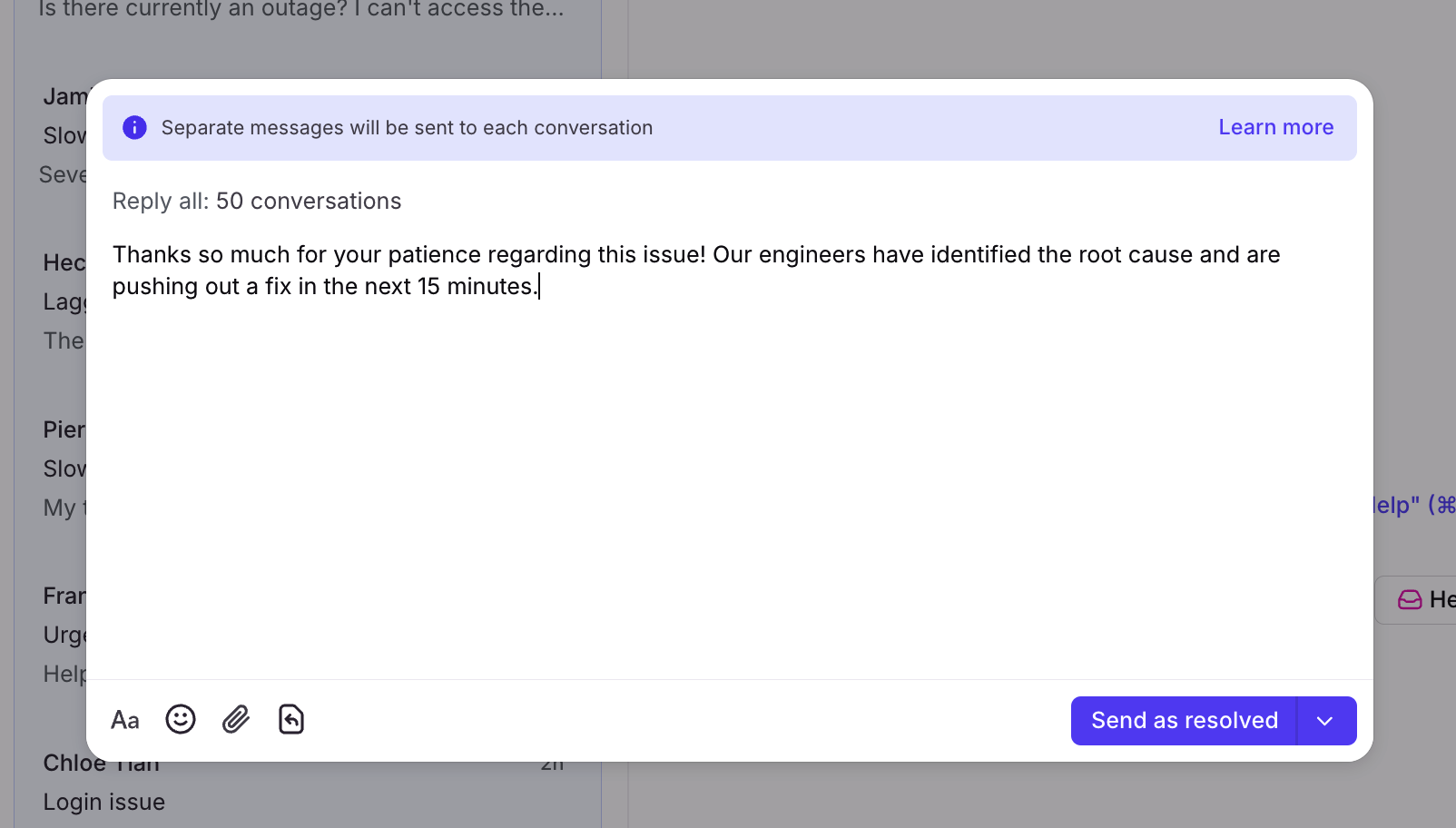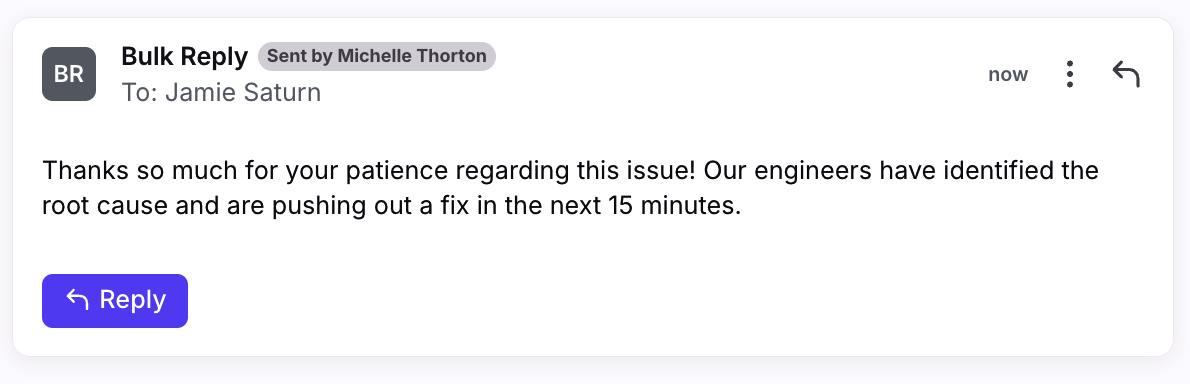Bulk reply to conversations
Overview
Front’s bulk reply feature allows teams to send mass replies to multiple customers reporting the same issue. Using one composer, you can reply to all affected customers at once, streamlining your team’s follow-up processes. Quickly send out status updates on incidents, bug reports, and other common problems. This is helpful for teams looking to enhance communication efficiency and implement an incident management workflow in Front.
Prerequisites
To use the bulk reply feature:
Selected conversations must have all ticket statuses (Open, Waiting, Resolved) OR all traditional ticket statuses (Open, Snoozed, Archived). It is not possible to bulk reply to conversations if the selection contains a mix of ticket and traditional statuses.
All selected conversations must be located in the same workspace.
Users must have the Messages - send conversation permission in the workspace they want to bulk reply from. To bulk reply with an archived status (e.g. send + archive, send + <waiting or resolved category ticket status>), users must have the Conversations - archive permission.
Instructions
Step 1
Navigate to your shared inbox or private/shared view and select multiple conversations you’d like to send a bulk reply to. You can use the following keyboard shortcuts:
Ctrl/Cmd + A: Select all
Ctrl/Cmd + Click: Select specific conversations
Shift + click: Select all conversations between the two conversations clicked
Tip: Use Front tags and views to quickly label and focus on a subset of conversations.
Step 2
In the message panel on the right, click More, then select Bulk reply.
Step 3
In the pop-up, enter your message in the bulk reply composer. Click Send when finished.
Step 4
The bulk reply composer will close, and a bulk reply bot will send your messages to the selected conversations on a 5-second interval. Messages scheduled to send more than a minute out will get marked as Send Later (12+ conversations selected).
Internally, you’ll see the message sender as a “Bulk Reply” bot along with teammate who sent the reply.
FAQ
What channels are supported?
All channel types are supported.
Are individual inboxes supported?
No. The bulk reply feature is not supported in the individual workspace sections of your sidebar. e.g. Assigned to me, Subscribed, individual inboxes, etc.
Are there conversation limits?
Yes. You can select up to 50 conversations with the bulk reply feature.
Are there sending limits?
Front doesn’t have a sending limit, but the bulk reply feature may be limited based on your provider’s sending or rate limits. See this article to learn more.
Can I choose the reply channel?
No. The bulk reply bot automatically selects the reply channel based on the channel(s) that received the message and the channel(s) connected to the inbox the conversation is located in.
Do drafts and sent messages appear in my sidebar folders?
No. Messages sent by the bulk reply bot are omitted from your Drafts and Sent folders to reduce clutter.
Do CC’d recipients receive messages?
Yes. The bulk reply acts as a reply all, so recipients added as CCs or BCCs in conversations will receive messages sent via bulk reply.
Can I use message templates?
Yes. If your message templates have variables, the values will fill once the bulk reply bot sends the message. Any outbound message you send using the bulk reply feature will automatically save to your private message templates for future reference and re-use.
What happens when there’s an error?
Messages with errors will be flagged with a red banner at the top of the message. Follow the in-app instructions to resolve the error.
Pricing
This feature is available on the latest Professional plan or above. Some legacy plans may have access to this feature.