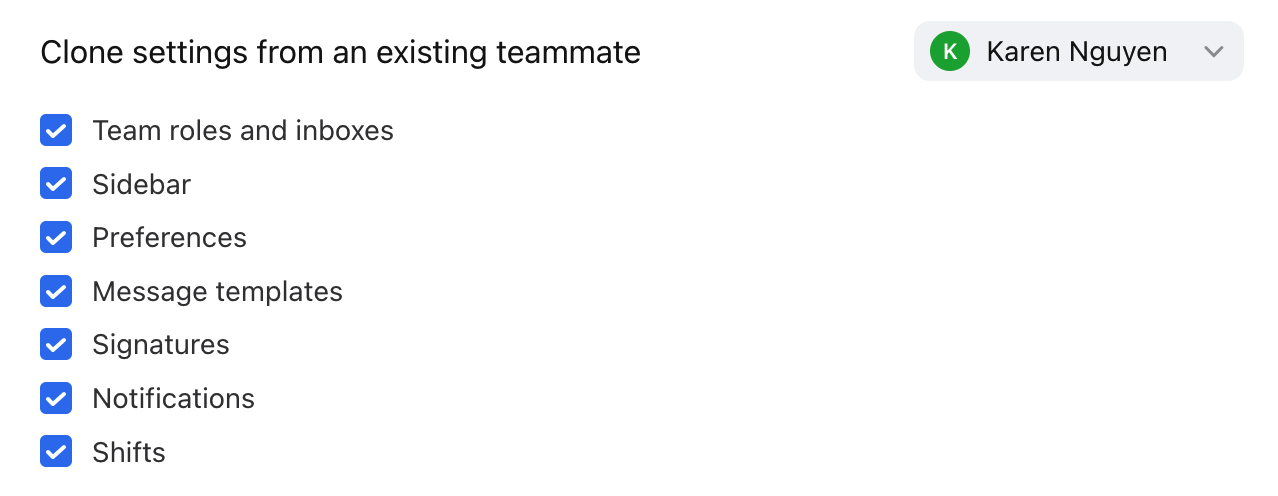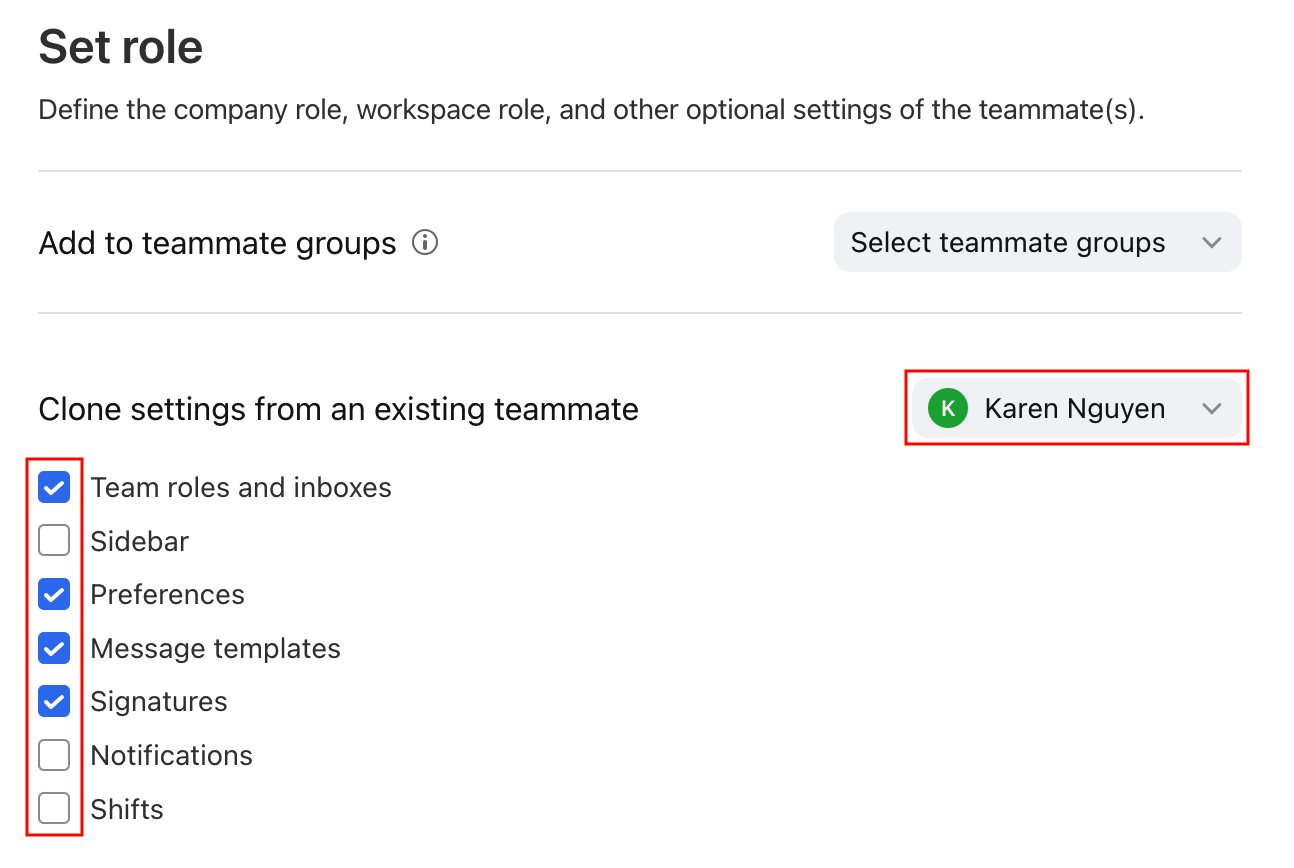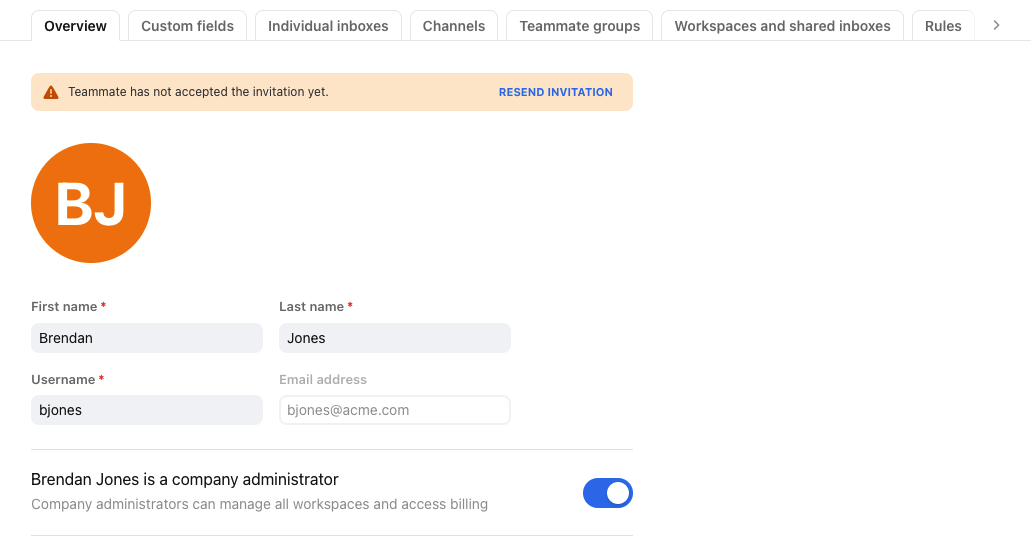How to clone a teammate's settings
Overview
When Front admins invite a new teammate, they are able to clone a subset of settings from an existing teammate. The selected settings and resources will be inherited by the newly invited teammate to give them a head start on setup.
With this template of settings from the existing teammate, admins can then quickly make specific changes to the teammate's settings, without needing to manually create each setting such as shared inbox access, signatures, message templates, and more. The feature is helpful for setting up a large number of users who have the same or similar preferences.
How it works
What is cloned
In general, all shared inbox access and most individual settings are cloned from the existing teammate. You can select and unselect any category.
The specific settings within each category that are/aren't cloned are:
All workspace roles and shared inbox access are cloned. | |
All shared inboxes added to the sidebar and their positions are cloned. | |
All personal preferences are cloned except:
| |
All individual message templates are cloned except:
| |
All individual signatures are cloned. | |
All notification settings are cloned except:
| |
All shifts are cloned. |
What is not cloned
The categories that are not cloned, and thus, not listed in the cloning options, are:
Individual inboxes and channels
Individual rules
Individual tags
Even though these categories are not cloned, admins can still manage individual inboxes and individual rules for the teammate on the teammates' settings page.
Things to note
A few helpful things to know about this feature:
If a teammate already exists and has settings, you cannot use the clone feature to override their settings. This feature is only for new teammates.
If an admin invites a new teammate by cloning at the workspace level and not at the company level, then the new teammate will only get access to inboxes within that one workspace, even if the existing teammate being cloned from has access to other inboxes. For example, if existing Teammate A has access to workspace 1 and workspace 2, and the admin clones new Teammate B at the workspace 1 level, then Teammate B will only have access to workspace 1 and not workspace 2.
When you invite a new teammate by cloning at the company level, the new teammate will inherit the roles of the existing teammate. You cannot edit the roles until the invite is sent. When you invite a new teammate by cloning from the workspace level, you can choose to give the new teammate a different role from the existing teammate at the cloning step.
Instructions
Step 1
To review how to invite a teammate to Front, see Steps 1-3 in this article.
Step 2
When you get to the Clone settings from an existing teammate field, select the teammate or teammate template you’d like to clone settings from.
By default, all categories are selected to clone from (see above section for the specifics of what is cloned in each category). Unselect any categories you do not want to clone.
Step 3
Set up any remaining roles and permission settings, then click Add teammate to finish.
Step 4 (optional)
If you want to customize any non-cloned settings such as individual inboxes and rules for the teammate, click on the name of the teammate in your teammate list. Check through the categories at the top to ensure the settings are what you expect.
Use a teammate template to invite a new user
Teammate templates make setting up new users simple. You can use them when inviting a new user by following these steps.
Pricing
You can clone a teammate when inviting a new user on any Front plan. Cloning a teammate using a template is available on the latest Professional plan or above.