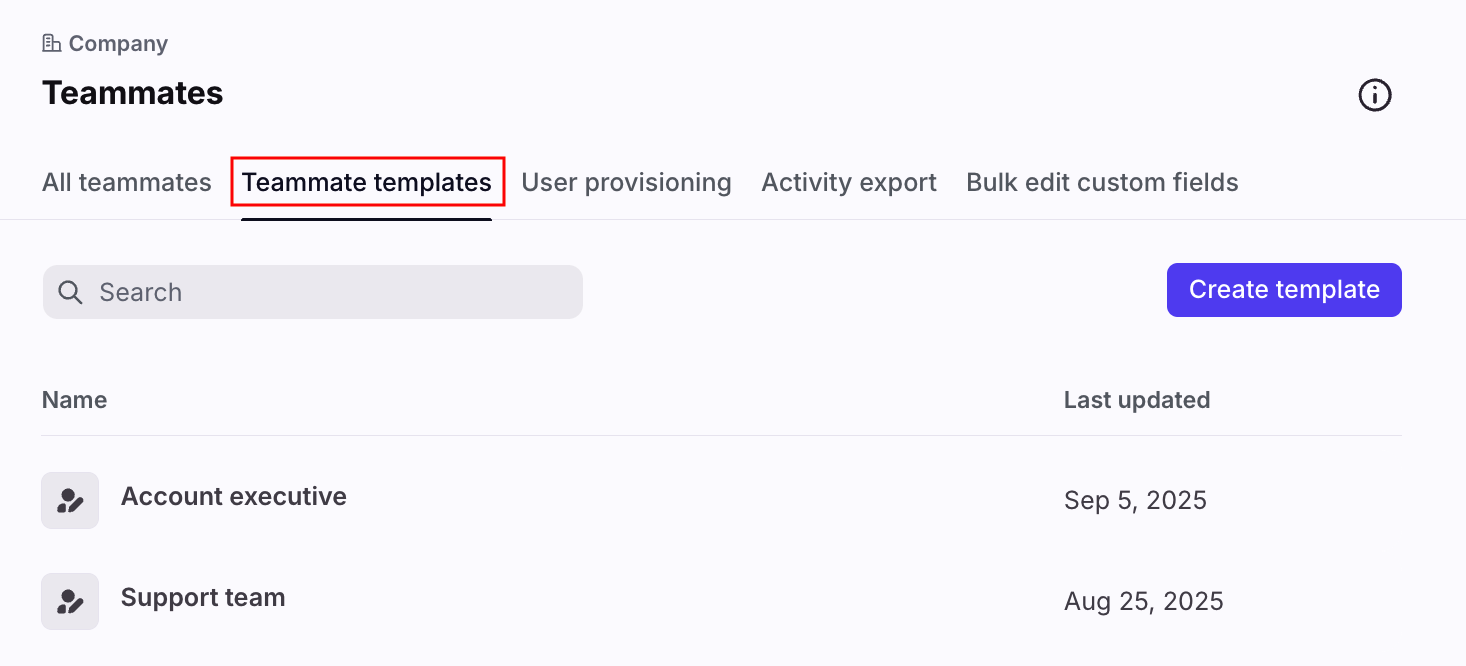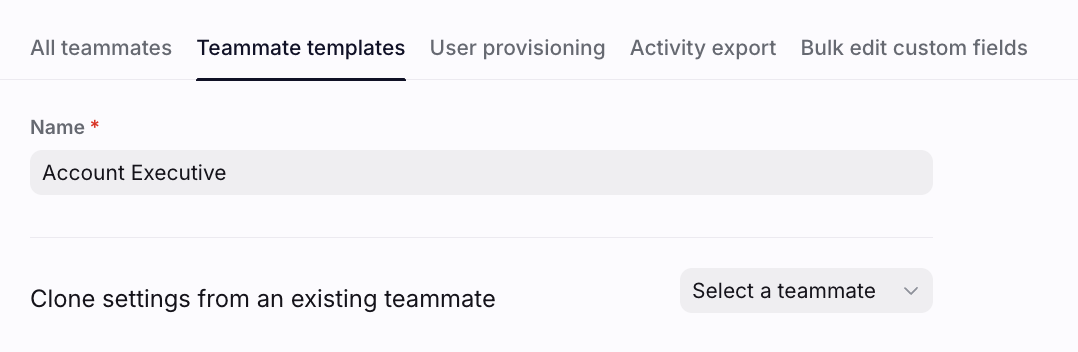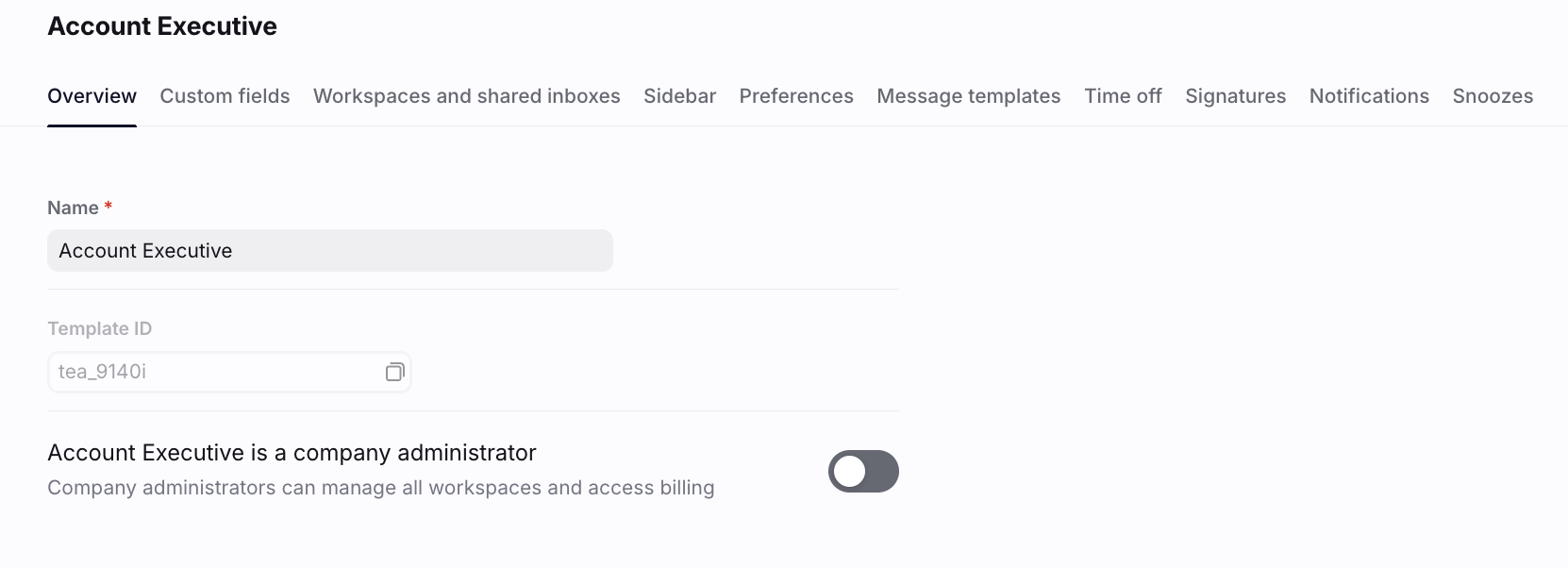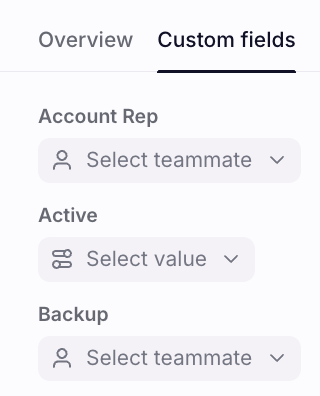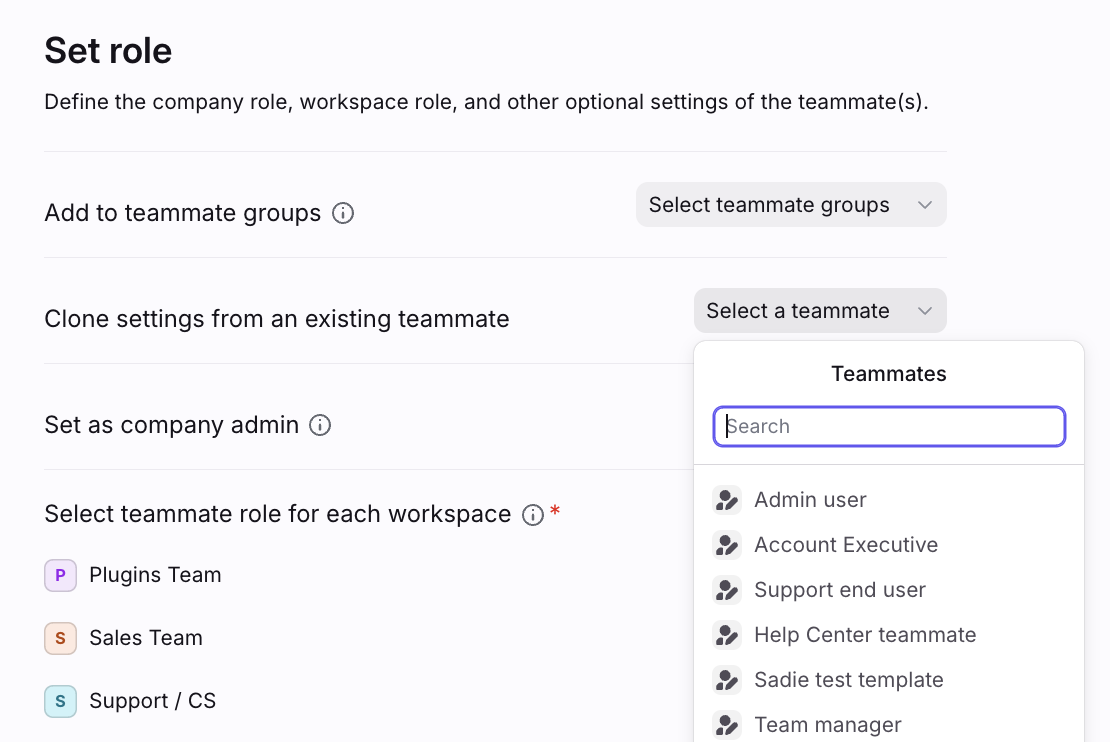How to use teammate templates
Overview
Teammate templates make setting up new users simple. Add templates
for common roles in your company, like Account Manager or Support Agent, with all the settings they need to get work done in Front. When you hire someone new, use the template to set them up with the configuration they need in a few clicks.
You can also clone settings from an existing teammate.
Instructions
Create or edit teammate templates
Step 1
Click the gear icon and navigate to company settings. Click Teammates in the sidebar, then select Teammate templates.
Step 2
Select a teammate template you'd like to edit, or click Create template to create a new one.
Step 3
Give your template a recognizable name, like the role of the user it will be used for. You can also choose to clone an existing teammate's settings to create the template.
Step 4
Click Create template.
Step 5
From here, edit the template's shared inbox access, preferences, message templates, signatures, notification settings, and more. Click Save when you are done. You can also go back to edit templates at any time.
If you need to clone any custom field settings, click the Custom fields tab and set the default custom field values for this template.
Use a template to invite a new user
Teammate templates make setting up new users simple through cloning.
Step 1
When adding a new user, click the dropdown for the Clone settings from an existing teammate field.
Step 2
Your teammate templates will show up at the top of the list. Choose your template and finish inviting the user to configure their settings with the template.
Note
Cloning from a teammate template works the same way as cloning from a regular teammate. However, regular users often update their preferences or gain new permissions as they use Front more and more, so they may not reflect the configuration you want for the new user. Teammate templates are designed to allow you to control your new user settings to ensure they are configured correctly.
Company templates vs. workspace templates
Workspace templates can be created at both the company level and the workspace level. Both serve the same function, but have some key differences:
You can't update the company admin setting from templates on the workspace level
You can't update permissions about workspace B from workspace A on the workspace level
When inviting a teammate on the workspace level and using the “From other workspace” tab, you are not cloning the company admin setting from the template (same when cloning a teammate)
When inviting a teammate on the workspace level and using the “From other workspace” tab from workspace A, you are not cloning permissions for workspace B (same when cloning a teammate)
Pricing
This feature is available on the latest Professional plan or above. Some legacy plans may also have this feature. You are not billed per teammate template that you create.