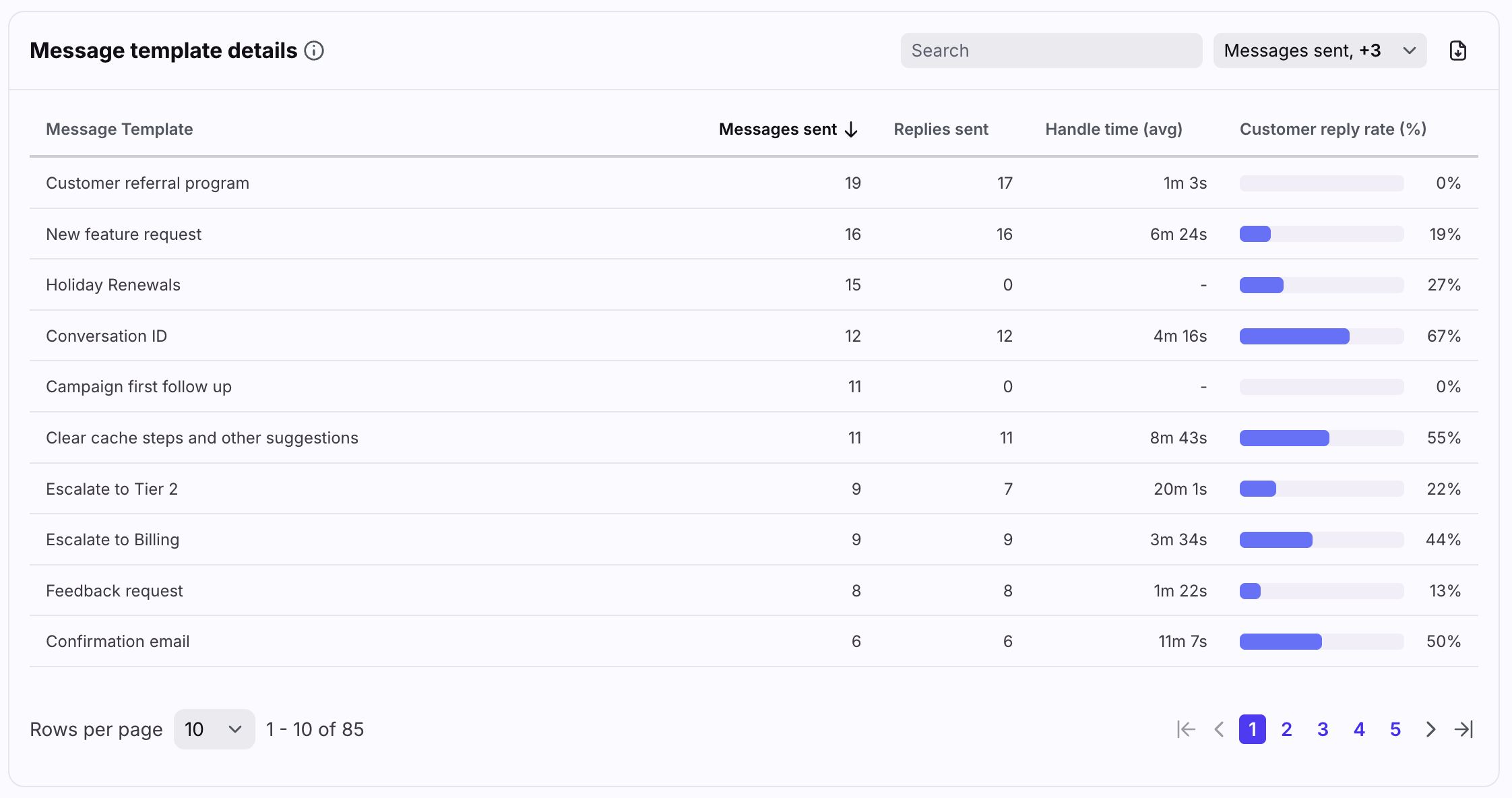Message templates report
Overview
The Message templates report measures your shared message template usage so that you can see how often your team is using message templates, and gain insights for each of your message templates. The report allows you to learn more about your team's workflow, measure the effectiveness of your team's message templates, and gauge how much time your team saved by using message templates. You'll first need to set up message templates in order to use this report.
Take a Front Academy course here to learn more about leveraging Front analytics to achieve your goals.
How it works
The Message templates report includes data on:
Message templates sent by your teammates
Message templates applied to a message, edited, and sent by your teammates
The metrics in the Message templates report do not include:
Message templates sent via auto-reply rules (auto-replies are ignored in all analytics reporting)
Message templates that were deleted
Messages sent using private message templates
Messages sent by sequences
Report sections
Messages with templates bar
Features
The Messages with templates bar indicates the percentage of messages sent that used a message template. A high number of messages with templates indicates that your team’s communication motions are well-optimized.
Click on each metric to see the metric details; how it was calculated and which conversations were counted into the metric.
List of metrics
Message template details table
Features
The Message template details table shows specific metrics for each message template used during the selected period. This allows you to gain insight into volume, efficiency, and effectiveness.
Type in the search box to find specific message templates.
Click the dropdown at the top right of the table to select which metrics you want to display, listed below.
Customize how many rows you'd like to display on each page using the Rows per page on the bottom left.
Click to more pages using the arrows and numbers on the bottom right.
Click on each metric to see the metric details; how it was calculated and which conversations were counted into the metric.
List of metrics
Instructions
Set up a new report view by following this guide.
Pricing
This feature is available on the latest Professional plan or above. Some legacy plans may also allow access to this feature.