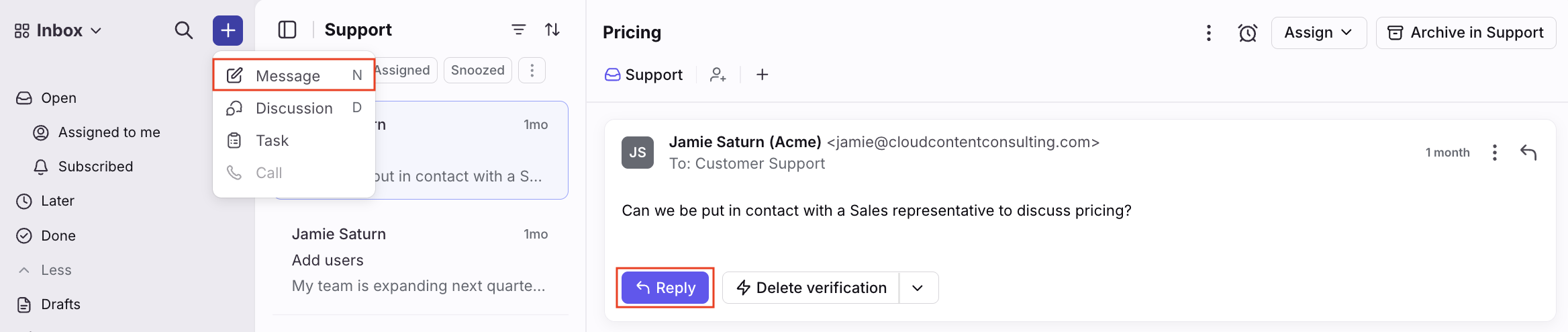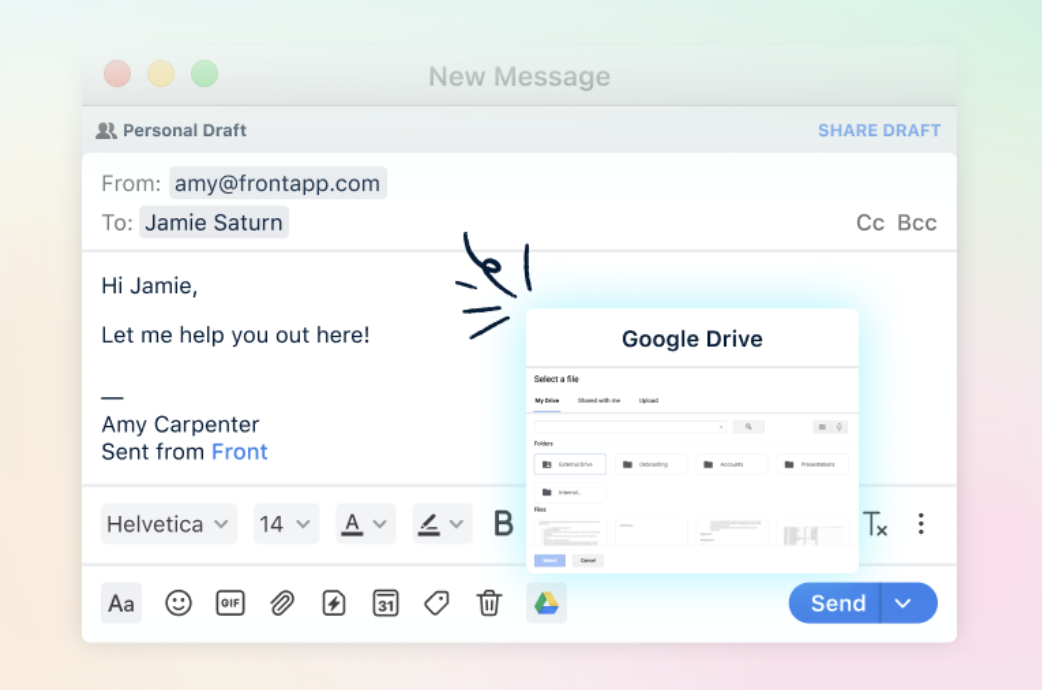Understanding Front's composer
Overview
Front has a rich-text composer with a suite of editing options to format your message exactly the way you want it. This article will explain the different features of the composer.
Email composer
To compose a message, click the plus icon, then Message at the top left corner or click Reply on a message.
When in composing mode, you will see many options for formatting. Click on the Formatting options icon, the icon showing Aa, on the bottom left to hide or display the full formatting bar.
Font family
By default, Front uses Sans-Serif fonts. This can differ depending on the machine you're using. Front uses Helvetica on macOS 10.10 and later, and Segoe UI on Windows Vista and later. Otherwise, it will default to Arial. Of course, you can choose from other options in the Font family dropdown as well.
Font size
Front's default font size is 14px, which is standard. Use the dropdown of the Font size if you'd like to change your font size.
Text color
Front's default font color is black, but that can be changed in the dropdown of the Text color menu.
Text highlight
You have an array of highlight colors to choose from in the Text highlight menu.
Font styling
Emphasize different parts of your text with the styling icons: bold, italic, underline, and strikethrough. Hovering on the icons will show the keyboard shortcuts for them, which are standard.
Lists
Format your email with bulleted and numbered lists, or indentations by clicking the Lists icon. You have the option of checking the Auto-Formatting feature, which means that typing dashes or numbers then pressing the Enter key will automatically format your text into a list.
Insert link
Hyperlink a word or phrase in your email by highlighting the text and clicking the Insert link icon. Alternatively, highlighting your text and pressing the paste shortcut, Cmd + V, will automatically add the hyperlink if you've previously copied the hyperlink.
Insert image inline
Click the Insert image inline icon to add an image to your email using a URL or inserting from your computer.
Quote
Adding quotes will add a vertical line to the left of the text, with the text and styling able to be edited after making it a quote. Click the Quote icon of the quotation marks to do so.
Reset style
If you copy and paste a line of text into an email, and the formatting isn't what you're looking for, click the Reset style, or Tx icon, to revert back to your default style.
Save default style
You can change your default font style so that every email you write will automatically have your set style, by clicking the three-dot menu then Save default style. For detailed steps, see here.
Compose with AI
Use the Compose with AI icon to generate a draft using Front's AI features.
Insert emoji
Liven up your message with the Insert emoji icon and choose from the full menu of emoticons.
Insert GIF
Use our Tenor integration to bring your message to life. Search your keywords and click the GIF to insert it.
Attach files
Use the Attach files icon to attach from your computer, Dropbox, or Google Drive. To learn more about attaching files to your messages, check out this article.
Message templates
One of Front's superpowers is to help you be more efficient with your message templates. Click the Message templates icon to access your pre-loaded templates and insert them into your message.
Knowledge base
Use the Knowledge base icon to insert links to your Front knowledge base articles.
Scheduling
Front Calendar allows you to offer meeting times directly in your message by accessing your available times and inserting your availability. When customers click on the time of their choice in your message, the meeting will be automatically added to both your calendars. See this article to learn more.
Delete
Click the Delete trashcan icon to delete the entire draft.
Chat composer
You will see a slightly different composer when replying to a chat message, which exist in channels like Front Chat, Facebook, X (formerly Twitter), Intercom, and Twilio SMS. Though you do not have as many formatting options using chat, there are some helpful features in the composer, described below.
The send button (arrow icon) defaults to the Send button setting you've selected in your personal preferences. You can click the arrow icon if you need to select a specific sending option.
Formatting options
Front Chat channels only: Use bold, italics, strikethrough, lists, links, and quotes in your responses to customers. Click Reply via email to quickly create a follow-up email linked to the original chat conversation.
Insert emoji (chat)
Liven up your message with the Insert emoji icon and choose from the full menu of emoticons.
Attach files (chat)
Use the Attach files icon to attach from your computer, Dropbox, or Google Drive.
Message templates (chat)
One of Front's superpowers is to help you be more efficient with your message templates. Click the Message templates icon to access your pre-loaded templates and insert them into your message.
Knowledge base (chat)
Use the Knowledge base icon to insert links to your Front knowledge base articles.
Delete (chat)
Click the Delete trashcan icon to delete the entire draft.
Enter to send
Tick the "Enter" to send checkbox if you'd like to send replies by hitting Enter on your keyboard. Conversations aren't archived when you use Enter to send, so you can easily send multiple replies in the same conversation, providing a real-time chat experience.
You can press Shift + Enter on your keyboard to add line breaks to your message.
FAQ
Can I embed videos in email?
No, Front does not support embedding videos into email. Instead, we suggest embedding an image or .gif with a play button added on top of it, and hyperlink out to the video.
Can I build composer plugins?
Yes! Previously, plugins could only be embedded within the right sidebar, but it’s now possible for developers to build plugins that embed themselves in the composer instead.
More details on how to build composer plugins can be found here.