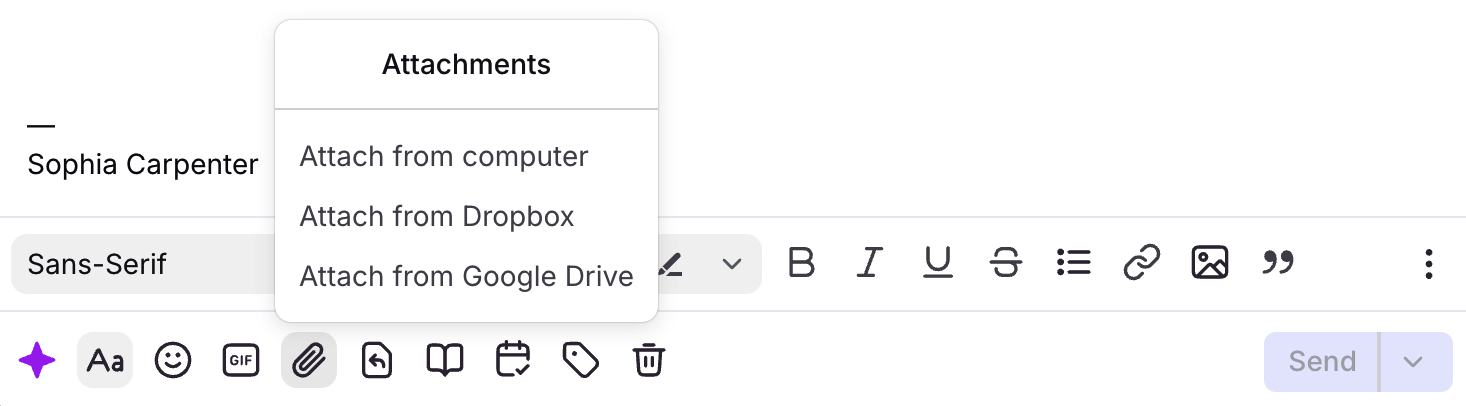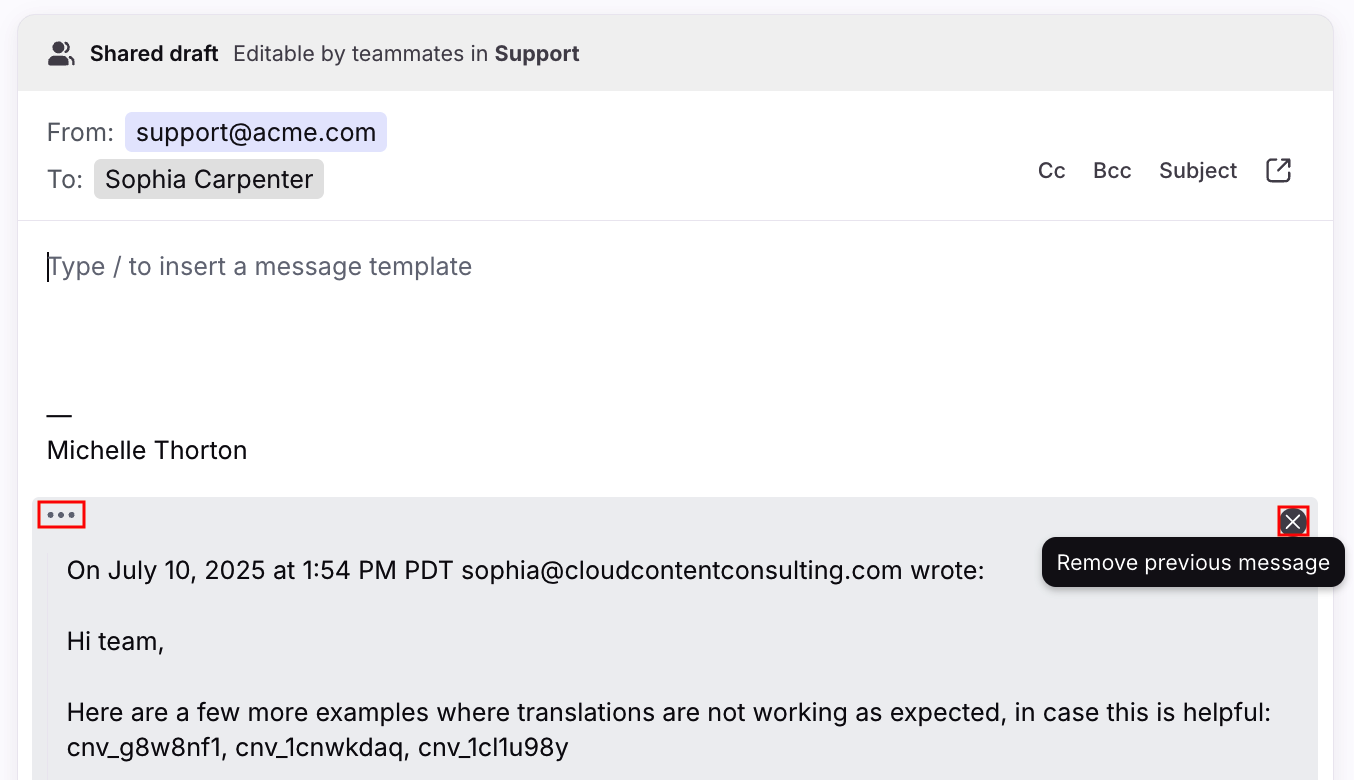Attaching images and documents to an email
Overview
When you need to send an image or document over Front, there are three ways to attach the file to your email.
Instructions
Drag and drop
You can drag and drop any image or document from your computer into your email composer. It will paste where your cursor is placed.
Select the paperclip
When you're composing an email, select the paperclip to attach from your computer, Dropbox, or Google Drive.
Copy/paste
Desktop app only: You can copy/paste files from various desktop sources into your email composer.
FAQ
Are there file size limits?
Yes. See Front's attachment size limits here.
Error: This channel only supports 100 attachments
Front has a maximum attachment limit of 100 files per email. If you are seeing this error and your message does not contain 100 files, they might be included in the previous message content in your draft.
You can remove the previous message content by clicking the three-dot menu below your signature, then the X icon.