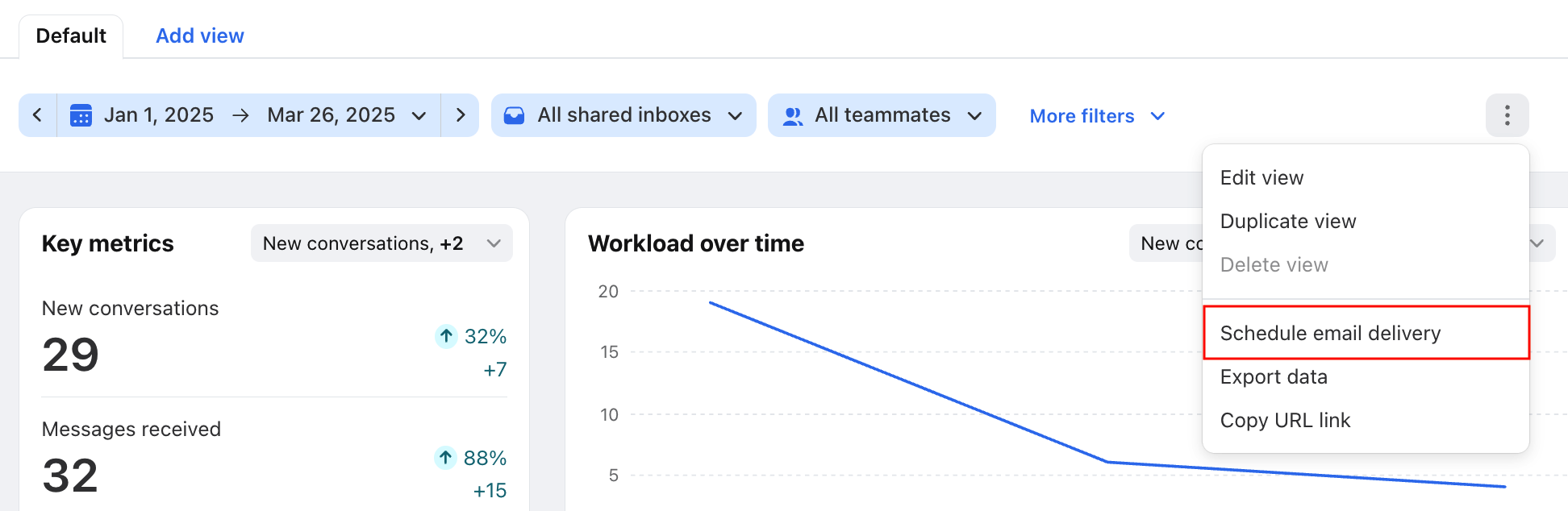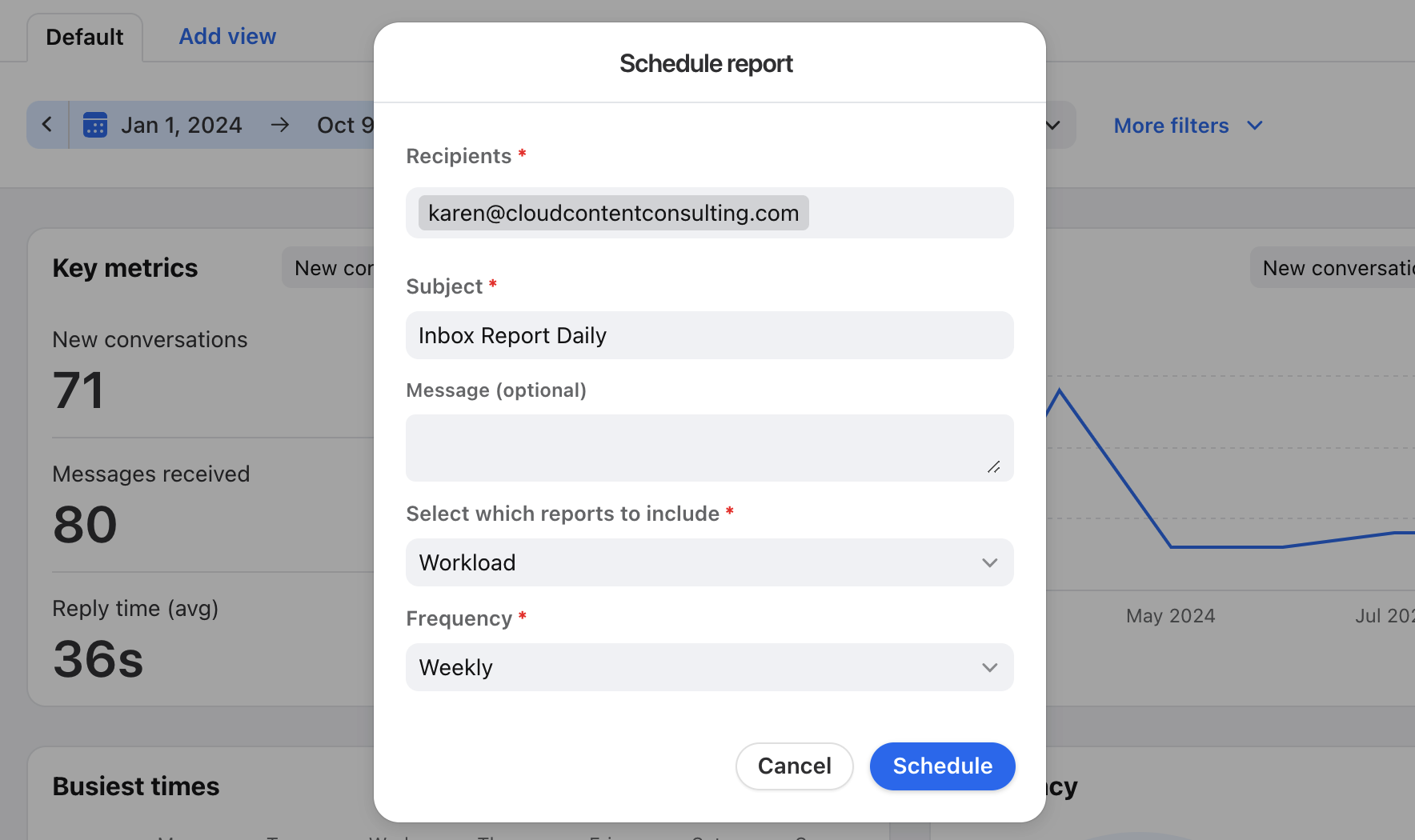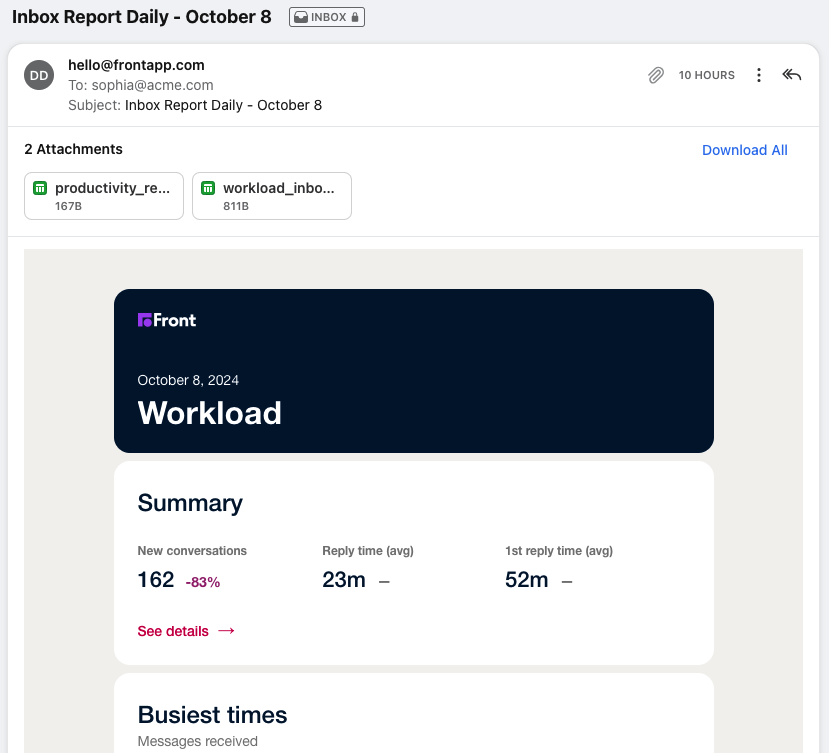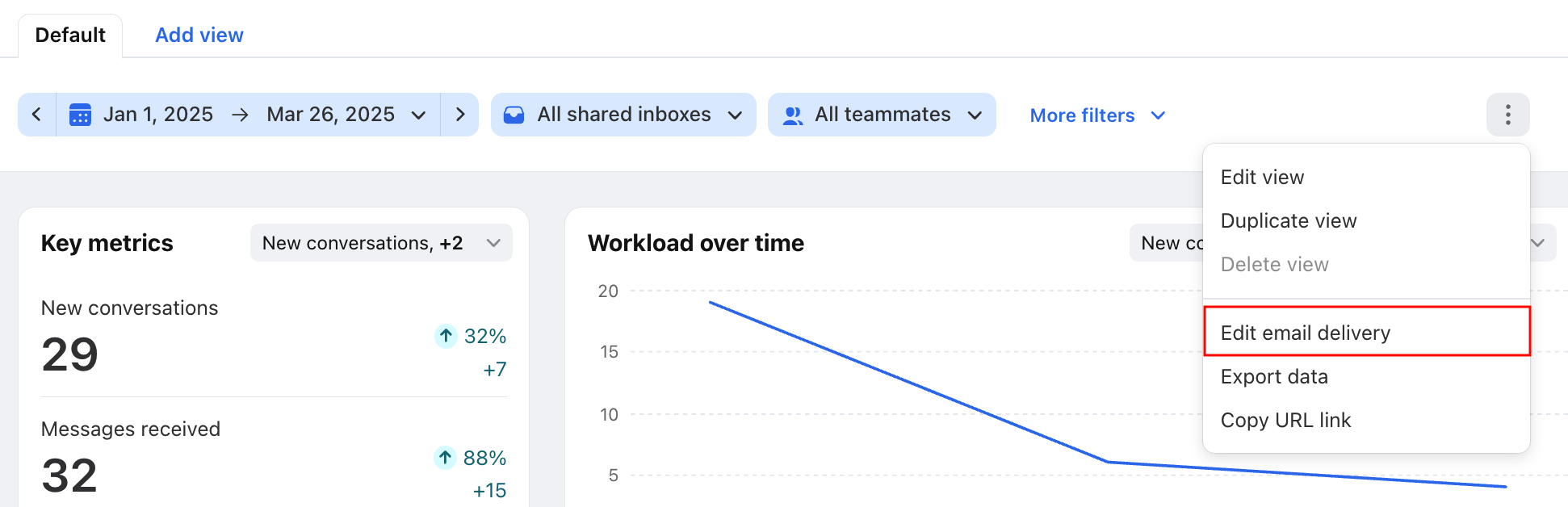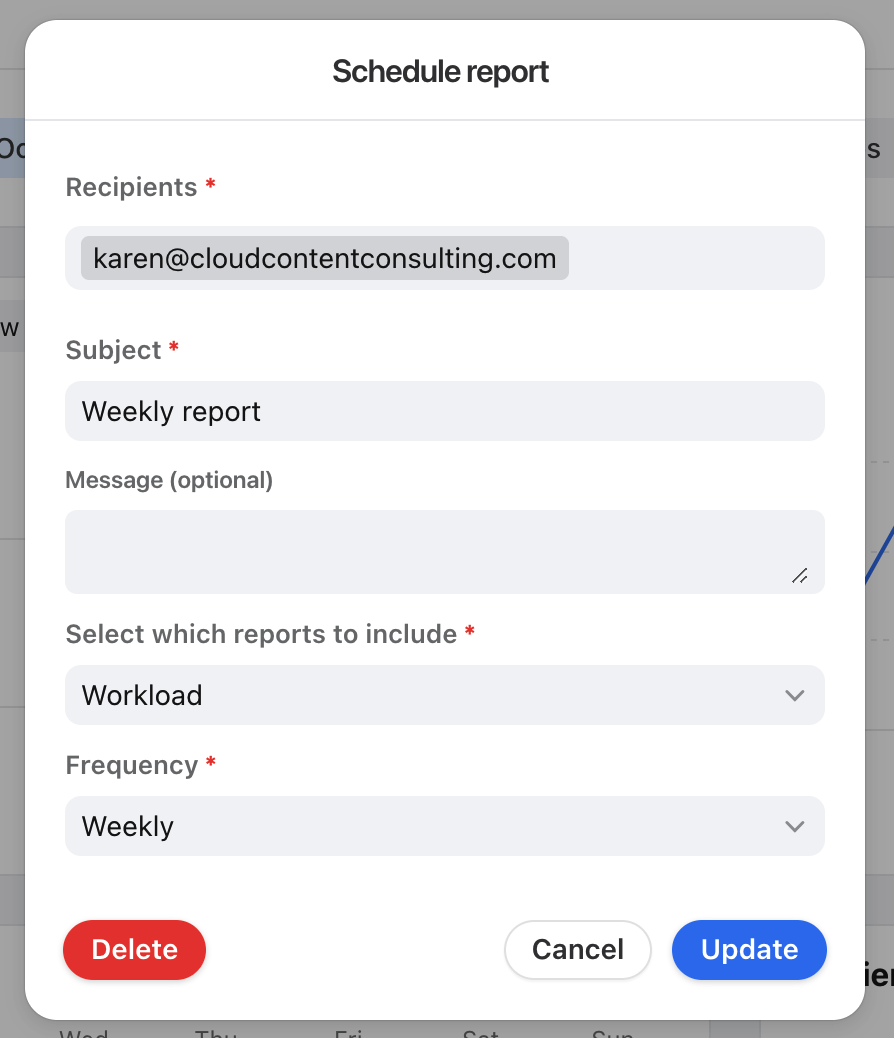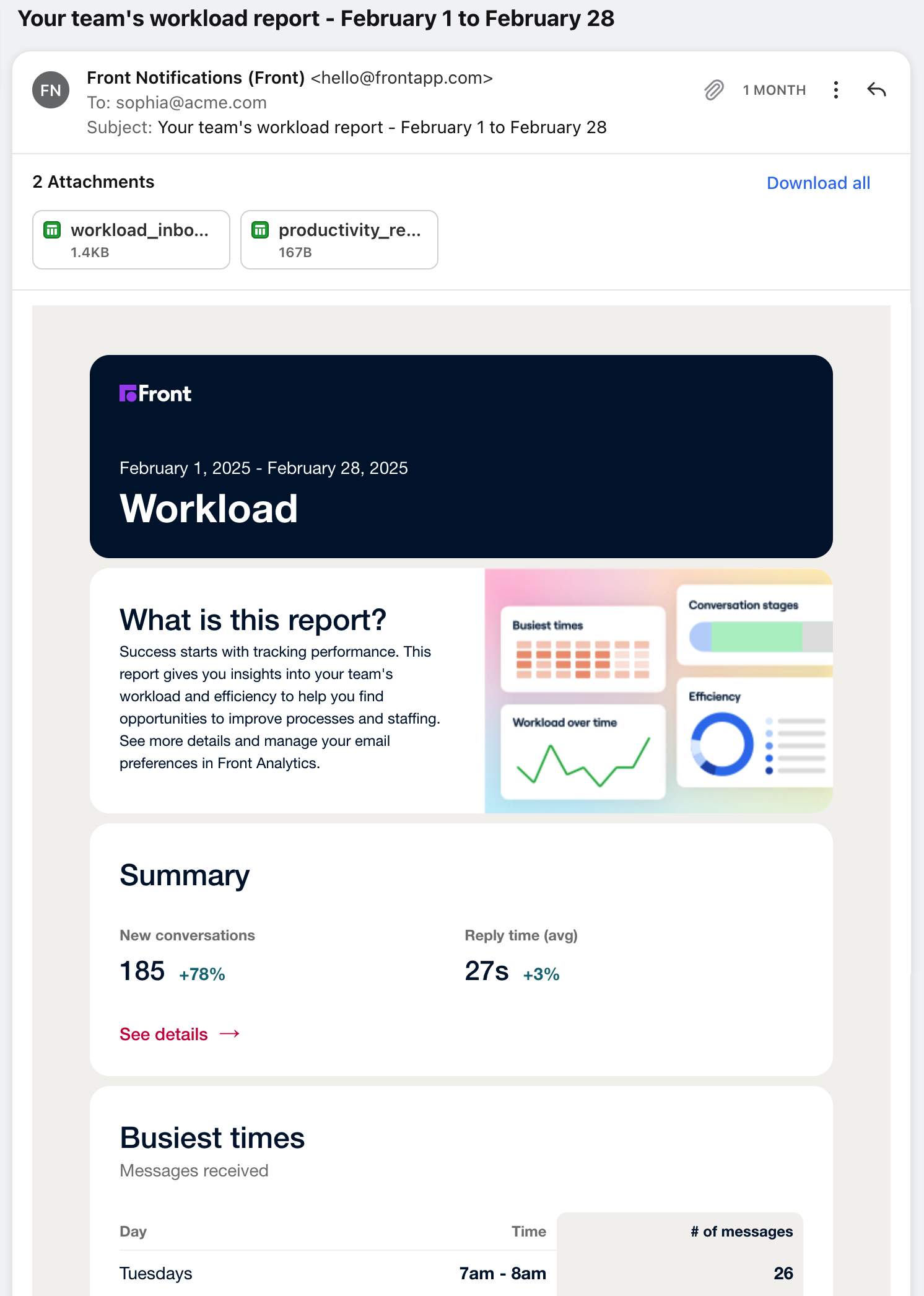Schedule analytics reports
Overview
You can schedule analytics reports to be delivered to you or your team on a daily, weekly, or monthly basis so that they automatically arrive in your inbox. This helps your team and any other stakeholders keep tabs on your productivity and metrics so that you can quickly address issues or identify improvements.
Take a Front Academy course here to learn more about leveraging Front analytics to achieve your goals.
How it works
The scheduled analytics reports has these main features:
Create a scheduled report for any saved view you have, which will arrive in your inbox.
Recipients of the report can be any internal Front teammates or external email addresses.
Choose from the frequency of daily, weekly, or monthly.
Select multiple report types to include in this scheduled email.
Instructions
Schedule a report
Step 1
You'll first need to create and save a view in analytics that you want to schedule the report for. Then, either pin or open the view in your analytics dashboard so that you are looking at this view.
Step 2
Click the three-dot menu on the top right of a view, then select Schedule email delivery.
Step 3
Fill out the fields of the scheduled report:
Recipients: Add email addresses of any internal or external recipients you'd like to send the report to. Front will automatically populate your contacts as you start typing. If the email address isn't in your contacts, simply type the address and a comma or colon to enter the address.
Subject: This will be the subject line of the email that is delivered to recipients, and Front will automatically append the date range of the report to the subject.
Message: Compose an optional message to include in the body of the report. This could be a summary of the report, metrics you'd like to emphasize, or any other details.
Reports to include: Select all the reports you'd like to include in this email.
Frequency: Choose from a daily, weekly, or monthly cadence. See FAQ below for more details.
Step 4
Click Schedule to save this scheduled report. All the recipients will automatically receive a copy of this report at your chosen frequency. The scheduled report email you receive in your inbox will contain CSV attachments of the raw data from each of the individual tables in the report, as well as the visual reports in the email body of the data.
Within each section of the email, you can click See details to be taken to the analytics dashboard in Front for the corresponding section. If recipients do not have access to Front they will see the Front login page.
Edit a report
Step 1
Pin or open the view in your analytics dashboard.
Step 2
Click the three-dot menu on the top right of the pinned view, and select Edit email delivery.
Step 3
Edit any of the fields on the scheduled report, then click Update. If you want to delete the scheduled report altogether, click the Delete button and it will stop sending this report to all recipients. See the FAQ below on the impact to other teammates.
Automatically scheduled reports
As of September 2024, when a teammate is granted the default workspace admin role, they’ll automatically be subscribed to a monthly Workload report email.
Important to know
The report is based on data in the teammate's personal Default view in analytics. Other teammates cannot access or edit this view.
The report uses the time zone in the teammate's personal preferences at the time their account was granted admin permissions. If Front can’t identify a time zone, the report will default to Pacific time (UTC-7 or UTC-8). The report’s time zone cannot be updated.
If the teammate has access to multiple workspaces, Front will automatically create an analytics email subscription for the workspace that has the most teammates.
Teammates can click the Unsubscribe link in the email footer if they no longer want to receive the report email.
Teammates with workspace admin access before September 2024 are not automatically subscribed to this monthly Workload report. If they’d like to receive a copy, they can schedule a report using the steps above.
FAQ
When do reports begin sending?
For each frequency option, the first report is sent:
Daily: First report is sent the following day and includes the preceding day's data.
Weekly: First report is sent the following Monday and includes the preceding week's data.
Monthly: First report is sent on the first of the following month and includes the previous month's data.
All reports are scheduled to send between 12:00 AM and 1:00 AM in the scheduler's time zone.
Can I choose an exact time to receive reports?
No, not at this time.
Will email reports thread together?
No, each report will be a separate email. Furthermore, the subject line will also be slightly different, as it will be appended with the date range of the report.
Will my changes impact other subscribers?
Yes. The Schedule report pop-up on a team report is a shared UI and will show all the other teammates who are currently receiving this report. If you remove their email from the report, then they will stop receiving the report. If you change the settings for the report, then it will change for all recipients. However, if there is no one listed when you open the scheduling pop-up, then you will not impact anyone.
Pricing
This feature is available on the latest Professional plan or above. Some legacy plans may also allow access to this feature.