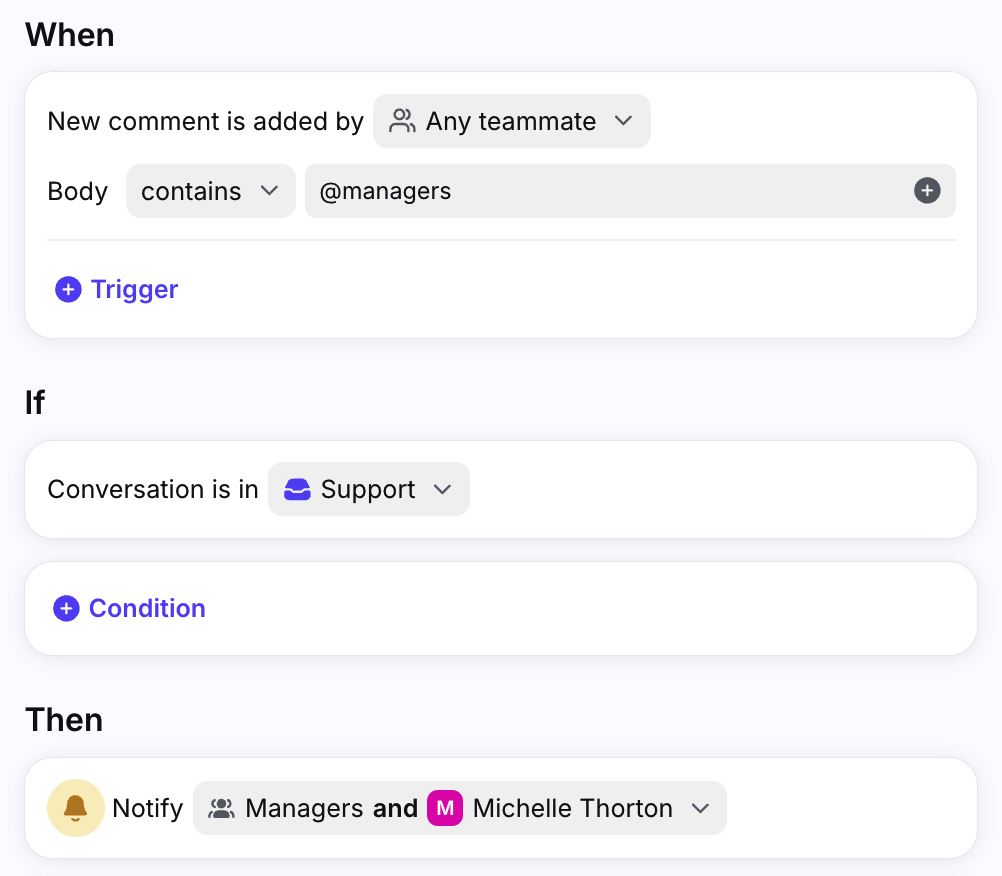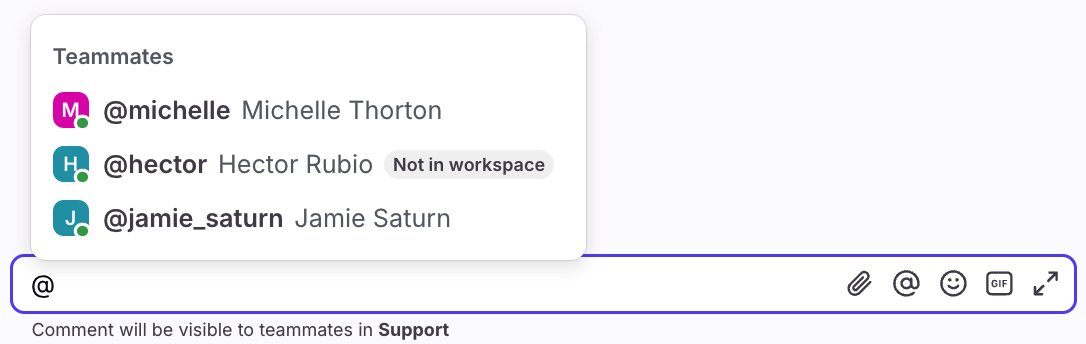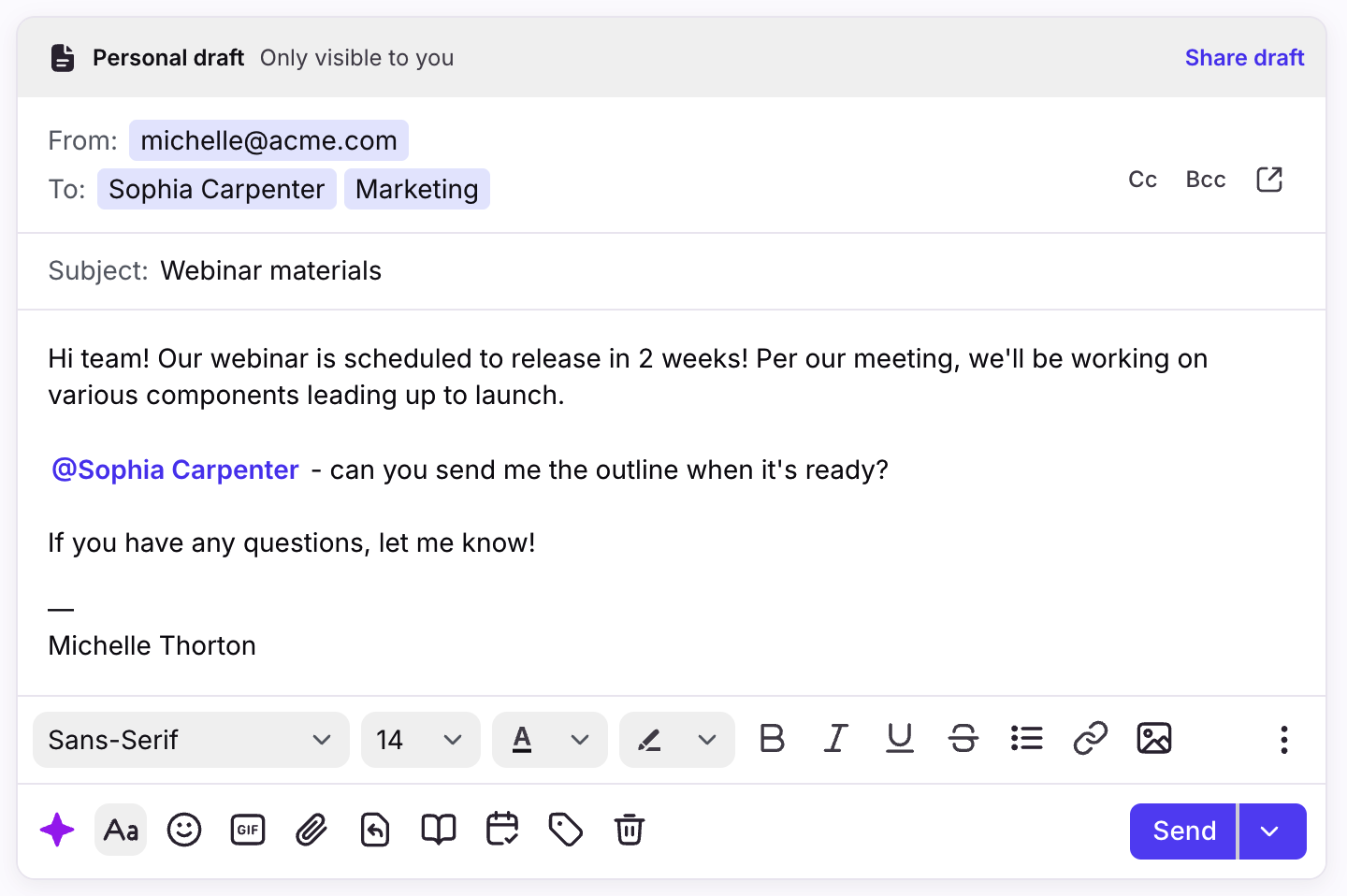How to use @mentions in comments and emails
Overview
When you need to loop a teammate into a conversation, you can @mention a teammate in a comment. You can also @mention a contact in an email body to easily call someone’s attention to part of your message. This allows you to centralize all communication within Front, eliminating the need for forwarding emails or using separate messaging apps.
Mentions in comments
When you @mention a teammate in a comment, the internal discussion is saved right within the Front conversation for future reference, so everyone can see what’s going on. The conversation will appear in a teammate’s Subscribed section.
Mention one teammate
You can mention specific teammates by using the @ symbol within the comments section of a conversation. This person will be notified according to their notification settings and the conversation will appear in their Subscribed section.
Typing the @ symbol will show your top 5 most commonly mentioned teammates. As you type in their name, the suggestions list will adjust.
Mention your whole team
You can mention everyone on your team using @all, and every teammate will be notified. The conversation will appear in their Subscribed section. @all notifications vary by inbox:
Shared inboxes: @all will only notify teammates with access to the inbox where that conversation lives.
Individual inboxes: @all will not mention anyone, unless:
This conversation already has participants. In that case the existing participants will get notified by the @all mention.
Your inbox is delegated to teammates. In that case the teammates to whom you've delegated your inbox will get notified by the @all mention.
Mention a custom group using rules
You can create an @mention shortcut that will mention a specific group of people by creating a rule from scratch. In the example below, this rule will allow you to use the mention @managers to notify the selected teammates.
Adding the trigger New comment is added from any teammate will allow the
rule to run for standard comments as well as @mentions that
include "@managers".
Mention teammates without access to the workspace
If your company has multiple workspaces, you can @mention teammates without access to the conversation's workspace in the comments of a shared inbox conversation. If a teammate does not have access to the workspace, you'll see a Not in workspace indicator next to their name in the auto-suggest menu.
Mentioning a teammate without access to the workspace will give them access to the conversation. Before posting your comment, you'll be prompted to confirm that you'd like to share the conversation with them.
Mentions in individual inboxes
Mentioning a specific teammate in a conversation from an individual inbox will prompt a dialog offering you to invite the teammate to this conversation. This will not give your teammate's ability to read other conversations from your individual inbox, or to send messages in your name.
Mention an external guest
Front allows you to share conversations with people outside of your organization by @mentioning them in the comments. For more information about inviting external guests, check out this article.
Mentions in emails
You can @mention contacts directly within the body of your email to enhance visibility and ownership for specific tasks.
Type the @ sign and a contact’s name, then select from the list of contacts that appear. They’ll also be added directly to the sender field so you can ensure the right contacts receive the right message.
Helpful to know:
The recipient must be added to your contact manager to appear in the list of contacts.
If the recipient you’re @mentioning is a Front teammate, they’ll receive a unique copy of the conversation in their inbox.
Pricing
This feature is available on all the latest plans.