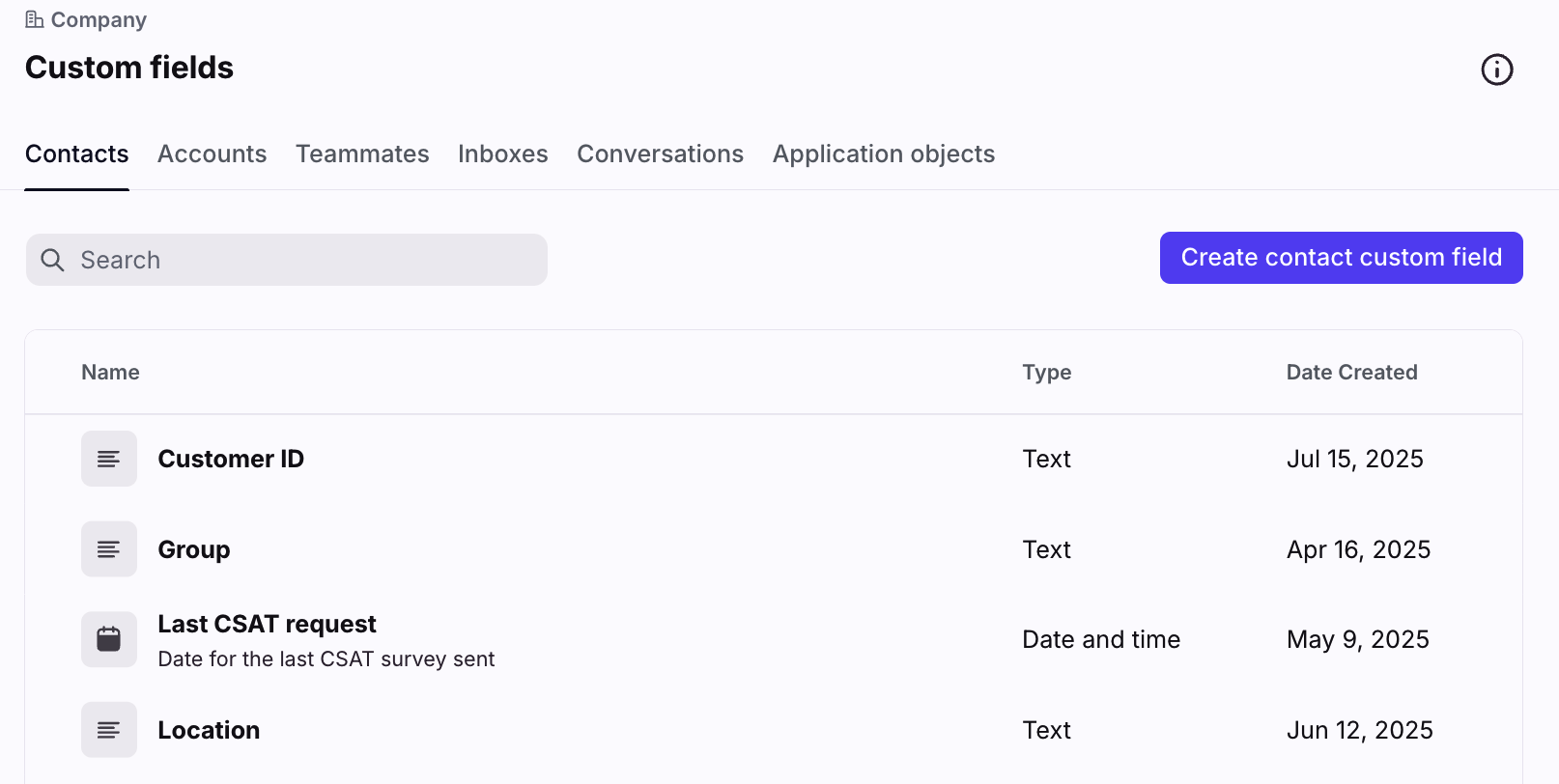Understanding custom fields
Overview
Custom fields enable you to add more details to your resources that may be useful for your workflows, which are in addition to any default fields that Front already has. You can add new custom fields for your contacts, accounts, teammates, inboxes, conversations, and application objects. You can create up to 50 custom fields per category.
You must be a company admin to create custom fields.
Instructions
Step 1
Click the gear icon, navigate to company settings, then select Custom fields from the left sidebar menu.
Step 2
You'll see different tabs for the various categories of custom fields you can create, which are explained in the section below. Click into the tab you want to create a custom field for.
Step 3
Once in the tab, click the corresponding Create custom field button.
Step 4
Fill in the details for your custom field, then click Create.
Custom field categories
Contacts
Front allows you to add more details to your contacts, such as Job title or NPS score. You can also use the rule engine to scan for your custom contact fields to automate actions. Once custom fields are created, they will be available for use as custom variables in message templates and signatures.
Click here to learn more.
Accounts
Front allows you to add additional custom fields to accounts, such as Revenue, Account Manager, or Account Tier. These account custom fields will then be shown to users in Contact Details, and are available within rules, message templates, and signatures.
Click here to learn more.
Teammates
Custom fields for teammates allow you to add information about your teammates such as Manager, Role, or Workspace.
After custom fields are set for the teammates, they can be used in Smart Rules, to automate many of your workflows. They will also be available for use as custom variables in message templates and signatures.
Click here to learn more.
Inboxes
Custom fields for inboxes allow you to add information about your inboxes such as Manager of the inbox, Triager responsible for triaging the inbox, or any other fields you need.
After custom fields are set for your inboxes, they can be used in Smart Rules to automate many of your workflows.
Click here to learn more.
Conversations
Custom fields for conversations allow you to add information to your conversation threads such as Category, Last Assignee, or External app ID.
After the custom fields are set for your conversations, they can be used in rules to automate many of your workflows.
Click here to learn more.
Application objects
Custom fields for application objects allow you to add information to conversations with application objects added to them, such as Company, Priority, or Arrival date.
After the custom fields are set for your application objects, they can be used in application object previews to display important information at a glance.
Click here to learn more.
Custom field data types
When creating a custom field, you can select a data Type that supports the information you'd like to add.
Supported data types:
Type | Description | Examples |
Date and time | A date and time | Deal closed, Renewal date, Start date |
Inbox | The name of a Front shared inbox | Finance, Support, Security |
Number | A numerical value | NPS score, User ID, ZIP code, Revenue |
Teammate | Links to a Front teammate. The value should be the login address for the Front teammate. Useful for adding teammates that should be involved with the contact. | Customer Success Manager, Account Manager, Project Manager |
Text | A text field (1000 character limit) | Company name, Job title, Location, Website URL |
Dropdown | A list of predetermined values | Account tier, Office location |
Yes or no | Yes or no filters | Is paying, Churn risk, Onboarded, Active |
Custom fields and rules
Front's rule engine has various built-in custom field conditions to help you automate various processes, listed here.
When rules evaluate custom field values, null values (when a custom field lacks that value) are considered false. To learn more, see this article.