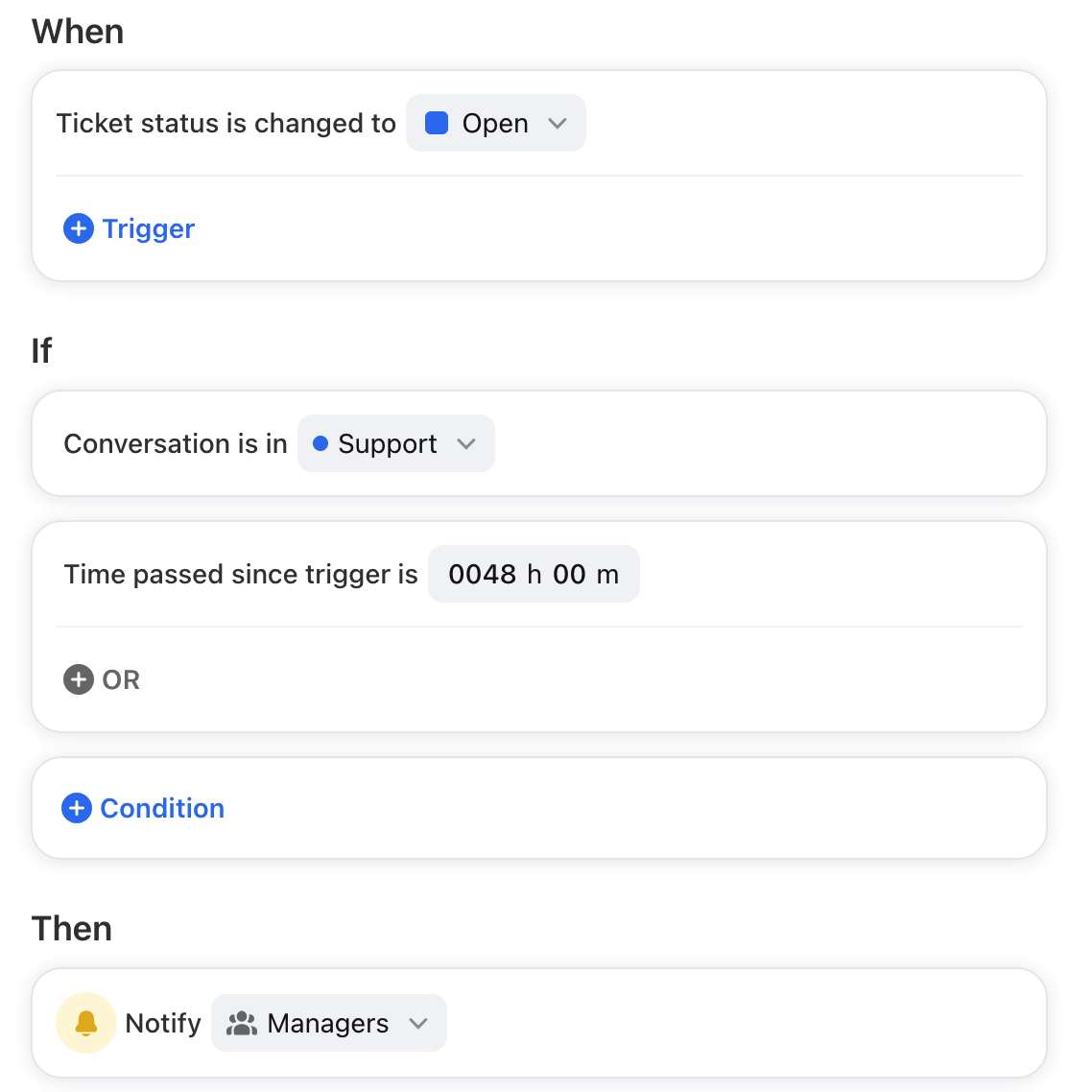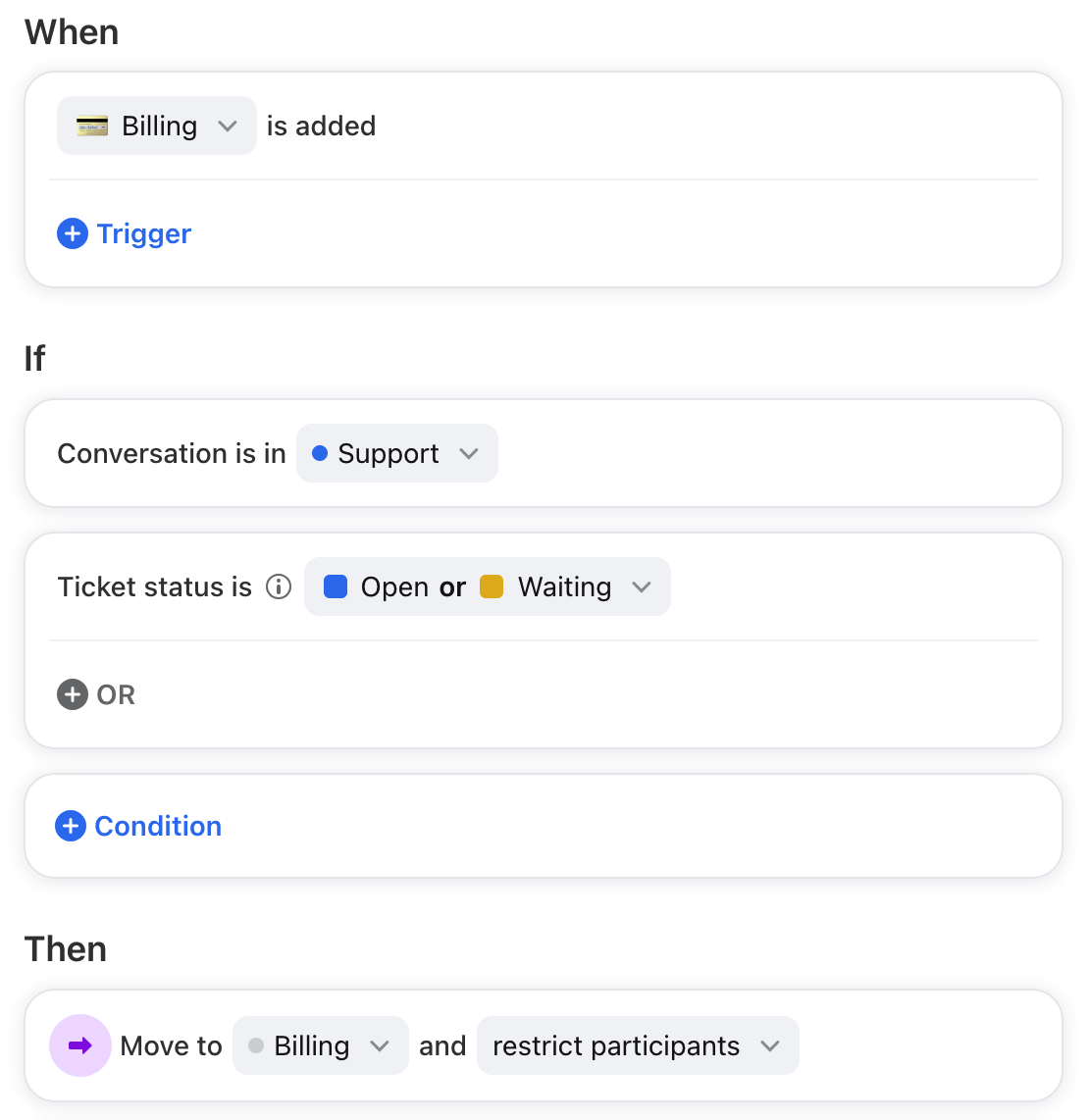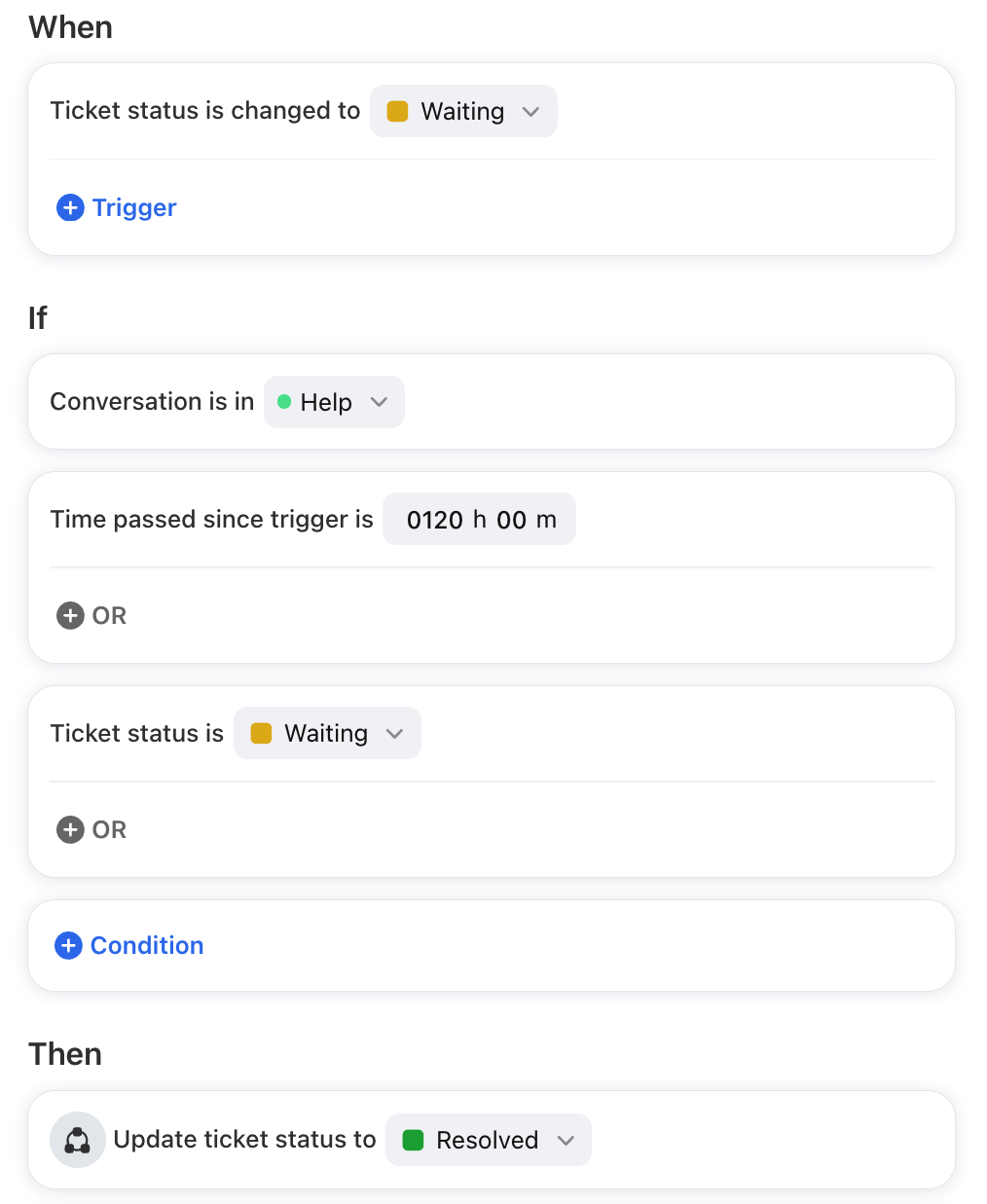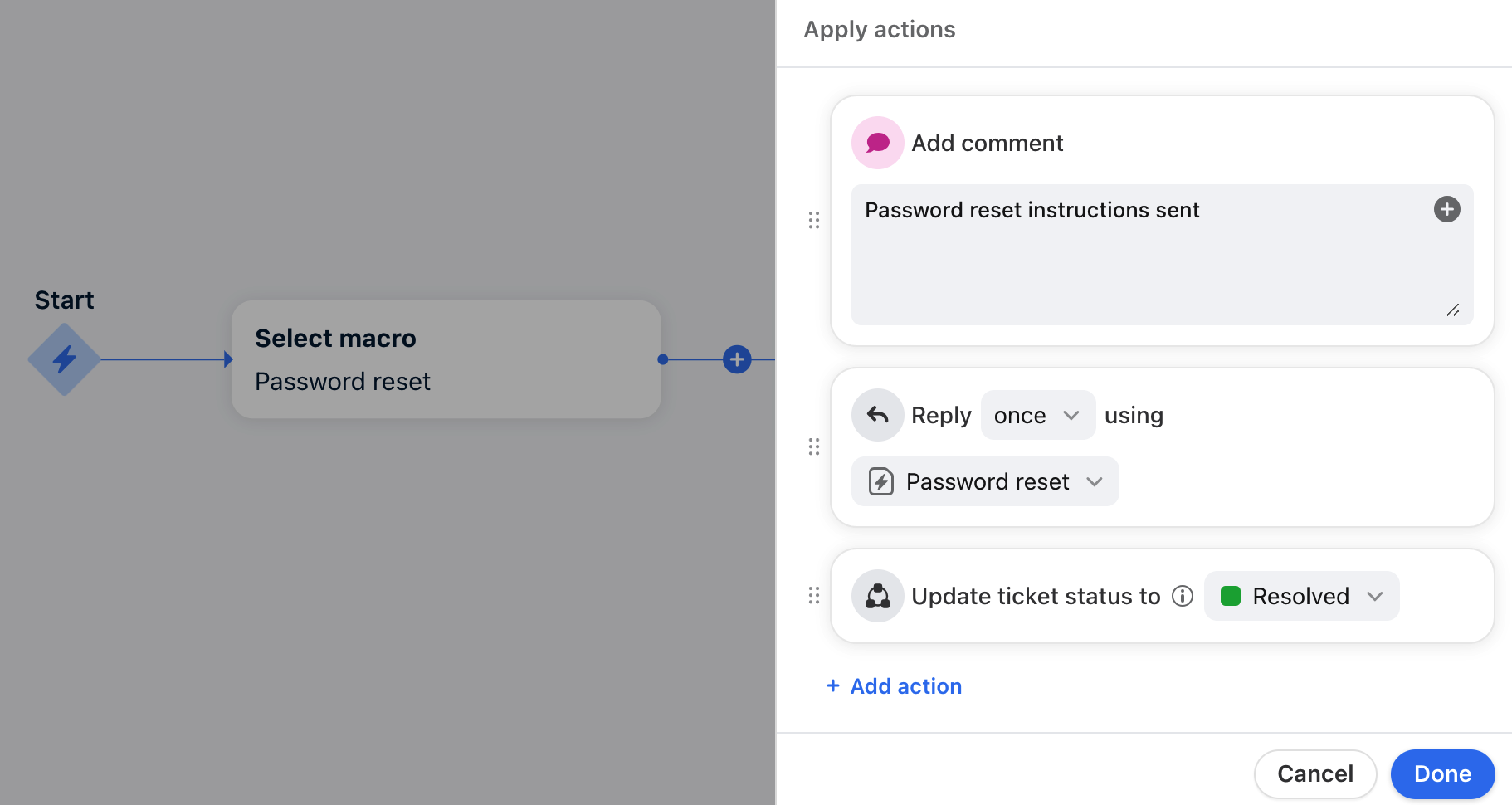Ticket statuses in rules and macros
Overview
Leverage rules and macros to automatically update ticket statuses to enhance your team's productivity and improve customer satisfaction. This article outlines example workflows that your team can implement using Front to automate ticketing processes.
How it works
The ticket status workflow in Front is as follows:
Enable ticket statuses for your shared inboxes.
Set up ticket status workflows using rules or macros (examples below).
With Front’s new ticketing statuses, we’ve added ticketing-specific features to rules and macros.
For rules only
Triggers (When)
Ticket status is changed to: Conversation is set to one of the selected ticket statuses.
Conditions (If)
Ticket status is: Conversation has the selected ticket status(es).
Ticket status is not: Conversation does not have the selected ticket status(es).
For rules and macros
Actions (Then)
Update ticket status to: Add the selected ticket status to the conversation. Only one status can be selected.
Example rules
These examples assume you’re familiar with creating rules from scratch.
Rule 1: Notify managers when conversation is open
Use the trigger Ticket status is changed to to notify managers if a conversation has been open for a specified time.
In this example, we want to notify users in the Managers teammate group when conversations are in the Open status for more than 48 hours. Managers can review the conversation and assign it to a teammate for follow up.
Rule 2: Move Open/Waiting conversations to another inbox
Use the condition Ticket status is to move unresolved conversations to another inbox.
In this example, if the Billing tag is added and the conversation is Open or Waiting in the Support inbox, the rule will move the conversation to the Billing inbox for follow up.
Rule 3: Update ticket statuses after a specific time period
Use the Time passed since trigger is condition in combination with ticket status triggers and actions to automate ticket status updates.
In this example, we want to set a conversation's ticket status to Resolved after it stays in the Waiting status for 5 days. This allows you to automatically archive inactive conversations when your customers do not reply.
Rule 4: Update ticket statuses based on assignment status
Set up custom ticket statuses and rules to track the time it takes for open tickets to be assigned to agents. See this article to learn more.
Example macros
These examples assume you’re familiar with creating macros.
Macro 1: Resolve and reply to common questions
Use the action Update ticket status to mark when conversations don’t need follow up to be considered Resolved.
In this example, if a teammate triggers the “Password reset” macro, Front will add a comment to the conversation, send an auto-reply using a message template containing pre-written instructions, then change the conversation status to Resolved.
Macro 2: Track and organize common issues
Use the action Update ticket status to triage conversations when your customers are reporting similar issues.
In this example, if a teammate triggers the “Outage” macro, Front will add a comment to the conversation, add the Outage tag, then change the conversation status to Waiting while the team waits for the engineering team to resolve the issue. This clears your Open queue so your team can quickly continue responding to customers.
FAQ
What if I enable or disable ticket statuses for my inboxes and I have existing rules?
Your rules and macros will continue running and map conversations based on these statuses:
When a rule has an Archive action, it will Resolve the conversation (and vice versa)
When a rule has an Archive trigger or condition, it will reference all Resolved conversations (and vice versa)
When a rule has a Snooze trigger or condition, it will reference all Waiting conversations (and vice versa)
What if I use a macro on a conversation in an inbox that doesn’t have ticketing enabled?
If your macro uses the action Update ticket status to but the inbox does not have ticket statuses enabled, statuses are updated as follows:
Open ticket status maps to Open
Waiting or Resolved ticket status maps to Archived
Can I use both ticket statuses and traditional statuses triggers in the same rule?
No. When you use ticket statuses triggers in your rule (Open, Waiting, Resolved), you cannot use them in combination with traditional conversation statuses (Open, Snoozed, Archived).
Pricing
Ticket statuses are available on the latest Starter plan or above. Macros are available on the latest Professional plan or above.