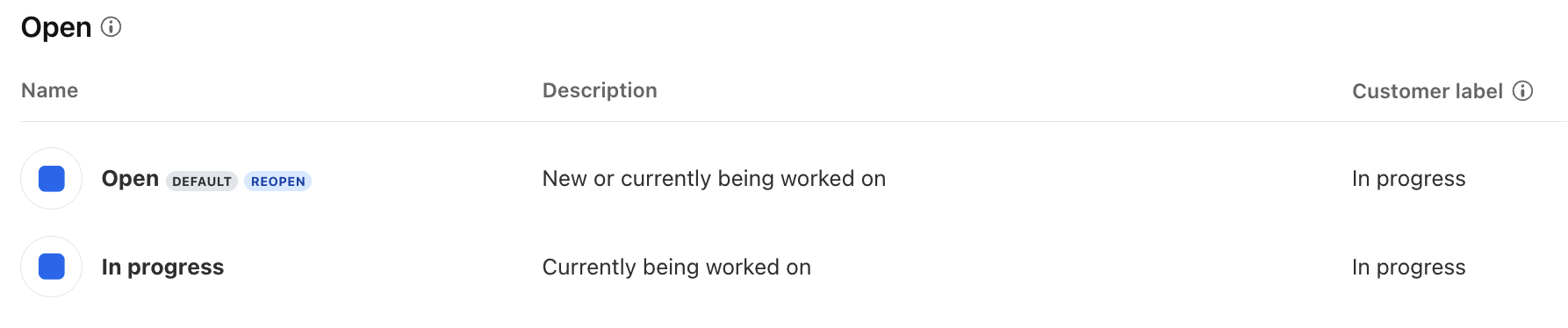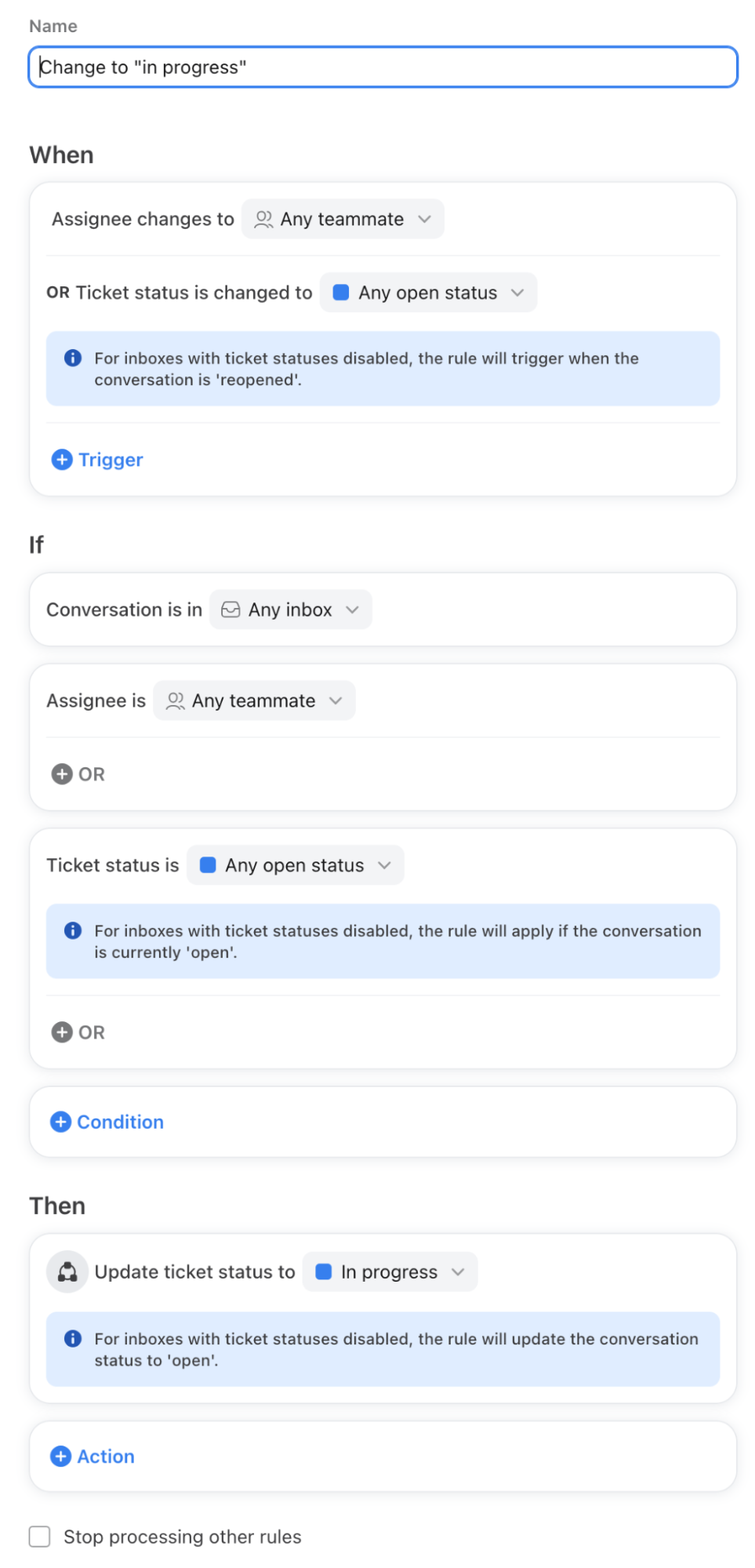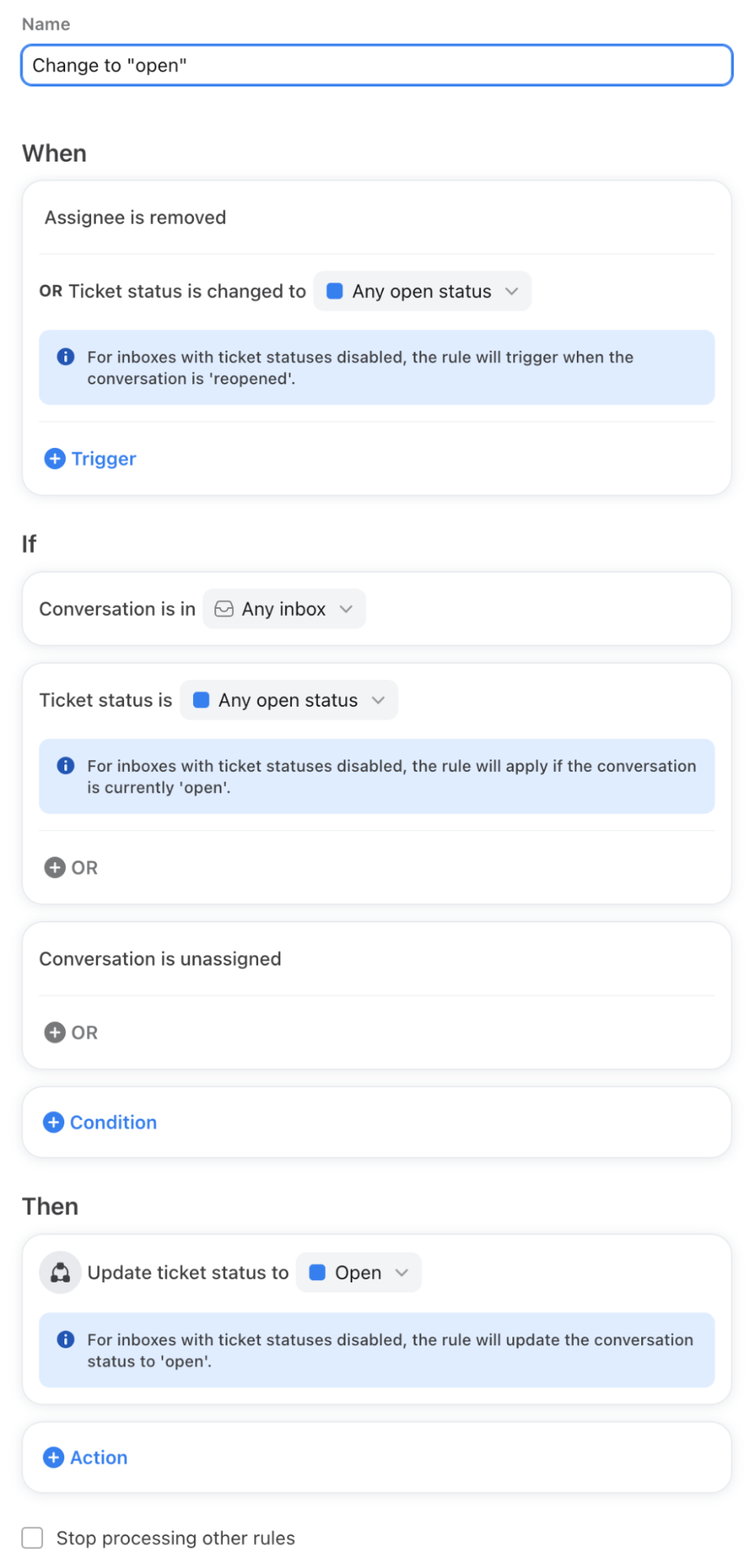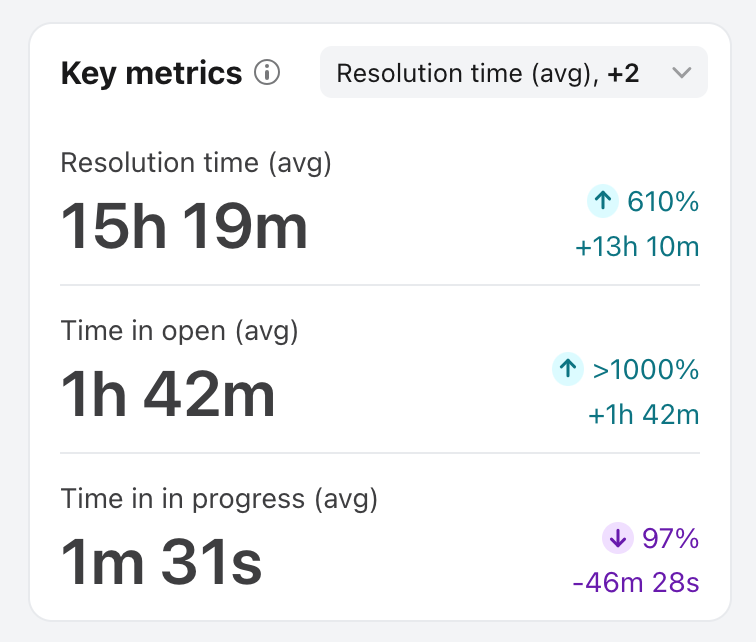Track the time it takes for open tickets to be assigned to agents
Overview
When using ticket statuses, the default "Open" status consists of both the time a ticket spends unassigned and the time assigned to an agent. Admins can configure custom open statuses and rules to automatically track when tickets are assigned to agents. This gives managers a more accurate view of the time agents spend actively working on tickets using the Resolution report.
Instructions
These instructions assume you’re familiar with creating custom ticket statuses and rules.
Part 1: Set up ticket statuses
Prerequisites
You must be a Front company admin to manage ticket statuses in company preferences.
Step 1
Click the gear icon and navigate to company settings.
Step 2
Select Ticketing in the left sidebar, then navigate to the Ticket statuses tab.
Step 3
Create a new Open status. In this example, we’ll name it “In progress”. We now have “Open” and “In progress” as our two Open statuses.
Part 2: Set up rules
Prerequisites
You must be a Front company admin or workspace admin to create workspace rules.
Step 4
Select Rules and macros in the left sidebar, then click Create rule.
Step 5
For your first rule, create a “Change to in progress” rule as shown below. This rule tracks when the ticket is actively being worked on by an agent.
Step 6
For your second rule, create a “Change to open” rule as shown below. This rule tracks when the ticket is unassigned and not actively being worked on.
Part 3: View Resolution report
Step 7
Once your open statuses and rules are set up, your changes will apply to tickets moving forward (not retroactive). The time spent in those statuses will be available in the Resolution report in Analytics.
Pricing
This workflow is available on the latest Professional plan or above.