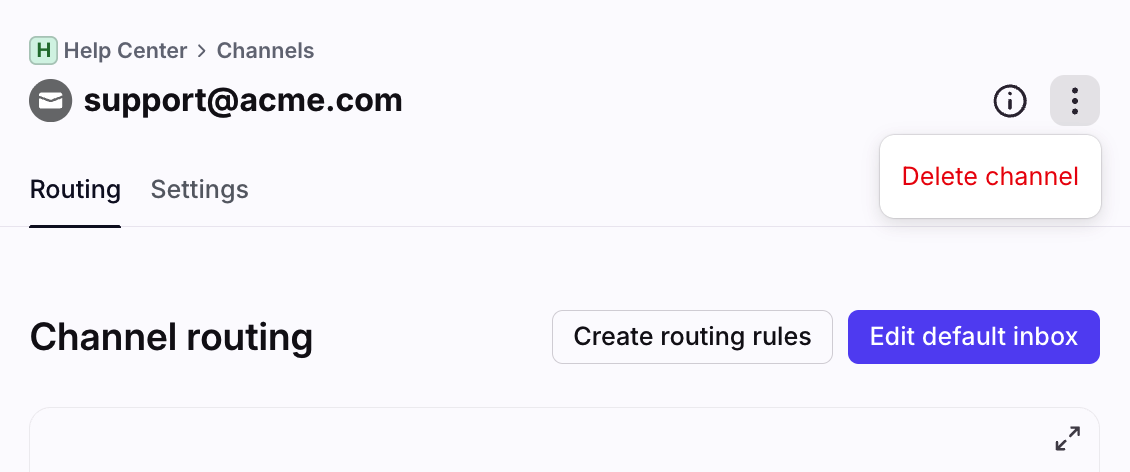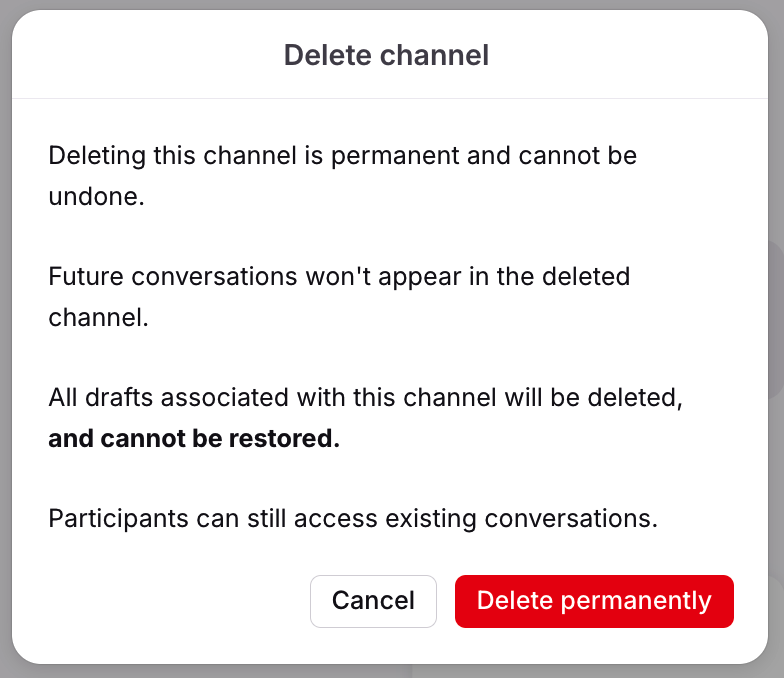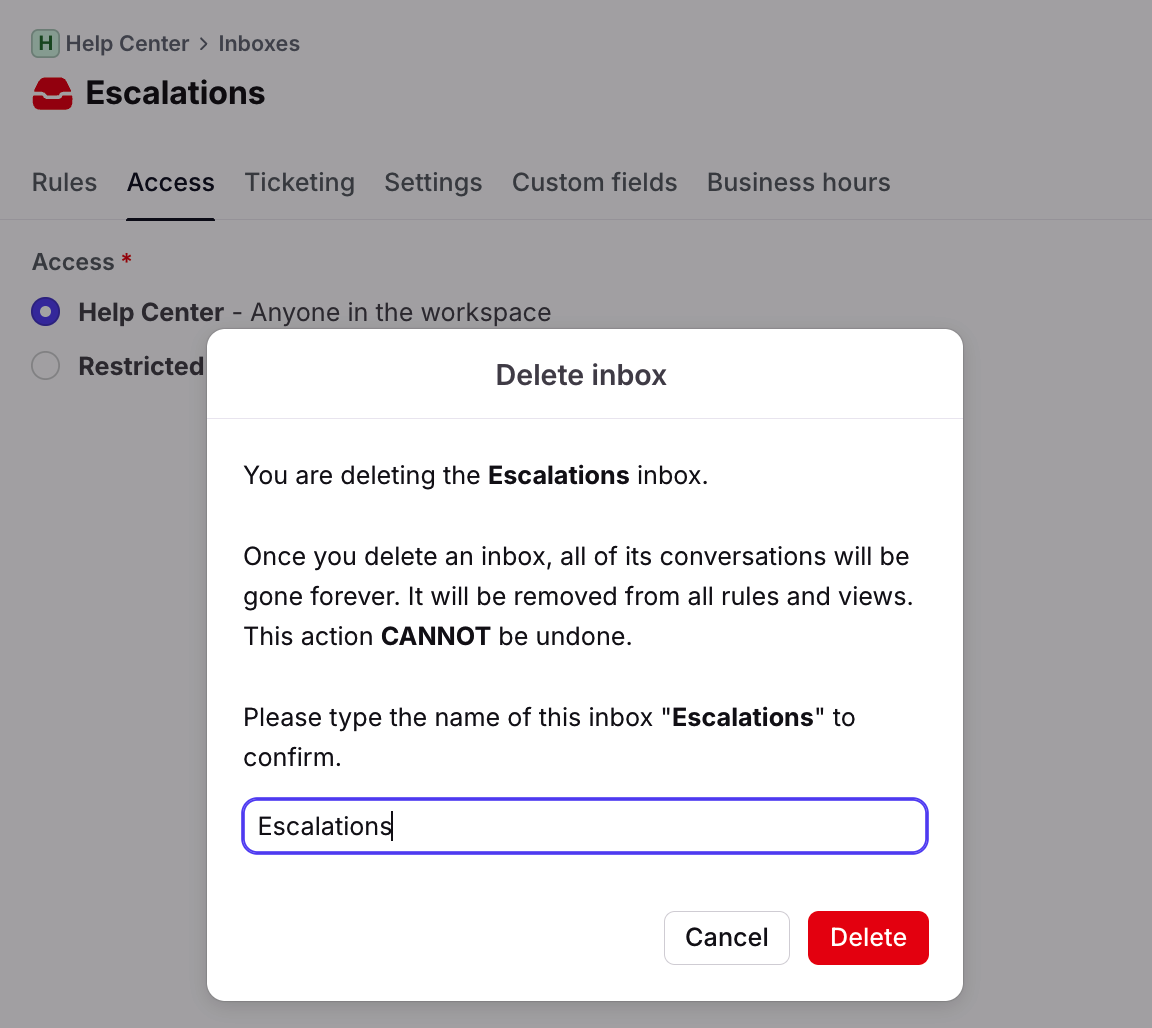How to delete a channel or inbox
Overview
When managing shared or individual inboxes, you may need to delete inboxes or channels. Let's first review the difference between the two:
Inbox
An inbox is an organizational structure that can house one or more channels. They’re your way of deciding who on your team should handle various inbound messages.
When you delete an inbox:
All existing conversation history within the inbox will be deleted and cannot be restored.
Any channels routing to the inbox will be removed.
This action will not delete emails in your Office 365/Gmail account.
Channel
A channel is a way that a customer reaches out to you- which could be email address, SMS number, Instagram account, etc. Messages from these channels are routed into inboxes. You can have multiple channels and channel types within one inbox.
When you delete a channel:
All existing conversation history will remain in the inbox.
The connection between Front and your channel will be removed. Future messages will not appear in the Front inbox.
All drafts associated with the channel will be deleted and cannot be restored.
The channel will be removed from the Channel access section in signature preferences. See here for instructions on reselecting channels for signatures.
Personal preference selections for the channel such as Default channel and Default video conference will be reset.
Delete a channel
When you delete a channel, the history will remain in the inbox but the connection will be removed. If you want to delete all the conversations in the inbox instead, see section below on deleting inboxes.
Step 1
Click the gear icon, then select a workspace or your personal settings tab, depending on which space you are working with.
Step 2
Click the Channels section in the sidebar, then select the channel you’d like to delete.
Step 3
Inside your channel settings, click the three-dot menu at the top of the page, then select Delete channel.
Step 4
Click Delete permanently in the pop-up to confirm you'd like to delete the channel.
⚠️ Important: While deleting a channel will not delete your inbox history, any drafts associated with the channel will be deleted. We recommend saving drafts in an external document before deleting the channel.
Step 5
You’ll be taken back to the list of channels when the channel has been deleted.
Note: When you add a channel back to the inbox, the signature or personal preferences for that channel will not be restored. See here for instructions on setting up a default signature for a channel.
Delete an inbox
When you delete an inbox, all the history within the inbox will be deleted and cannot be restored. If you do want to retain your conversation history but no longer get new emails into the inbox, see the section above on deleting channels.
Step 1
Click the gear icon, then select a workspace or your personal settings tab, depending on which space you are working with. Admins can also access user settings by following these steps.
Step 2
Click the Inboxes section in the sidebar, then select the inbox you want to delete.
Step 3
Click the three-dot menu at the top of the page, then select Delete inbox.
Step 4
You will see a confirmation screen telling you that all conversations in the inbox will be permanently deleted and it cannot be undone. Type the name of this inbox then click Delete to confirm.
FAQ
Are there any channels I should not delete and re-add?
We do not recommend deleting and re-adding the following channels:
Deleting and re-adding these channels will prevent you from replying to messages that existed before the deletion.