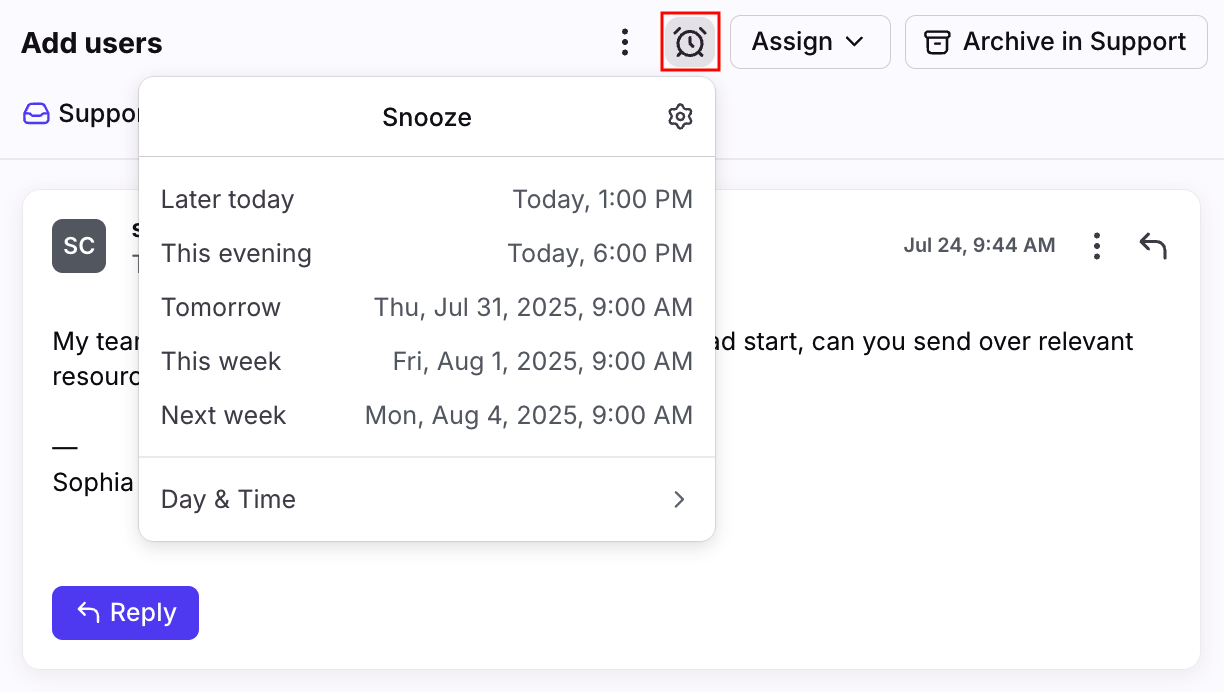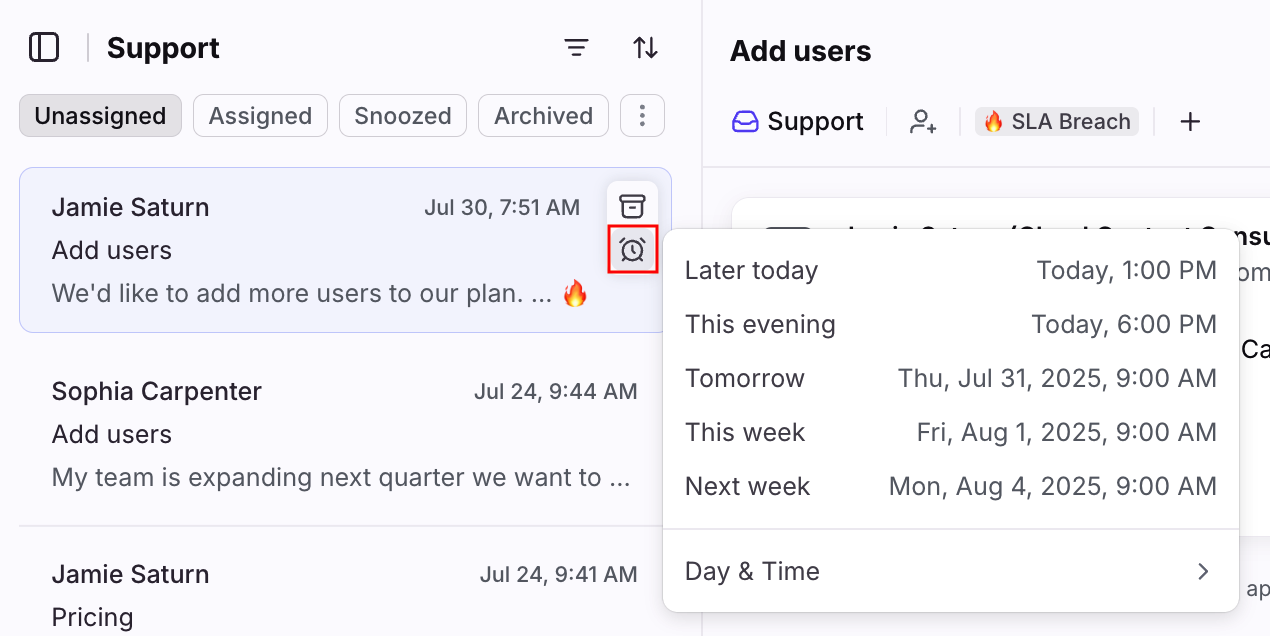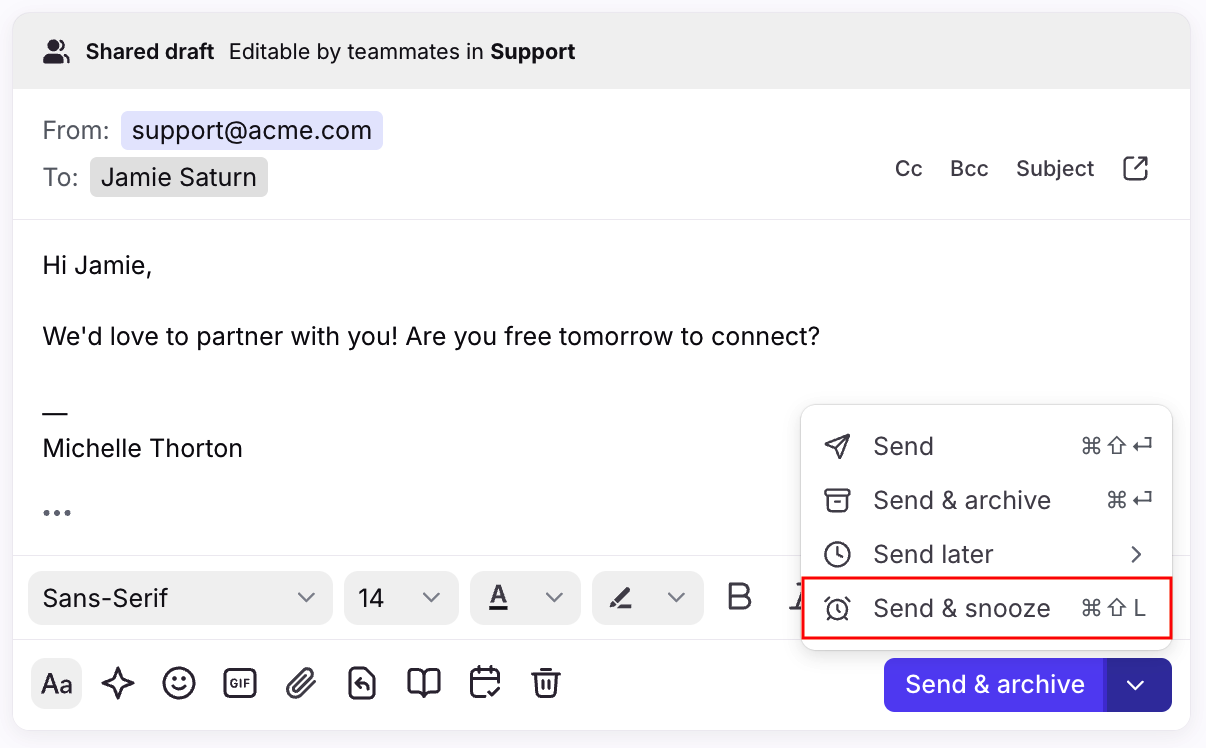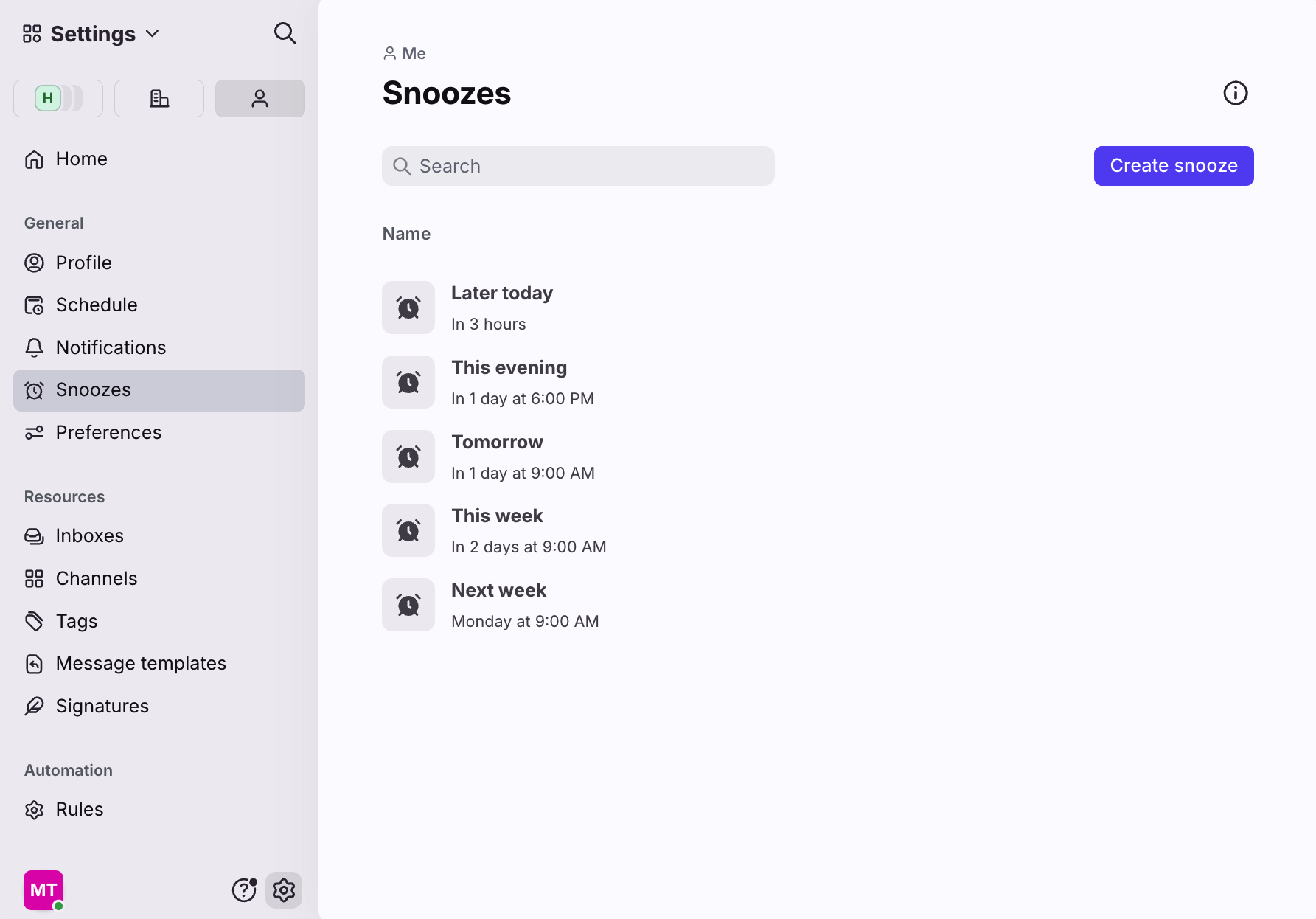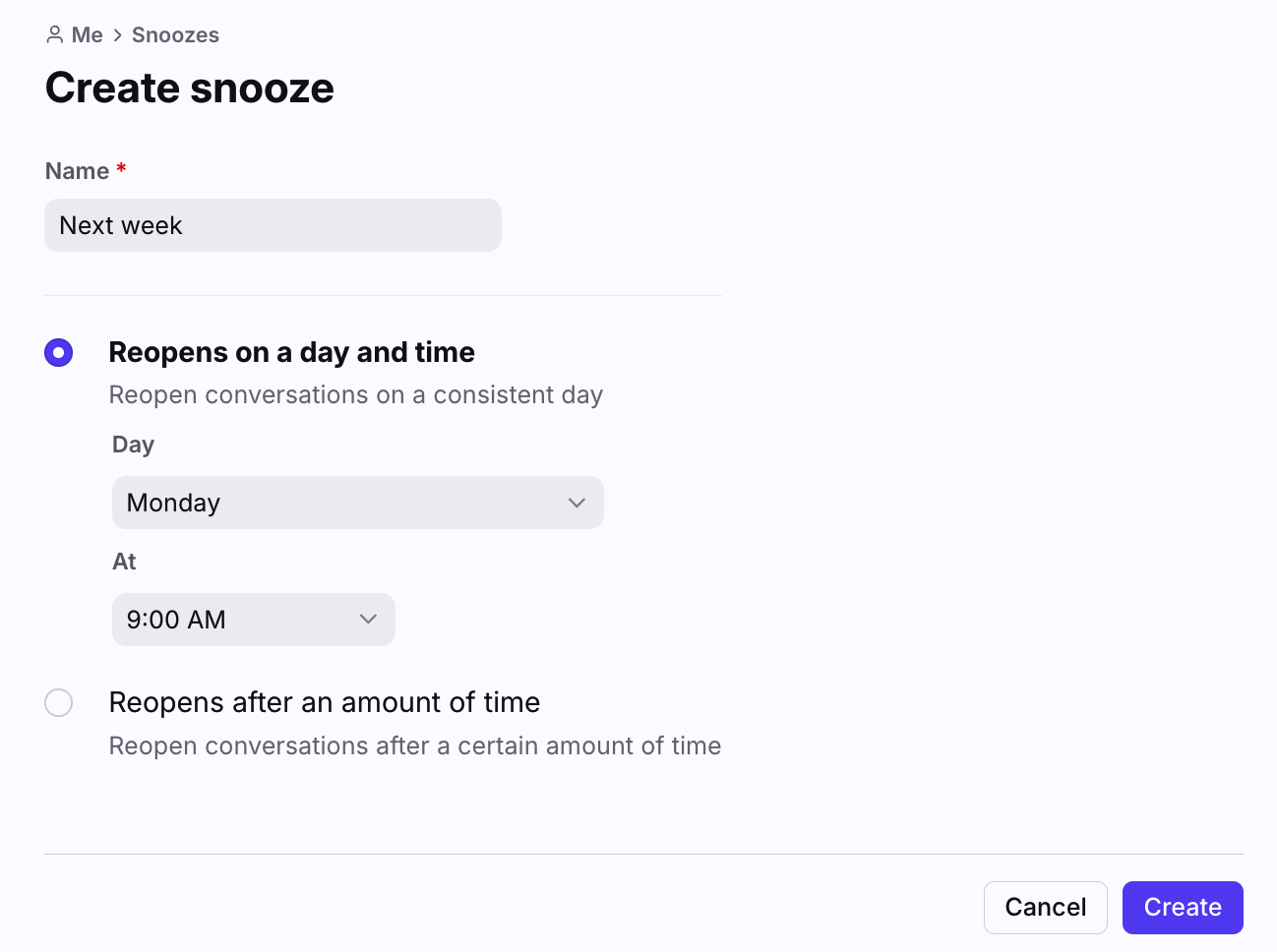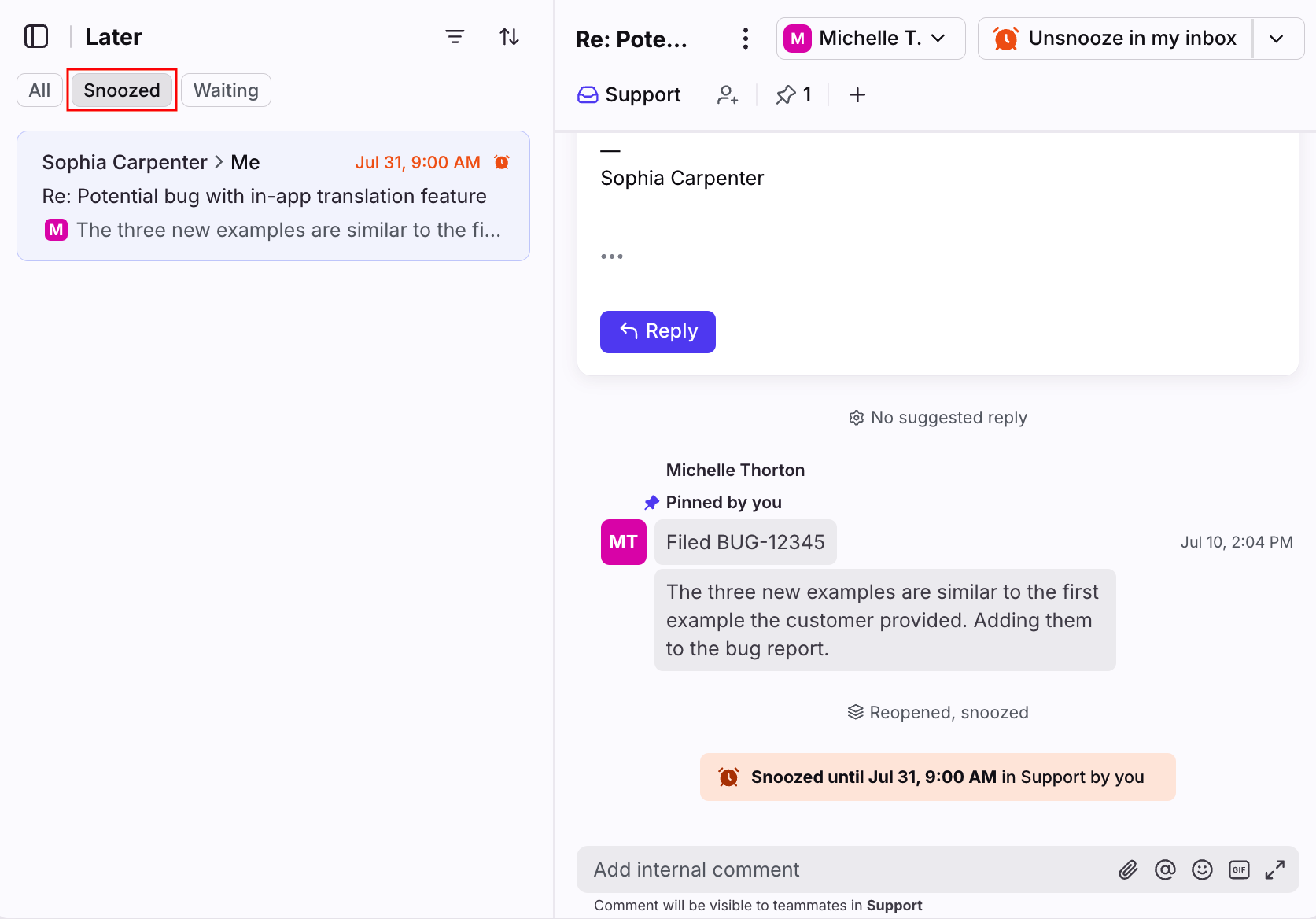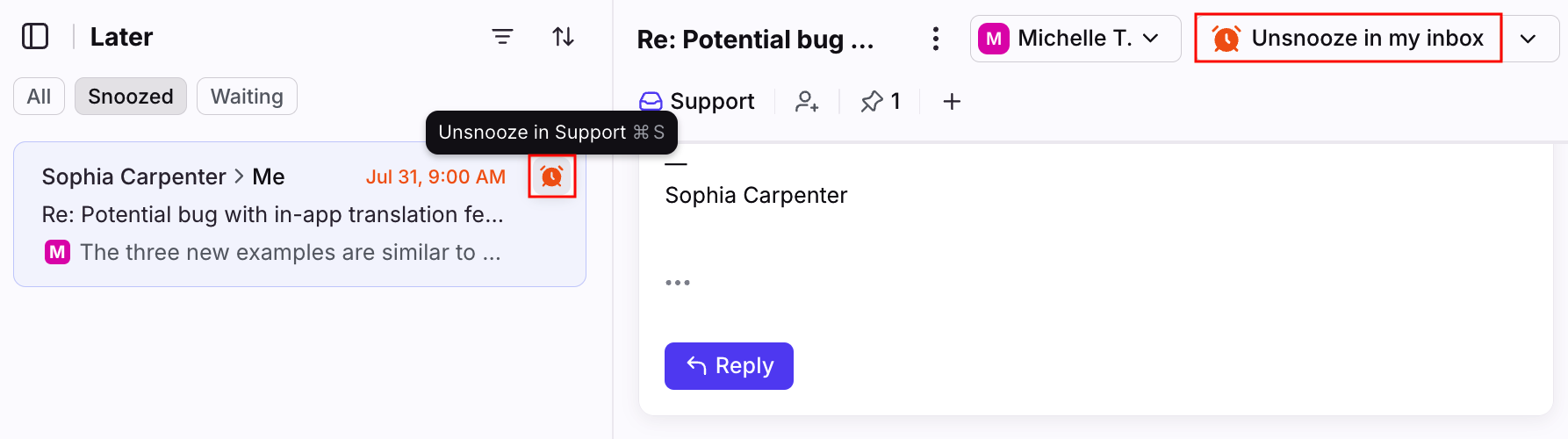How to snooze conversations for later or follow-up
Overview
Ever wish you could hide a message in your inbox until later, or make a sent message reappear for follow-up? With snooze, you can set a time for conversations to reopen in your inbox exactly when you want them to. There are three ways to snooze a conversation:
Snoozing the conversation using the clock icon at the top of the conversation.
Snoozing the conversation using the quick action in your conversation list.
Using the Send & snooze button in your composer when you send a message.
How it works
When you snooze a conversation:
It moves to the Snoozed tab of the inbox, and will reappear in your Open tab at the exact time and date you want.
Snoozing from a shared inbox will snooze the conversation for all teammates, and snoozing from any tabs in the individual workspace section of your sidebar will snooze the conversation for only you. To learn more, check out this article.
If a recipient replies before your snooze expires, the conversation will reopen in your inbox, and automatically cancel the snooze. You can re-set the same snooze with one click.
If the snooze timer expires and the conversation's assignee is out of office, the conversation will be unassigned. This allows other teammates to see the conversation and follow up if needed. To keep the conversation assigned when an assignee is out of office, admins can toggle on the Keep assignments when teammate is out of office or busy inbox setting.
Snooze for later
Snooze a conversation if you want to handle it later. This is helpful if you need to return to this task in the future, but want to remove it from your inbox for the time being.
To snooze a conversation, click the clock icon at the top of the conversation and choose from the list of times, or set a custom Day & Time. The clock icon will turn orange once the snooze is active.
You can also hover over the conversation in your conversation list to access the snooze quick action.
Send & snooze for follow-up
Send & snooze is one of the four sending options in the composer. Using Send & snooze helps you remember to follow up on important messages, especially if you're waiting to hear back from a customer. Sending with Send & snooze allows a conversation to reopen at a specific time, and helps bring visibility to the conversation, even if you don't receive a reply.
To Send & snooze a specific message, click the dropdown arrow on your Send button then select Send & snooze. The message will send as soon as you click a snooze time.
You can also set Send & snooze as your default send button. See here for more information.
Managing your snoozes
Custom snooze times
You can curate your snooze menu by creating up to 34 custom snooze times. Click the gear icon, navigate to your personal settings, then select Snoozes.
Click Create snooze to add a new snooze timing to the list. You can also click on any of the existing snooze timings and edit the name/timing.
Once you've saved your custom snooze time, it will appear in the list of snooze timing options whenever you snooze a conversation.
How to find snoozed conversations
To see snoozed messages, select the Snoozed tab in the conversation list when you select the Later, tag, or shared inbox sections in your sidebar.
You can also use the the search condition is:snoozed to locate snoozed conversations in the currently selected inbox, or in All inboxes.
Cancel a snooze
To manually cancel a snooze after you’ve set it, simply click the active (orange) snooze clock icon and click Unsnooze. You can also hover over the conversation in your conversation list to access the unsnooze quick action.
Reset the snooze
If your recipient replies to a message before your snooze timer expires, the snooze will be canceled automatically. To reset the same snooze again, click the action Snooze again until… This will reset the same snooze with one click.
Location of snoozed conversations
The impacts of snoozing a conversation vary based on who snoozes the conversation, and where they snooze it from.
To learn more about what happens when you snooze a conversation from various locations, check out this article.