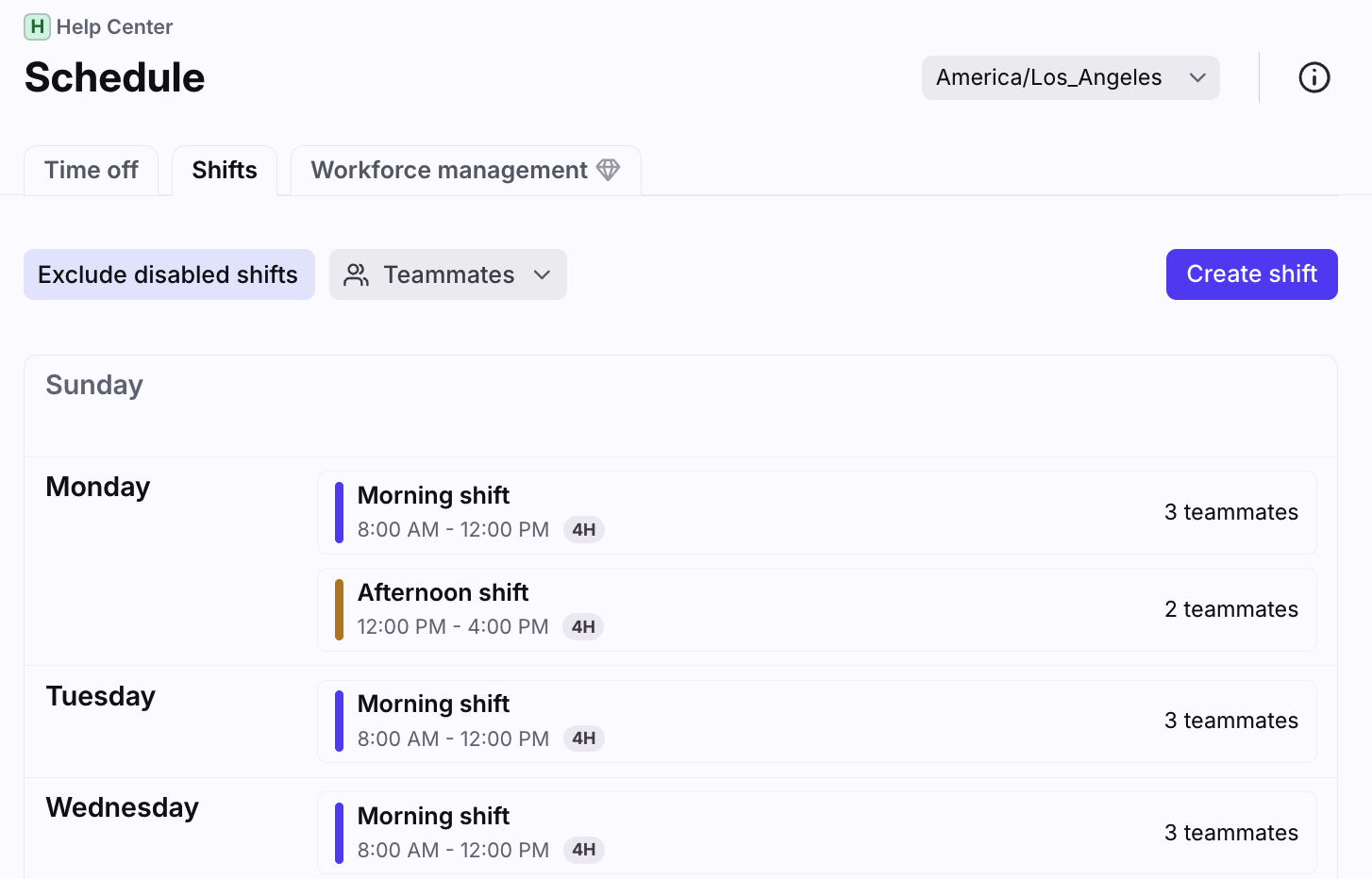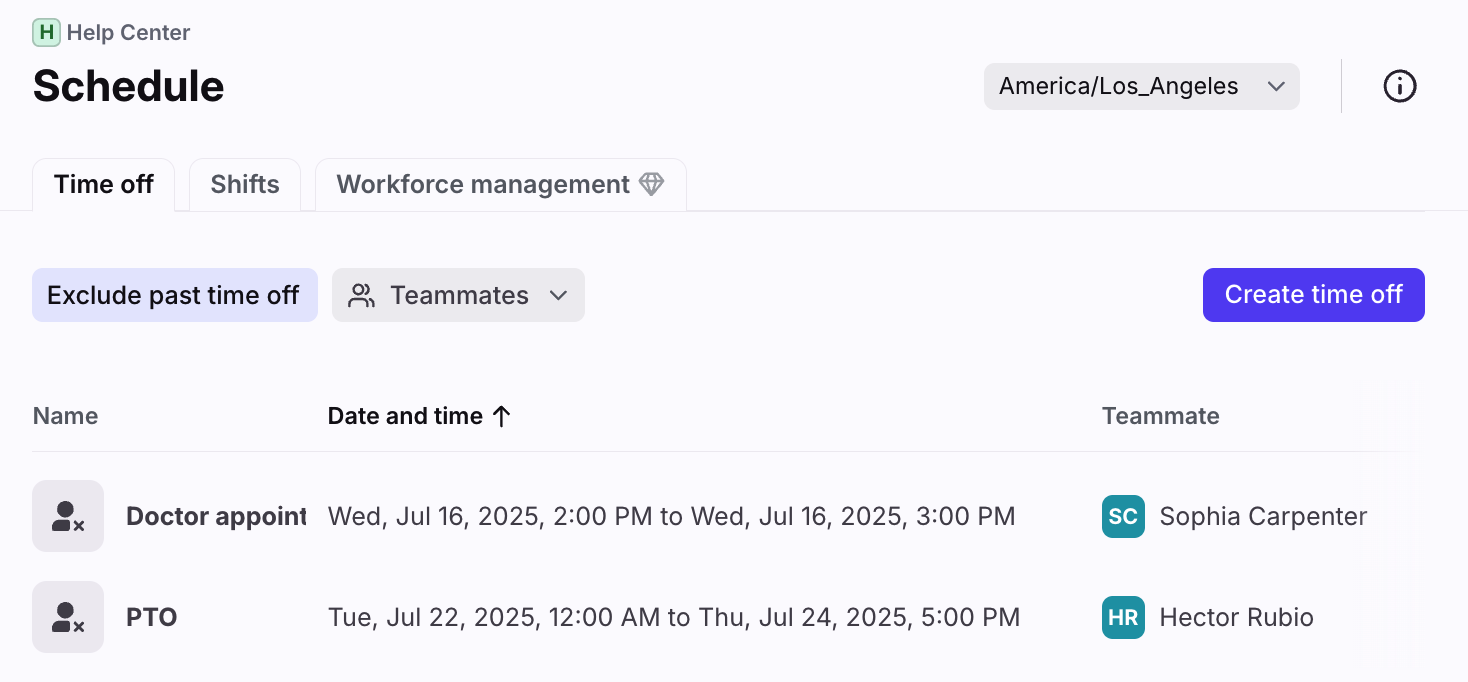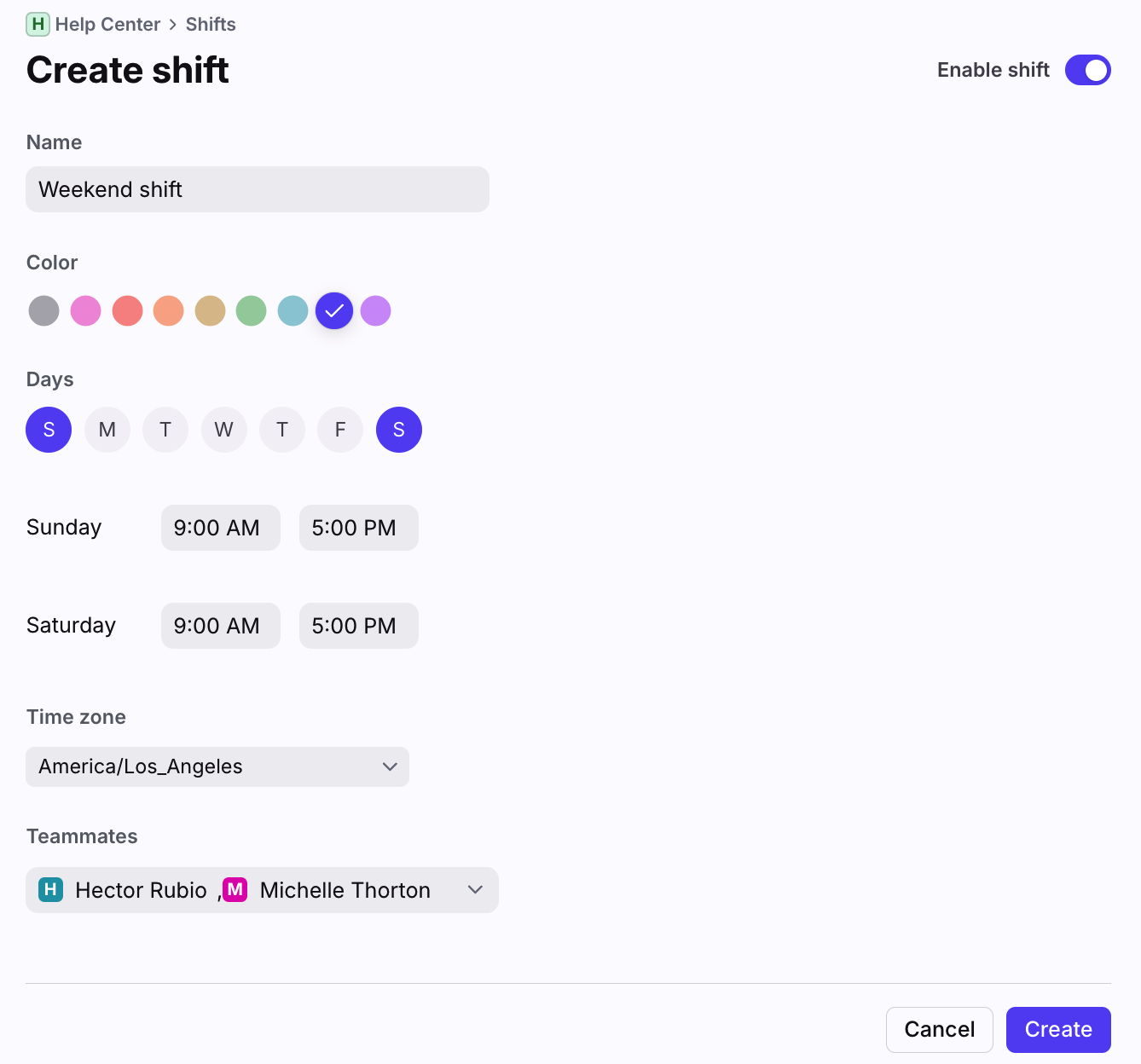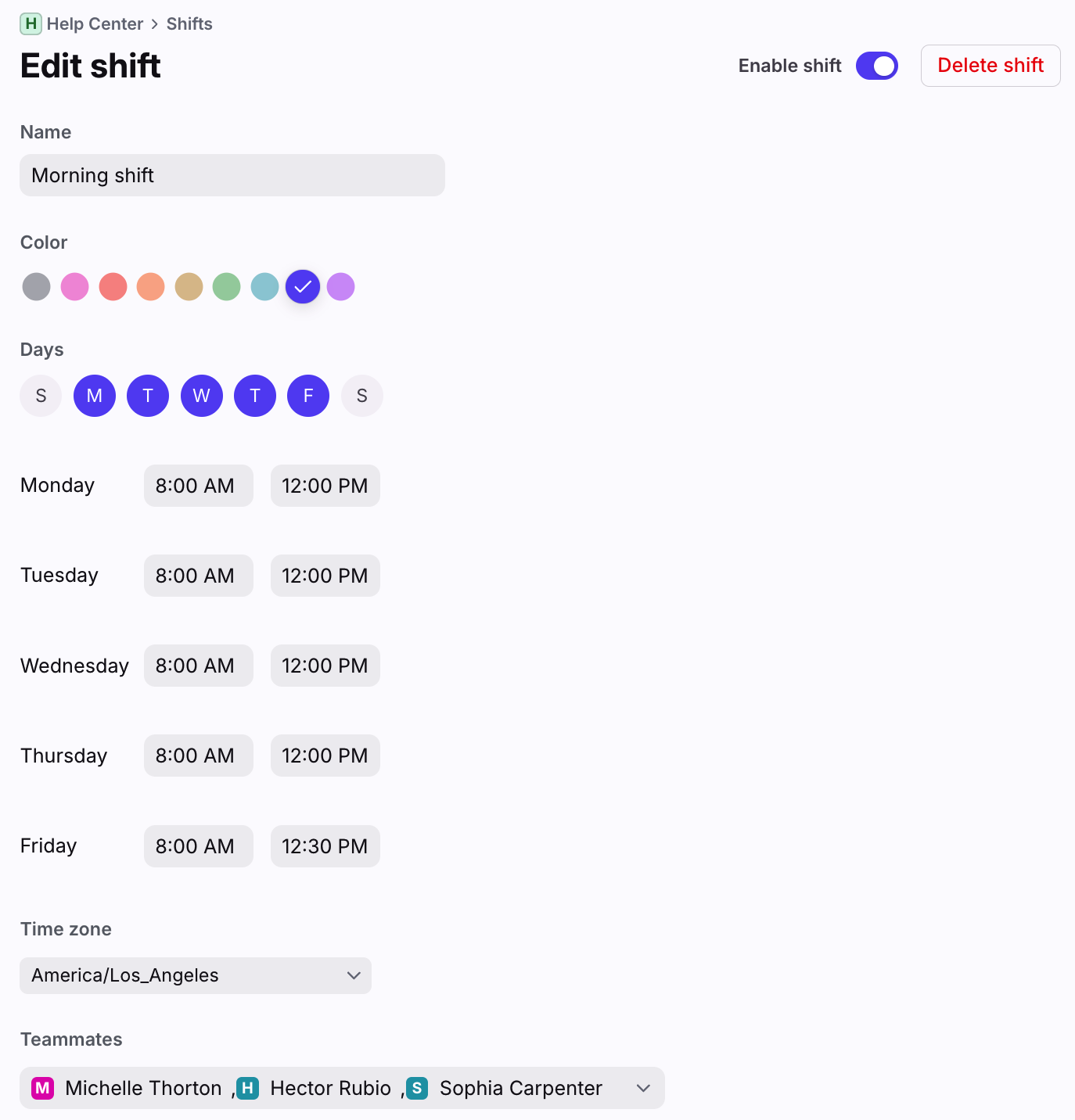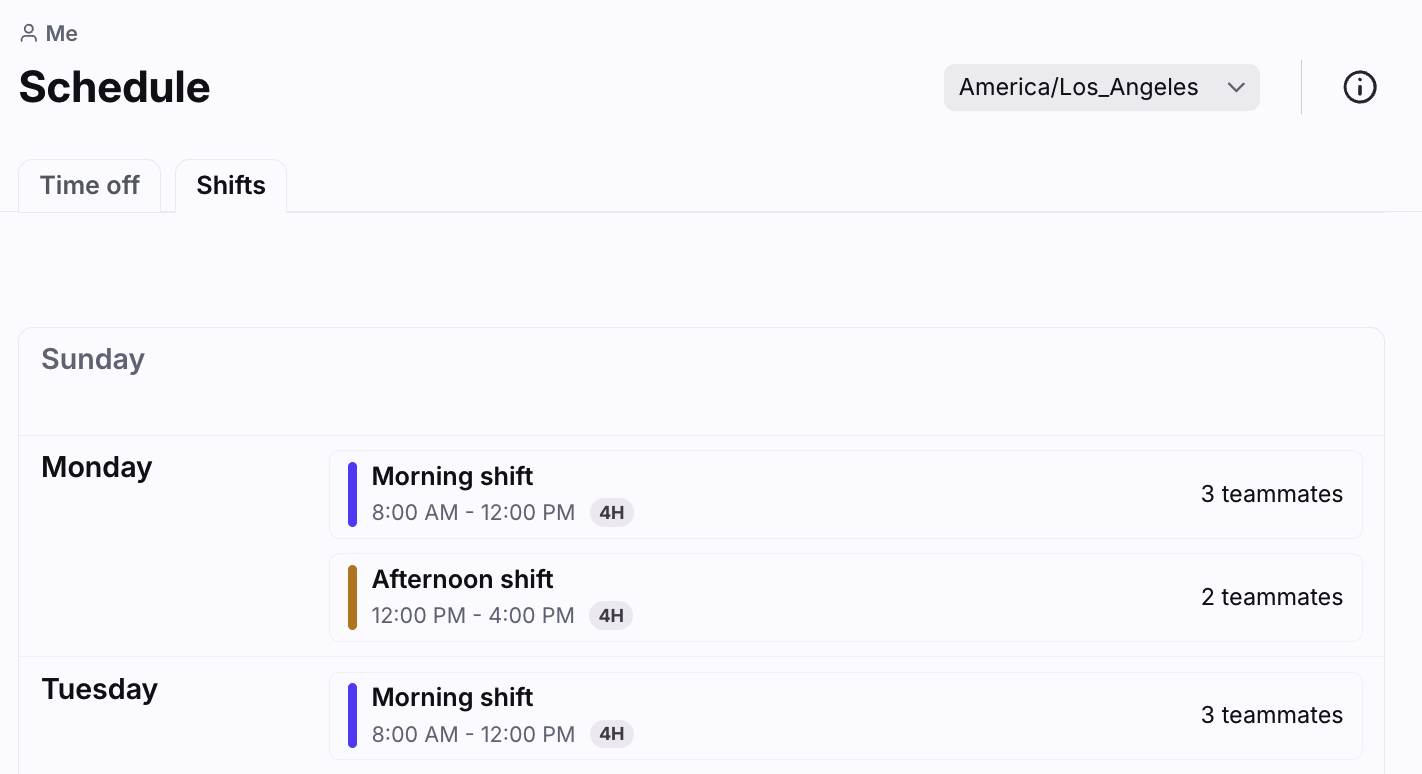Use shifts to manage work schedules
Overview
Front's shifts allow admins to easily set shift schedules for your team. Shifts automatically specify when teammates are available and can be assigned conversations. This ensures that new customer messages aren't missed when shifts change.
How it works
Shifts automatically manages teammates' out-of-office status based on their shift schedule, and assignment rules will skip any teammates not on a current shift. New replies from the customer will also trigger conversations to unassign from any teammates not working on the shift, so someone else can follow up.
Support multiple shift schedules
Admins can create as many shift schedules for their team as needed. If you have multiple teams in Front, admins can create shifts in each workspace.
Admins can add teammates to the shift. Teammates can be added to multiple overlapping shifts in a single workspace or across multiple workspaces.
Each teammate will be able to see a summary view of their shifts in their personal settings, under Schedule. Admins will also have access to these individual shift summaries via any teammate’s settings.
Automatic availability and out-of-office statuses
If a teammate belongs to an active shift, and does not have scheduled time off, they will be automatically set to available at the start of their shift. Admins can quickly see who has current or upcoming time off in the Time off tab (see screenshot below).
When a shift ends, the teammates in the shift will be automatically set to out of office. When a teammate is out of office, new conversations can’t be auto-assigned to them via rules. When a new inbound message is received in a conversation assigned to an out-of-office teammate, the conversation will then be unassigned in the shared inbox.
Individual teammates and admins can manually change statuses as needed.
If a teammate manually changes their status to Busy during their shift, new conversations can't be auto-assigned via rules. However, any conversations already assigned to them will stay assigned when they receive new inbound messages. See this article to learn more about statuses.
Set shifts by time zone
You can set the time zone for each shift you create to simplify scheduling. For example, an admin can create three 9:00 PM - 5:00 PM shifts for time zones PST, CST, and EST.
Admins in different time zones can see a summary of all different shifts automatically converted to their own time zone.
Teammate-specific analytics
Teammates who are part of a shift will have their analytics calculated based on the shift hours, instead of workspace or inbox business hours.
Teammates who are not part of a shift, or have scheduled time off, will have their analytics calculated based on workspace or inbox business hours.
Manage shifts via Front API
If your team uses a third-party app to manage scheduling or prefer to build your own integration to use shifts, you can use Front’s API.
When to use shifts
The shifts feature is helpful for teams who are looking to:
Deliver a great customer experience on a shift schedule: For teams that already utilize a support schedule internally to handle customer requests, shifts can reflect this and automatically manage availability for you.
Support internal time goal policies: Shifts will automatically set teammates out of office when their shift ends, ensuring new replies always go back to the shared inbox where they won’t be missed.
Coordinate global teams: Create multiple shifts that reflect local time zones to easily manage scheduling within the same workspace or across workspaces.
Capture teammate-specific analytics: Reaction times will be calculated starting at the beginning of a teammate’s shift, instead of the start of workspace or inbox business hours.
Instructions
You must have the Teammates - invite / manage permission to create and edit shifts.
Create a shift
Step 1
Click the gear icon, navigate to your workspace settings, then select Schedule.
Step 2
Click the Shifts tab, then click the Create shift button.
Step 3
Define your recurrence schedule, shift hours, time zone, and teammates in the shift.
Step 4
Click Create. You will see your new shift on the schedule.
Step 5 (optional)
You can click on a shift to add/remove teammates, make changes to the schedule, or enable/disable the shift at any time.
How teammates view their shift schedule
To view their own shifts, teammates can click the gear icon, then navigate to their Personal settings. Select the Schedule tab, then click the Shifts. Teammates can view their shifts, but only admins can edit them.
FAQ
Can I have a shift for multiple workspaces?
Shifts are defined per workspace, so you will create the shift for each workspace.
Can I be added to multiple overlapping shifts?
Yes, a teammate can be added to multiple shifts within the same workspace or across multiple workspaces.
The teammate will remain online as long as one of the two or more shifts is active.
They will be set to out-of-office when none of the shifts are active.
Can I override my shift to stay available?
A teammate can always manually change their availability status and override the shift. If a teammate manually changes their status, they will stay on that status until the next shift status change. That teammate is responsible for marking themselves as out-of-office.
For example, if a teammate’s shift is 9am to 5pm daily and they decide to work late and toggle themselves back online, they will remain available until 5pm the next day, unless they manually mark themselves as out-of-office again.
Will rules assign to me when off shift?
All auto-assigning rules abide by the teammate’s overall availability status. If a shift sets a teammate to available in one workspace, they are considered available across all workspaces. This applies to any form of availability setting, including when a teammate manually edits their status.
For example, when a teammate is off shift for workspace A but on shift in workspace B, they are considered available in both workspaces. Responses will continue to be assigned to the teammate in both workspaces.
Can I ignore teammate statuses when assigning conversations?
Yes. Toggle on the inbox setting Keep assignments when teammate is out of office or busy to ignore teammate availability statuses when assigning conversations. See this article to learn more.
Do all teammates need to be on a shift?
No. Teammates do not need to belong to a shift. If a teammate does not belong to a shift, they can continue to manually set their availability/out of office status. Their analytics will be calculated based on workspace or inbox business hours.
How do I manage shifts when on vacation?
See here.
Pricing
This feature is available on the latest Enterprise plan. Some legacy plans may also have this feature.