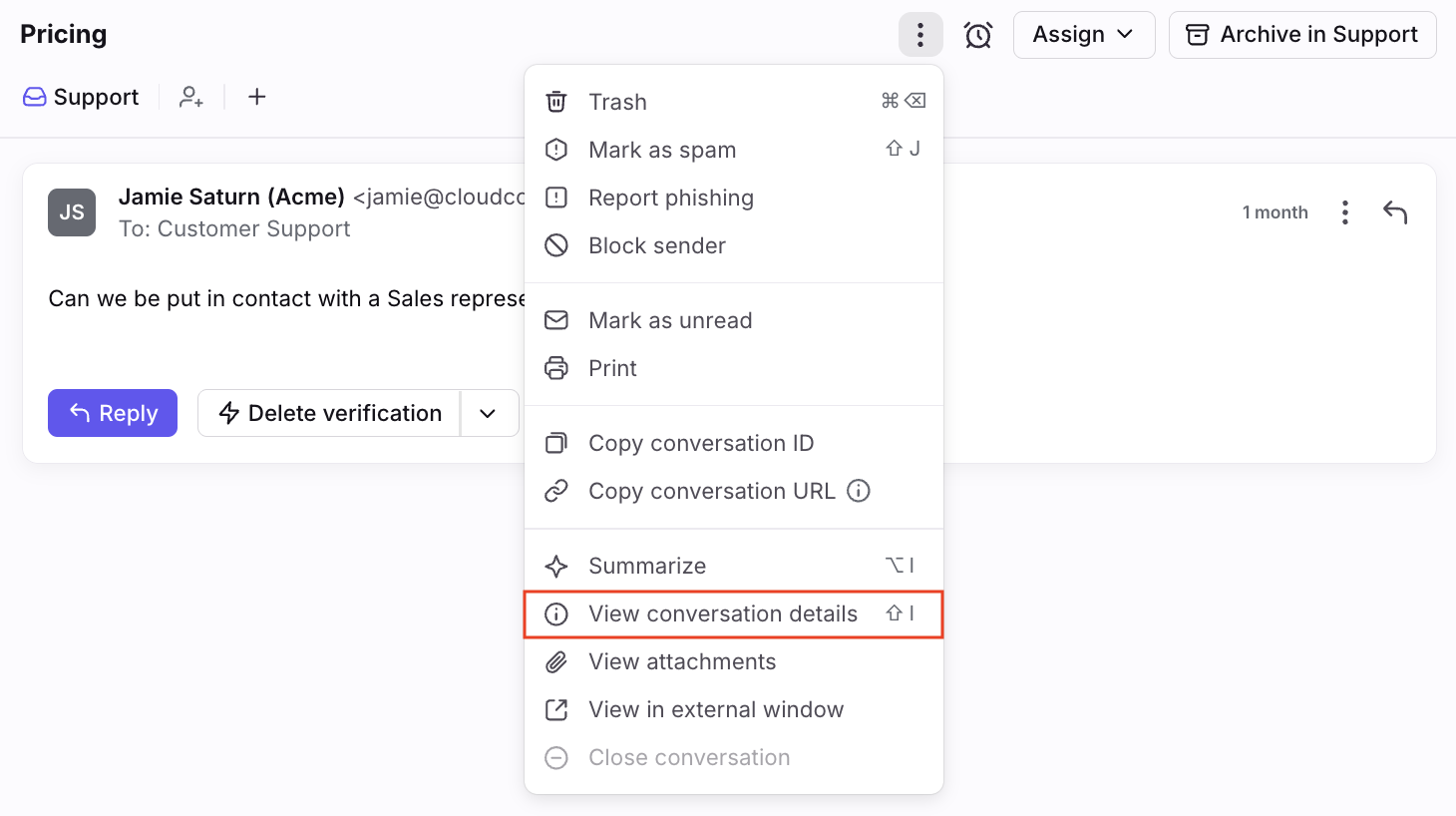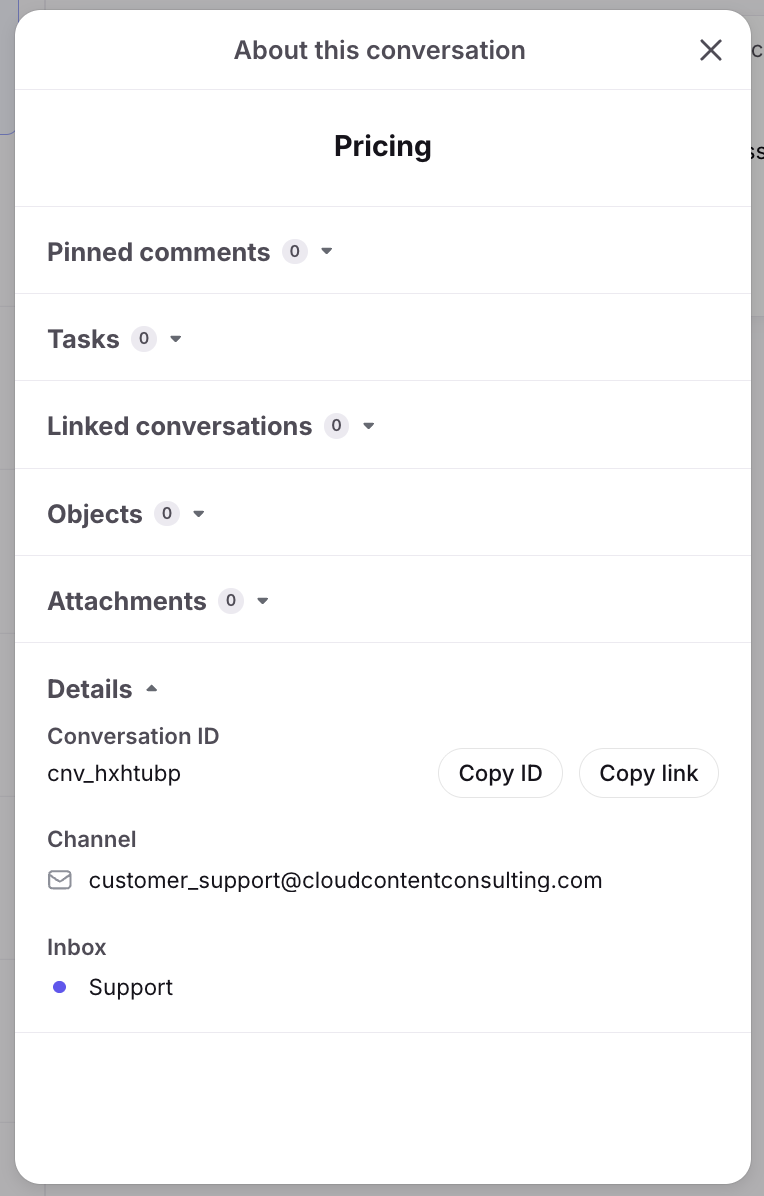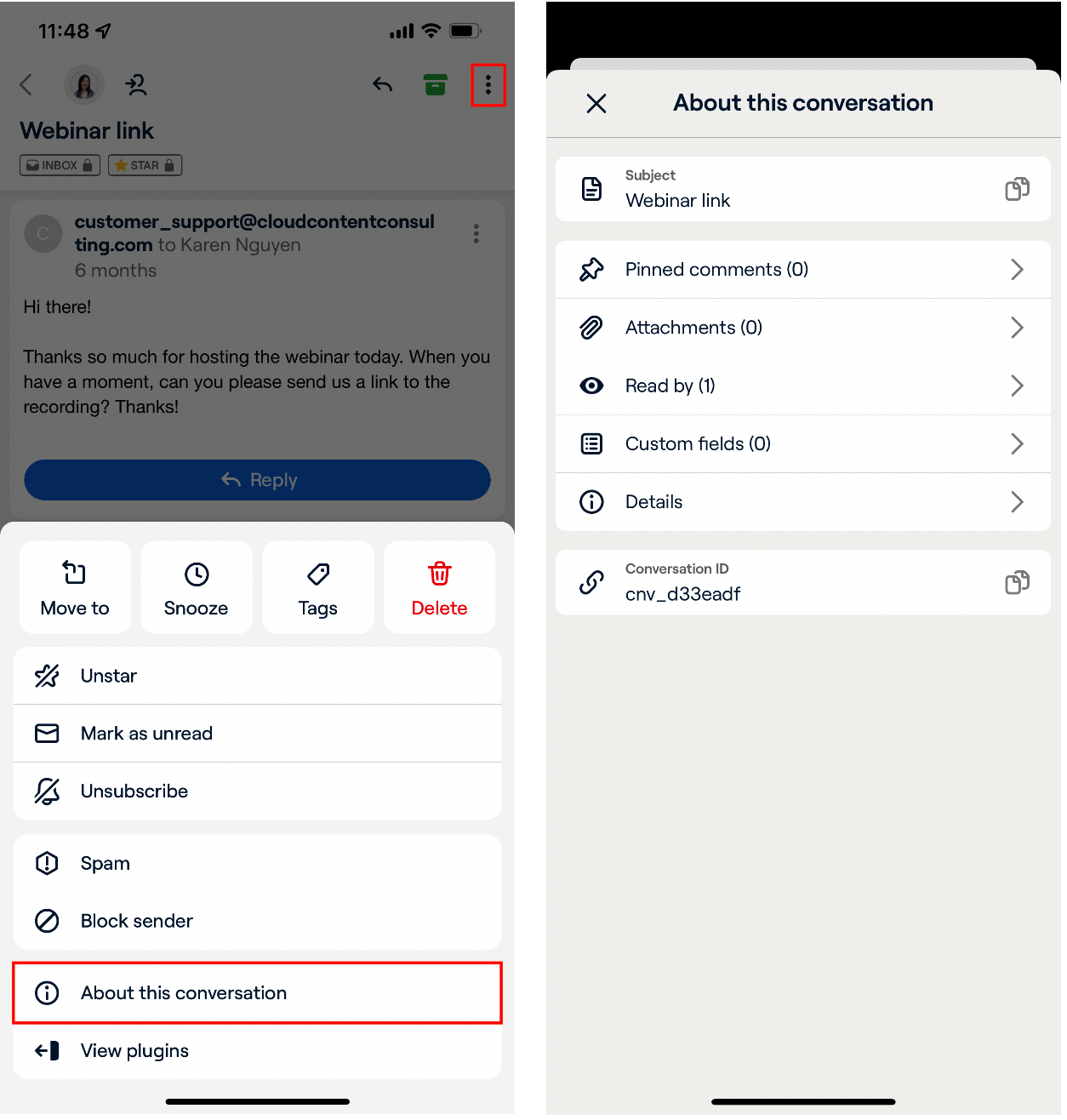Understanding the conversation summary
Overview
Front’s conversation summary provides a consolidated view of some key elements of a conversation without the need to scroll through the entire thread.
This feature is helpful for you if you’ve ever thought:
I want to view all of the attachments in this conversation.
I want to find a particular attachment in this conversation.
I want to see all of the pinned comments in this conversation.
I want to find a particular pinned comment in this conversation.
I want to see all of the channels or inboxes involved in this conversation.
Any user with access to the conversation can view the conversation summary, and the content displayed in the summary is identical for all users viewing it.
Conversation summary on desktop
The conversation summary can be opened by clicking the three-dot menu in the conversation header, then selecting View conversation details.
The conversation summary will appear displaying the following:
Pinned comments: a list of all the pinned comments in the current thread. Clicking a pinned comment closes the conversation summary and scrolls in the timeline to the comment.
Linked conversations: a list of all conversations linked to the current thread.
Links: a list of application objects or links added to the current thread.
Attachments: a list of all the attachments in the current thread. For each attachment, the attachment type, name and size are displayed. Clicking an attachment downloads it.
Details: shows the conversation ID and link, channel(s) that this conversation includes, and inbox(es) that this conversation is in.
Custom fields: view and manage custom conversation field data.
Conversation summary on mobile
The conversation summary on mobile can be found by clicking the three-dot menu at the top of a conversation.